How To Set The Best Equalizer Setting Spotify In 2025?
Equalizers are introduced in Spotify to make the audio quality of music sound better. If you can learn how to get the best equalizer setting Spotify, then you can make this possible in no time. Fortunately, there are already built-in equalizers on Spotify which can be used on both tracks and podcasts, so, as long as you know how to utilize this right, even without knowledge about external equalizers, you can still have the best audio quality for your music.
Let us see below the ways to experience the best Spotify equalizer settings. Learn as well about the tool that you can use to download and convert Spotify files.
Contents Guide Part 1. What Is Spotify Equalizer?Part 2. How to Use Spotify Equalizer on Android and iOS?Part 3. How to Use Spotify Equalizer on Windows and Mac?Part 4. Download Spotify Songs to Music Player with EqualizerConclusion
Part 1. What Is Spotify Equalizer?
Before going further on learning about the best equalizer setting Spotify, you should understand first the frequency that the human ear can handle. You should learn as well the frequencies that Spotify Equalizer can provide. Our ears can accommodate audio starting from 20 Hz to 20,000 Hz. The Spotify equalizer can provide frequencies of 60 Hz, 150 Hz, 400 Hz, 1000 Hz, 2400 Hz and 15,000 Hz. The main goal of the frequency alteration is to bring a different aspect when sound is played. By modifying the settings of sound via Spotify equalizers, you can avoid discomfort in your ears such as fatigue, ringing or dullness.
Knowing about the best Spotify equalizer settings is very important especially if you are working with a variety of audios. For example, the equalizer setting is different on a live music than the sound that is normally being streamed on your houses. So, if you can learn the perfect way to utilize the best Spotify equalizer settings, you can achieve a better music streaming experience.
Part 2. How to Use Spotify Equalizer on Android and iOS?
As mentioned, there is already a built-in equalizer in Spotify, so, all you have to do is to learn how about setting it. The fact that it is built in the application makes it easier to locate and use. Check out the steps below on how to use the best equalizer setting Spotify on Android, and iOS.
Use Spotify Equalizer on Android Phone
- Run the Spotify application on your Android.
- Tap your profile picture.
- Now, go to the Settings and privacy and select the Audio Quality button.
- From here, tap on Equalizer.
- After doing so, you can choose the sound you like in your device’s audio settings.
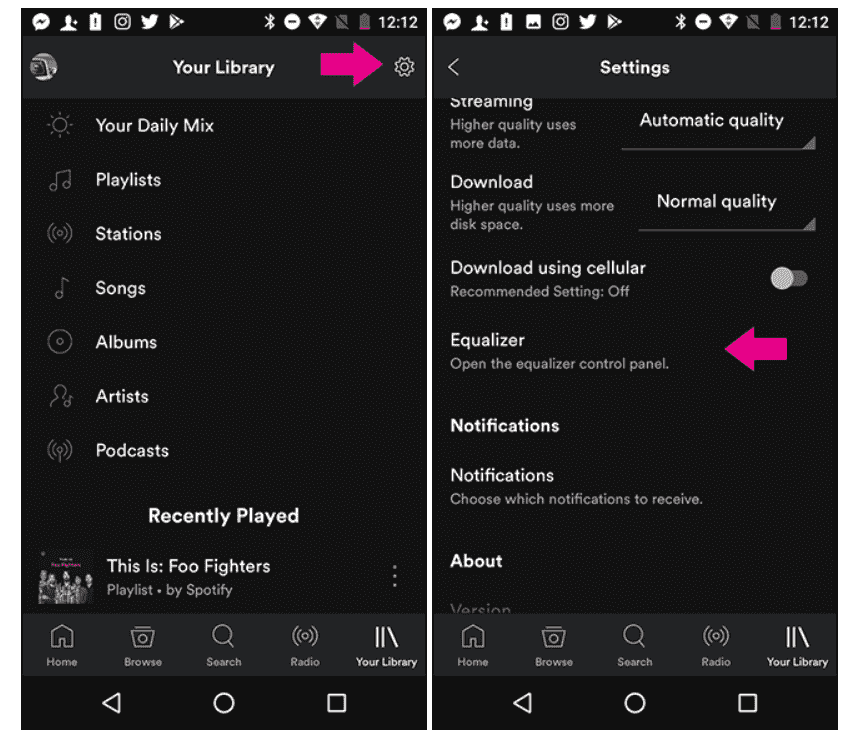
Use Spotify Equalizer on iPhone/iPad
- Start with launching the Spotify application on your iPhone or iPad.
- Tap your profile picture.
- Once it has opened, head to Playback to select the Equalizer option. Make sure to enable the said feature.
- You can freely modify the frequency of your selected audio.

Tips: If you need more Spotify equalizer settings on iOS, explore these Best Free Equalizer App For iPhone Spotify >>
However, the built-in Spotify equalizer is only on mobile applications but is not available on desktop. To do that on your computer, you may have the need to utilize external or third-party equalizers for Spotify on computers.
Part 3. How to Use Spotify Equalizer on Windows and Mac?
Apart from your mobile devices, there is also a way to have the best equalizer setting Spotify on your Windows computer.
Use Equalizer on Windows (Equalify Pro)
For Windows, I would recommend using the Equalify Pro. This Spotify equalizer is very simple to use compared to other equalizers around. It was designed to enhance the audio quality of the music selected. To use the complete features of Equalify Pro, make sure to get the license of the application. See the steps below on how to use it.
- To get started, have the application downloaded and installed on your Windows.
- Once installed completely, open the Spotify application.
- After opening the app, go to your music library and choose any song to modify.
- Upon the selection of title, a mini pop-up EQ window will be displayed on your screen.
- Tap on this to start adjusting the audio settings. Make sure to select the setting that you think will be perfect for your music.

Use Equalizer on Mac (Audio Hijack)
For those who are using a Mac computer, you can use the Audio Hijack equalizer to get the best equalizer setting Spotify. Compared to others, this tool seems to overpower the remaining as it was composed of features that are meant to be more professional. This is to make sure that the users can have multiple choices for audio setting presets, effects and more. Here is how to use Audio Hijack in achieving the best Spotify equalizer settings.
- First, download the equalizer application and install it on your Mac. Once download is complete, proceed with installation.
- A few seconds after, launch the app and then hit the button of Select an App.
- From here, you will be able to choose any program or application on your Mac. Make sure to select the Spotify Music app.
- Choose for any music that you wish to edit.
- Then with all the available features, begin with the addition of effects into your audio.
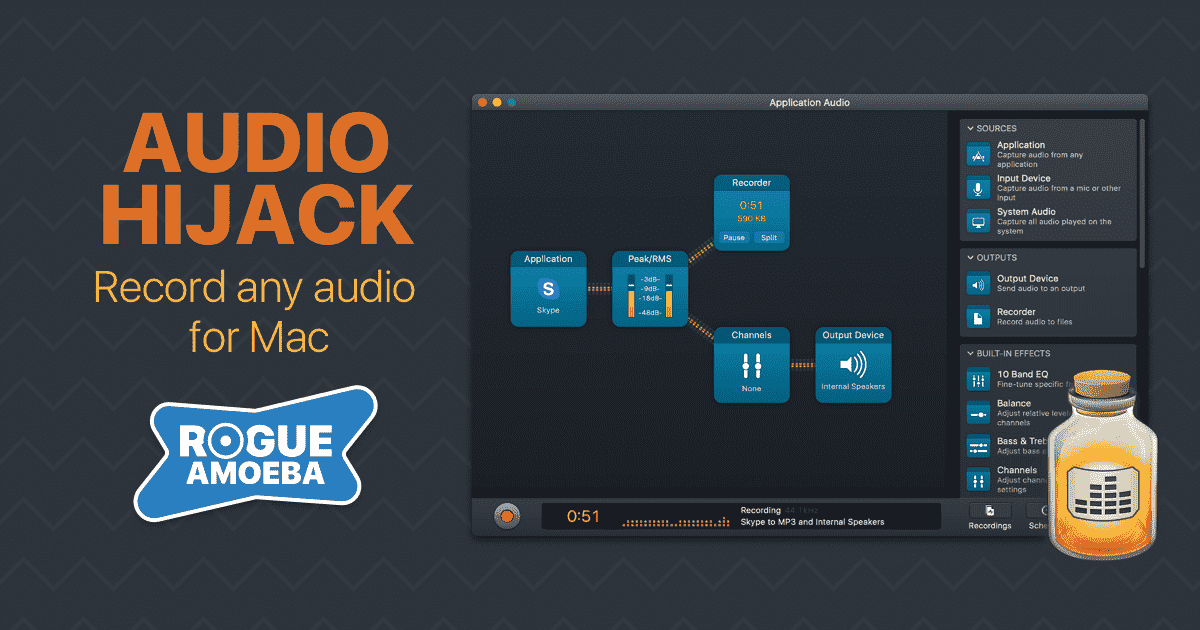
Part 4. Download Spotify Songs to Music Player with Equalizer
In Spotify, there is an available Spotify equalizer, but the available features for audio quality modification might be limited. Some users may not be satisfied with the result, causing them to look for more Spotify equalizers online and offline. For the offline equalizers, you may consider using other devices with equalizers in their respective systems. This might sound good, but this cannot be done directly since all the files in Spotify are DRM protected. With that being said, in order to get the best equalizer setting Spotify, removal of the copy protection should be your first goal.
For the DRM removal, you should use AMusicSoft Spotify Music Converter. In addition to DRM removal, conversion and downloading of Spotify songs are supported as well. The 5x faster working speed of AMusicSoft is also commendable, along with the assurance it can give when it comes to the quality of the resulting audios.
AMusicSoft help you to convert Spotify songs to MP3 format. It also supports formats such as FLAC, AAC, WAV, M4A, and AC3. If the songs are converted into any of the mentioned formats, playing them on any device will not be a problem.
Once you already have the converted files, you can now have them played on any music player with built-in sound equalizer. Through that, you will then be capable of utilizing other effects and audio features on your music file. Another thing to note about AMusicSoft is about the simplicity of its interface and the convenience that can be experienced while using it.
Let us see below the list of steps that must be followed in using AMusicSoft Spotify Music Converter.
- On your browser, locate the AMusicSoft official website and then download the Spotify Music Converter application from it. Install the application on your device right after.
- Add the songs into the app through copying and pasting the link of songs or through dragging and dropping the files into the converter.

- From MP3, WAV, AAC, AC3, M4A and FLAC, choose the output format to use for conversion. These are the supported formats in AMusicSoft. The output folder must be selected as well.

- Begin with conversion and hit the Convert button.

- If the results are already available, download them from the Converted section.
Conclusion
To achieve the best equalizer setting Spotify, it is your decision whether you’ll use the built-in Spotify equalizer or other alternative equalizers from a different music player. If you are already satisfied with the results that you can get from Spotify, just follow the guide that are shared previously. If you wish to try other equalizers to experience the best Spotify equalizer settings, I’d recommend using AMusicSoft Spotify Music Converter in downloading the music files. This tool can give the same audio quality as that of the original.
People Also Read
- Two Ways On How To Move Songs In Spotify Playlist
- Tips About How To See Most Played Song On Spotify
- Why Does Spotify Play Songs Not On Playlist?
- How To Keep Spotify Music In The Background On PS3?
- How To Fix Spotify Playing Random Songs In 2024?
- How To Change Spotify Subscription? (The Fastest Way)
- The Best Way To Modify The Spotify Play Speed For All Items
- How To Listen To Spotify Offline Without Downloading?
Robert Fabry is an ardent blogger, and an enthusiast who is keen about technology, and maybe he can contaminate you by sharing some tips. He also has a passion for music and has written for AMusicSoft on these subjects.