How To Disconnect Spotify From Facebook (2 Methods)
Spotify is one of the most popular music streaming services that offers a wide variety of music to its listeners and subscribers. Spotify does not only allow users to connect with the music but also helps them connect with their friends through social integration with Facebook. Any users can integrate their Spotify accounts with existing Facebook accounts, so they can log in with Facebook directly and discover new music from their friends' sharing. However, sometimes you want to unlink your Spotify account from Facebook for any number of reasons. So, how to disconnect Spotify from Facebook? We'll show you how to do that in this guide.
Contents Guide Part 1. Disconnect Spotify from Facebook Using Spotify AppPart 2. Remove Spotify from Facebook Using Facebook AppPart 3. How to Share Spotify with Friends Without Facebook?Part 4. Frequently Asked QuestionsPart 5. Conclusion
Part 1. Disconnect Spotify from Facebook Using Spotify App
Even though its integration with Facebook has many perks, sometimes Spotify being connected to your Facebook account can cause minor problems. For instance, according to the Times in 2018, Facebook gave big companies like Spotify greater access to its users' data without the user's permission. While all services say they will protect your data, these "protections" only go so far. In this case, you might want to disconnect your Spotify from the social network.
Or maybe you don't wish to be found by others with Spotify's social features. Perhaps you no longer use Facebook and want to make sure you can access your Spotify account with a different password. Perhaps you just want to isolate your Facebook account from Spotify. Whatever the reason, it's easy to unlink Spotify from Facebook.
How to disconnect Spotify from Facebook? The first method is to use the Spotify app. Here's what you should do to unlink Facebook on Spotify.
Step 1. Open the Spotify desktop app. Click the down arrow next to your profile picture. Click on "Settings."
Step 2. Scroll down until you get to the Social section. Tap "Disconnect from Facebook."
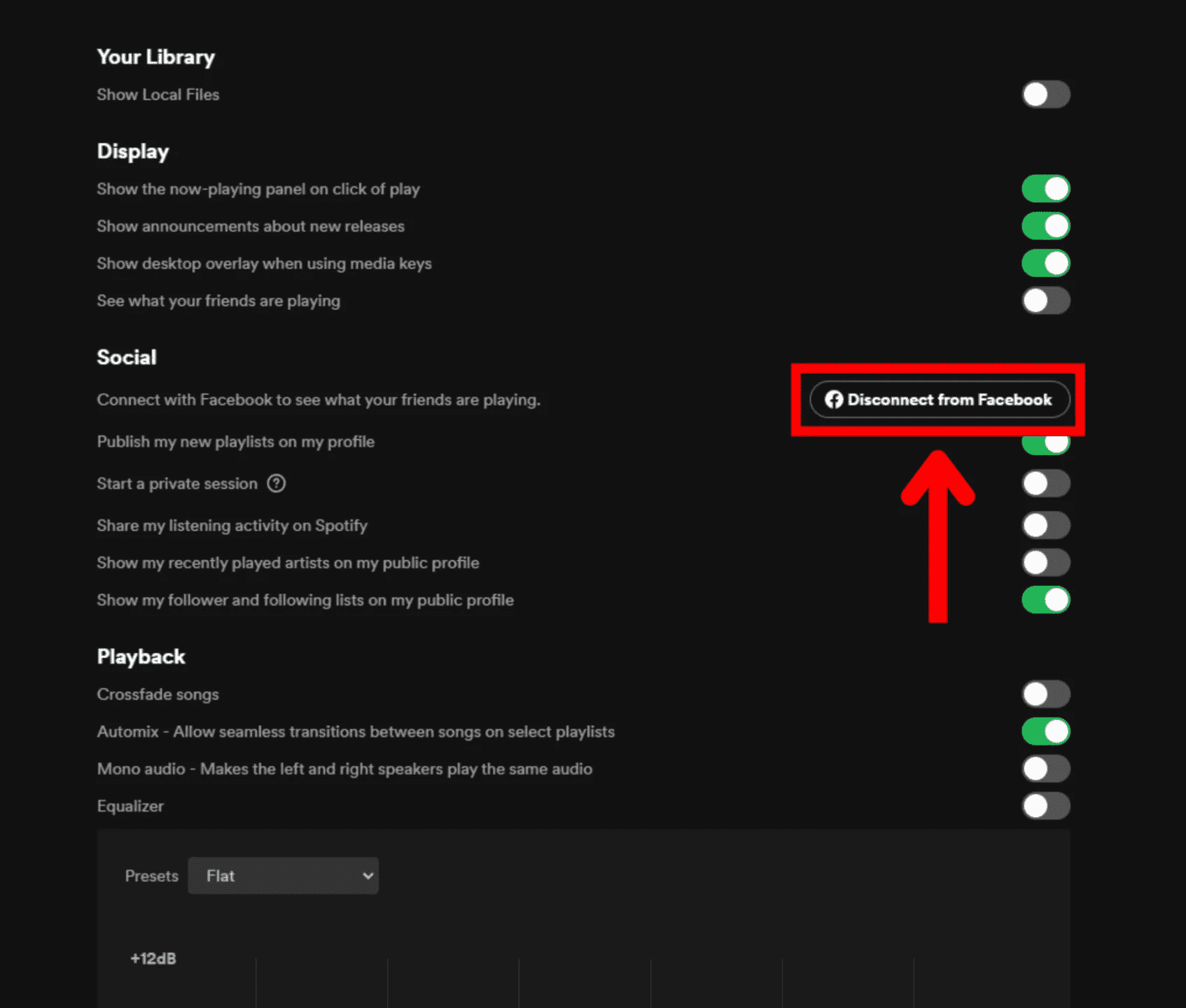
Note: The option to disconnect Spotify from Facebook is only available to those who created their Spotify account using an email and connected their Facebook account afterward. Also, this can only be done on a desktop computer, not a smartphone or tablet.
Part 2. Remove Spotify from Facebook Using Facebook App
You won’t be able to deactivate your Spotify and Facebook accounts through Spotify if you originally signed up for it via Facebook. How to disconnect Spotify from Facebook if you initially created your Spotify account using a Facebook account? In this case, you need to create a new password for your Spotify account and then unlink Spotify directly on the Facebook app. Here’s how to do it:
Reset Spotify Password Before You Unlink from Facebook
Step 1. In your browser, launch the Spotify site. At the top-right corner of the site, click "Log In." On the login page, click "Forgot Your Password" under the "Password" field. You will head to the Spotify Password Reset page. Here, input the email address your Spotify account is linked to, and hit Send.
Step 2. Open your emails, and look for an email from Spotify. Access this email and click the "Reset Password" link in it. The link will take you to Spotify's "Reset Password" page. Enter your new password and confirm it. Click Send. Now you can log in to Spotify using your new password.
Unlink Spotify from Facebook
How to disconnect Spotify from Facebook? Now that you can log in to Spotify without a Facebook account, you can proceed to remove your Spotify from your Facebook.
Step 1. In your browser, access the Facebook site. Log in to your account on the site. You can also open the Facebook mobile app and ensure you are logged in.
Step 2. Find Spotify settings on Facebook to finish unlinking Spotify from Facebook:
- On Desktop: Click your profile icon and click "Settings & privacy" > "Settings" > "Apps & websites". Here, find "Spotify" and then click "Remove" next to it.
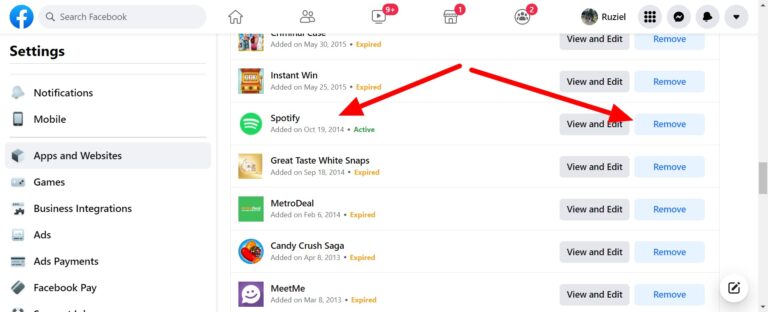
- On Mobile: Tap Menu and then scroll down to the "Settings & Privacy" drop-down. Tap it and then tap "Settings" > "Permissions" > "Apps and websites". Here, tap "Spotify" > "Remove."
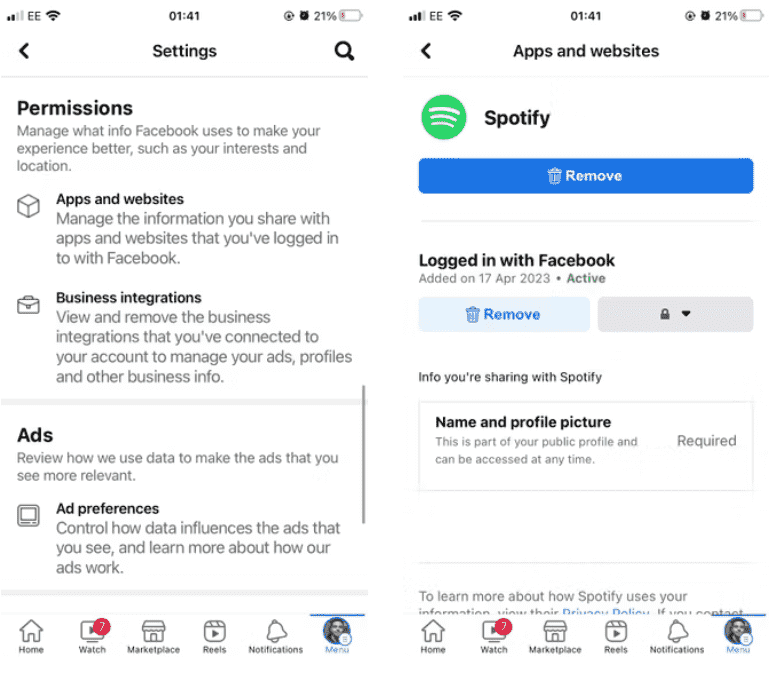
Part 3. How to Share Spotify with Friends Without Facebook?
As long as you had the correct steps followed, the process of how to disconnect Spotify from Facebook is easy. Without Facebook, how to share music with your friends? If you prefer to share your liked songs directly with others at any time and place, you can choose to download your liked songs to music files to send the music files offline without limits. However, only Premium subscribers can download their favorite music for offline playing. Meanwhile, the downloads can be played on the Spotify app or its platform only due to digital rights management (DRM).
To download your liked songs to a compatible file format and play without limits, you're highly recommended to use AMusicSoft Spotify Music Converter. AMusicSoft software is going to help you remove DRM from each Spotify track and get DRM-free songs for offline streaming and sharing. AMusicSoft help you to convert Spotify songs to MP3 format. It also supports formats such as FLAC, AAC, WAV, and M4A. If the songs are converted into any of the mentioned formats, playing them on any device will not be a problem.
AMusicSoft Spotify Music Converter is available to both Spotify Free and Spotify Premium accounts, so you can save a lot of money for keeping Spotify Premium accounts. In addition, this program maintains the quality of the songs as if they are the original tracks, as well as, the ID3 tag and metadata which keep them organized after download. Moreover, it is also known for its conversion speed of 5X which won’t take so much of your time waiting for the process to complete.
Here are the steps that you need to follow if you opted to use the AMusicSoft Spotify Music Converter for all your conversion needs.
Step 1. Download and install AMusicSoft Spotify Music Converter on your Windows or Mac computer. After doing that, you have to launch the program as well as log in to your Spotify account.
Step 2. After that, you can drag and drop the songs, playlists, or albums you wish to convert to the interface of AMusicSoft.

Step 3. Set the output format, bit rate, sample rate, and channel you want.

Step 4. Click on “Convert” to be able to proceed with the conversion process, and for you to finally enjoy all the songs that you like.

Now your songs are DRM free which means that you can transfer Spotify songs to any media player or share with others.
Part 4. Frequently Asked Questions
The steps of how to disconnect Spotify from Facebook are easy. But sometimes you may still encounter some problems. Following are the FAQs that should be helpful for you.
Q1. What happens when you disconnect Spotify from Facebook?
When you disconnect your Spotify and Facebook accounts, you'll no longer be able to log in with Facebook, and you'll have to remember another password. Plus, you'll miss out on some social features.
Q2. Can I log into Spotify using services other after unlinking from Facebook?
Yes! If you connect Spotify with an Apple ID or Google account, you can use those to log in.
Q3. Does Facebook own Spotify?
Though there is a lot of integration between Spotify and Facebook, there is no link on the ownership side of things. Facebook—or Meta—does not own Spotify. Spotify is a Swedish audio streaming and media service provider founded by Daniel Ek and Martin Lorentzon.
Part 5. Conclusion
Connecting your Facebook to Spotify allows you to easily log into Spotify with your Facebook account without recalling a separate password or needing to remember your Spotify username, and it will enable you to find and follow your friends’ listening playlists. If you want to stop having your Spotify account connected with Facebook for some reason, don't worry, we discussed how to disconnect Spotify from Facebook in this short article.
When you disconnect your Spotify and Facebook accounts, you'll no longer be able to log in with Facebook and share music with your friends. This is where AMusicSoft Spotify Music Converter comes into the picture. It helps to download Spotify songs and playlists to a common audio format, making it easy to play and share music.
People Also Read
- How To Add Friends On Spotify With/Without Facebook
- How To Connect Spotify To Discord On Desktop And Mobile?
- How To Log Into Spotify On PS4 With Facebook, PIN, And More
- How To Set Spotify Connections In Waze
- How To Connect Spotify To Uber And Why Connect Uber To Spotify
- How To Connect Spotify To Alexa On Amazon Echo
Robert Fabry is an ardent blogger, and an enthusiast who is keen about technology, and maybe he can contaminate you by sharing some tips. He also has a passion for music and has written for AMusicSoft on these subjects.