How To Connect Spotify To Uber And Why Connect Uber To Spotify
Knowing that Spotify is composed of a huge music collection with a variety of playlists and albums to offer, it is definitely the most perfect source of music to enjoy. For sure, the moment Spotify announced its partnership with Uber, a lot of people became happy as accessing music has now become easier and faster than ever especially if you were on a long drive.
Let us figure out below the importance of knowing about why connect Uber to Spotify as well as the alternative method to try in case problems are encountered when doing the connection between the two.
Contents Guide Part 1. Why Connect Uber to Your Spotify?Part 2. Connect Spotify to Uber Via Spotify PremiumPart 3. Play Spotify in Car Without Spotify Premium and Uber IntegrationPart 4. Conclusion
Part 1. Why Connect Uber to Your Spotify?
Whenever you ride an Uber, there is always a dead air and a whole bunch of silence inside especially of both you and your driver are too silent and lazy to talk. This is actually very understandable since you are both a stranger to each other and talking is obviously awkward. This is when the idea about why connect Uber to Spotify usually comes in.
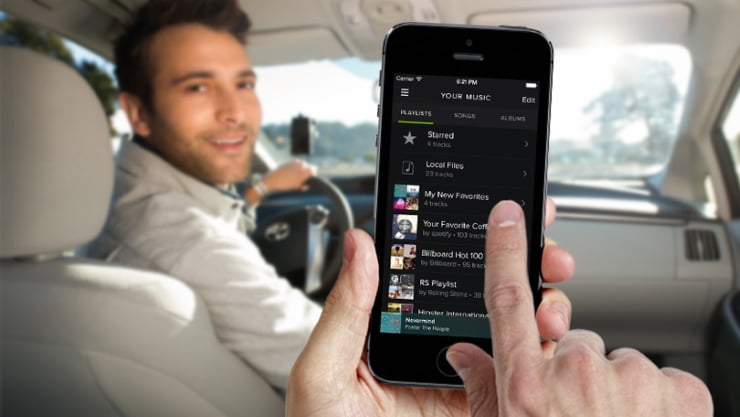
Uber added Spotify integration in 2014, giving riders the ability to control drivers’ sound systems. You get to pick the music you want, and your music will be on the car’s speakers. In addition to choosing their music selection, passengers will be able to adjust the volume to their liking or turn off the audio altogether. Why connect Spotify to Uber? Playing music can break the silence and can also make the people inside more relaxed while on the way. This is very helpful especially if you are about to go through a very long drive and you are already expecting boredom without some music.
Part 2. Connect Spotify to Uber Via Spotify Premium
We have learned above about why connect Uber to Spotify and after knowing these reasons, you are surely wondering about the procedure to follow in connecting the two applications. The most important thing to know is that you must have both Spotify and Uber applications in order to proceed. To add, you must have a Spotify Premium account. To enjoy seamless streaming of music via Uber and Spotify, see below the list of steps to follow to connect Uber to Spotify.
Connect Spotify to Uber (For Drivers)
- How to connect Spotify to Uber? Start playing any song on the Spotify application using your device.
- Once done, open your Uber’s Driver app.
- If the app kills the music, swipe for on-screen music controls and resume playing.
- If you have it done successfully, all of the tracks will play with the app open
- Once a ride has begun, the passenger can take over from their device and the nav screen will display "rider controlling music"
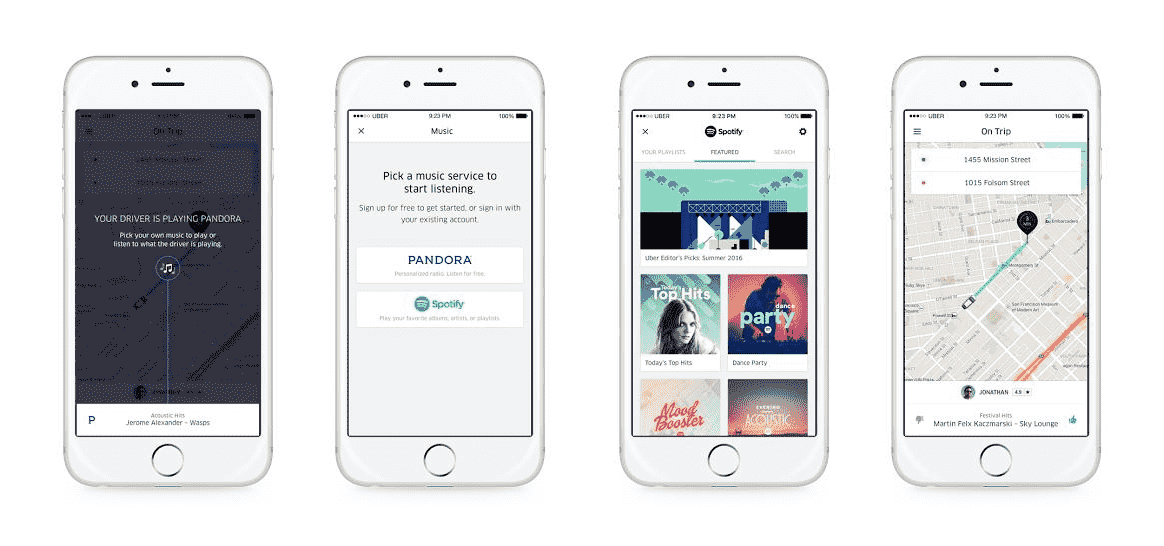
Connect Spotify to Uber (For Passengers)
As mentioned above, even the passengers inside have the chance to control the music playing on the car. Check out the list of steps below on how to make this possible to enhance the music experience.
- To connect Uber to Spotify, open the Uber app and go straight to your profile.
- From this page, look for and click the button Connect to Spotify.
- After doing so, log in with your Spotify premium account.
- Now, wait for a while until the connection is established. Once done, you can now start selecting tracks or albums to play on Uber.
Even though you can choose the soundtrack for your ride, it will also use your cell phone data, so unless you have a large data plan, this may not be a good choice for you. However, some users on the Spotify community and Uber forum reported that why connect Uber to Spotify failed. They can not connect Spotify to Ube accounts anymore! What happened to Spotify in Uber? Unfortunately, Uber integration on Spotify is not available anymore.
With all the circulating news about the lost integration between Spotify and Uber, it is always better to have a back-up plan to still continue streaming Spotify music while riding inside the car. If this won’t be possible through the Uber app, you can make good use of the car’s audio player to play some music.
So, to make sure that this can be done without problem, you must use local music files on your phone. The problem here is if the files that you want are from Spotify. Will you be able to get them played through the car’s stereo? Frankly speaking, this is quite impossible to happen directly knowing that Spotify files are protected with DRM. Let's jump to next part to find the solution!
Part 3. Play Spotify in Car Without Spotify Premium and Uber Integration
For DRM removal and other sorts of processes needed such as conversion and download, you may use AMusicSoft Spotify Music Converter. Why connect Uber to Spotify through the third part tool? AMusicSoft Spotify Music converter can help you play Spotify in the car without the Internet, even with no Premium subscription required!
To describe this tool shortly, AMusicSoft Spotify Music converter has a 5x quicker working speed that can finish all the related procedures in just a few minutes, it can guarantee best results. You should keep note as well that this is very easy to use with only the simplest features within.
Can you play Spotify on Twitch, Discord, or other live-streaming platforms? Of course, to mention the formats that you can get from this tool, you may have MP3, AAC, WAV, AC3, FLAC, and M4A. It can retain important details from tracks and it will let you play Spotify offline on any music player or platform possible.
Play Spotify in Car Offline for Free
- Go to the website of AMusicSoft and download the application from here. The installation comes afterward.
- Open the app and then add the files that are selected for conversion. You will just simply copy and paste the links or drag and drop the files.

- Select one format from the available ones and select an end folder where they will be saved.

- If it is done, hit the Convert button located at the bottom part.

- Keep the copies on your computer as local files by getting them from the Converted tab.
After downloading converted Spotify songs to your Windows or Mac computer, you can access them on your file folder. Then you can put these songs onto your phone and play in the car through Bluetooth. Or you can use a USB drive to plug in your car and play them offline.
Part 4. Conclusion
Although the procedure to do in relation to why connect Uber to Spotify is just very easy to follow, once the partnership between the two was gone, you might encounter some errors in playing music. That is why it is very important to learn as well about how to use AMusicSoft Spotify Music Converter properly. The complete details on how to use this tool were already given above. All you need is to understand and follow them properly.
People Also Read
- How To Import Music To Spotify Desktop/Mobile App
- How To Download Music To VivaVideo – A Must Know Procedure
- Ultimate Guide About “How To Add Your Own Music To Quik”
- Easy Guide: How To Add Music To KineMaster?
- Ultimate Reference On How To Add Music To Instagram Story
- Free Music PowerPoint, Is It Possible?
- How To Download Spanish Music For Free: An Easy Guide
- Is Bruno Mars Music Download Possible?
Robert Fabry is an ardent blogger, and an enthusiast who is keen about technology, and maybe he can contaminate you by sharing some tips. He also has a passion for music and has written for AMusicSoft on these subjects.