How To DJ With Spotify On Pacemaker (Pacemaker Spotify Guide)
Are you ready to take your musical journey to new heights? Look no further than the Integration of Pacemaker with Spotify, a groundbreaking collaboration that combines the power of Pacemaker's DJ features with the immense music library of Spotify. Whether you're a music enthusiast, a casual listener, or an aspiring DJ, this integration offers a world of possibilities, bringing you a seamless and unforgettable music experience. So, are you ready to dive in? Unleash your inner DJ, create unforgettable mixes, discover new music, and let the rhythm guide you to new musical heights. Just view the Pacemaker Spotify guide below to know further.
Contents Guide Part 1. Can You Use Pacemaker with Spotify?Part 2. How to Add Spotify Songs to PacemakerPart 3. How to DJ with Spotify in Pacemaker?Conclusion
Part 1. Can You Use Pacemaker with Spotify?
Pacemaker is the most user-friendly DJ app that enables users to mix songs, add effects, and build dynamic playlists. The integration of Pacemaker and Spotify produces a strong and flexible musical environment. Users gain access to Spotify's extensive music library directly within the Pacemaker app.
The first thing of Pacemaker Spotify guide shared here: can you use Pacemaker with Spotify now? Unfortunately, in 2019 Spotify announced they were discontinuing their DJ integration, necessitating that all partners like Pacemaker seek integrations elsewhere. What if you want to continue to mix curated music from Spotify playlists with the Pacemaker DJ app? Don't worry, we will provide the best solution for you. Let's jump to the next part.
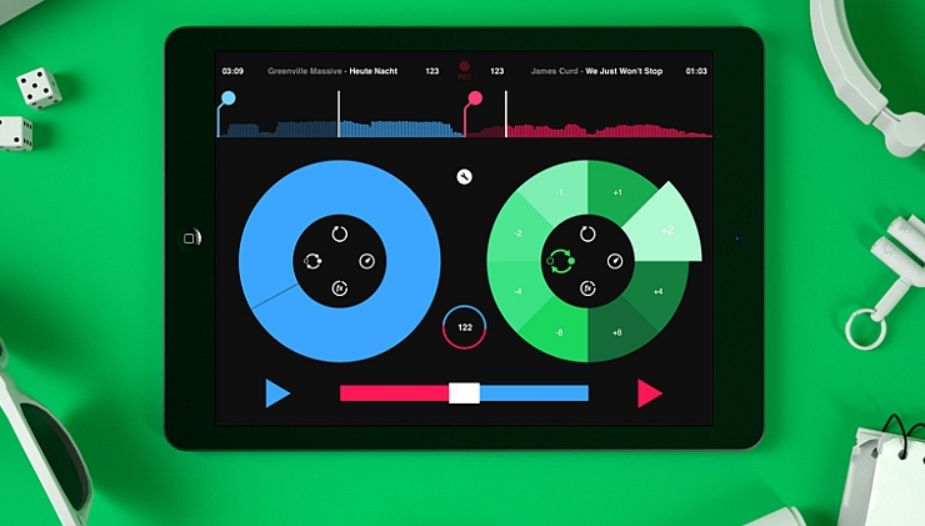
Part 2. How to Add Spotify Songs to Pacemaker
The Pacemaker supports MP3, variable bitrate, AAC, FLAC, AIFF, SND (file), and WAV. But all songs downloaded from Spotify are in the Ogg Vorbis format, which cannot be played on the Pacemaker DJ app. To use Pacemaker and Spotify for making a music mix, we want to share the second thing of Pacemaker Spotify guide here: use a trusted third-party downloader like AMusicsoft Spotify Music Converter to convert Spotify Music into a common format that can be played.
AMusicSoft Spotify Music Converter is a software designed to convert and download music from Spotify into various audio formats, allowing users to enjoy their favorite tracks offline without any limitations and subscription plans. This tool is particularly useful to listen to free songs with no WiFi when you're in an area with limited internet access or when you want to conserve data usage on your mobile device.
The converter supports batch conversion, enabling users to convert multiple Spotify tracks simultaneously. This saves time and effort. AMusicSoft Spotify Music Converter retains important metadata like song title, artist, album, artwork, and the genre during the conversion process. This ensures a wonderful listening experience, even after the conversion.
Pacemaker Spotify Guide: To make full use of AMusicSoft Spotify Music Converter to download Spotify songs, follow these steps:
- Download and install AMusicSoft Spotify Music Converter on your computer. Launch the application once the installation is complete. Log in to your Spotify account within the converter. This step is necessary to access your Spotify music library and playlists.
- Add Spotify songs or playlists to the converter by dragging and dropping the desired songs or playlists from Spotify into the converter's interface. Or copy the Spotify track or playlist URL and paste it into the converter's search bar.

- Now, choose the format of conversion. You may choose among MP3, WAV, FLAC, AC3, M4A, and AAC. The output folder must be chosen as well.

- Click on the "Convert" button to begin the conversion process. The converter will convert the selected tracks to the specified output format while removing the DRM protection.

Once the conversion is complete, the converted files will be saved to the output folder you specified earlier. You can access this folder to find the converted Spotify songs in the desired audio format. Now you can transfer songs to any DJ app like the Pacemaker or djay Pro app! See How To Use Spotify On djay Pro App >>
Part 3. How to DJ with Spotify in Pacemaker?
When the conversion is completed, Spotify music files may now be added to Pacemaker DJ. Following the Pacemaker Spotify guide below create mixes using Pacemaker with Spotify.
- Get the Pacemaker DJ app from the App Store.
- Launch the Pacemaker app on your mobile device, then either sign in to your existing Pacemaker account or create a new one if you don't already have one.
- Click on the '+' button at the bottom right corner to choose the local Spotify songs to add from your iOS device.
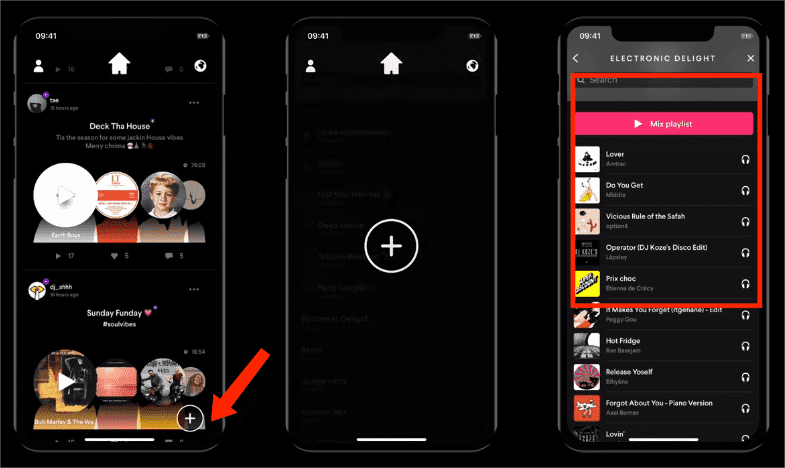
- Then you can edit and DJ with Spotify in Pacemaker.
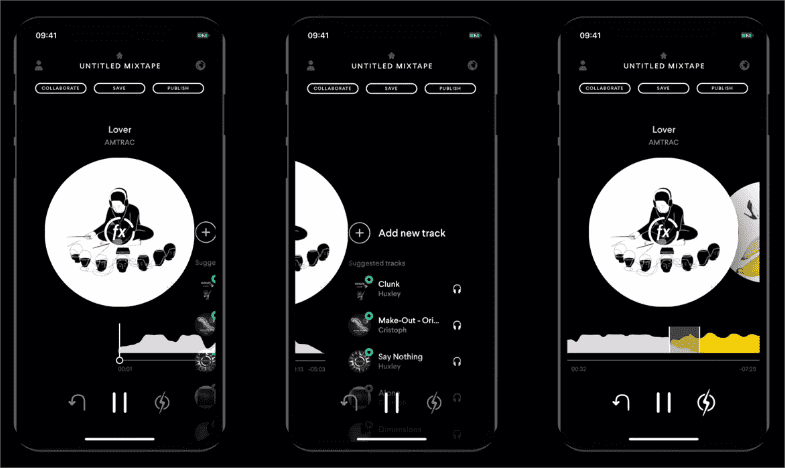
Conclusion
In conclusion, discovering the integration of Pacemaker with Spotify opens up a world of possibilities, allowing you to make music mix and access Spotify's vast music library. On the other hand, AMusicSoft Spotify Music Converter empowers you to convert and download Spotify tracks and provides offline access to your favorite songs. The Pacemaker Spotify guide enhances your music experience, giving you greater control and flexibility to enjoy and explore the music you love.
People Also Read
- Learning The Ways On How To See Friend Activity On Spotify
- What Is The Most Streamed Song On Spotify? [Answered]
- How To Start A Listening Party On Spotify? [Updated]
- Best Places To Download Free Music Online To My Computer
- Easiest Methods To Consider To Download Music From URL
- Are There Any Music Apps Without WIFI? Check Our List!
- How To Log Into Spotify On PS4 With Facebook, PIN, And More
- Top 5 Solutions To Fix “Why Is My Spotify Stopping” Issue
Robert Fabry is an ardent blogger, and an enthusiast who is keen about technology, and maybe he can contaminate you by sharing some tips. He also has a passion for music and has written for AMusicSoft on these subjects.