Top 5 Solutions To Fix “Why Is My Spotify Stopping” Issue
Spotify, despite being known as the best and the most popular streaming service, is still not safe for having flaws. As you use the platform, there are times when you’ll encounter being interrupted when playing music in a way that the track will stop playing at the middle or that the application will suddenly close by itself.
Even if these issues are encountered, the number of users is still getting larger. This only means that despite the question “why is my Spotify stopping”, users still want to use the platform for streaming their favourite music. So, if you are one of these users, you should know how to solve these problems if ever encountered. The discussion below will show you how to conquer the issue.
Contents Guide Part 1. How to Avoid Spotify from Suddenly Closing?Part 2. How to Permanently Prevent Spotify from Stopping?Part 3. Summary
Part 1. How to Avoid Spotify from Suddenly Closing?
As mentioned, the most possible reasons of “why is my Spotify stopping” issue include network problems, device or application errors, operating system, outdated application or trouble signing. Apart from these factors, there are still more causes, but whatever the reason is, the solutions given below will guide you in solving the mentioned concerns.
Solution 1. Force Close Your App and Restart It After
Restarting of the application is a common method used to fix occurring errors. So, whether you are using the desktop or the mobile version, you should start with closing the app first and then wait after a few seconds before opening it once again.
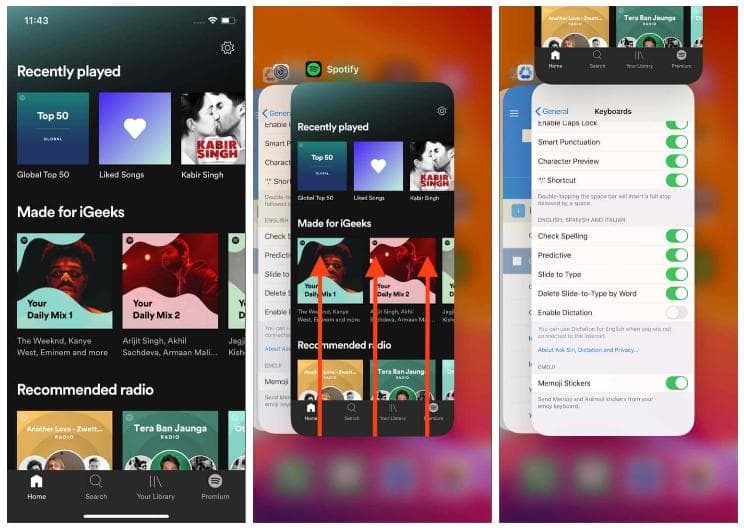
The restarting of the application method will help you with “why is my Spotify stopping” issue in a way that it will give you a new-like application with fresh features and functions.
Solution 2. Check Your Network Connection
If you are using the Spotify application for free, internet is very important as it will be the key to load the songs in the music catalogue. If your network is unstable, it is only normal that your application is stopping at the middle of streaming. Worse case, is it won’t even start in the beginning.
If you are using it offline, you won’t have any issues, since the songs are pre-downloaded on your device and are meant to be played without internet. So, you better check your internet if you are wondering why does Spotify keep stopping randomly.
Solution 3. Update Your Currently Used Spotify Application
Many issues and errors are experienced in an outdated application. This does not only apply to Spotify but also to most applications around. One way to do to address the issue particular to “why is my Spotify stopping” is updating your application especially if it seems outdated. To do that, head to your Google Play store or Apple App Store, and then search for the Spotify app. If there is an Update button right next the app, then it means that you are using an old version. Just click the Update button and then wait until it is done.

Relaunch the Spotify app you have and continue streaming music.
Solution 4. Make Sure That You Are Signed out from All Devices
One thing to know is that your Spotify won’t work continuously if a single account is being used in all devices. This is a problem in a way that the same credentials must be used alone in one device. So, if you came to the point that you are asking “why is my Spotify stopping”, then you should check if it is not used in some other devices. Alternatively, you can just sign out from all devices.
Just launch any browser on your device and then search for the Spotify website. Once you are on the page already, sign in using your account credentials, tap your Profile and choose the Account option. From the Account window, choose Account Overview and then hit “Sign Out Everywhere”.

Solution 5. Uninstall And Reinstall Spotify App
The four solutions given above can be relied on, but still, there are times that it won’t work. So, one more thing to try is to delete your current app and reinstall it once again. Once it is reinstalled, the application will then be free from the errors it contained before.
Just hold onto the application for a while and wait until a mini pop-up window shows up. From here, select Remove or Delete App and then head to the Application Store or Google Play Store to download the app once again. Installation would follow next.
Part 2. How to Permanently Prevent Spotify from Stopping?
The solutions shared above do not guarantee that the application won’t malfunction again. From time to time, as you use the Spotify service, there will always be cases when it would encounter an error or it will stop working. For example, Spotify keeps skipping songs, Spotify shuffle sucks, local files not playing on Spotify and more.
So, to avoid that from happening about “Why is my Spotify stopping” and other Spotify playing issues, you should have permanent copies of the music tracks and playlists on your device. In this way, you won’t have the need to access the application ever or connect your device to the internet in order to listen to Spotify music offline.
To make this possible, a help from a professional music converter is needed. The best tool that you could use is AMusicSoft Spotify Music Converter which can be downloaded conveniently from its official website. AMusicSoft comes with the following features:
- DRM removal.
- Conversion of tracks into the formats of MP3, FLAC, AAC, WAV, AAC, AC3 and M4A.
- Download of converted tracks as permanent local files on your device.
- Up to 5x faster working speed.
- Retains ID tags and Metadata info of songs.
- Neat and user-friendly interface.
- High audio quality that is similar with the original copies.
- Guaranteed accessibility of converted tracks on multiple devices.
Using AMusicSoft is also very convenient and easy as it will require you to follow only 5 simple steps. Let us see them below.
- Start with the download and installation of AMusicSoft Spotify Music Converter. You can get the application from the main page of AMusicSoft. All you have to do is to open your browser and search for its website.
- Add the items to convert by selecting them from your collection. You may choose from using the copy and paste method or the drag and drop method.

- From the available formats, choose one for the process. Select an end folder as well.

- The next step is to select the Convert button below.

- Once the conversion is done, get the resulting files by downloading them from the Converted section above.
Part 3. Summary
Solving your concern regarding “why is my Spotify stopping” is very simple as long as you know what is causing the issue. Once you already had it recognized, it will now be easy for you to fix it. With the shared fixes above, you will now be able to get through it. Moreover, it is recommended to use AMusicSoft Spotify Music Converter in downloading the tracks and playlists on your local device. This will surely make you free from any errors while using the service.
People Also Read
- Why Is Spotify Playing Random Songs On Alexa And How To Fix It
- How to Fix Spotify Local Files Not Showing/Playing/Syncing
- Fixed: Spotify On PS4 Not Working [Solutions Updated]
- Best 5 Solutions To Fix When Spotify Shuffle Sucks
- Why Is Spotify Not Showing Album Art And How To Fix It?
- 10 Best Fixes For Spotify Not Showing Album Cover
- Best 8 Fixes For Spotify Friend Activity Not Working/Showing
Robert Fabry is an ardent blogger, and an enthusiast who is keen about technology, and maybe he can contaminate you by sharing some tips. He also has a passion for music and has written for AMusicSoft on these subjects.