Latest Ways To Use Spotify djay Pro App And Add Music To It
It has been reported that Spotify will no longer be integrated with Algoriddim djay anymore from 1st July 2020 onwards. Since Spotify is one of the biggest known platforms for music streaming, it is definitely a huge loss on the side of djay Pro. The biggest effect of this is that DJs are now not allowed to use Spotify songs when remixing songs on their desired software. But as said previously, you can still enjoy Spotify djay Pro with the alternative ways that I am about to tackle.
Contents Guide Part 1. Download Spotify Songs to Use in djay ProPart 2. How to Add Spotify Music to djay Pro Software?Part 3. Conclusion
Part 1. Download Spotify Songs to Use in djay Pro
If you cannot directly get Spotify songs for music mixing in djay Pro, then download Spotify songs instead, save them as local files on your computer and add it separately to djay Pro. Since you are planning to do it independently, you must know what are the formats supported in the platform. djay Pro can access the formats of MP3, FLAC, WAV and M4A. In that case, you should know the most feasible way to convert Spotify tracks into the said formats.
For the conversion of Spotify tracks and playlists, you may consider using AMusicSoft Spotify Music Converter after download, you can easily transfer the copies to djay Pro. To do that, get the AMusicSoft application and convert your favorite tracks into any of the mentioned supported formats in djay Pro. Luckily, there are multiple output formats that you can have through the said Spotify Music Converter app. You can choose from MP3, FLAC, WAV, AAC, AC3 and M4A. This means that you are surely allowed to use any music player in playing the music. You can even enjoy the Spotify songs offline, even without the application itself.
AMusicSoft Spotify Music Converter is also known for its 5x speed which can get all the processes done in just a few minutes. Rest assured as well that they are of the same good quality as the original. Even the most important data from the items are not lost during the process. These are just some of the features that makes AMusicSoft Spotify Music Converter amazing. To complete the discussion and proceed with enjoying Spotify djay Pro, let us have the detailed procedure on how to use the converter.
- Connect your computer to your WIFI and then launch any browser you have. Head to AMusicSoft website and then download the Spotify Music Converter app. Installation should follow next.
- Right after installation, open the app and start adding the Spotify files to convert. Hold the files from your library and drop them on the converter. You can also copy the link and paste it into the allotted area.

- From the list of available formats, select the format supported in djay Pro. Next, choose the output location.

- Tap the Convert button to initiate the start of conversion.

- Few minutes after, get the converted results from the Converted tab.
Part 2. How to Add Spotify Music to djay Pro Software?
Right after securing the downloaded copies, you can now proceed with playing Spotify through any other third-party djay app with ease. The following discussion will tackle how to enjoy Spotify djay Pro on Windows, Mac, Android and iOS.
On Windows
To use Spotify djay Pro on your Windows computer, you will need the Library Browser.
- Open the djay Pro on your Windows and immediately head to the library browser. It is usually located at the lower part of djay Pro window.
- Since the Library browser allows users to add items from multiple locations, you can select music from your locally saved music playlists, iTunes or explorer folders. Browse your list and select the files to add to Spotify.
For the music playlists, you can get from Windows Media Player and Groove Music. Whereas for explorer folders, tap on Add Folder to see the list of songs to select. On the other hand, to get music from iTunes library, you will have to enable the shareable feature. In this way, you can have access and transferring copies to djay Pro will be smooth.
On Mac
If you'd like to use songs stored on Mac, djay Pro app for macOS makes it easy to access these tracks either via drag-and-drop or by adding a folder to the My Files library source itself. See the detailed steps below to get started with Spotify djay Pro. One easy way is to simply drag and drop converted Spotify songs from Finder onto one of the on-screen turntables/decks in djay.
One easy way is to simply drag and drop converted Spotify songs from Finder onto one of the on-screen turntables/decks in djay.
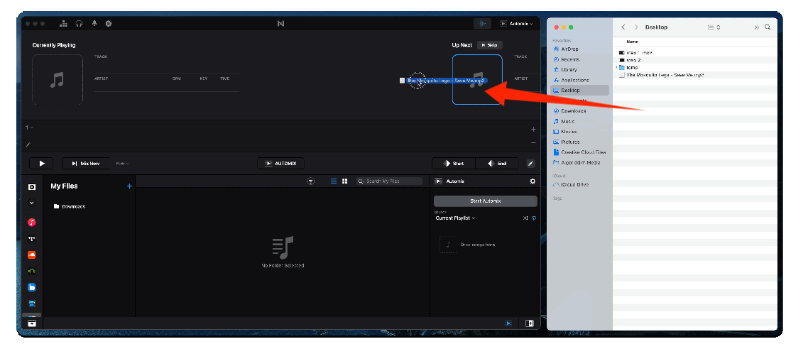
You can also add songs to djay's library directly via the My Files library source. From here, you can search for the items to add particularly from your library, music playlists and finder. Wait for a while until the tracks are appearing on djay Pro app.

On Android
Since the converted music files via AMusicSoft are saved on your computer initially, you will have to use a compatible USB cable to transfer the copies. Once the files are successfully transferred, check out the steps below.
- Tap the djay Pro app for Android to open it and then click the Playlists button at the bottom of your window.
- After that, a list will be displayed including Tidal, My Music and SoundCloud. Among the three mentioned, tap on My Music.
- Start selecting any track title from your song list in My Music section.
On iOS
djay Pro app for iOS allows you to access your music from several sources. These include accessing your music stored in external media, iCloud Drive, or the Files app, and accessing music stored in other cloud services (e.g., OneDrive, Google Drive, Dropbox, etc.). You can upload the converted Spotify songs to these places we mentioned to easily access them. If you are using an iOS device instead, to enjoy Spotify djay Pro, follow the steps below.
- Open djay Pro app on your iPhone or iPad.
- Tap on the Music icon, then select Files.
- Choose Add Files from the poping-up window.
- Locate and select the converted music.
- Now you just browse the converted Spotify songs you transfer to your iPhone and add them to your djay app.
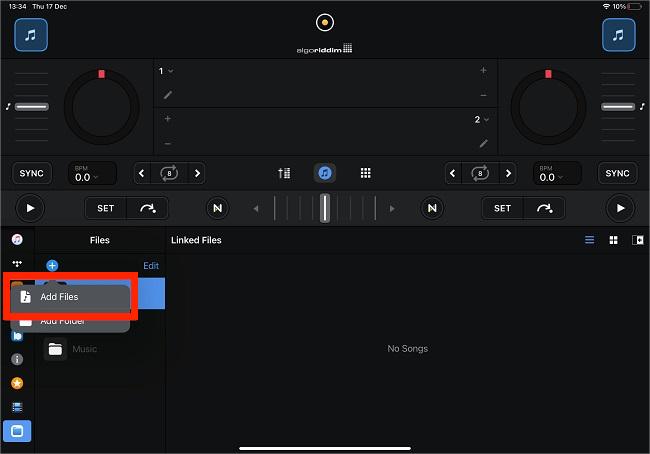
If you're using a newer iPad, you can drag and drop songs from another app to djay Pro app when you have both apps open at the same time. This can be done using either the Split View or the Slide Over options available in your iPad's Multitasking menu.
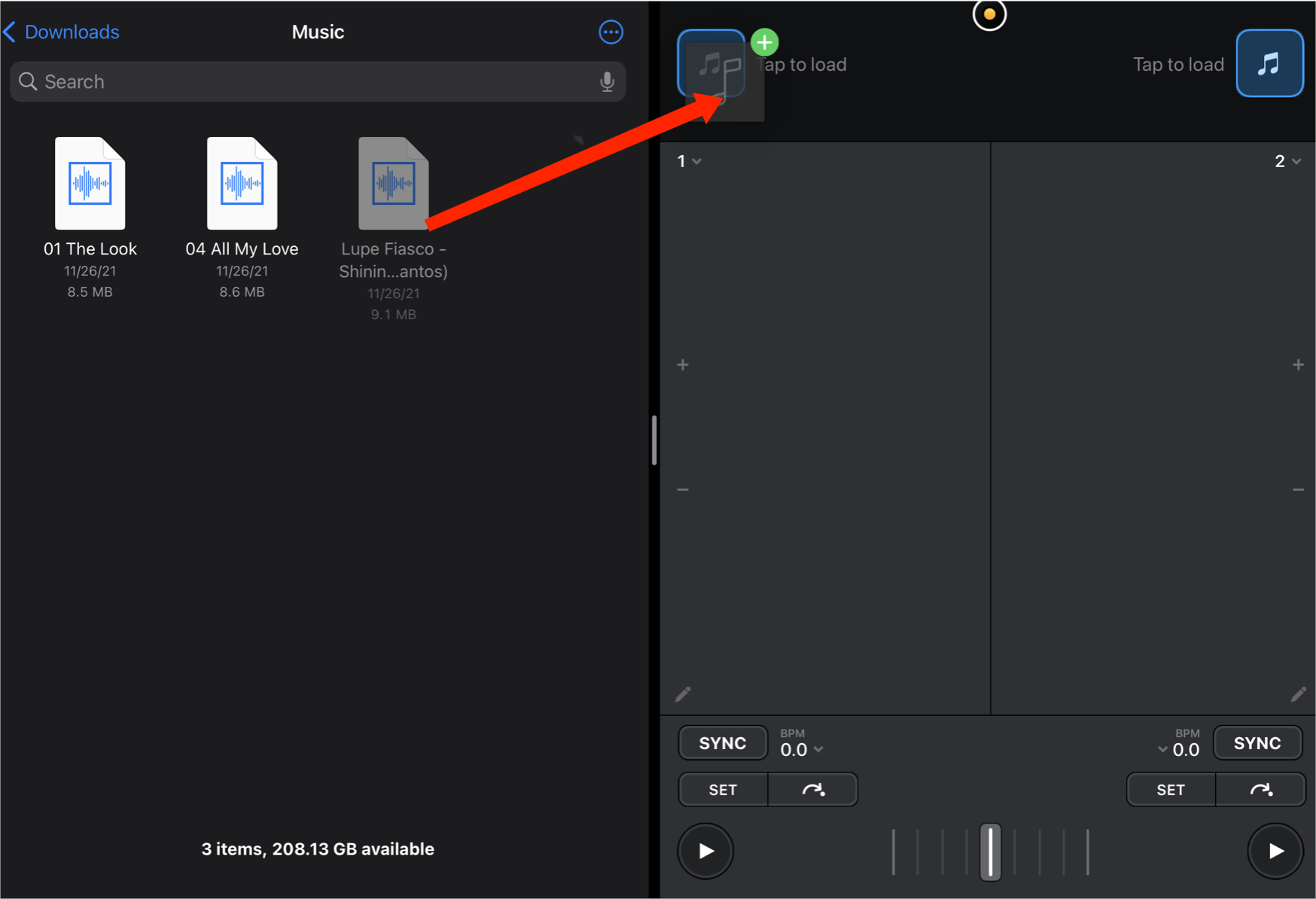
Part 3. Conclusion
As what the discussion said, there is no possible way now to directly enjoy Spotify djay Pro. Fortunately, AMusicSoft Spotify Music Converter can make it possible for you by helping you download Spotify files into the formats supported in djay Pro. Right after getting the converted copies, just follow the procedures above depending on what type of device you have.
People Also Read
- How To Use Spotify On Apple Watch Without Phone?
- [Fixed] Spotify Not On Lock Screen On Android And iPhone
- Twitch Music Rules: How To Stream Live Music On Twitch
- How To Host A Spotify Listening Party [Music Sharing Guide]
- How To Use Airpods Pro With Spotify To Enjoy Music?
- How To Unblock Spotify At School Without VPN (Updated)
- Can You Use Fitbit Charge 4 To Play Spotify Without A Phone?
- How Do Streamers Play Music On Twitch – The Best Way To Try!
Robert Fabry is an ardent blogger, and an enthusiast who is keen about technology, and maybe he can contaminate you by sharing some tips. He also has a passion for music and has written for AMusicSoft on these subjects.