How To Get A Rainmeter Spotify Visualizer In 2025?
When we speak of convenience and easier patterns and procedures in the streaming of music online, Rainmeter Spotify visualizer is present on the list. It is a way to make playing music a lot more convenient since it provides simpler procedures that even let you customize your interface the way you want it.
Does Spotify work with Rainmeter? How do I connect Rainmeter to Spotify? In this article, we will talk about all the basic things that you need to know about Rainmeter and Spotify, so if you are interested to know more about it, this article will ultimately help you a lot.
Contents Guide Part 1. Does Rainmeter Work with Spotify?Part 2. Connect Spotify to Rainmeter via Monstercat VisualizerPart 3. Connect Spotify to Rainmeter via iTunesPart 4. Connect Spotify to Rainmeter via Windows Media PlayerPart 5. Make Spotify Rainmeter Work with Spotify Music DownloaderTo Sum It All
Part 1. Does Rainmeter Work with Spotify?
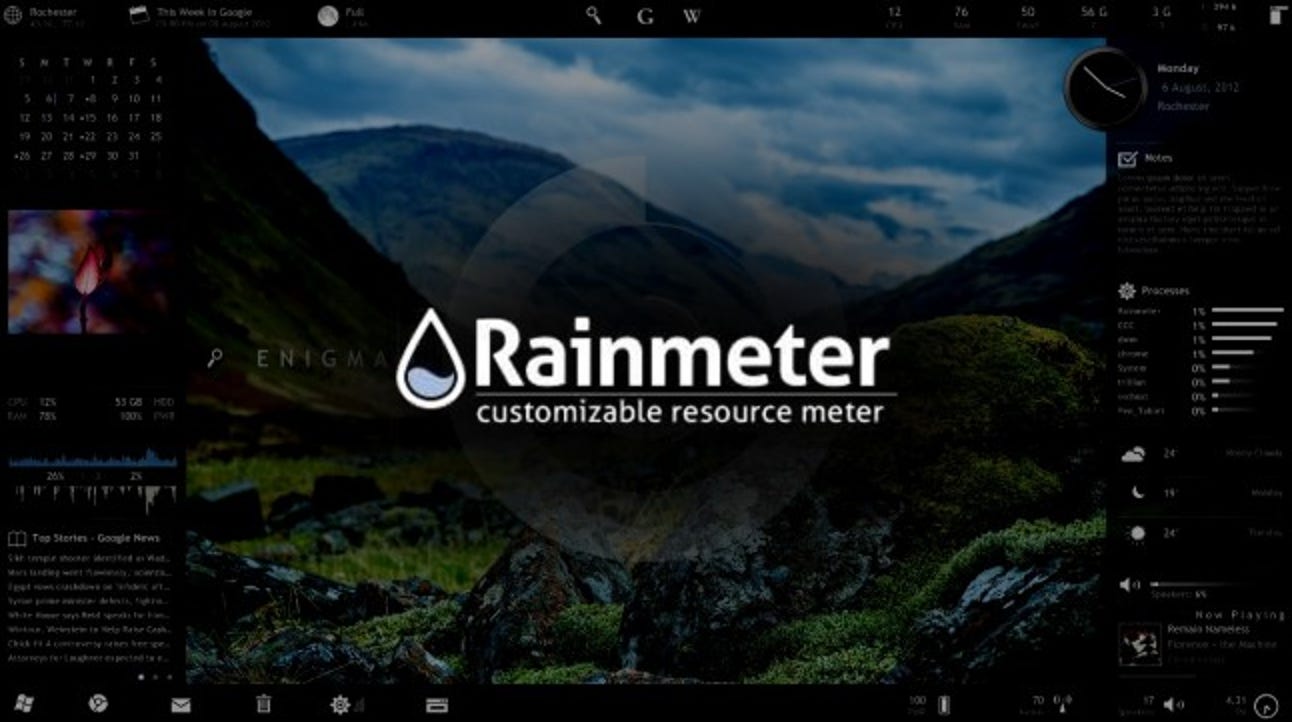
Does Spotify work with Rainmeter? Back in 2018, the Rainmeter Spotify plugin shut down. The shutdown was caused by the incompatibility of the plugin with the Spotify application. However, due to the development of technology, there were a lot of improvisations made that let us use the Rainmeter visualizer once more. This gave way to the use of some skins of Rainmeter, those which are compatible with Spotify.
Part 2. Connect Spotify to Rainmeter via Monstercat Visualizer
How to use Rainmeter Spotify visualizer to enjoy the customization we all need as we jive into our favorite beats. We can utilize a Spotify visualizer instead to make it work. If you try looking for some over the net, you will probably see lots of examples. In choosing them, make sure that they are reliable enough to help you in making the Rainmeter music player work. Today, I’d recommend using Monstercat visualizer.
Monstercat Visualizer is a real-time audio visualizer for Rainmeter. It supports all major media players, including full Spotify, Youtube, SoundCloud, and Chrome/Firefox web player support. This Rainmeter addon is strictly for computers running on Windows 7 and above operating systems. Let us see below the procedure on how to use Monstercat to make Spotify work with Rainmeter. Note: This provided guide below is applicable to all skins that you will download onto your computer.
- On your Windows desktop, launch the available browser and then go to the Rainmeter website.
- From here, you can get the most updated version of Rainmeter available. Click Download to download Rainmeter app to your computer. Installing it on your desktop must follow then.
- Navigate to the website of Rainmeter Skins. Look for the skin that you want. Of course, more websites like Deviantart and Github offer Monstercat Visualizer Rainmeter Skin, and then click the Download button to get it.
- Wait for a while until you already have the downloaded Monstercat Visualizer in the form of .zip or .rar files. Then unzip them and then copy them.
- Paste the copied file into the Documents/Rainmeter/Skins folder.
- Next would be opening the Rainmeter tool. You can see it in the taskbar. Do a right click on its icon and then choose Refresh All option. After a while, you’ll notice that new skins you downloaded were added.
- From the Skin list, click on Skins >> monstercat-visualizer >> visualizer.ini.
- A few seconds after doing this, the visualizer will be displayed on your desktop background screen.


After all these steps, you will then have to launch the Spotify app and then select a song to play. The Spotify visualizer you installed to utilize Rainmeter will then be linked to the audio playing.
Part 3. Connect Spotify to Rainmeter via iTunes
iTunes is a popular music player that can play your favorite music, podcasts, movies, and TV shows online. If you have downloaded Spotify music and preserved it on your computer, you can also use it as a Rainmeter Spotify visualizer.
- To use Spotify and Rainmeter, you should visit DeviantArt or Rmskins to download the Rainmeter skins for iTunes.
- Unzip the RAR files. Then copy and paste them to Documents > Rainmeter > Skins.
- Run the Rainmeter app on your Windows. Then check whether the files are loaded to the Skins files.
- Select a visualizer and click on the Load button. Then play a song to check if the Rainmeter visualizer works.
- Open iTunes and select the Music.
- Click File > Add File to Library. Then import the converted Spotify songs to the iTunes library.
- Now you can play the songs or playlist. And you will see the Rainmeter music player of Spotify on your desktop.

Note: Only Spotify Premium users can download music as local files, you should upgrade to Spotify Premium first, then import Spotify downloads to iTunes.
Part 4. Connect Spotify to Rainmeter via Windows Media Player
Windows Media Player is a music player that is available for Windows-based devices. So, you can play local music on this Rainmeter Spotify visualizer including these downloaded Spotify music files.
- First, get Rainmeter Skin for your WMP.
- Open the Windows Media Player.
- Click Organize > Manage libraries > Music.
- Click the Add button to add the songs you want.
- Touch on the Include folder. Then hit OK to add your Spotify music to WMP.
- Play Spotify songs to enjoy with Spotify Rainmeter skin.
Tips: If you need more Spotify visualizers on your Mac or mobile phone, you can view the guide: Best 12 Spotify Visualizer >>
Part 5. Make Spotify Rainmeter Work with Spotify Music Downloader
Now, for the best part of this article, we will be discussing the best tool that you can use to be able to have a Rainmeter Spotify visualizer. This tool is the AMusicSoft Spotify Music Converter. This professional converter is an amazing partner when it comes to all of your converting needs.
To download music to the Rainmeter player, you have to buy a Spotify Premium plan. AMusicSoft Spotify Music Converter allows you to download your favorite Spotify songs to iTunes or Windows Media Player without any Premium account. Even a free Spotify account will do. When you use this professional converter you do not need to worry about any technical restrictions, or Digital Rights Management (DRM). You can easily transfer your files from any device to any device you want without worrying about DRM and compatibility issues. Because it can remove the DRM of Spotify songs.
With AMusicSoft Spotify Music Converter, you can download and convert your most-loved Spotify songs into audio formats supported by both iTunes and Windows Media Player, such as MP3, M4A, FLAC, WAV, AIFF, AAC, and ALAC. What deserves to be mentioned is that metadata information of all Spotify music is maintained, so you do not need to worry that you can’t distinguish from them.
Download Spotify Music for Rainmeter Player
Step 1: Open your computer and head into your utilized browser. From here, search for the official website of AMusicSoft to download the Spotify Music Converter application. Upon seeing the page, quickly go to the Products section to download the music converter. Installation of the application should follow next.

Step 2: The next step is to set the parameters of the output. You can now set the type of file format that you want and adjust the quality of the audio based on your preferences. You can also modify the output channel, sample rate, and bit rate.

Step 3: Then, you can now start the conversion by clicking the “Convert” button. This will start the loading of all the Spotify tracks. After the conversion is finished, all your converted files will be moved to the folder that you have created specifically intended for all these outputs.

Step 4: For the last and final step, we now have to deal with Raimeter player. Now that we have downloaded all the songs from Spotify and play them even without the application, the next step is to see what you are playing on Rainmeter, here is how you do it.
To Sum It All
Rainmeter Spotify visualizer is really a good helping tool when it comes to these things while playing Spotify music. The emergence of professional converters like AMusicSoft Spotify Music Converter made it a lot easier, aside from the best benefits that it has, it is also a huge help when it comes to how are we going to incorporate customization applications like Rainmeter player to the songs.
People Also Read
- How to Get Spotify Premium for Free on Android
- Spotify Music Festival: What You Should Know
- How To Redeem Spotify Gift Card (2024 Update)
- How To Download Spotify For Chromebook [2023 Update]
- Spotify Bitrate And All The Things You Need To Know
- Spotify Lossless: Somethings You Need to Know
- Spotify Free vs Premium: Should You Pay To Upgrade?
- Spotify And Hulu Bundle: Something You Should Know
Robert Fabry is an ardent blogger, and an enthusiast who is keen about technology, and maybe he can contaminate you by sharing some tips. He also has a passion for music and has written for AMusicSoft on these subjects.