Guide On Saving Spotify Music Across Multiple Devices
If you are about to travel in a place where signal is known to be unstable and internet connection is hard to access, the download feature of Spotify would definitely help big time in enabling you to still enjoy your favorite music despite the errors and concerns that were just mentioned.
Fortunately, with the Premium subscription of Spotify, saving Spotify music across multiple devices is permitted for all users who acquired the plan. The number of devices allowed must not exceed five players in total in which each device can save up to 10, 000 tracks. But of course, there is always an exemption to every rule, so, saving Spotify songs across multiple devices could surely have its own, too. Let us discover all the significant details to know about this concept through the given sections below.
Contents Guide Part 1. How to Save Spotify Files on Your Device for Offline Playback?Part 2. How to Save Spotify on Multiple Devices Via A Third-Party Application?Part 3. Bonus: Enjoy Spotify on Two Devices SimultaneouslyPart 4. Final Words
Part 1. How to Save Spotify Files on Your Device for Offline Playback?
Saving Spotify music across multiple devices for offline streaming can be enjoyed by all Premium subscribers of the service. However, before proceeding with the playback, you must download the files on your device firsthand. To do that, you can follow the procedure below.
On Mobile Devices
Before we start, make sure that you have an internet connection and that it is stable enough to let you continue with saving Spotify music across multiple devices.
- Start with launching the Spotify Music app on your device.
- You can go over your library to check some playlists or albums added on it that you may download for offline playback. You can also use the search bar if you have specific title in mind.
- For the individual songs you’ve selected, add them one by one on a single playlist, so that downloading them would be allowed.
- As you can see, there is a downward icon either at the top of the playlist or at the lower part of the title which you must select to begin downloading. Once this arrow has turned green in color, the download is confirmed finished.

- Check the downloaded songs to play on your music collection.
Saving Spotify music across multiple devices just like on your desktop is just the same above. The only difference in here is that you will be using the Spotify desktop app for the process.

Part 2. How to Save Spotify on Multiple Devices Via A Third-Party Application?
In Spotify, although Premium users are given the opportunity for saving music across multiple devices, they are still limited to a maximum of five different devices to get the copies. Apart from that, there are some devices that are not authorized by the service and would not let you proceed with downloading. This means that even if you have a Premium subscription, your experience might still get limited to selected devices. Is there a possible way to get rid of this issue?
There is only one way to get pass through this and that is through the use of a third-party application that is capable of both download and conversion. To name the best tool that you can use to proceed with saving Spotify music across multiple devices, I’d suggest AMusicSoft Spotify Music Converter. This tool is perfect for removing DRM, downloading of files and conversion of tracks into supported formats. You can listen to Spotify songs offline as long as you download the playlists. The toolkit supports several file formats, which include MP3, AAC, WAV, M4A, FLAC, AC3 among others, so that you can play Spotify on other media players like a Windows Media Player, Google Home, iPod, Xbox one and many devices you want.
To add more, AMusicSoft is equipped with up to 5x faster conversion and download speed that can finish all processes involved in the shortest time possible. Rest assured as well that you can have the best quality of the items even after the procedures are finished. It can also retain the DRM and ID tags from the songs, which are both considered important to be neglected.
Here is how to use AMusicSoft Spotify Music Converter for the conversion of Spotify files.
- Download and install the Spotify Music Converter app on your computer by simply getting the application from the official website. You can access this page through your browser.
- Right after the installation of the tool, open it and then add all the files to work on. You can do this by using the copy and paste method, or alternatively, the drag and drop way.

- Choose one format of conversion to use for the process among the available ones mentioned and have it followed with the selection of the output folder.

- Click the Convert button to get started with the process.

- After a couple of minutes, the process will be done and the converted files will reflect on the Converted menu above.
Part 3. Bonus: Enjoy Spotify on Two Devices Simultaneously
We have tackled above the best ways for saving Spotify music across multiple devices and how to enjoy them without limit and restrictions. This time, let me give you a bonus tip, which in particular is with regards to enjoying the service on two devices at the same time.
Originally, accessing the library and playing them at a similar given time is not possible if the users are using the same Spotify account. To enjoy the service across a lot of different players, you can use Spotify Connect to manage the playback of songs on all devices.
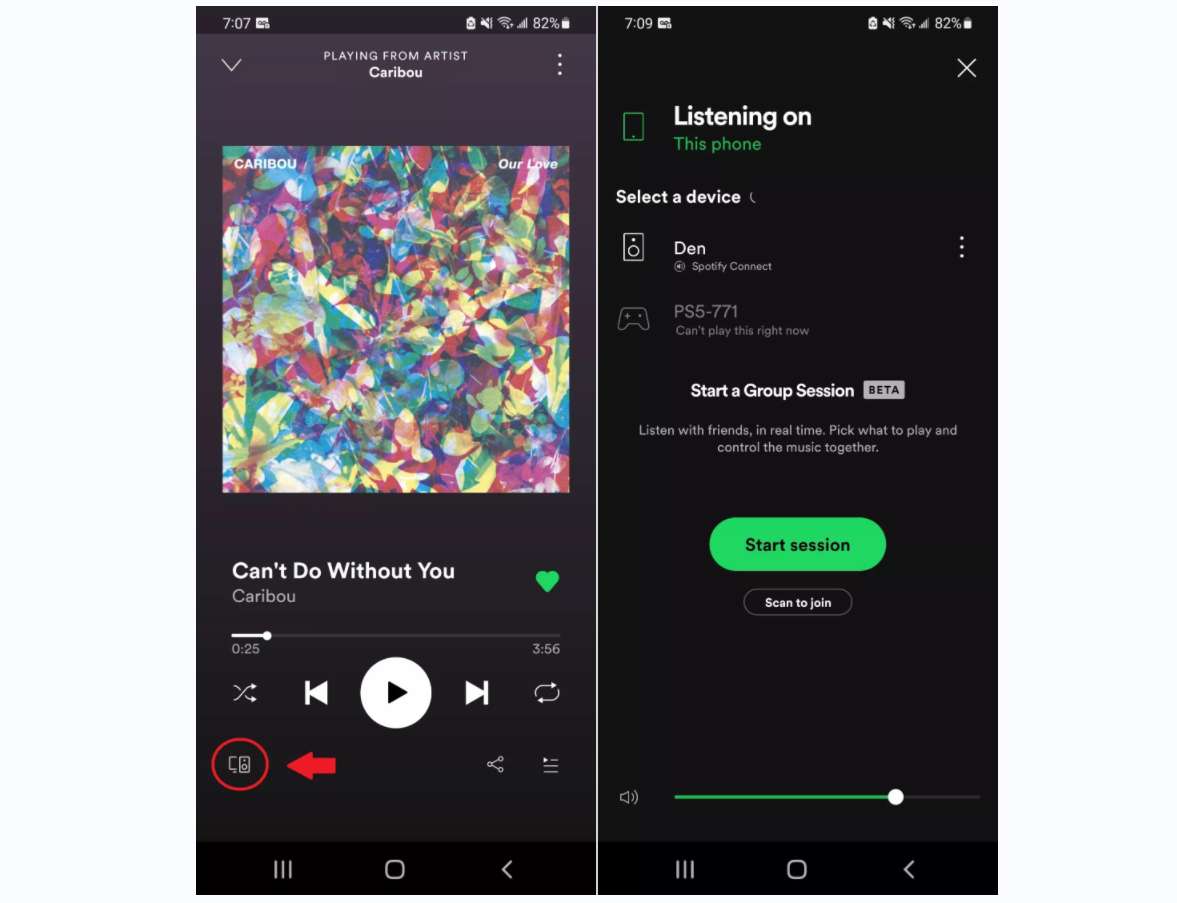
Also, to use the same account on multiple players, you can set one device online and the five remaining ones on offline mode. In such a way, enjoying the services via the same account would be allowed.
Part 4. Final Words
Most of us would automatically think that saving Spotify music across multiple devices is only doable if the user is subscribed to Premium. Actually, everyone including the free users of the platform can also save and stream the tracks on any device they want if AMusicSoft Spotify Music Converter is utilized. By just using your browser and installing the application, you can have the chance to download Spotify and access them on any available player you have without being limited.
People Also Read
- Guide On Saving Spotify Music To An External Hard Drive
- Easiest Methods To Consider To Download Music From URL
- Are There Any Music Apps Without WIFI? Check Our List!
- How Do I Get Free Spotify Premium?[Simplest Ways]
- How To Use Google Play Music For Alarm To Wake Up Morning?
- Spotify Or SoundCloud Music Quality: Which Is Better?
- Why Is Spotify Playing Random Songs On Alexa And How To Fix It
Robert Fabry is an ardent blogger, and an enthusiast who is keen about technology, and maybe he can contaminate you by sharing some tips. He also has a passion for music and has written for AMusicSoft on these subjects.