How To Use Google Play Music For Alarm To Wake Up Morning?
Default alarm sounds can be so dull and repetitive that you may sleep right through the alert. Which makes the risk of being late for work or school high if the sound of your alarm doesn’t snap you awake. Wish you could wake up to something more soothing than an alarm clock? Are you tired of the default ringtone? If yes, that’s why we will look at how to use Google Play Music for alarm. Read on and get to know more details about how to do this.
Contents Guide Part 1. Can You Change the Alarm Default Sound?Part 2. How to Download Music for Setting Alarm Sound?Part 3. How to Set Alarm Sound Using Your Music?Conclusion
Part 1. Can You Change the Alarm Default Sound?
As much as every device whether an iPhone or an Android device has a default alarm tone, you are at liberty to change it. Almost brand phones allow you to change the alarm sound or ringtone and assign a custom tune for a specific contact. When the default ringtone on your phone is too basic, is the same as everyone else's, or is something that doesn't fit your personality, change it using your music collection.
Today, there are many websites to discover new music, such as Apple Music, Spotify, SoundCloud, Google Play Music, and more. Therefore, if you want to use a song as an alarm sound then you have to download them on your phone first. How to use Google Play Music for alarm? For users who were using Google Play Music, that has the bad news is the service was discontinued in 2020. Your all music has been transferred to YouTube Music.
The one problem is that the music downloaded from YouTube Music is AAC and OPUS format so you have to make sure that the songs are available on your phone. To avoid compatibility problems when you set an alarm with your favorite song, the best audio format for alarm sound is MP3.
Part 2. How to Download Music for Setting Alarm Sound?
How to use Google Play Music for alarm? We have mentioned above the audio format on Google Play Music or YouTube Music might be unplayable on your phone. Fortunately, once you convert music tracks to a widely-supported format like MP3, you’re able to use your favorite songs from music as an alarm clock. But only YouTube Music premium users can download songs for offline playback. We recommend you switch your music service to Spotify, which can download music even if you are free user.
It’s a little difficult to handle the conversion of songs unless you own AMusicSoft Spotify Music Converter – a truly efficient music downloader and converter for Spotify free and Spotify Premium. With it, you can set a song as an alarm after conversion. Some of the supported file formats include MP3, FLAC, AAC, WAV, and M4A among others. They can all be accessed on any device that you want to use, from mobile devices, to computers, or on any music player you have. For example, you can play Spotify music on Galaxy Watch and Apple Watch offline.
The unique feature of the application is that it maintains a conversion speed of 5X and maintains the original quality of the songs. That also includes maintenance of the meta information that includes artist name, song duration among others. The advantage if the download process is that you can now share the songs to multiple devices without any external plugins. The DRM protection remover is a plus for this application. Here is the simple procedure that you need to use to manage the function.
- Download, install and run AMusicSoft Spotify Music Converter on the interface
- Use the drag and drop functionality to load the playlist, songs and albums on the interface

- Choose the Output Format which includes the folder

- Click “Convert” icon to start the conversion process to MP3 file format

Part 3. How to Set Alarm Sound Using Your Music?
Are you confused about how to use Google Play Music for alarm? Now you have got Spotify music in MP3 format on your computer, it is time to set a custom ringtone on your phone! Here is the simple procedure on how to set your alarm sound on different devices. Read on and get to know more details.
On iPhone
- Login to a cloud storage service you like on your computer, for example, Dropbox.
- Move your converted songs to Dropbox. Just click Upload Files.
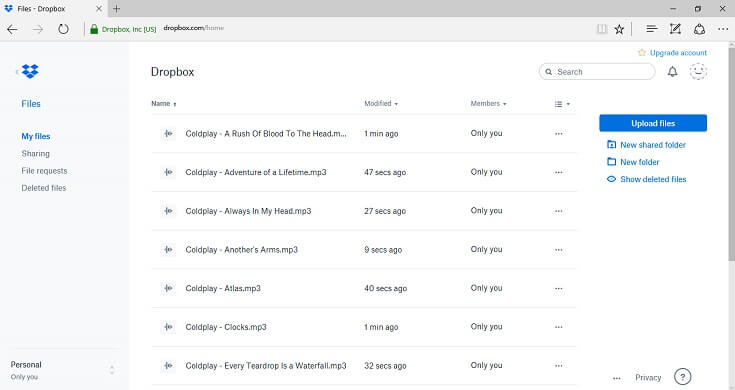
- Now open Dropbox app on your iPhone and choose the song keep before. Download it.
- After you have put the newly ringtones on your iPhone, you can now change your iPhone ringtone by setting a custom one in Settings. Go to Settings on your iPhone > Sounds & Haptics > Ringtone > Select the ringtone you just added to your iPhone.
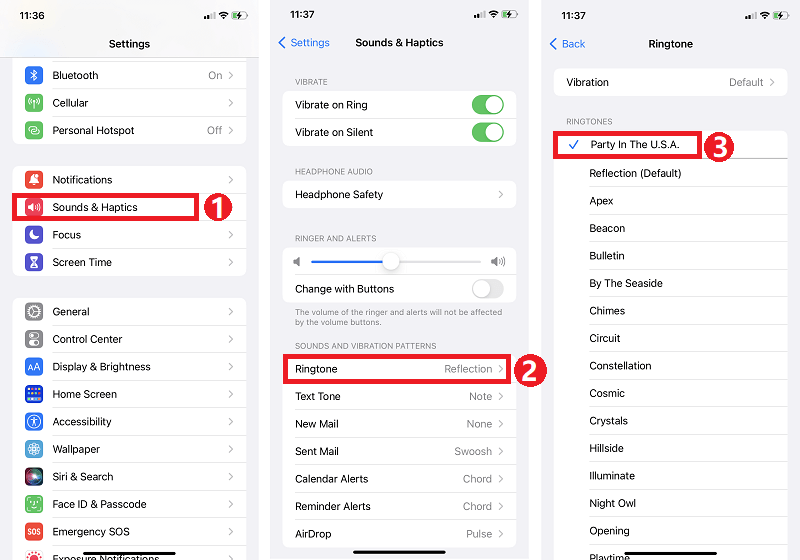
On Android
How to use Google Play Music for alarm on Android? For Android, the procedure is similar as much as iPhone users. You can also transfer the song using Dropbox and download them on your phone first. Then open the Clock app, choose an alarm, and choose your songs by taping the sound option.
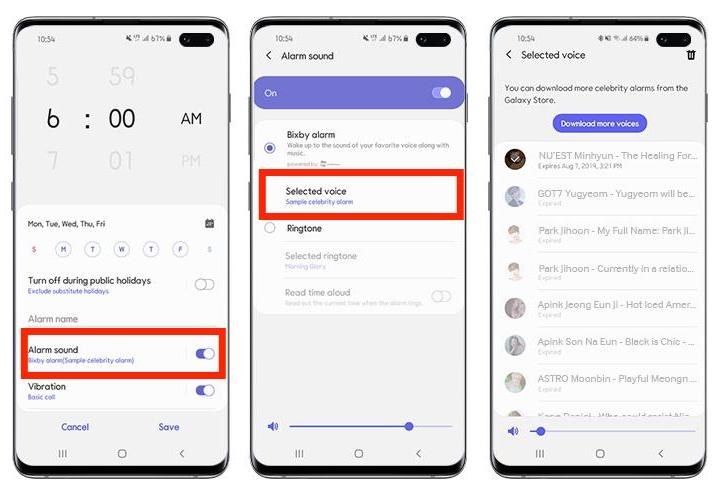
Conclusion
Are you still confused about how to use Google Play Music for alarm? Forget Google Play Music now! You have all it takes to know how to use Spotify songs for Alarm on either the Android or iPhone. With AMusicSoft Spotify Music Converter, you can download hundreds of songs to use as alarm tones without Premium.
People Also Read
- Recommended Tools To Convert Spotify To MP3
- What If The Spotify Radio Station Cannot Be Started [Solved]
- Learning About What Codec Does Spotify Use
- Can You Duplicate A Playlist On Spotify: The Whats And The Hows
- An In-Depth Guide: How To Check The Spotify Server Status?
- How To Change Spotify Playlist Cover [BEST GUIDE]
- How To Download Music For PowerPoint From Spotify?
- How Spotify Family Add New Member?
Robert Fabry is an ardent blogger, and an enthusiast who is keen about technology, and maybe he can contaminate you by sharing some tips. He also has a passion for music and has written for AMusicSoft on these subjects.