Tips On Solving Spotify Random Sign Out Error
The huge and rich music library of Spotify is not only the key factor why the streaming platform has gotten so much famous as time passed by. This is also because of the kind of services that it offers its users and the application features as well. However, with the recent issue that is now being commonly experienced by people, which is the issue about Spotify random sign out, reports and rants are surely pouring in Spotify service’s notifications.
The key to fixing the issue regarding why you randomly get signed out of Spotify is knowing the reason behind it. After knowing the reasons, it will now be easy for you to determine which is the best solution for the problem mentioned. Check out the provided fixes below.
Contents Guide Part 1. Quick Fixes if Spotify is Randomly Signing outPart 2. How to Permanently Avoid the Spotify App from Closing Randomly?Part 3. Conclusion
Part 1. Quick Fixes if Spotify is Randomly Signing out
According to reports, the issue particular to Spotify random sign out, is most commonly experienced by those who are fond of offline playback. Meaning to say, this is a pain for all Spotify Premium subscribers as they are more likely to encounter such error. So, to help you in fixing that, here are the top quick fixes to try to get through the error about Spotify logging you out randomly.
Solution 1. Sign out from All Devices Used in Accessing the Spotify App
One common reason why your Spotify app is suddenly closing at the middle while being used is that you are using a currently signed in account on another device. Simply said, you cannot use your Spotify account if it is being used on another device. You cannot use the same account at once. Now, if you were unsure if someone else is using your account, then you may try to sign out of all devices to get through the error of Spotify random sign out.

Solution 2. Update Your Spotify App
An outdated version of the Spotify app is also a possible factor why Spotify would suddenly sign out at the middle of your streaming session. As you would know and expect, an older app is more prone to errors and problems. And the quickest solution that could fix these errors such as Spotify random sign out, is the newest version of the app. So, if you are still using the old version, it is now time to level it up and update it into the latest version.
To know if you are using the old one, go to the Google Play Store or App Store, and then search for the Spotify app. If you are seeing an Update button, then it means that your copy is not updated. Select the button and then wait until download is complete.

Solution 3. Reset Your Spotify Password
The first solution tackled is actually connected to our third solution which is about resetting your Spotify password. If still the Spotify app is suddenly stopping while you are streaming after signing out of all devices, then you should consider resetting your password then. This is to ensure that no one else can use your account.
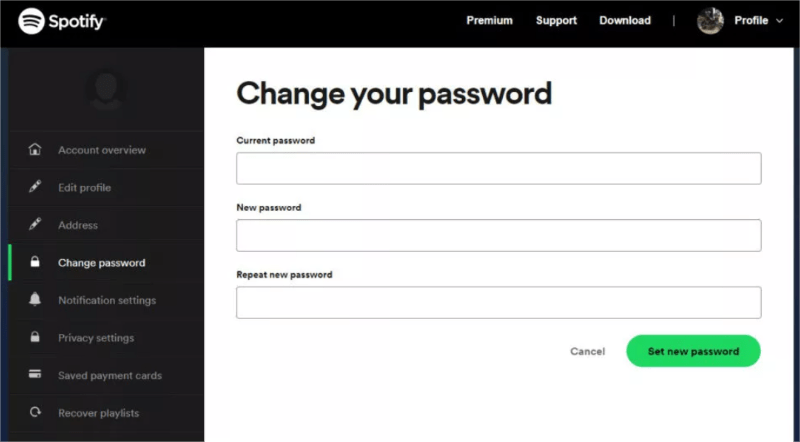
Solution 4. Uninstall All the Cleaning Apps You Installed on Your Device
If you are fond of using cleaning apps on your device to maximize the storage or usable memory on it, unfortunately, but this might be the factor behind “Spotify random sign out” error. These cleaning apps, as the name suggests, would close random applications running in order to reduce and have a sufficient memory on your device. These applications also help on monitoring your battery usage. As a result, your Spotify app could be closed unnoticed.
Solution 5. Remove the Access of Linked Third-Party Apps on Your Spotify Account/App
Lastly, if you accidentally or intentionally linked a third-party application on your Spotify account, then this can also be the suspect why the app is suddenly closing while playing music. So, you better remove such access to avoid these types of errors.
Part 2. How to Permanently Avoid the Spotify App from Closing Randomly?
The only way to fix the error about Spotify random sign out is to cease on using the Spotify app itself. But how could you stream the songs if you do not have the app anymore?
With the use of AMusicSoft Spotify Music Converter, even if you do not have both the Spotify app and account, you’ll still be able to play the songs on your device. Of course, this is only possible if the tracks are downloaded in advance. Fortunately, AMusicSoft is also capable of download procedures. To add more, it can do conversion and DRM removal as well.
AMusicSoft results are promising. They have a very good audio quality that is just similar with the original ones. Can you play Spotify songs on Alexa? Of course! AmusicSoft Spotify Music converter can handle the format conversion of Spotify so you can save Spotify music to several popular formats like MP3, WAV, and FLAC. This tool is integrated with a simple user interface that is easy to manage. The functions and features of the app are very helpful in making your entire streaming session fun and enjoyable.
The downloaded and converted tracks can be played without internet, without app and even with no Spotify account. Just download AMusicSoft Spotify Music Converter from the official website, install it and convert the tracks into your desired output formats. With that being said, follow the detailed steps below and be able to download your songs to MP3 format from Spotify for free.
- Visit AMusicSoft official website through your browser and then tap on the Spotify Music Converter tab once landed on the page. Click the Download button that you will see in there.
- Next is to upload the songs by tapping the Add button and then start copying and pasting the link of the songs into the search bar. You can also just drag and drop the files into the converter.

- Now, choose your desired output format. You can choose MP3 since it is supported in almost anywhere. Choose as well the output folder.

- Then after that, click the Convert button.

- Within a few minutes, click the Converted tab and then see all the converted files.
Part 3. Conclusion
To conclude, the error regarding Spotify random sign out could be caused by several factors. However, since you were uncertain of these reasons, you must do a trial and error of all the possible fixes available to fix the problem. Some of the recommended solutions are listed above, which are all proven effective. Among them, the most practical would be AMusicSoft Spotify Music Converter, which will allow you to still play your favorite music even without the Spotify application. Just download the playlists and tracks, save them on your local device and then start playing them offline even without your app and Premium plan. In this way, you wouldn’t have to experience ever again such errors.
People Also Read
- How To Add Songs To A Collaborative Spotify Playlist?
- Solved: Can I Play Music While Streaming On Twitch?
- Can You Use Fitbit Charge 4 To Play Spotify Without A Phone?
- “Spotify Find Friends”: Add Your Friends On Spotify
- How To Restore Playlists On Spotify? Get Tips Here!
- How To Stop Spotify From Pausing – The Best Way
- How To Find And Change Your Spotify File Location?
Robert Fabry is an ardent blogger, and an enthusiast who is keen about technology, and maybe he can contaminate you by sharing some tips. He also has a passion for music and has written for AMusicSoft on these subjects.