How To Find And Change Your Spotify File Location?
Most of us already know for sure that downloading music is allowed only if you have a Spotify Premium subscription to the service. What is the file location of Spotify? Not knowing the Spotify file location is only normal especially if you are just new to the service. So, let me help you find where Spotify downloads on your used device.
Aside from learning about Spotify file download location, you will also get to know about the most useful tool to download music files from Spotify. With the help of this tool, you will be able to own the songs even if you do not have a Spotify Music subscription and application.
Contents Guide Part 1. Where Does Spotify Download Music?Part 2. How to Change the Spotify Download Location?Part 3. Bonus: Download Spotify Music Free to Other Drive/DevicesPart 4. Conclusion
Part 1. Where Does Spotify Download Music?
All Premium users would definitely know how easy it is to download music from Spotify. By simply searching for the artist, song or album and clicking the downward arrow placed right next to them, the download will then proceed automatically. The easy way of downloading music does not mean that finding them is easy as well. Some of you, surely, are finding it hard to know about the Spotify file location of your downloads, so, check out the discussion below and use it as your guide to locate where is Spotify data stored on Windows, Mac and mobile.
Where Are Spotify Downloads Stored on Windows?
Where is Spotify data stored in Windows? To find the Spotify file location on your Windows computer, follow the steps below.
- Launch the Spotify application on your computer.
- Once you’ve opened your Spotify app, take a look at the upper right part of the screen and then select the downward arrow appearing next to your Profile. Among the menu options shown, choose Settings.
- You will then be directed to the Settings page where you can see the Show Advanced Settings button. Tap it once located.
- In the Show Advanced Settings window, you will be able to see the Spotify download location scrolling until the Offline Songs Storage section.
- You may copy the location given and paste it on your windows. After pasting, you will then be directed to the specific file location where your downloads are saved.
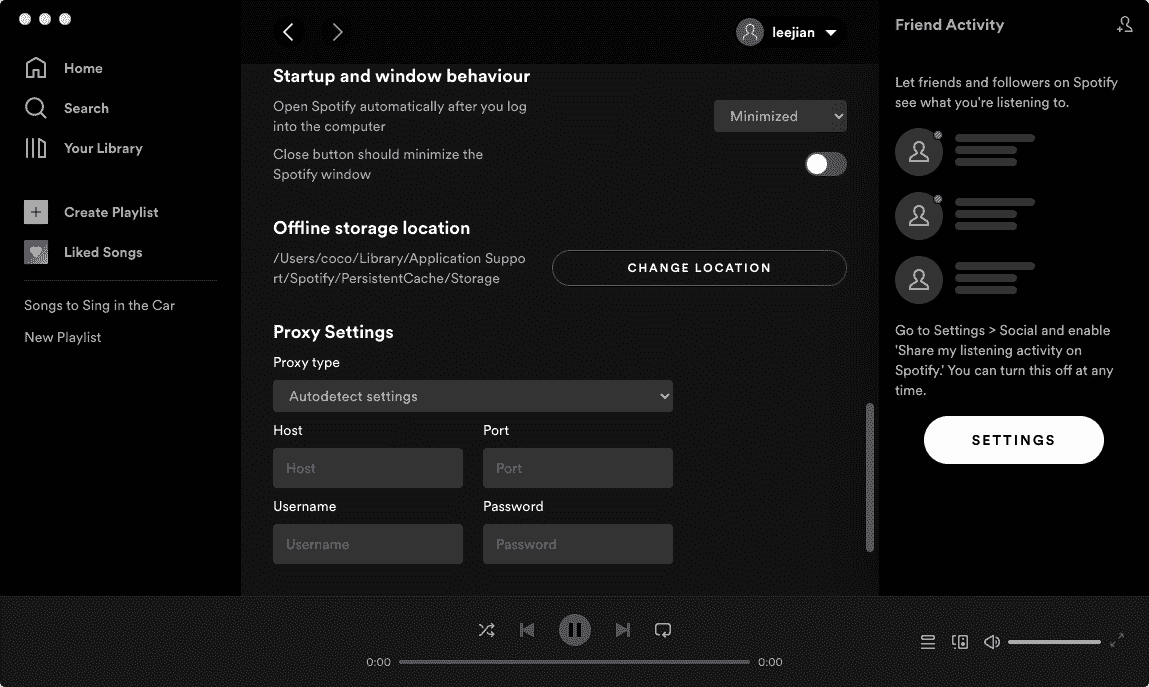

Tips: Where does Spotify look for files on Mac? See Where Does Spotify Store Offline Music on Mac to find offline storage folder on your Mac computer.
Where Are Spotify Downloads Stored on Android/iOS Devices
How to view Spotify file location if you are a mobile user? Follow the guide given below.
- Launch the Spotify application on your device.
- Upon opening, navigate to the Library section and then select the Liked Songs folder.
- As you can see, there is a three-dot icon found at the top right corner of your screen. Select it once seen.
- From the options shown next, choose “Filter downloaded songs”. A few seconds after, you will be able to see all of the songs that have been downloaded on your Spotify account.
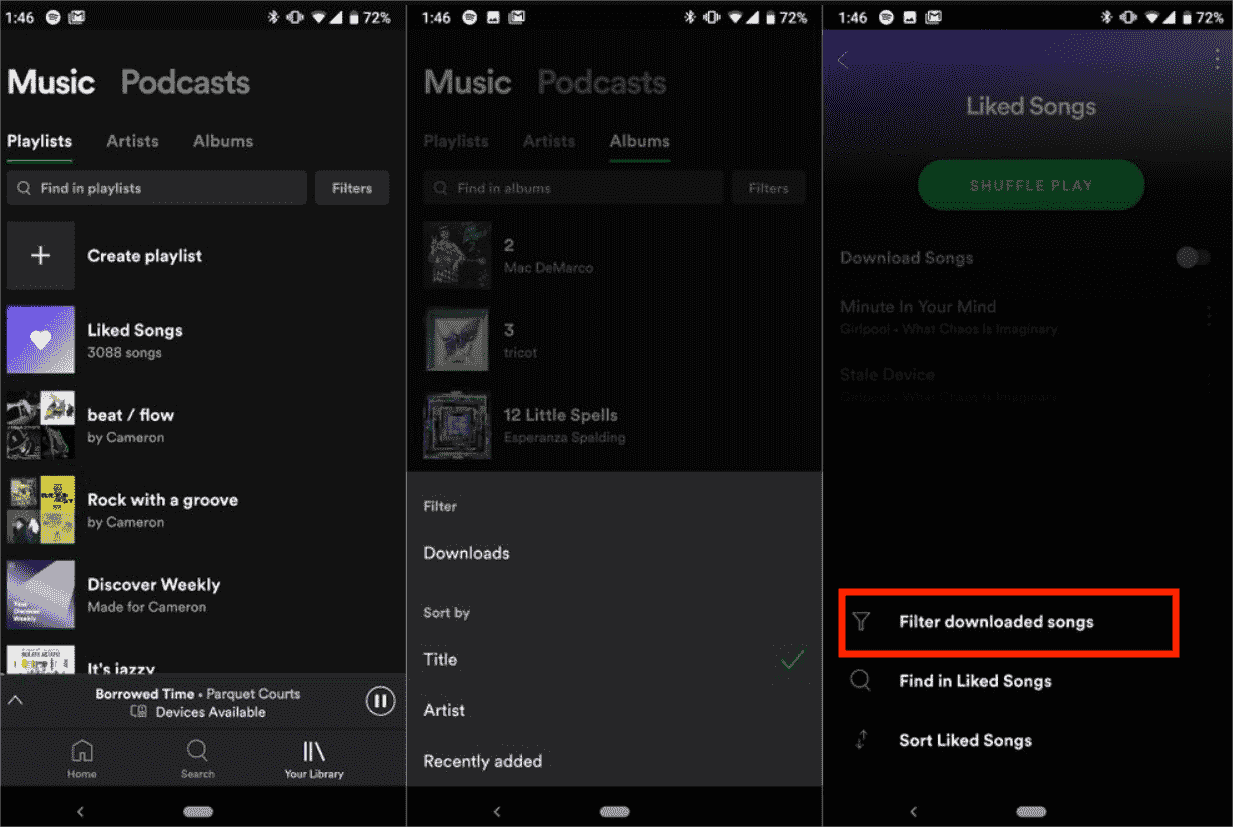
Part 2. How to Change the Spotify Download Location?
If the procedures discussed above seem hard for you, then you may consider changing the Spotify file location and making it a place that you can easily find and access. What's more, the cached data or downloads of Spotify will cause not enough space on your device over time, it is also necessary to change the location of Spotify's files to other drives or folders. Follow the guide given below.
- To get started, you should first look for a potential place that would best fit as an alternative for Spotify music file location. It could be on your drive or separate folder. Just change the name of the folder according to what you want.
- Right after that, open your Spotify and then navigate to the Settings section in order to see Offline Songs Storage and be able to know the exact default location where the downloads are saved.
- As you can see, right below the file location, there is a Change Location button. Click this button next.
- You will then be shown a window showing the potential locations to save the files. Click the folder that you’ve created a while ago.
- Finally, hit the OK button and start accessing the files from this location starting now.

Related Topics: To free up storage space, you can also try clearing the Spotify cache and removing unwanted downloaded songs on your desktop or mobile. For more details, check our explainer on What Is Cache On Spotify.
Part 3. Bonus: Download Spotify Music Free to Other Drive/Devices
Though all subscribers are given the right to download music for offline playback, the downloaded songs saved in the Spotify file location only can be played on the Spotify app since Spotify uses an encrypted file extension (Ogg Vorbis) as its streaming format. In addition, the free users of Spotify can only play music if they are connected to the internet. Is there any possible way for free users can listen to Spotify offline? How can I play downloaded Spotify songs on my music players?
The answer is AMusicSoft Spotify Music Converter. This music converter and downloader can change the format of the songs into another format that is more accessible and supported in most devices. It can produce MP3 files, FLAC, WAV, AAC, AC3 and M4A. Aside from that, all of these converted files are already free of DRM. With these DRM-free and flexible format files, you can play Spotify on Alexa, PS4, or any device. With the help of AMusicSoft, you won’t have any issue anymore regarding which device to use and not.
The good audio quality of the converted files which are just the same as the original. By using the AMusicSoft Spotify Music Converter, you can set your own desired file location to store Spotify audio files so that you can transfer and play Spotify music on any device.
AMusicSoft program for Mac or Windows is designed with an easy-to-use and intuitive interface for newbies. Try it for free by clicking the download button below!
Step 1. Download and install the AMusicSoft software on your computer. Then launch the software and log in to your Spotify account. Once you have it, launch it, then drag and drop the songs, playlists, or podcasts you want to download to your iPhone to the program.

Step 2. Select the output format you want. Also, select the folder that which the program will save output music files.

Step 3. You just have to click the "Convert" button to authorize the app to do the conversion. After a few minutes, the tracks will be converted into the chosen format. It will be saved on your computer.

Part 4. Conclusion
After reading the entire post, I assumed that you already have an idea about finding Spotify file location. Whether you have your computer or mobile phone, you may use the guide shared above in finding your Spotify downloads. Just follow the steps given to make it faster for you to locate them. On the other hand, using AMusicSoft Spotify Music Converter will help you greatly in getting permanent copies of your desired Spotify Music files. By having them downloaded on your device, as mentioned, offline playback will be possible anytime you want.
People Also Read
- Spotify Error Code 6: The Things That You Need To Know
- An Overview of How Much Data Does Spotify Use
- How To Edit Songs On Spotify? (Windows And Mac)
- Top 5 Car Stereos With Spotify to Enjoy Music
- Spotify Error 17: Here Is What You Need To Know
- How To Contact Spotify By Email To Send Your Concerns
- Spotify Hardware Acceleration: How to Set it
- How To Fix Google Chrome Opens Black Screen Issue
Robert Fabry is an ardent blogger, and an enthusiast who is keen about technology, and maybe he can contaminate you by sharing some tips. He also has a passion for music and has written for AMusicSoft on these subjects.