How To Enjoy Apple Music iPod Nano Via iTunes And USB Cable
For your information, the only supported iPod device in playing Apple Music tracks directly is the iPod Touch. iPod Nano and other remaining iPod devices are not supported since they lack the feature for WIFI connection settings. iPod Nano are usually used as MP3 players, so it is only natural for people to think and try playing songs and playlists on it. But, as what was mentioned a while ago, having Apple Music iPod Nano is impossible for such devices. The only solution to this is through the help of a third-party tool that is very skilled in converting Apple Music tracks into other output formats that are supported in iPod Nano and other iPod devices. However, these files from Apple Music are protected by DRM that will surely prevent you from converting the songs directly. In this case, the tool that you need to select must be capable as well of DRM removal.
The procedure on how this tool can help you in having Apple Music iPod Nano will be discussed in the upcoming sections of this post.
Contents Guide Part 1. Is It Possible To Sync Apple Music To iPod Nano?Part 2. How To Transfer Apple Music To iPod Nano?Part 3. Conclusion
Part 1. Is It Possible To Sync Apple Music To iPod Nano?
iPod device has a lot of models and to name them, there is an iPod Nano, iPod Touch, iPod Shuffle and iPod Classic. Among the iPod devices mentioned, it is only on iPod touch where Apple Music tracks are allowed to be played. It is because iPod Touch can be connected to WIFI so active Apple Music subscription could be detected. Unlike other iPod devices which are not designed with WIFI connections. So, to answer the question above, Apple Music iPod Nano is impossible if you are thinking of doing the process directly. You will surely get a message saying that copying tracks into iPod could not be made successful. To add, the tracks are protected by Fairplay DRM making it impossible to easily transfer the files into other devices.
Doing this, Apple Music could comfortably prevent the cancelling of subscription after the unlimited and free downloading of tracks into iPod devices. This is also the very reason why Apple Music has made its tracks encoded in M4P format. Tracks that are in M4P format are not usually accessible in multiple music players. In this case, Apple Music has only selected a few number and types of devices to access the tracks.
The discussion above is about the direct method. But, is there any other way on how to have Apple Music iPod Nano? Well, good news is that it is still possible. You have to utilize another tool that is capable of converting Apple Music tracks into supported formats. This tool will be discussed in the coming section along with the procedure on how to use it properly in having Apple Music iPod Nano.
Part 2. How To Transfer Apple Music To iPod Nano?
Since the direct way of having Apple Music iPod Nano is not possible, the only solution is to convert these M4P Apple Music tracks into accessible output formats such as MP3, WAV, FLAC and more. The tool that I could recommend to use is AMusicSoft Apple Music Converter.
AMusicSoft Apple Music Converter is very skilled when it comes to the conversion procedures. It can convert Apple Music tracks into another formats like MP3, FLAC, WAV, AAC, M4A and AC3. These unprotected formats could be accessed in a lot of music players so, you really have a great advantage because you can use any music player of your choice and you can definitely enjoy Apple Music iPod Nano. In fact, AMusicSoft does not only work for tracks, it can as well work for audiobooks. The total conversion speed that AMusicSoft consume has amounted to up to 16x faster. With this speed, AMusicSoft is still capable of giving the best audio quality that is just the same as the original. It can also keep the ID tags and Metadata information from songs after the conversion process.
Here are the steps to follow in using AMusicSoft Apple Music Converter in having Apple Music iPod Nano.
- Head into your browser and then type for the official website of AMusicSoft. Once landed on the main interface, tap on the Download button that you will see under the Apple Music Converter. After the successful download of the tool, you can now install and run it on your device.
- Once the installation was done, you may now proceed with the selection of Apple Music tracks. Before that, AMusicSoft will first scan the tracks. The scanning time will depend on the total number of tracks inside your music collection. If you got a lot of tracks saved, then the duration of the scanning process is expected to be that long.

- Now that the scanning process is finished, proceed to the selection of Apple Music tracks. To select, you will have to tick on the box beside each song title to indicate that it has been selected.

- After doing so, start choosing the output format to be used. There is a section below that is allotted for this. Select the output format and the output path as well. You may adjust the bitrate and sample rate settings according to the sound quality that you desire to have.
- Once the selection of songs and output format was done, tap on the Convert button to have the conversion process started. After a few minutes, tap on the Converted tab that is beside the Converting tab and see all the files that have been converted successfully.

Now that the Apple tracks are already converted into supported formats, you may now be able to enjoy Apple Music iPod Nano. Not only you can enjoy such service, but you will also be able to keep all these tracks on your devices as local files forever. It can benefit you for sure for lifetime.
How To Transfer Apple Music To iPod Devices Such As iPod Nano, iPod Shuffle And iPod Classic
After the Apple Music tracks are converted and saved as local files, there are two ways which you can utilize in having Apple Music iPod Nano. First is through the help of iTunes where you will be required to copy the songs on your iTunes library folder and second is through the help of a USB cable which will help you in transferring the files into your iPod Nano and other iPod devices.
Via iTunes
- For the first step, have your iPod Nano connected with your iTunes application.
- After doing so, take a look at the left part and then click on the Music tab. You will then be shown a new window about Sync Music. Beside Sync Music is a box that you have to tick on. Tick on the box as well beside “Selected playlists, artists, albums and genres”.
- After that, on the window section below, tap on the box beside “Recently Added”. Inside this folder are the tracks that have been converted a while ago and saved on your iTunes library.
- Once done, hit on the button of Apply and the Apple Music tracks will automatically be synced into your iPod Nano.
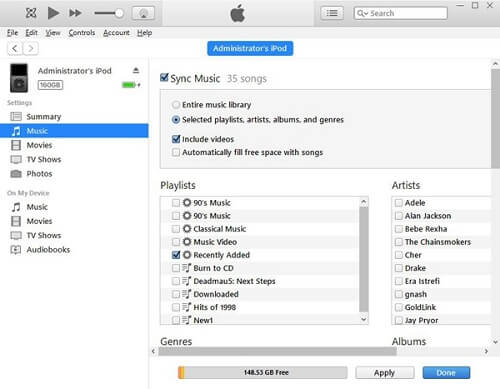
Via USB Cable
- Get the USB cable that you prepared and connect your computer to your iPod Nano.
- Now, on your computer, tap on the Start button and then search for Settings. On the Control Panel, select the Folder options and browse until the bottom page. From there, you will see an option enabling the files and folders that have been hidden. Select it and then tap on the Apply button to save the changes made.
- Right after that, head into the “My Computer” section and then double click the folder for your iPod device. Browse all the converted Apple Music files from the process a while ago and then paste them into the folder that was just mentioned.
- Once done, you just have to wait for a few minutes until the transferring process was done.
After doing all these steps, you may now disconnect your iPod Nano from your computer and be able to enjoy Apple Music iPod Nano unlimitedly anytime you want.
Part 3. Conclusion
As discussed, direct transferring of Apple Music tracks into iPod devices is only applicable on iPod Touch. In order to have Apple Music on iPod Nano and other iPod devices, you can make use of AMusicSoft Apple Music Converter in converting the tracks into output formats that are accessible on such devices. After the process of conversion was done, you may try on utilizing both iTunes and USB cable in transferring the converted and locally saved Apple Music tracks into your iPod Nano.
People Also Read
Robert Fabry is an ardent blogger, and an enthusiast who is keen about technology, and maybe he can contaminate you by sharing some tips. He also has a passion for music and has written for AMusicSoft on these subjects.