How To Easily Share Apple Music On Snapchat?
It is a lovely thing to be able to share Apple Music on Snapchat, imagine having all the songs that you love to be integrated into one of the most used social media platforms these days. Snapchat is one of the most popular social media apps which is designed so that people can share videos, text, photos, and other media files. Snapchat has also partnered with Apple Music, the same as Instagram. Due to this, it is now easier to share songs and albums with Snapchat's friends in Apple Music, without applying too much user effort.
In this article, we are going to share with you the steps or methods on how to share songs from Apple Music to Snapchat, we are also going to give you an idea of one of the best alternative methods that you can try to do to easily do the sharing of the Apple Music songs on Snapchat. There are many things to learn, so let us begin.
Contents Guide Part 1. How to Share Apple Music to Snapchat Stories?Part 2. The Easiest Way to Share Apple Music on Any Social Media and DevicePart 3. To Summarize It All
Part 1. How to Share Apple Music to Snapchat Stories?
Snapchat is a visual social media platform where users can share fleeting pictures and videos. After launching in 2011 and releasing the Stories function in 2013, Snapchat has grown to become one of the top social media platforms in the world. Like most social networking apps, Snapchat is free, and you have no trouble installing it on your device.
There's a new feature in the iOS 13 for Apple Music subscribers - the ability to share what they're listening to on Facebook, Snapchat Stories and Instagram Stories. We are going to talk about the methods of how to share Apple Music on Snapchat. There are methods wherein you can easily do the sharing if you are a premium subscriber of Apple Music, you can use the direct way to share the files. Let us get into the steps on how to execute such methods.
How to Directly Share Apple Music to Your Snapchat
Step 1. To start, you have to open the Apple Music app.
Step 2. Then you can now go and select an album, a song, or a playlist that you desire to share. Now tap and then hold the music, and then tap the Share option.
Step 3. In the apps section of the share sheet, tap Snapchat.
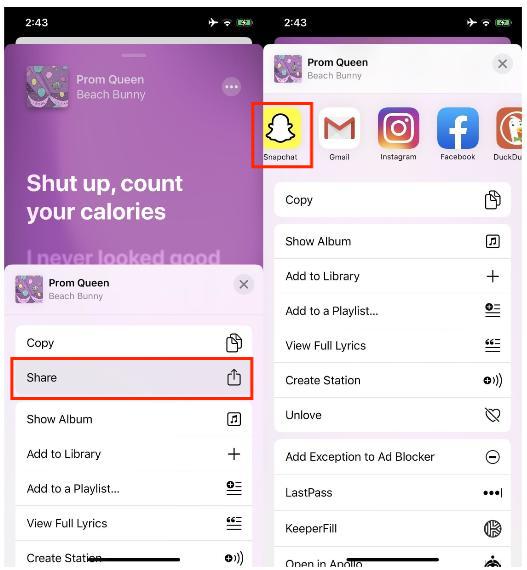
Now, you have successfully shared Apple Music on Snapchat and your friends can also get to access them once the link has been clicked. They can listen to the full length of the music on the Apple Music app.
How to Add Music on Your Snapchat’s Snaps and Stories?
It is also possible to share Apple Music On Snapchat’s snaps and stories. We have listed the steps on how you properly execute it. You just have to make sure that you get to choose the track that you really wanted to and then tap the Share option.
Step 1. In order to begin, launch the Snapchat app on your device.
Step 2. Using the capture button, tap the take a snap option.
Step 3. Tap the Music button and then select the Featured Sounds option.
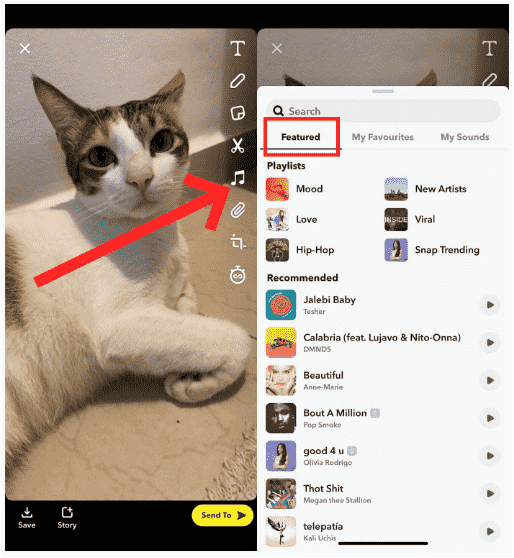
Step 4. In order to check if you like the song that you have added you have to click the play button to check option.
Step 5. Then you can adjust the music by choosing the length of the song that you wanted to add to the snap that you have.
Step 6. Go and tap the Ok button in order to add the music and see the added music on your snaps.
Step 7. You can use your two fingers in order to customize the music player, you can try to move it and scale it as well.
Step 8. Then, in the last stage, click the Snapchat story and tap the Send to option in order to share the songs accordingly.
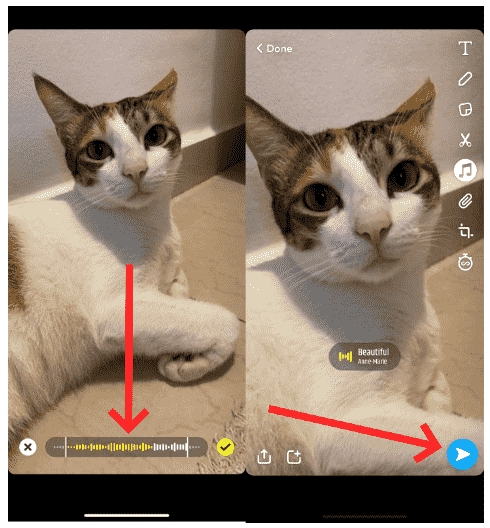
These are the steps to add and share Apple Music on Snapchat. It will be easier to enjoy the songs that you wanted and then add them to your snaps and stories on your Snapchat app. Aside from the ones that we have discussed there is an easier way to share songs from Apple Music to Snapchat which we are going to discuss in the next part of the article.
Part 2. The Easiest Way to Share Apple Music on Any Social Media and Device
It is really fun to enjoy all the songs that you love and have it enjoyed while you are creating snaps and stories for your Snapchat account. However, if you share Apple Music on Snapchat, things could be a little difficult, since songs from the Apple Music app are protected by DRM or Digital Rights Management. It means that it is not possible to download the songs and have them enjoyed on your other iOS devices, so what should you do? In this part of the article, we are going to discuss a method where you are going to use a tool which is called the AMusicSoft Apple Music Converter.
There are a lot of things that you should know about the AMusicSoft Apple Music Converter. It is given that we have to deal with the dilemma of having all the songs from Apple Music protected by Digital Rights Management, but with the help of the tool, many things can be possible. Let us see the other features that the AMusicSoft Apple Music Converter can cater to its users, with the list that we have below.
- Can I listen to Apple Music offline? If you wanted to access your most loved songs even when you are offline or do not have an internet connection to use, the AMusicSoft Apple Music Converter can help you with it. The tool can help you download all the songs that you wanted and have them played using any device that you have.
- If you cannot download the songs because of Digital Rights Management or DRM, the songs can be downloaded with the help of the AMusicSoft Apple Music Converter. The said DRM can be gotten rid of alongside the process of conversion.
- There are a lot of file formats where you can convert your songs from Apple Music into. In this way, you can be sure that you can be able to play all the songs that you love on any player that you have.
- The AMusicSoft Apple Music Converter can convert all the songs that you wanted 16 times faster than the basic converters that we have today. Imagine saving tons of money and time with the help of the AMusicSoft Apple Music Converter. It is definitely something that each of us should try.
- Another best feature of AMusicSoft is to help you burn CDs on iTunes.
- The best thing about AMusicSoft Apple Music Converter is, it can make sure that even after the process of conversion, the quality of the songs will remain the same as the original one prior to the process of conversion. All the metadata and ID tags will remain the same as the original ones.
The AMusicSoft Apple Music Converter is also very easy to use, and in order to help us identify how can we share Apple Music on Snapchat, we have listed the steps that you can follow.
Step 1. The first step is to make sure that you have downloaded and installed the AMusicSoft Apple Music Converter on your computer. Launch the tool once installed, and you can now begin selecting all the songs that you needed or wanted to convert. The AMusicSoft Apple Music Converter will also start scanning your personal computer in case you are curious.

Step 2. Secondly, you have to make a folder, this one will serve as the new home for the songs that you needed or want to convert. In order to easily identify the location of the songs you have to make sure that you have named the folder using a familiar name. You can also use your own preferences to name the folder.

Step 3. And the final step is to tap the Convert button. By doing this the AMusicSoft Apple Music Converter will make sure to quickly convert all your songs from Apple Music so that you can easily share as much as you want to. The length of the time of the scanning process will depend on how many songs have you chosen to convert.

Part 3. To Summarize It All
We hope that we have helped you learn how to share Apple Music on Snapchat. By this, it would be funnier and happier to do and share all the snaps of your life with your friends and followers. Through the use of tools like the AMusicSoft Apple Music Converter, things can be easier and more efficient as well.
People Also Read
- Why Is My Apple CarPlay Not working? Best Ways to Fix
- “Does Apple Music Cancel By Itself”, Is It Possible?
- “Can You Keep Apple Music Songs After Trial” – Learn How!
- Best Way To Fix: Apple Music On Roku Not Working
- Learning How To Get Soundcloud Songs On Apple Music
- How To Play Music While Streaming On PS4: A User Guide
- iTunes Not Syncing To iPhone? Easy Solutions To Fix It!
- [Fixed] iTunes Application Unable To Start Correctly
Robert Fabry is an ardent blogger, and an enthusiast who is keen about technology, and maybe he can contaminate you by sharing some tips. He also has a passion for music and has written for AMusicSoft on these subjects.