Why Is My Apple Music Not Playing Songs?
If you are going to look for the best online music streaming sites today, Apple Music can be on your list. It is possible that errors could be shown like Apple Music not playing songs due to the many songs that Apple Music has. For over 90 million songs, many of us will really look forward to listening to all of them every time that we wanted to.
In this article, we are going to discuss the possible solutions on how to fix Apple Music not playing songs. So, if you are currently experiencing the said dilemma it is best that you take a look and read this article, there are a lot of things that you will be learning.
Contents Guide Part 1. Why Is Apple Music or iTunes Not Playing Songs?Part 2. How to Fix Apple Music Playlists Not Playing?Part 3. Bonus Tip: Best Way to Play Apple Music on Any DevicePart 4. To Summarize It All
Part 1. Why Is Apple Music or iTunes Not Playing Songs?
So, why does Apple Music not playing songs? In this part of the article, we are going to talk about one of the most important factors that we should put into consideration when solving this dilemma. We have listed some of the possible causes of the dilemma wherein Apple Music is not playing songs, so you can check them all.
- If the songs were purchased from the iTunes store, it is possible that the number of devices where you have tried to access your Apple Music has exceeded the total number that you are allowed to use.
- You do not have a stable internet or you do not have an internet connection at all.
- Your subscription to Apple Music is already invalid or expired.
- You are not logged in to the Apple Music app.
- Your Apple Music app is not updated.
- You do not have the latest version of iOS installed on your devices.
- Your device is not functioning or is broken.
- You have content restrictions or you have allowed it on your device.
If you wanted to do troubleshooting first before you continue moving forward with the recommended fixes that we have, you can use these possible reasons as your references. On the other hand, we also have created a list of the solutions that you can try to do to be able to play all the Apple Music songs that you cannot play.
Part 2. How to Fix Apple Music Playlists Not Playing?
Another important factor that you should know is the possible fixes to the dilemma of Apple Music not playing songs. We also have listed some of the solutions that you can try to do to be able to fix the problem.
Fix 1. How Many Devices Are You Using to Access Your Apple Music Songs?
One of the many fixes that you can try to do is to check whether you are playing your Apple Music songs to the allowed number of devices only. If you are subscribed to Apple Music, you can be able to play it to a maximum of five (5) authorized devices only. In case you have met the limit of the number of devices, and you still want to add one, you can de-authorize one and then authorize the other one that you wanted to.
Fix 2. Check the Status of Your Internet
The second thing that you can try to do is to check your internet or your network connection. It can also be possible that the reason why your Apple Music not playing songs is that you do not have an internet connection, or your internet router is broken. You can also try to turn “On”, and “Off” your internet router to see if the stability of the connection is the dilemma.
Fix 3. You Are Not Subscribed to Apple Music Anymore or The Songs Are Not Available on Your Region
Another one of the most misinterpreted errors when it comes to playing Apple Music is to frequently check our subscription. It could happen that the reason why Apple Music not playing songs is maybe that your Apple Music subscription has already expired. To check, we have prepared some of the steps that you can try to follow below.
If you are an Android user:
- Launch the Apple Music app, and then tap the dots button that is arranged vertically, you can also tap your profile picture.
- Then go and tap “Settings”, and then proceed to “Manage Membership”.
- Tap and then select the subscription plan that you wanted to have.
If you are an iOS user:
- Unlock your iPhone, and then hover to “Settings”, then click your “Profile Picture”.
- Go and choose the “Subscription” option.
- Then you will now see here your Apple Music and then tap “Apple Music” to be able to renew your plan subscription.

You can also check the account region to be able to know if the Apple Music songs that you wanted to play are available in your region. In cases that the region that you are in does not support Apple Music, then you will not be able to play or use Apple Music. You have to be careful since it normally happens to users that are non-US. To be able to make sure that this is not the reason why Apple Music not playing songs you must always check your subscription and the validity of the account region depending on where you are located.
Fix 4. Try Restarting the Apple Music App
For the fourth fix, we are going to get basic. You should restart the Apple Music app, and try it once more to see if it will solve the dilemma. Here are the step-by-step procedures of the things that you must do.
For Android users:
- Launch the “Settings” app on your device, and then go to “Apps”.
- Choose “Apple Music”.
- Choose the “Force Stop” button and then try to open your Apple Music application once more.
For iOS users:
- To be able to close the Apple Music app, launch the App Switcher. To find the app, you have to swipe to the right and then swipe up on the app.
- Proceed to Home Screen or you can also go to the App Library to be able to start Apple Music, then click on the App.
In case you have observed that nothing is happening after you have re-opened the app, then it is time that you try other methods or fixes that are listed in this part of our article.
Fix 5. Check If You Have Restricted Some of Your Contents
Another possible reason why Apple Music not playing songs is the restriction that you may have set intentionally or accidentally. This method can only be done if you are using iOS devices. This usually happens if explicit songs cannot be played on your Apple Music app, let us check the steps on how to check it below.
- Unlock your iPhone, and then open the “Settings” app.
- Proceed to “Screen Time”, and then hover over the “Content and Privacy Restrictions” option.
- Hover over “Content Restrictions”.
- Start to launch the “Music, Podcasts, News, and Workouts” section.
- Choose the option “Explicit”.
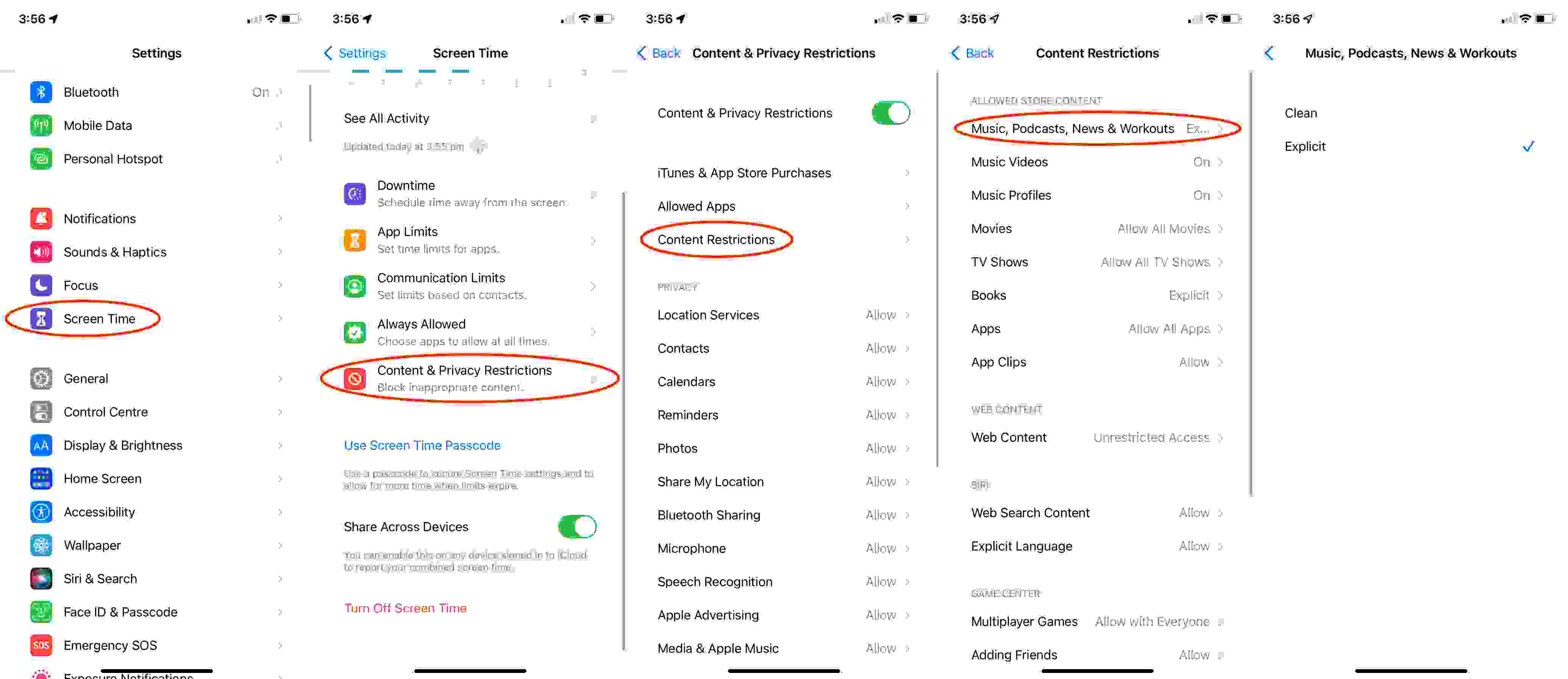
Part 3. Bonus Tip: Best Way to Play Apple Music on Any Device
Now that we have discussed one of the possible dilemmas that you can usually encounter when accessing Apple Music where in Apple Music not playing songs, we are going to share with you something that you will definitely be amazed by. It is a tool that can help you play Apple Music using any device, yes, you have read it right! It is possible through the use of the AMusicSoft Apple Music Converter.
So, how can you use it to play Apple Music on any device anytime you want? This tool is a professional converter, so what can you do is convert your songs to MP3 format or other file formats that are easy to treat or play. You can also save a lot of things that you value such as time, effort, and energy. This professional converter can be able to convert your files 16 times faster than basic professional converters. Alongside the conversion of your files, the Digital Rights Management (DRM) will be removed through the use of this AMusicSoft Apple Music Converter. You can also easily use this professional converter since it has three steps only which we can check below.
- To start, you can look for a professional converter on the web and download it. You then have to install it on your personal computer and get your cable to connect it to your device.
- When you have successfully connected your device and the computer, the tool will automatically scan all the music files that are stored in your Music library. The length of time to scan your music files will depend on how big your library is.

- Then get started and create a folder where you wanted to save all your output files, you can rename the folder based on how you wanted it to be named. You can choose default names such as the title of the song, or the name of the singer of the song. You now also start choosing your needed file formats. There are a lot of file formats from which you can choose when you choose to use this AMusicSoft Apple Converter.

- Tap the “Convert” tab to start the conversion of your files.

Part 4. To Summarize It All
We are hoping that you have learned a lot of things to be able to address the Apple Music not playing songs dilemma. To many, it is so important that they have enough sources of music especially if this is the source of their happiness and strength. The use of the fixes that we have listed above can be a huge help to those who are experiencing the said dilemma. You can always use AMusicSoft Apple Music Converter. Through the help of AMusicSoft, particularly the conversion functions, you must go and have it all tried.
People Also Read
- Fixed: Why Does Apple Music Keep Deleting My Downloads?
- How To Fix Apple Music Not Available In Your Region (8 Ways)
- Home Sharing Not Working On Apple TV: How Do We Fix It?
- How To Solve Apple Music Not Working CarPlay Problem
- How To Prevent Apple Music From Opening On iPhone And Mac
- How To Stop Apple Music From Playing Random Songs?
Robert Fabry is an ardent blogger, and an enthusiast who is keen about technology, and maybe he can contaminate you by sharing some tips. He also has a passion for music and has written for AMusicSoft on these subjects.