Home Sharing Not Working On Apple TV: How Do We Fix It?
It would really be annoying to encounter errors while you are in the state of mind to enjoy, one of the recent errors that Apple Music users experienced is that home sharing not working on Apple TV, thus the sharing of files will not be possible. Before we get into the solutions to this error, there are some requirements that you might have overlooked, so it would be best to look back at them at once.
This might also be the reason why home sharing not working on your Apple TV. In this article, we are about to learn some of the solutions that you can try to execute and see if the said solution can fix the dilemma right away or you might have to look for other alternative ones that might help you.
Contents Guide Part 1. What Are the Requirements of iTunes Home SharingPart 2. How Do We Fix Home Sharing Stopped Working on Apple TV?Part 3. Bonus: How to Listen to Apple Music Songs Conveniently?Part 4. To Summarize It All
Part 1. What Are the Requirements of iTunes Home Sharing
One of the most possible reasons why home sharing not working on Apple TV is because you did not follow the right specifications as well as requirements that Apple Home Sharing is requiring or asking you to have. In order to help you be reminded of these things we have created a list below.
- You must have Apple devices like Apple iPhone, iPad, or iPod.
- The version of the iTunes app that you have to install on your Windows PC or Mac computer must be version 9 or above.
- You have to make sure that all the devices involved in the Apple Home Sharing are using the same Wi-Fi network.
- All the devices that you will be using must also use the same Apple ID before you begin.
- You have to prepare your Apple TV 2nd generation with tvOS 4.2.1 or above or an Apple TV 3rd generation or above.
You have to make sure that you have followed all these requirements and specifications in order to be sure that you have not missed one important aspect.
Part 2. How Do We Fix Home Sharing Stopped Working on Apple TV?
Now you know why Home Sharing not working on Apple TV. So, how are we going to fix the dilemma? What are the methods that we should try to do? Check the fixes that you can try to do in order to solve it.
Check Your Internet Connection
As we have said before, it is needed that you must be connected to the same Wi-Fi network. Also, you must always check if you are connected to a stable internet connection in order to avoid interruptions and errors while you are connecting.
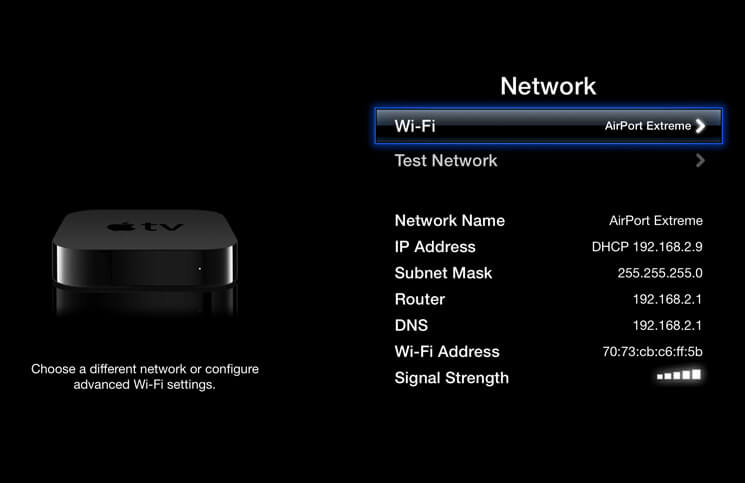
Check the Authorization of the iTunes App
- Open your Mac computer and then, open the Music app, Apple TV app, or Apple Books app.
- Then if you are using a PC, open iTunes for Windows.
- Then go to Account and then to Authorizations.
- Then tap the option, Authorize This Computer.

Make Sure That the Bonjour Service Is Functioning
You have to also make sure that the Bonjour service is working. This protocol is needed by Windows and Mac computers to be able to look for services using the local area network. Once you turn on your system it automatically works, so to make sure that it is well functioning, you can turn the system off and then after a few minutes or seconds turn it on again.
Turn on and Then Turn off Home Sharing in iTunes
On Windows 10, and Macs with macOS Mojave or earlier, Home Sharing is activated in iTunes. To do this, you have to follow the steps that we have below.
- Open iTunes for Windows.
- If you're not signed in, sign in with your Apple ID. Use the same Apple ID for every computer or device on your Home Sharing network.
- From the menu bar at the top of the iTunes window, choose File > Home Sharing, and then turn it Off.
- After 20 to 30 seconds, you can try turning On Home Sharing in iTunes again.
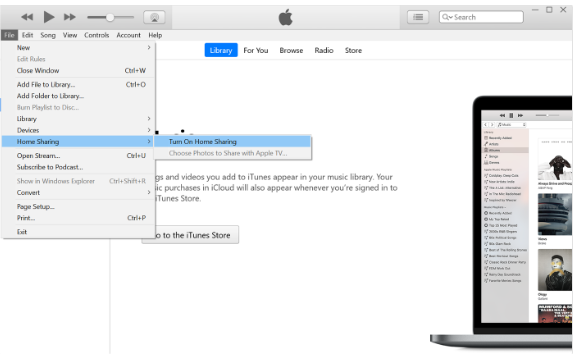
These are only some of the fixes that you can try in case home sharing not working on Apple TV. It would be so nice to be able to solve the dilemma by trying even a single one of these fixes. This is to diminish the wary as well as the hassle of doing a lot of solutions to be able to fully solve the error. In case the above solutions did not solve the error, there are lots of fixes that you can try to execute as well, and see if they can be enough to finally get rid of the dilemma.
Part 3. Bonus: How to Listen to Apple Music Songs Conveniently?
It is also true that errors are inevitable, and that is why there are solutions generated to fix these errors, we are also happy that we are able to help you solve Home Sharing not working on Apple TV through the use of the fixes that we have shared above. However, this isn’t the only problem. When using Apple services on your device, you may find some playing issues which can be super annoying. Perhaps Apple Music won't download songs. In some cases, iTunes playlists disappeared, or Apple Music not syncing to Mac.
If you do not want to encounter any of these errors and make your listening experience the most convenient possible, that is when we advised that you should download Apple Music songs on your device. But Apple Music protects its music tracks by imposing a Digital Rights Management encryption that does not allow anybody to get a hold of the songs they do not own for illegal distribution, and because of this DRM, it has been too difficult to download or access the songs just anytime we wanted. In order to be able to make this possible, these are professional tools that should help us do it. We are happy to be sharing with you one of the most amazing and reliable partners. This tool is called the AMusicSoft Apple Music Converter.
So, what can AMusicSoft Apple Music Converter do in order to help you access the songs you live with with ease?
- Get rid of the DRM encryption adopted in music tracks in Apple Music given that you are going to use the files for your own personal use.
- Convert music files from Apple Music to flexible ones like MP3, AIFF, WAV, FLAC, AAC, AC3, MP4, and a lot more.
- Convert fast using the tool and save a lot of your personal time.
- Enjoy the best quality of the songs that almost sound like the original ones.
- Enjoy using the AMusicSoft Apple Music Converter with the help of its basic features and interface as well as its simple steps. Let us see the steps on how can we use the AMusicSoft Apple Music Converter and finally ease the burden of solving errors like home sharing not working on your Apple TV.
Step 1. Get all the necessary files and start installing the AMusicSoft Apple Music Converter on your Mac or Windows computer. Once installed, launch the tool and begin adding files for conversion. You can see a lot of ways to import the files, let us choose the simplest one which is to tap the Add Files button.

Step 2. Choose the type of format that you wanted to get based on the formats that the tool has. Then make a folder where all the converted files will be saved once the conversion is done.

Step 3. Hit the Convert tab, and then wait until the AMusicSoft Apple Music Converter finished the whole process. It would not take you a lot of time to do the conversion. You can even enjoy multiple conversions if you really wanted to immediately convert all the files. You can also see the status of the conversion process at the main interface of the professional tool in case you wanted to monitor it.

Part 4. To Summarize It All
We are so glad that in case home sharing not working on Apple TV is not working, you are able to fix it with the help of the solutions that we have shared in the previous parts of the article. It would also be nice to make use of the tools like AMusicSoft Apple Music Converter to be able to easily access and get through with what you need when it comes to the music that you love.
People Also Read
- What Does Create Station Do In Apple Music?
- Easy Guide To Solve Family Sharing Album Not Showing Issue
- Best Tips On How To Make Apple Music Shuffle Better
- How To Delete Songs On iTunes On iPad, Desktop Or Mobile
- How To Organize And Rename Albums In iTunes
- How To Delete Songs On iTunes On iPad, Desktop Or Mobile
- iTunes Not Syncing To iPhone? Easy Solutions To Fix It!
- Let Us Enjoy The Apple Music Exclusives List
Robert Fabry is an ardent blogger, and an enthusiast who is keen about technology, and maybe he can contaminate you by sharing some tips. He also has a passion for music and has written for AMusicSoft on these subjects.