Easy Guide To Solve Family Sharing Album Not Showing Issue
Most of the streaming platforms introduced in the market are equipped with a Family Sharing feature which lets users with different Apple IDs to share items among them like photos, music files, albums, saved TV shows, video clips, calendars and more. One good example of this is the Apple Music Family plan, wherein the administrator or the main adult will have to purchase the Family subscription plan and invite up to five other members to get a total of six people in the service.
Once the subscription and members are all set, the access to all related files will now be possible. The problem is, sometimes, concerns such as family sharing album not showing often occurs in the service. As a result, other members won’t be capable of streaming the available items in the music catalogue. So, let us know the easy ways on how to fix the issue particular to shared albums not showing. Check out the list of immediate fixes below.
Contents Guide Part 1. How to Fix Shared Albums Not Showing?Part 2. Best Way to Avoid Losing Access on Apple Music CataloguePart 3. In Conclusion
Part 1. How to Fix Shared Albums Not Showing?
In this part, we will show you some simple solutions to fix family sharing album not showing.
1. Check if All Members Are Using the Same Region
To flawlessly share all the items with the members, you have to make sure that all of you are set with the same region. If not, then the items won’t show up with the different one. To check on this, just head to the settings and then click on General. After that, tap on the Language and Region button and then Region. From here, you will be able to see if yours is different. Change it then to access the shared items in the Family plan.
2. Check the Shared Feature List and See if Albums is Included in It
The good thing about the Family Sharing feature is that not only music is allowed to be shared among the members. This feature will allow the users to share some photos, album, movies and other kinds of stuff. So, if the issue particular to family sharing album not showing has occurred on you, then you must check if album was selected to be shared among members. This should be on the Shared Feature list to access the shared contents.
Open the Settings app on your iPhone, click your name and then select the iCloud option. You will find Photos and locate the Shared Album option. Turn it off and then on once again.
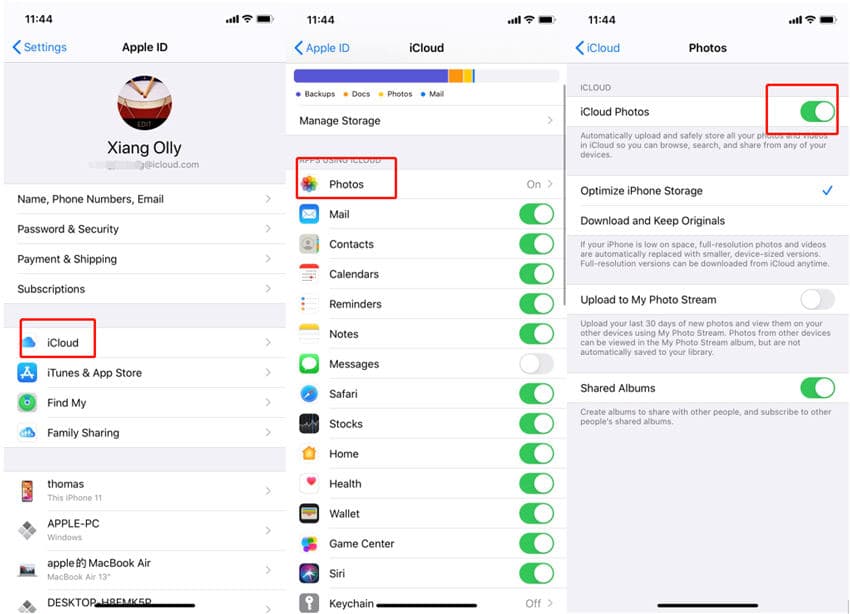
3. Sign out and Sign in with Your Apple Account Again
If you did not see anything wrong so far, and all the solutions above did not work at all, then you may try to sign out from your account and sign back in again.

4. Remove the Current Members and Add Them Again
If the members are not seeing the shared contents, as the organizer of the Family Sharing plan, you may try to remove them from the plan and just add them again.
5. Check if Internet is Present and Stable
Why is your family sharing album not showing? Shared contents are usually iCloud dependent. iCloud is a cloud-based storage service, that you can use to store and sync photos, documents, movies, music, and a whole lot more. It means that for its proper work, you need an internet connection that is stable. If you have internet connectivity issues, this could be the reason for the shared album not showing up.
If your Wi-Fi is acting up, switch to mobile data and see if your issue is solved. You can also try resetting the network settings of your iPhone. Here's how to do that:
- On your iPhone, navigate to Settings > General > Transfer or Reset iPhone.
- Then, tap Reset > Reset Network Settings.
- On the confirmation pop-up, enter the device's password and hit Reset Network Settings to proceed.
- When the iPhone restarts, enter your Wi-Fi password and try to share the photos again.

6. Know if Apple System is Having Issues
If you are still experiencing errors like family sharing album not showing, you should check if there is a problem on Apple’s system. Know if the service is currently down, to determine if you should wait or start doing a way to solve the issue.
Head to the Apple System Status page and you’ll immediately see when a system is experiencing a problem. If everything is green, everything is working. If it's not green, then wait until Apple automatically fixes the servers.

Part 2. Best Way to Avoid Losing Access on Apple Music Catalogue
The shared solutions above were of big help to fix your concern about family sharing album not showing. But the only way to avoid this error permanently is to secure the downloaded copies of the albums and tracks on your device, so that you won’t need to have a stable network to access the iCloud supported media library. Even the application and the plan won’t be needed anymore once the files are saved on your device.
In order to do this, you will have to use the tool of AMusicSoft Apple Music Converter, which is capable of downloading Apple Music tracks and converting them into formats that can be easily accessed on multiple devices. AMusicSoft can produce the formats of MP3, FLAC, WAV, AAC, AC3 and M4A. After getting these files, you can share them with your friends and you won’t have to worry about accessing them. You can also copy the iTunes library to the external drive! Once they are converted using AMusicSoft, any device will be allowed to be used to play them.
Talking about the audio quality, AMusicSoft Apple Music Converter is very capable of producing high-quality files. If you will notice, the audio is just the same with the original. Lastly, AMusicSoft supports a user-friendly application to secure the convenience of users when using the service. Let us now discuss the steps on how to use AMusicSoft Apple Music Converter in having free songs download.
- The first step is to get your device, launch your browser and then navigate to AMusicSoft's official website. Select the Apple Music Converter and then tap on the Download button to have the music downloader on your computer.
- Once done, install and launch the application on your device. Add the songs into the music converter by just simply marking the mini box placed before every song title.

- Now, select the output format that you wish to have and then adjust the output settings while you are still on it.

- If you are already done with that, select the Convert button and have the process started right away.

- Lastly, after a few minutes, see all of the converted files from the Converted menu that is located above.
Part 3. In Conclusion
In the post above, you got to learn about the recommended methods on how to fix the issue regarding family sharing album not showing. Try each solution given until something worked. If the problem is still present, then I’d suggest to use AMusicSoft Apple Music Converter instead and download your desired albums and tracks. In such a way, you’ll be able to stream the files with ease and error free.
People Also Read
- How To Prevent Apple Music From Opening On iPhone And Mac
- How To Fix Apple Music Not Available In Your Region (8 Ways)
- Why Can’t I Screen Record Apple Music? Solved!?
- How To Set Ringtones On This Phone(Android/iPhone)
- Fixed Guide: Why Does My iPhone Keep Deleting My Music
- Easy Steps For How To Burn A DVD On An iMac
- Solved: How To Delete All Music From My iPhone
- Why Cant I Screen Record Apple Music? Solved!
Robert Fabry is an ardent blogger, and an enthusiast who is keen about technology, and maybe he can contaminate you by sharing some tips. He also has a passion for music and has written for AMusicSoft on these subjects.