How Do I Get Alexa To Play My iTunes Music? Solved!
If you are familiar with the Siri feature on Apple devices, then it will be easier for you to understand what and how Alexa works. The former could be used in a lot of services making us wonder if Alexa can do the same as well. In this post, we are to reveal the answer to “how do I get Alexa to play my iTunes music”, if this is possible and if there are some easy ways to do it.
Let us see below the best methods in doing the process of “how do I get Alexa to play my iTunes music”. Make sure to choose which among them would be the easiest for you to use, and at the same time, will give you the best results.
Contents Guide Part 1. Can Alexa Access My iTunes Music?Part 2. How Do I Connect My iTunes Music to Alexa?Part 3. How to Get Alexa to Play iTunes Music? [Recommend]Part 4. Summary
Part 1. Can Alexa Access My iTunes Music?
Our main goal for this post is to answer the question of “how do i get Alexa to play my iTunes music”. But before we get into that, let us have first a quick overview of what kind of tool Alexa is.
Alexa is a product of Amazon, working specifically as an AI voice tool, obeying the instructions demanded by it. This device is utilizing cloud servers to serve the users more effectively. To be able to use this, your used device must be connected to the internet. This tool can also be used in other devices except what you are currently using, as long as they are linked to Alexa.
There are a lot of services that Alexa can offer. These include answering calls, playing music, launching applications on your device, playing shows, creating list of shopping needs, monitoring weather updates, setting up alarms and schedules and the like. So, answering now the question, “how do I get Alexa to play my iTunes music”, thankfully the answer is positive.
As mentioned, to effectively use Alexa, you must have an internet connection, which is the same with iTunes Music in addition to having a subscription. If you have been utilizing iTunes for such a long time now and have curated your own music collection already, then you may be able to start enjoying the music via Amazon Alexa.
In the next section, all of the possible methods that you may use will be listed and explained in detail.
Part 2. How Do I Connect My iTunes Music to Alexa?
The solutions in response to “how do I get Alexa to play my iTunes music” will all be explained below. You may choose any method to use among them to enjoy iTunes Music unlimitedly.
Option 1: Use of Smart Speakers via Bluetooth Connection
One way to connect iTunes music to Alexa is through the Bluetooth connection that you are free to use anytime as long as you have the resources. If the music files are already saved and are ready to be streamed, then follow the guide below and get started.
- On your device, could be a computer or mobile device, direct first to the Settings tab.
- Right after that, tell Alexa these same exact words, “connect to a new Bluetooth device”.
- After doing so, a list of available devices will show up, in which you have to select the smart speaker that you are using.
- Now, go to your iTunes app and select any album or playlist you wish to play on your smart speaker.
If you are already finished streaming all the music files you have selected, you may also use Alexa in disconnecting your device. To do that, just say these words, “Alexa, disconnect from my device”.
Option 2: Set the Default Streaming Service into Apple Music
The next best way to use to possibly enjoy the procedure of “how do I get Alexa to play my iTunes music” is through the use of Apple Music app. See the steps below and start streaming then.
Launch Alexa Application on Your Device
- Download the Alexa application on your used device first. There is an introduced application on both iOS and Android devices.
- Select the More button and proceed to Settings page and select “Music and Podcasts”.
- Upon doing that, you will be seeing a “Link New Service” option. Click this to connect your Apple Music application.
- Among the available services that have appeared on your screen, choose the logo of "Apple Music". This will start downloading all the necessary files and services connected to Apple Music. Once everything is alright, tap on “Enable To Use” button. Take note that you must have an active Apple Music subscription to continue with the process.
- Now for the last step, you must give Alexa the signal to start operating on the new service selected. To do this, you must log in with your account. You will be asked next to provide your Apple Music account credentials including your password and Apple ID or username.
- If you are finished, hit the “Done” button.

Set the Default Streaming Service
To consistently play Apple Music every time you utilize Alexa, an option for you to do is to make Apple Music as the default streaming service application. This is very easy with just simple steps to follow. See the list below.
- On the Settings page again, navigate to “Default Services” section.
- Click this option to show all the available services for successful connection.
- Select the Apple Music service from the pop-up list.
And that is it! You just had Apple Music as the default streaming app on your device.
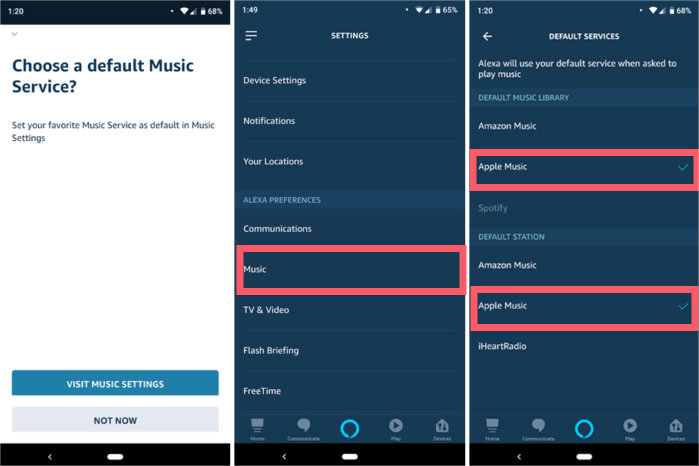
Play Apple Music via Alexa
In the previous sections, we have tackled about the possible methods that users may do in response to “how do I get Alexa to play my iTunes music”. So now, let us see how to properly use Amazon Alexa in playing the Apple Music files.
As said, you may utilize any streaming services such as Apple Music and Spotify, but you are not limited to that services alone. All of your locally stored music files on computer may be accessed as well through the help of Alexa. But of course, to be successful with that, you must be able to say the correct keywords that Alexa can understand and accept.
- To start off, say the word “Alexa”.
- Follow this with the command that you wish to be done. In saying that, you may try “Alexa, play (song title)” or “Alexa, play (your preferred artist name) album”.
For this step, there are chances that you might not succeed on your first try but you can always try multiple times again until the command is working already. Also, you must remember that this is not the same for every service. It might work on some, but it might not work on some services as well.
Part 3. How to Get Alexa to Play iTunes Music? [Recommend]
Apart from the methods that are discussed above, you have another option for “how do I get Alexa to play my iTunes music” procedure. You may download the songs that you want and save them as local files on your computer. This is not a direct procedure that could easily be done because Apple Music or iTunes music files are DRM protected. This is the exact reason why you will be required to use a third-party software application such as AMusicSoft Apple Music Converter. Let us discuss more this tool.
What is AMusicSoft Apple Music Converter?
AMusicSoft Apple Music Converter is a professional tool that is capable of both download and conversion processes. It can also effortlessly remove the DRM protection from the music files allowing the related processes to proceed. Most of the output formats that are supported in AMusicSoft are accessible on a lot of devices. These include MP3, WAV, FLAC, AAC, M4A and AC3.
All of the resulting converted songs are guaranteed to have the best audio quality. This software also have the 16X fast conversion speed, you are able to convert your favorite playlist without loss of quality in minutes. Save the boring waiting time! Lastly, AMusicSoft is very easy to use. With the help of AMusicSoft, you can also play your iTunes and Apple Music on Roku TV or other devices besides Alexa.
What are the Steps to Follow in Using AMusicSoft Apple Music Converter?
We will show the procedure of how do i get Alexa to play my iTunes music with AMusicSoft Apple Music Converter.
STEP 1: Go to the official website of AMusicSoft and download the Apple Music Converter application.
STEP 2: Then, add all the songs you want by ticking on the mini box before each song title you want.

STEP 3: Choose an output format to use and a destination folder to save the converted files.

STEP 4: Tap the Convert button and get started with the conversion process.

STEP 5: Navigate to the Converted tab above and check the progress of the songs you selected for conversion.
Now, download all the converted songs on your computer and save them as local files on your computer.
Part 4. Summary
Answering the question of “how do I get Alexa to play my iTunes music”, it is obvious that this is very possible and that you have a lot of methods to try. I hope that the discussion above has been very useful in knowing the procedure about “how do I get Alexa to play my iTunes music”. Among them, the best option would be AMusicSoft Apple Music Converter. This tool is very pleasing and easy to use, giving you the best results.
People Also Read
- “Does Roku Have Apple Music”- 4 Recommended Ways To Use!
- Major Apple Music Benefits And Drawbacks You Need To Know
- CarPlay Guide: How To Use Apple CarPlay Music?
- Is Apple Music PS4 Possible? Play Apple Music On PS4!
- Can You Get Apple Music on Android?
- The Easy Procedure On How To Authorize Computer For Apple Music
- The Causes Of Apple Music Keeps Crashing Error And How To Fix It
Robert Fabry is an ardent blogger, and an enthusiast who is keen about technology, and maybe he can contaminate you by sharing some tips. He also has a passion for music and has written for AMusicSoft on these subjects.