How To Add a Member To Apple Music: Get It Right
Apple Music is a music streaming service that started in 2015. It offers paid subscriptions to users. The common one is the individual subscription which can be monthly or annual. There is also the student subscription and family subscription. Family subscription is becoming a common phenomenon with Apple Music. With the family subscription, only one person pays for the subscription but they use it as a group of six members. Putting all that aside, how to add a member to Apple Music is sometimes hard for most people.
Get a detailed procedure on how to add a member to Apple Music in part one of this article. It will explain to you how to set up a family plan and how you can add members to the group. Apple Music is a streaming service that allows you to share music but with some limitations. Part two has the best way you can share Apple Music without limitations.
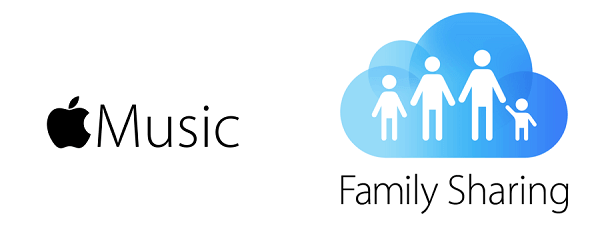
Contents Guide Part 1. How To Add a Member To Apple Music?Part 2. Bonus: How To Share Apple Music Without Limitation?Part 3. Summary
Part 1. How To Add a Member To Apple Music?
Apple Music family subscription can hold up to six members. Each member will have his/her personal music library. Each member can also get personal music recommendations according to what you love to listen to. The tricky part is how to add a member to Apple Music. You have to create one account that will be shared by six members. Many people ask if you add a member or you invite them to join the subscription.
The first thing you have to do is to set up the family sharing then invite five other people to join the setup. The person who sets up the family sharing on the device is the one who becomes the organizer. Each user of the family plan can access over 70 million songs that can be downloaded to the personal library. The family plan is ad-free and you can also access your iTunes library. Each user can download 100,000 songs to a personal library per day. The family plan is a good place to share what you are listening to with your family members. You can choose to share or not to share your content with other family members. You can also share the iTunes purchases if you have one iCloud family sharing account.
Here is how to add a member to Apple Music on iOS devices.
Step #1. On your home screen, tap on the “Settings” app then tap on “Your Name”.
Step #2. Next tap on “Set Up Family Sharing” then tap on “Get Started”. You will follow the simple instructions on the screen and create a family sharing group.
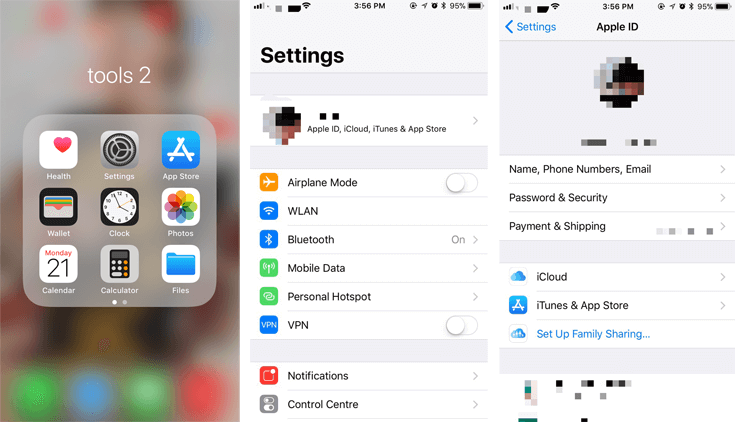
Step #3. Go back to the home screen display and tap on the “Settings” app again. Here also tap on “Your Name” then “Family sharing”.
Step #4. From there tap on "Add Family Member" then enter their names and email address. The family members will receive emails that contain instructions for joining the group.
Step #5. You can validate to be the organizer of the group when you log in using your Apple ID. Once you pay for the subscription, anyone who accepted your invitation will be able to use the family account.
Part 2. Bonus: How To Share Apple Music Without Limitation?
How to add a member to Apple Music is a simple thing according to part one above. But can people use one family plan to share Apple Music songs? The answer is yes you can choose to share your songs with other family members using the iCloud account. You can directly share what you are listening to or share the iTunes purchases. However, such sharing can only work on devices that support the Apple Music application. The main drawback is the DRM protection on Apple Music files. This is why you cannot download Apple Music files onto your internal storage and play them on other media players.
AMusicSoft Apple Music Converter will give you a chance to share Apple Music songs without limitations. This software will remove the biggest roadblock (DRM protection) and convert Apple Music songs into simpler formats. It will also download converted files onto your hard drive. Now you can listen to Apple Music offline and can share them using any method. It is the best application if you want to save time because of the high conversion speeds of 16X. These high speeds do not reduce when you are converting many files.
Of course, everybody wants high-quality output files and this application will give them to you. All converted files have good sound quality like the original file on Apple Music. Some people love compressed file formats while others like uncompressed formats. This application can give you various output formats like WAV, FLAC, MP3, and many more. The software will keep all ID tags and metadata information from the original song on Apple Music. This is good because you will not struggle to identify the output files.
The application is user-friendly to beginners and experts. The main interface is easy to navigate and you can easily import files from Apple Music. The application will import files from Apple Music once you launch it. Compatibility is also a feature with this application, it can run windows and mac operating systems. It is also a small software that will not take up a lot of space on your hard drive. This software will manage your output files, it allows you to select the folder to save the converted files. Below is how you can share Apple Music without limitations with the help of AMusicSoft.
Step #1. Install the application on your computer then launch it. The software will load downloaded Apple Music songs to the main interface.
Step #2. You have to select songs, playlists, and albums that you want to convert. Select the output format that you like and choose the folder for your converted files.

Step #3. Navigate to the bottom of the page and click on the "Convert" button and the program will do the rest. After conversion, you can share the converted files with anyone as a local music file.

Part 3. Summary
Many people have been struggling with how to add a member to Apple Music but today they have an answer. Use the steps in part one and you will have members on your family Apple Music subscription. Remember such a subscription can hold up to six members. And each member will use his account to play Apple Music songs. you can also share what you are listening to with other members on the same plan. Just set up the group and send invitations to other members to join it. The person who sets up the group is the organizer.
You can enjoy sharing Apple Music without limitations with the help of AMusicSoft Apple Music Converter. It will eliminate the DRM protection and download Apple Music files to your local storage. This is the best way to play Apple Music offline and share without limitations.
People Also Read
- How to Play Music and Games on PS4?
- How to Unsubscribe from Apple Music on All Your Devices?
- Best Sleep Music on Apple Music for Deep Sleep and Relaxation
- Best DRM Removal Software You Can Try for Apple Music
- How to Play Apple Music on Tesla Cars?
- Best Music Tools to Convert ALAC to MP3
- How to Loop a Song on Apple Music? [Easy Guide]
- Try These Best Apple Playlist to Discover the Wonderful Music!
Robert Fabry is an ardent blogger, and an enthusiast who is keen about technology, and maybe he can contaminate you by sharing some tips. He also has a passion for music and has written for AMusicSoft on these subjects.