How Does The Apple Music Family Plan Work: A Guide For Beginner
Are you a music lover looking to share your favorite rhythm and melodies with your loved ones? Look no further than the Apple Music Family plan. If you're a new user and unfamiliar with this subscription plan, we will explain how does the Apple Music Family plan work here. In this article, we’ll also show you how to set up an Apple Music Family plan on your device. Follow us to maximize the benefits of Apple Music subscriptions!
Contents Guide Part 1. What Is Apple Music Family Plan?Part 2. How Do You Sign up Apple Music Family Plan?Part 3. How to Add Members to Apple Music Family Plan?Part 4. Tip: Share Music Without Apple Music SubscriptionsPart 5. Conclusion
Part 1. What Is Apple Music Family Plan?
Apple Music is a subscription-based music streaming service. With an Apple Music subscription, you can get ad-free listening and the ability to download music for offline playing. Additionally, the service offers lossless audio, along with spatial audio with Dolby Atmos, all at no additional cost to Apple Music subscribers. It seems like worth using Apple Music.
Currently, Apple Music offers Individual, Family, and Student plans to choose from. The basic Individual plan comes at $10.99 per month. While that's on par with the average cost for other music streamers, saving a buck here or there is never a bad thing. If you want to use Apple Music cost-effectively, you can try the Family plan. Do you know how does the Apple Music Family plan work?
The Family plan allows you and up to five other family members to enjoy the full benefits of Apple Music at $16.99 per month. With this plan, each member gets their own individual Apple Music account without sharing an Apple ID, costing about $3 only for one person. It is cheaper than the Student plan which costs $5.99 per month.
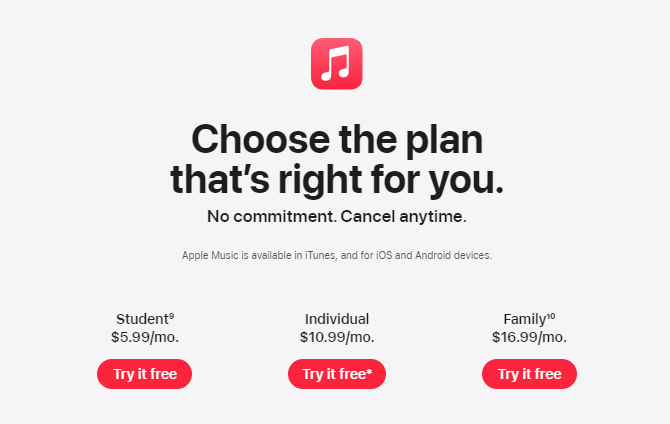
You may be interested: Easy Ways To Get An Apple Music Student Discount
Part 2. How Do You Sign up Apple Music Family Plan?
Above we have a brief of how does the Apple Music Family plan work, it is time to sign up for the Apple Music Family plan and start sharing the musical experience with your loved ones! Follow these steps to subscribe to Apple Music Family!
Step 1. Ensure that you have the latest version of the Apple Music app installed. Open it on your iPhone, iPad, or Mac.
Step 2. Go to Listen Now or For You. Tap the Family trial offer.
Step 3. Sign in with the Apple ID and password that you use to make purchases. Then Confirm your billing information and add a valid payment method.
Part 3. How to Add Members to Apple Music Family Plan?
How does the Apple Music Family plan work after signing up the Family plan? To share Apple Music’s Family plan with your friends and family, you need to set up Apple’s Family Sharing first. The Family Sharing feature makes it easier to share purchases, content, and storage across multiple iOS, Mac, and Apple IDs. If you have never used Family Sharing, read on.
Set up Family Sharing on iPhone/iPad: Open Settings and tap on your name on the top, tap Family Sharing > Set Up Your Family.
Set up Family Sharing on Mac: Open System Settings, Click your name, then click Family Sharing > Set Up Family.
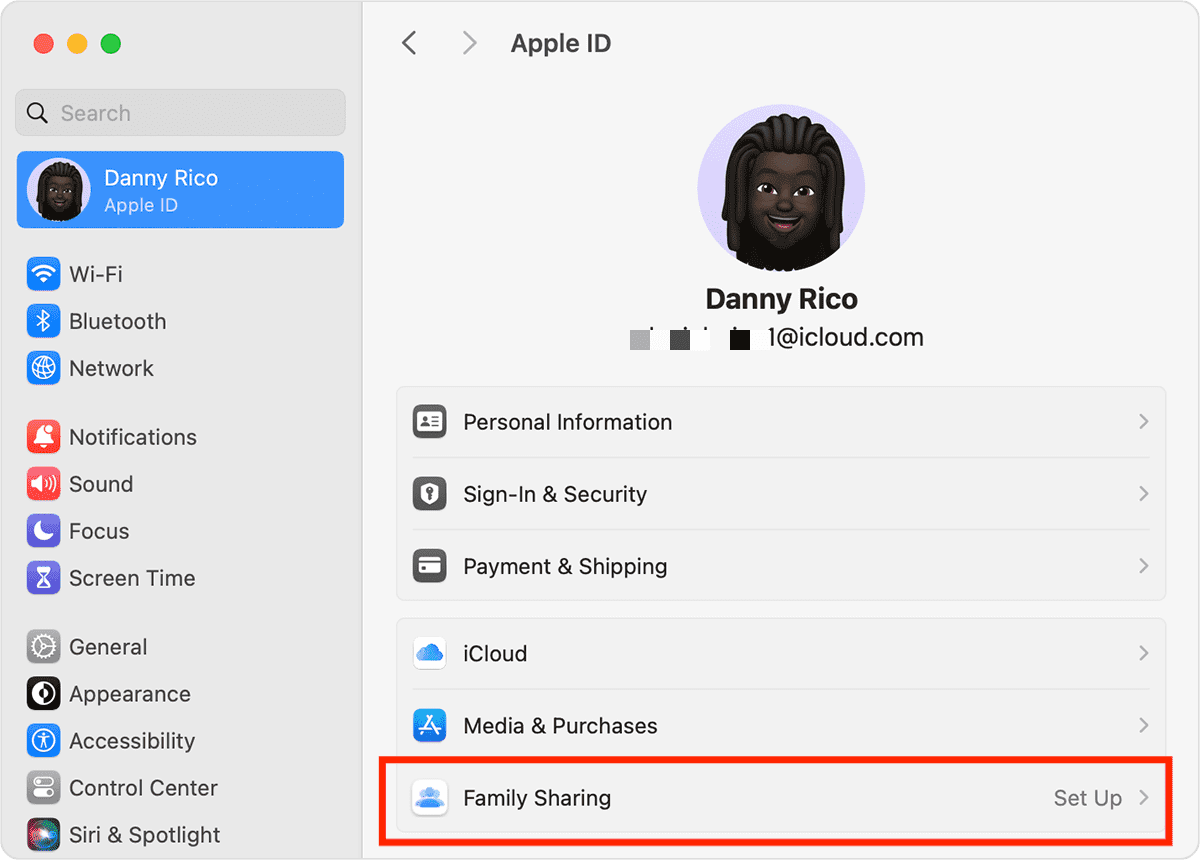
Your device will walk you through the rest of the process, asking you to pick what you want to share with family members, for example, Apple Music. It's important to note that the person initiating the Family Sharing becomes the organizer, responsible for managing the Family plan and its members. The organizer also pays for the subscription, billed monthly or annually, depending on the chosen payment method.
How does the Apple Music Family plan work after setting up the Family Sharing? Once you've enabled Apple Music to share, you can begin sending invites to family members. Technically, the people in your Family Sharing group don't have to be related. Follow the instructions to invite members to your group.
Add Members to Family Plan on iPhone/iPad
Step 1. Head to Settings. Tap your name, and then tap Family.
Step 2. Tap Add Member. Enter the email address linked to the Apple ID of the person and send an invite.
Step 3. As people accept invitations to join the group, they appear in the Family Sharing screen of the Settings app.
Add Members to Family Plan on Mac
Step 1. Choose Apple menu > System Settings > Family.
Step 2. Click Add Member, then follow the onscreen instructions.
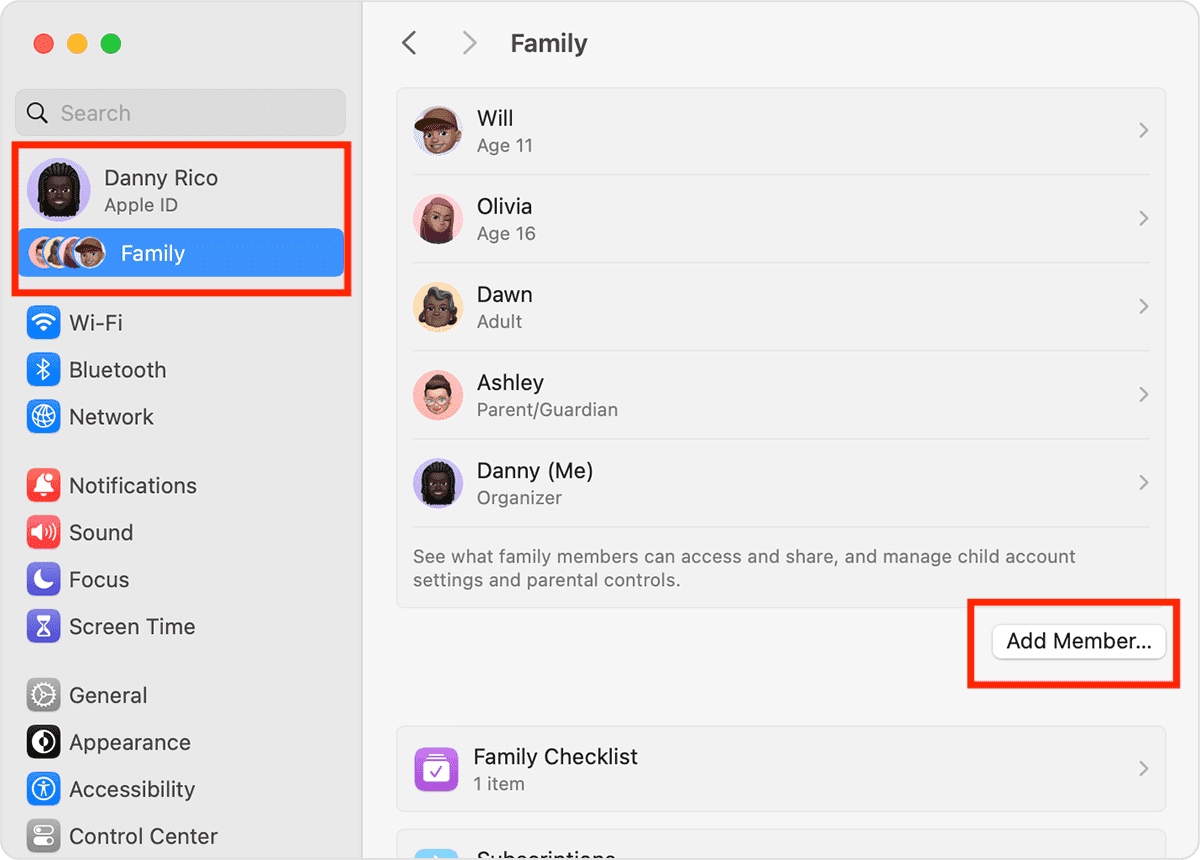
Part 4. Tip: Share Music Without Apple Music Subscriptions
We hope the above how does the Apple Music Family plan work can help you. If you cancel your Apple Music Family subscription, you won’t be able to access this service and its app. The music downloaded on a subscription period can't be also played on other devices because all music on Apple Music is encrypted by digital rights management (DRM), to achieve copy protection and permission management.
Therefore, to keep Apple Music downloads and play them on any device after canceling a subscription, we must learn how to back up Apple Music songs as MP3 since is the most flexible audio format. At present, the most popular AMusicSoft Apple Music Converter comes to the rescue.
AMusicSoft Apple Music Converter is a trustworthy and highly effective DRM media converter for removing DRM from Apple Music, it is capable of downloading Apple Music songs, albums, playlists, and audiobooks into widely compatible audio formats like MP3, AAC, FLAC, and more. This means you can enjoy your Apple Music tracks on any music player and share them with others.
Once the conversion is done, ID3 tags and media metadata can be detected and filled up automatically to help you better manage your music collection. This can be helpful if you decide to store music on your external hard drive and build up an organized digital music library. Let's explore how to use AMusicSoft Apple Music Converter:
Step 1. Download and install AMusicSoft Apple Music Converter on your Windows or Mac computer.
Step 2. Launch the software and select the Apple Music tracks you want to share with others to the "Add" button. You can add individual songs, entire albums, or playlists.

Step 3. Choose the desired output format for the converted files. AMusicSoft Apple Music Converter supports various formats, including MP3, AAC, FLAC, WAV, and more. You can also adjust the output quality settings according to your preferences. Select the output folder where you want to save the converted Apple Music files.

Step 4. Click on the "Convert" button to start the conversion process. The software will remove the DRM protection from the Apple Music tracks and convert them to the selected format. Once the conversion is complete, you can find the converted files in the specified output folder. Now, you can transfer these files to any device or share them with others freely, even without an Apple Music subscription.

Part 5. Conclusion
I guess that you have a full understanding of how does the Apple Music Family plan work. In conclusion, the Apple Music Family Plan offers a cost-effective way for up to six family members to enjoy the benefits of Apple Music. Additionally, AMusicSoft Apple Music Converter is a reliable tool for sharing Apple Music with anyone. By using it, you can convert songs losslessly and listen to Apple Music any time anywhere is an easy job for you now. Besides, if you have any other recommendations, feel free to leave a comment or contact me..
People Also Read
- Easy Way On How To Get A Refund On iTunes Music
- How To Change Apple Music Plan On Your Device?
- Know About “Do You Have To Pay For Apple Music”
- Guide To Get Apple Music Yearly Subscription
- How Much Is Apple Music Through Verizon Plan
- How Do I Check My Apple Music Subscription?
- How To Get Apple Music Free Without Credit Card?
Robert Fabry is an ardent blogger, and an enthusiast who is keen about technology, and maybe he can contaminate you by sharing some tips. He also has a passion for music and has written for AMusicSoft on these subjects.