How To Fix If HomePod Won’t Play Apple Music
When streaming music, there is nothing better than finding the perfect device that can be paired with your used streaming platform. This is the very reason why a lot of Apple Music users are getting excited for having a HomePod for music playback. It is also good to mention that it is not only good for compatibility, but it is also a very powerful speaker that is perfect for conveying the original audio quality of the song. The ease and convenience of playing songs through HomePod is also commendable as you would only have to say the right command to Siri.
This is such a perfect experience, not until suddenly your HomePod won’t play Apple Music. Since all devices face errors, this is very normal and inevitable. So, the best thing to do for such situations is to think of the possible causes and the corresponding solutions in order to get rid of the problem quickly.
Contents Guide Solution 1. Reset Your HomePod DeviceSolution 2. Remove Your HomePod Device from The iCloudSolution 3. Check Siri SettingsSolution 4. Check Your WIFI ConnectionSolution 5. Check Your Apple Music SubscriptionSolution 6. See Alerts Appearing on the Home AppTip: Play Apple Music on HomePod Without IssueSummary
Having the same problem occur multiple times again and again is quite annoying on the user’s part. So, if you are consistently encountering the issue about HomePod won’t play Apple Music, then you should consider the list of fixes below.
Solution 1. Reset Your HomePod Device
One good way to fix your HomePod Mini or HomePod won’t play Apple Music is to reset the HomePod device, itself. There are two ways to completely reset HomePod or HomePod Mini. Check them out below.
Reset HomePod Using Home app (iOS & macOS)
Step 1. Launch the Home app on your iPhone, iPad, or Mac. Select your HomePod device.
Step 2. Scroll down and then tap Reset HomePod > Remove Accessory > Remove.
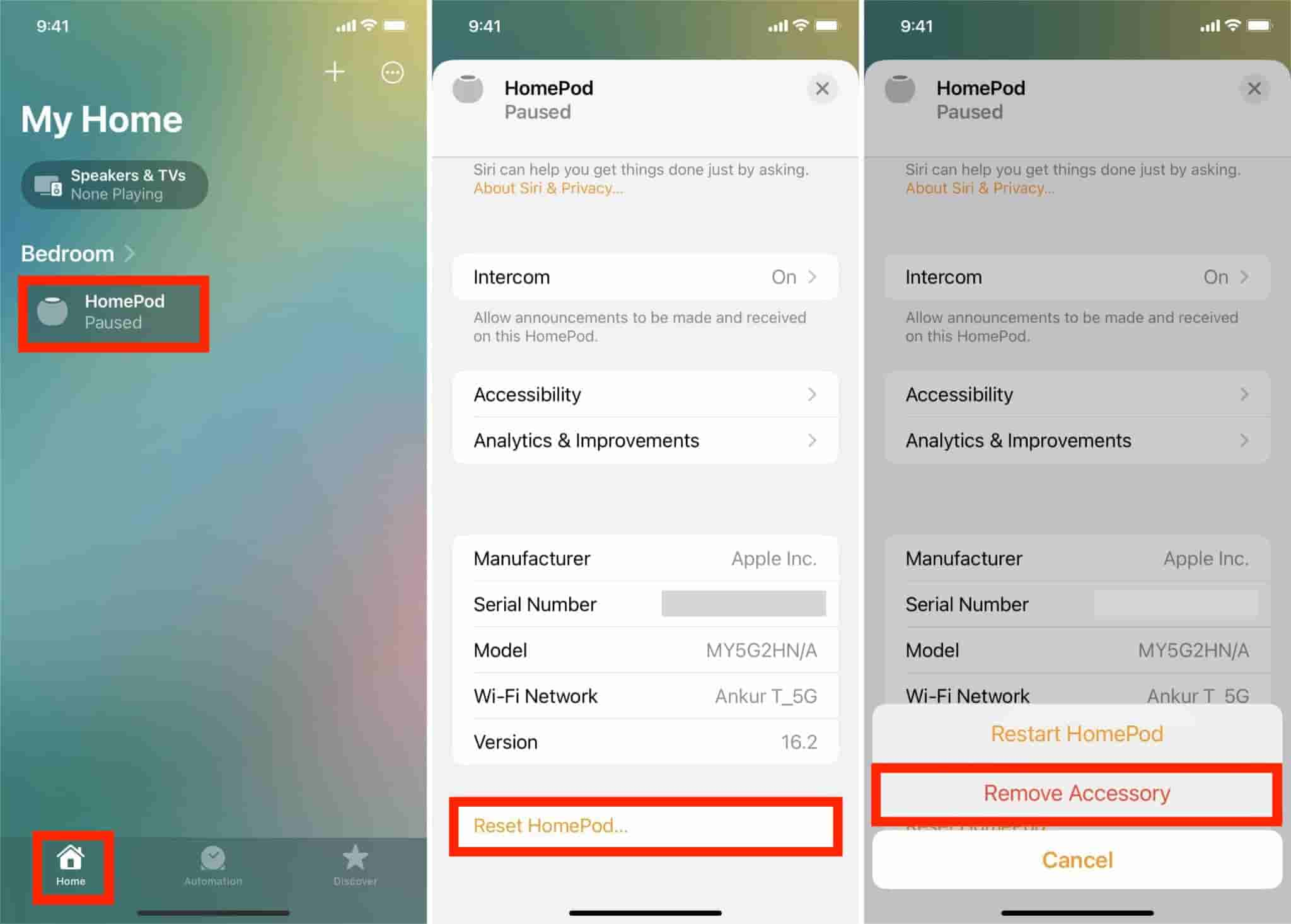
If a white spinning light appears on the top of the HomePod, wait until the light disappears indicating that the reset is complete. Try to play Apple Music on HomePod again to check if the issue is solved.
Reset HomePod Manually
You can also reset HomePod or HomePod Mini with the hardware itself. Plug out your HomePod from the outlet and wait for a couple of seconds or minutes until you can plug it back in again. Press and hold the top of HomePod, keeping your finger on top of the device at all times. After a while, the spinning white light at the top of the device will turn red and Siri will tell you that your HomePod is about to reset. Keep pressing the top of your HomePod until you hear three beeps.
Solution 2. Remove Your HomePod Device from iCloud
You can also try to fix the error of HomePod won’t play Apple Music by removing your device from your iCloud account. After removing it from the list, you should try on signing in it back your Home app. You can do this conveniently via your iPhone.
After putting it back again on your Home app, choose any music you want and play music again. Check if the problem is still being experienced.
Solution 3. Check Siri Settings
Since Siri is the one responsible for the voice commands that you throw to your HomePod device, it is alright to suspect Siri as well whenever your HomePod won’t play Apple Music. So, the best way to do about Siri is to turn it off or disable it for a while. You can make use of the Home app to turn on the right Siri settings for HomePod. Here’s how to do that:
Step 1. Open the Home app on your iPhone or iPad. Select your HomePod and tap the gear icon.
Step 2. Scroll to Siri and make sure the options "Listen for Hey Siri," "Light When Using Siri", and "Sound When Using Siri" are turned on.
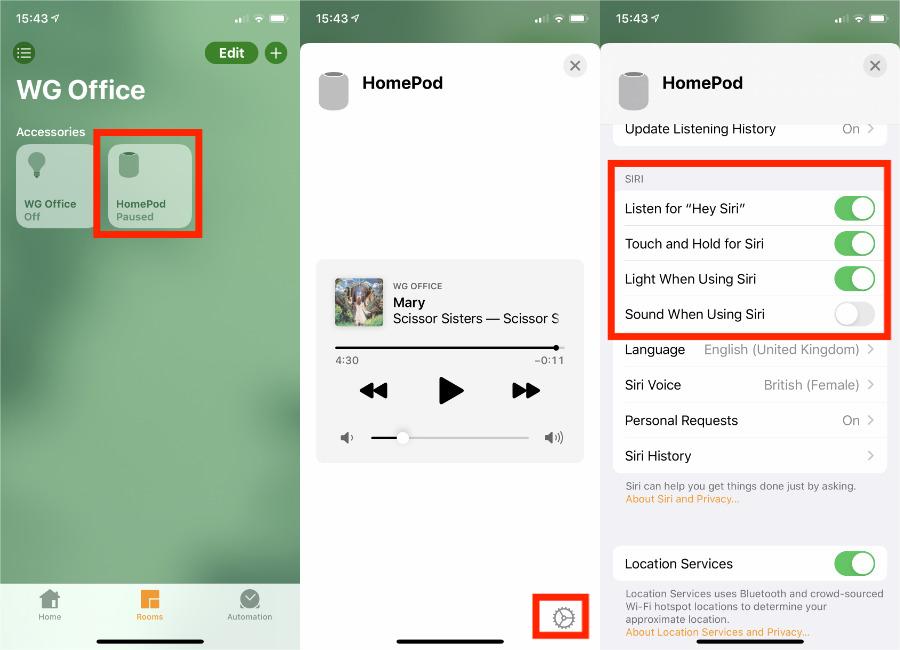
Related Topics: How To Reset Siri Suggestions
Solution 4. Check Your WIFI Connection
Since your iOS device and HomePod must be connected to the same network, you will have to check the speed of your WIFI connection. If this is too slow and weak, then you are most probably to experience HomePod won’t play Apple Music error.
After checking on the strength of your connection and noticed that it is too slow, you can check upon your router or WIFI settings.
Solution 5. Check Your Apple Music Subscription
Why is Apple Music not playing on HomePod? If your subscription to Apple Music has expired or been canceled, your music library is removed from all of your devices. Any music, including playlists, that you added or downloaded from the Apple Music catalog is also removed. Unlike Spotify, Apple Music has no free tier. To play Apple Music, you should renew your Apple Music subscription in time to access your music again.

You may be interested: How Do I Check My Apple Music Subscription?
Solution 6. See Alerts Appearing on the Home App
In resolving HomePod won’t play Apple Music, you can also get hint from the alerts appearing on your Home app. To do that, just access the Home app and select your HomePod from there. If the are issues happening within, alerts will be shown on the app with the corresponding information that you need.
Tip: Play Apple Music on HomePod Without Issue
Thankfully, HomePod devices support playing music that are downloaded as local files on your device’s drive. So, even if you do not have the subscription to the service, it will be possible for you to stream your favorites on HomePod and avoid the error of HomePod won’t play Apple Music at the same time. To do that, you will be in need of a professional music converter and downloader that can help you save the Apple Music playlists on your computer.
To give you a recommendation, you can definitely use AMusicSoft Apple Music Converter, which you can download from its official website through your browser. This tool comes with a 5x faster working speed and it is capability to produce the best audio quality similar with the original. AMusicSoft software can remove DRM protection from Apple Music and convert the files into accessible formats such as MP3, FLAC, WAV, AAC, AC3 and M4A for offline playback.
Step 1. Click the Free Download button to download the AMusicSoft Apple Music Converter on WIndows/Mac computer!
Step 2. Now, add the music files to back up by dragging and dropping them into the program’s main interface.

Step 3. Then select now any format that you want to utilize for conversion. The output folder must be chosen as well. You may also adjust the settings of conversion to achieve the results that you want.

Step 4. Hit Convert in order to finalize the files for conversion. In a few minutes, you are able to enjoy songs that you have been longing for quite a time.

Summary
Since HomePod is a very versatile device, it can also support the playback of your locally downloaded files. All you need is to utilize the AirPlay feature on your iOS device and enjoy the music on your HomePod. This is all possible through the help of AMusicSoft Apple Music Converter. By using this tool, you can surely avoid the issue on HomePod won’t play Apple Music.
People Also Read
- How To Fix Apple Music Not Loading Library?
- The Error of Apple Music Not Playing on Cellular Data
- How To Fix Apple Music Keeps Crashing In iOS 17 (7 Ways)
- Solutions for Apple Music Not Downloading Songs
- Fix Apple Music Not Downloading Songs To iPhone Problem
- Easy Guide To Solve Family Sharing Album Not Showing Issue
- Why Can’t I Screen Record Apple Music? Solved!
Robert Fabry is an ardent blogger, and an enthusiast who is keen about technology, and maybe he can contaminate you by sharing some tips. He also has a passion for music and has written for AMusicSoft on these subjects.