Easy Way On How To Get A Refund On iTunes Music
Loyal users of iTunes and Apple Music must be feeling delighted to know that the service will allow a refund for all unsatisfied customers who purchased items from them. The good thing is the request for refund could be asked directly from Apple which could make the process even faster. Apple will make it possible for you to get the exact amount that you’ve paid in exchange for the purchase.
Another good news to note is that the procedure on how to get a refund on iTunes Music is very simple. If you are thinking too much ahead in advance about the complicated procedure to encounter, fortunately, there is no such thing to happen for this process. However, the case is different if your account is hacked or been used for unauthorized transaction.
Apart from the main steps for how to request a refund for apps or content that you bought from iTunes, there are more steps to do particularly to address the issue on your hacked account. See the detailed guide below about the particular procedure to follow on how to get a refund for songs that you bought from iTunes.
Contents Guide Part 1. How to Get a Refund for iTunes Purchases?Part 2. Bonus: How to Download Free Apple Music for Streaming Offline?Part 3. Summary
Part 1. How to Get a Refund for iTunes Purchases?
Check out the steps below on how to get a refund on iTunes and Apple using different devices.
Get a Refund from Apple Using iPhone, iPad
Though Apple hasn't built a way how to get a refund on itunes music directly into apps like the App Store or iTunes Store on iOS, you can at least start the process there if you prefer. Here are the details using your iPhone or iPad.
- Open the App Store. Tap on your photo in the top right to view your account.
- Tap Purchased. If you have Family Sharing enabled, you'll then need to hit My Purchases or the name of the person in your family who made the purchase you wish to seek a refund for.
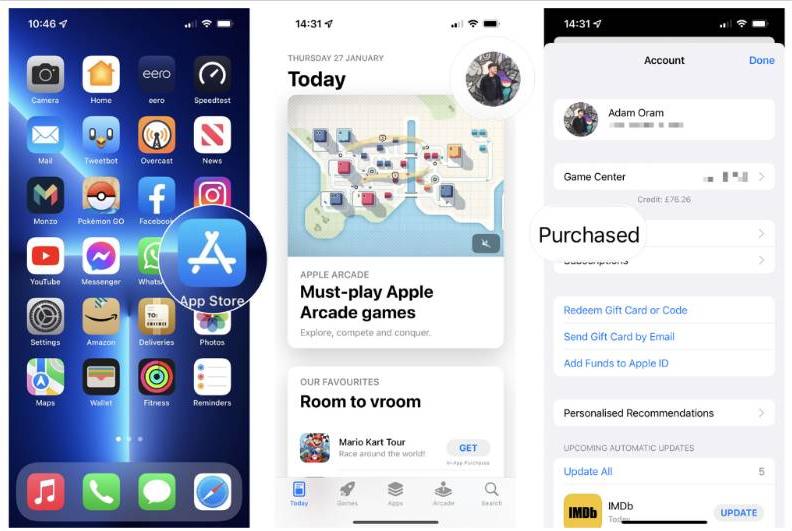
- Find the item you want to get a refund for and then tap it.
- Scroll to the bottom of the page and tap Report a Problem. You may need to log in with your Apple ID.
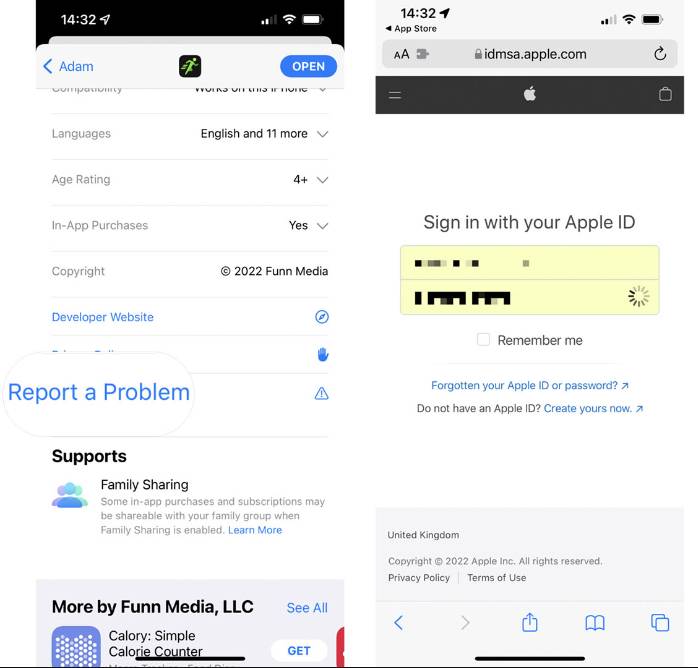
- From the drop-down menu, select Request a refund.
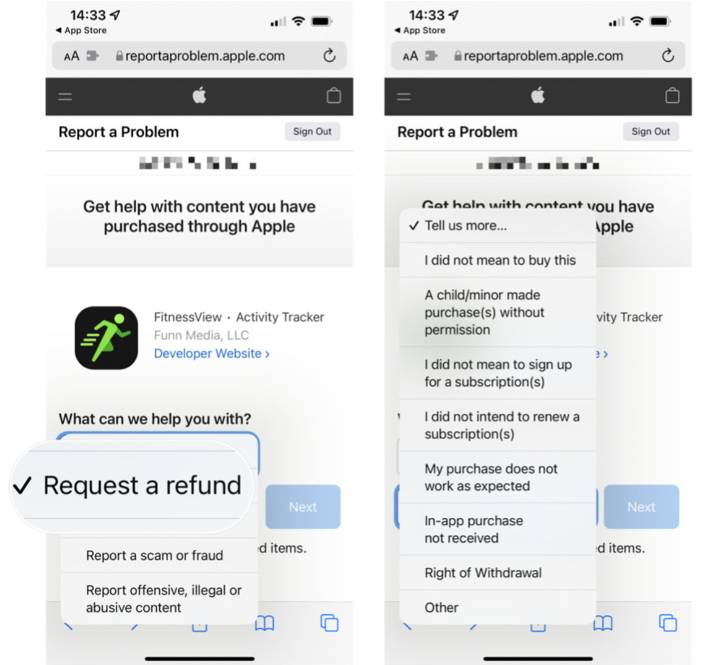
- Select the reason for your refund request from the list in the drop-down menu.
- Tap Next > Submit.
Get a Refund from Apple Using Mac
You don’t need an Apple device to request an App Store or iTunes refund. You can do so from the browser on any computer. How to get a refund on iTunes music on Mac? Follow these simple instructions to do so:
- Visit reportaproblem.apple.com in your favorite web browser and log in with your Apple ID to start the process.
- Tap on I would like to and choose Request a refund from the dropdown menu.
- Select Tell us more. Pick the reason that describes your situation, such as I didn’t mean to buy this and hit Next.
- The webpage will now list all your recent purchases and downloads. Tick the box next to the item from your purchase history that you’d like to request a refund on.
- Hit Submit when done.
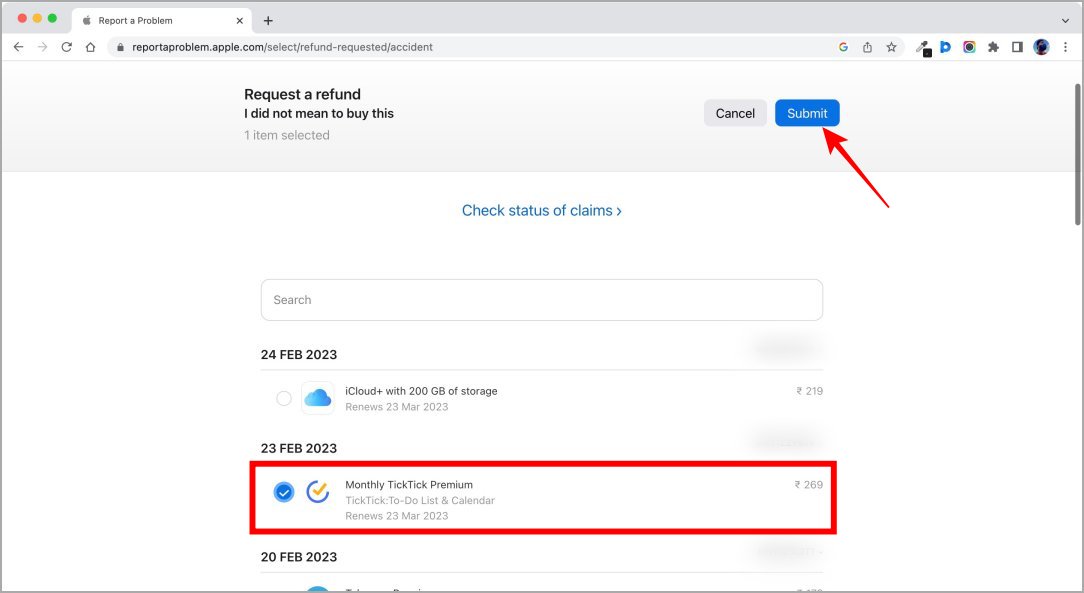
- Once everything is done, all you have to do is to wait until Apple has completely checked the details of your request. They will get back to you and inform you if your request can be refunded or not. Either wait for an email or a call for about a week and more.
Check the Status of Your Claim on Mac
Once you finished the process of how to get a refund on iTunes music, you’ll receive a link in your email to track your request. Apple may accept or deny your request. If it’s accepted, you’ll get refunded the full price of the item to your payment method on file. In the unfortunate case that your request gets declined, Apple will tell you why.
Part 2. Bonus: How to Download Free Apple Music for Streaming Offline?
With the shared procedure above about how to get a refund on iTunes Music, although the steps are not that complicated, it will still be a hassle to always ask for a refund. So, let me walk you through a good alternative way to avoid this issue and be able to enjoy both iTunes and Apple Music in the best way possible.
When it comes to downloading Apple Music files, AMusicSoft Apple Music Converter is definitely a good choice. In addition to the download procedure, it also comes with a conversion feature and iTunes DRM removal, too. Aside from that, it supports a lot of formats that are accessible on any device. To name the supported formats in AMusicSoft, you can have MP3, FLAC, WAV, AAC, M4A and AC3. All of these formats can easily be accessed and kept on any device, so playing them anytime and anywhere you want wouldn’t be that much concern. Even if songs disappeared from Apple Music, you can restore the Apple Music library immediately.
It can work up to 16x faster while keeping the important details related to the files and it can guarantee users that the results were a hundred percent similar with the quality of the original. With just a simple procedure to follow, you can conveniently download every Apple Music item that you want to play offline. See the steps below on how to convert and download Apple Music via AMusicSoft.
- Begin with downloading and installing AMusicSoft Apple Music Converter on your device. Just search the website on your browser and you’ll see the Download button under the said converter.
- Open the application and start adding all the files by choosing them from your music library.

- Right after that, select the output format to use for conversion. Select among MP3, FLAC, WAV, AAC, AC3 and M4A.

- Hit the Convert button to get started with the process immediately.

- Finally, save the results on your device to play them offline.

Part 3. Summary
Fortunately, in iTunes the process on how to get a refund on iTunes Music is available and allowed. Users who did an incorrect purchase will be able to return the items without adding more cost and money. For this process, just follow the shared guide above and e able to fix it easily. On the other hand, to download items from the Apple Music service, just use the tool of AMusicSoft Apple Music Converter and search for all the items to save. After that, playing and sharing them into other devices would be easier.
People Also Read
- Easy Guide To Solve Family Sharing Album Not Showing Issue
- How To Download Free Movies On iTunes Store?
- Our Complete Guide: Apple Music Song And How It Pays?
- How To Get Apple Music To Not Play Automatically [Solved]
- Easy Steps For How To Burn A DVD On An iMac
- Why Cant I Screen Record Apple Music? Solved!
- Best CD Ripping Software To Copy CD Music To PC
- “Does Google Home Work With iTunes” – Yes Or No?
Robert Fabry is an ardent blogger, and an enthusiast who is keen about technology, and maybe he can contaminate you by sharing some tips. He also has a passion for music and has written for AMusicSoft on these subjects.