How To Get Apple Music To Not Play Automatically [Solved]
Apple Music is an outstanding music streaming service, thanks to the millions of songs on the platform. iOS 14 brought with them a ton of new features and improvements like Autoplay. The Music app now features an infinity button in the queue screen. When enabled, Apple Music will play all your queued playlists, albums, and songs, then continue playing music similar to the songs you selected, indefinitely. The music is meant to be similar to what you were just listening to.
It's a new normal for Apple Music to play automatically on your devices. However, sometimes turning on this feature is a bit annoying. This article gives you step-by-step instructions on how to get apple music to not play automatically. We will provide you with all the details and available options to allow you to have more than one approach to aid your decision. Continue reading to get more information.
Contents Guide Part 1. How to Stop Apple Music from Automatically Playing on iOS DevicesPart 2. How to Stop Apple Music from Automatically Playing on MacBookPart 3. How to Stop Apple Music from Automatically Playing via Handoff Part 4. Bonus: How to Download Apple Music to MP3Part 5. Conclusion
Part 1. How to Stop Apple Music from Automatically Playing on iOS Devices
If you're an Apple Music subscriber and you're not sure what to play next, use Autoplay. Once you play a song, Autoplay adds similar songs and plays them at the end of the queue. Sometimes this is helpful since it will help you discover new tracks, but often it’s annoying. If this bugs you, turning off the Autoplay feature is one of the ways how to get Apple Music to not play automatically on mobile devices. Here is the simple procedure that you can follow.
- Open the Apple Music app on your iPhone or iPad, and Choose a song to play. Tap the currently playing song. Then tap on the queue icon to get to the queue screen.
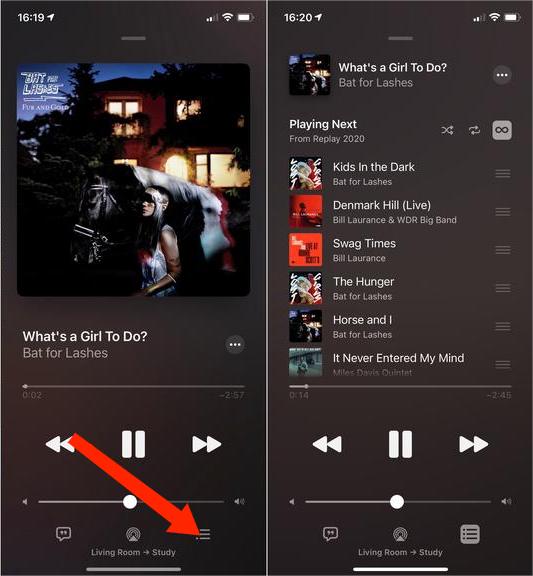
- In the queue screen, look to the right of Playing Next; you'll see an infinity symbol highlighted.
- To turn off Autoplay, just tap the infinity symbol.
- If Off, the icon will disappear, and the playlist will stop playing.

There is no need to go to school to learn this process. It is an automated feature that needs you to know the icon's location.
Part 2. How to Stop Apple Music from Automatically Playing on MacBook
Aside from the iPhone, and iPad, Apple has other products such as the MacBook. The Autoplay feature on Mac was introduced by Apple Music when macOS Big Sur was released. Turning off Autoplay on MacBook is not too different. Here is the simple procedure of how to get apple music to not play automatically on your Macbook.
- Open the Apple Music App on your MacBook.
- Click on the Playing Next icon at the top right of the app.
- Click the Autoplay button on the top of the queue to turn off the Autoplay feature.
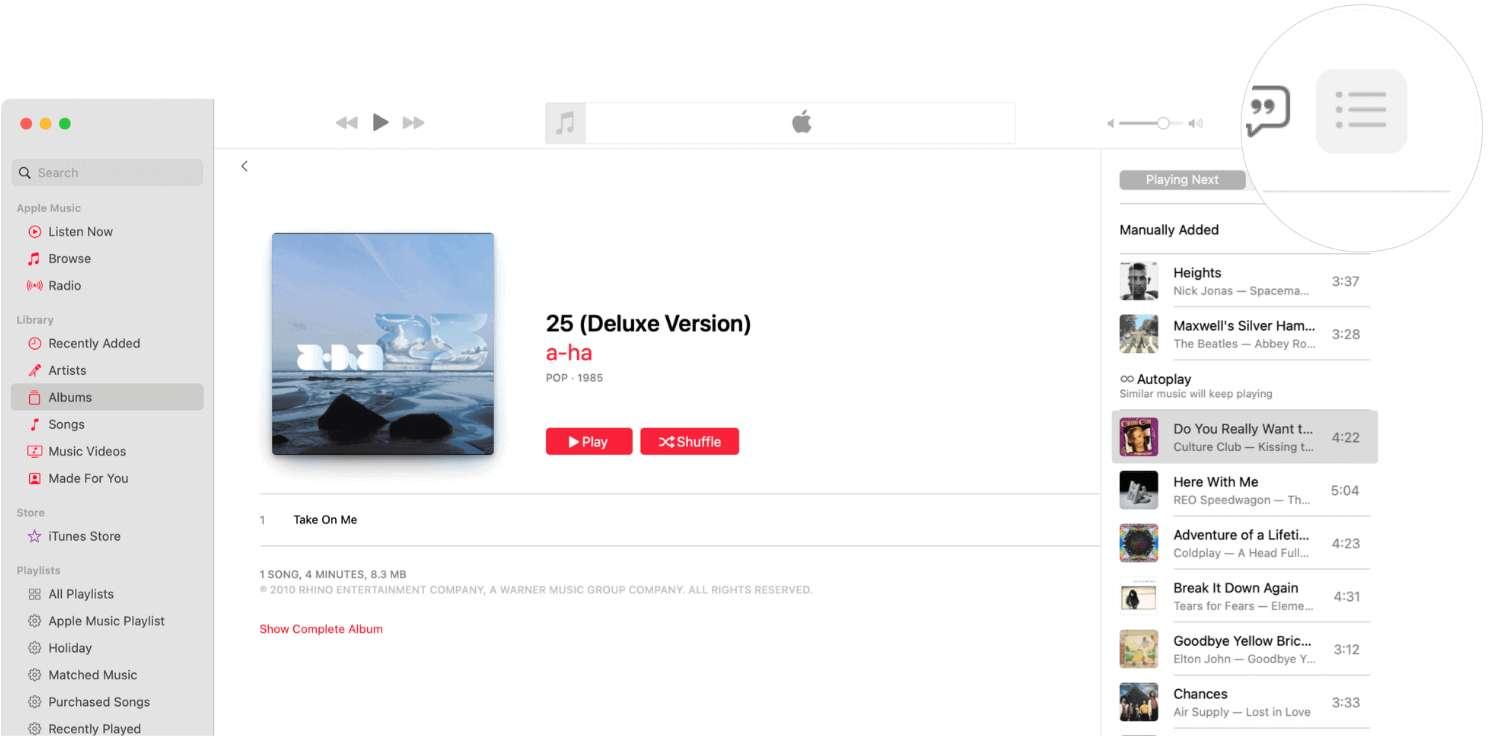
Part 3. How to Stop Apple Music from Automatically Playing via Handoff
If you enjoy the Apple handoff feature, then this is also an option you must explore. The Handoff feature is enabled by default and allows you to smoothly switch between devices (like an iPhone to an iPad or an iPhone to a Mac) without starting the app on the new device. Sometimes our smart devices can inadvertently activate, making it seem like the Music app is playing music automatically. If you have iPhone Handoff enabled, the Handoff feature keeps playing media on those devices. How to get Apple Music to not play automatically? Here are some of the steps you need to do.
- Open the "Settings" menu on your iOS device.
- Click the "General" option and further click AirPlay & Handoff as you scroll down on the drop-down list.
- Toggle off the HandOff feature.
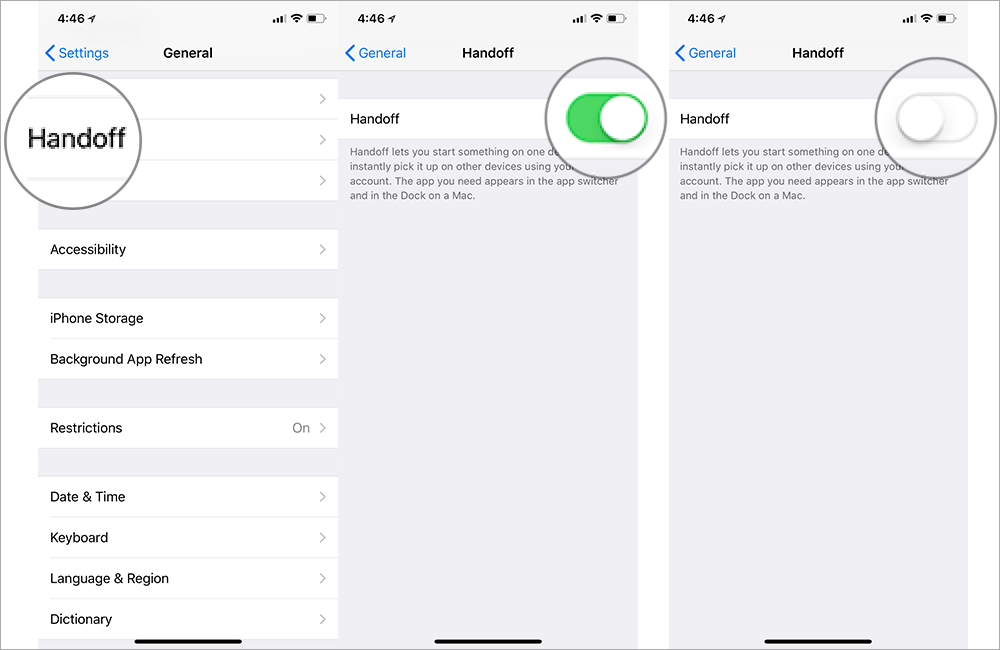
Part 4. Bonus: How to Download Apple Music to MP3
With the above methods, you are able to do the process of how to get apple music to not play automatically. However, to fix this issue on Apple Music once and for all, the direct way is to transfer Apple Music playlists to another music player for playing. Then you can listen to Apple Music normally.
However, songs from Apple Music or iTunes are protected by DRM protection, which prevents users from copying and transferring songs to non-Apple devices even if they are subscribers. Luckily, here you meet AMusicSoft Apple Music Converter which can help you download Apple Music songs forever.
AmusicSoft Apple Music Converter can remove DRM from Apple Music. In addition. After conversion, you can save Apple Music songs on your computer forever, then transfer the unprotected songs to any device for offline enjoyment. You can also transfer an iTunes playlist to another computer. And you don't need to pay a lot for the subscription. You can still enjoy your favorite Apple Music songs with high quality for free.
AmusicSoft Apple Music Converter supports several file formats, including but not limited to AAC, M4A, WAV, AC3, and FLAC. The conversion speed is also something to love and appreciate about the tool's high conversion speed of 16X. Also, the conversion maintains the original quality of the music. Also, it keeps the music tags which include the name, artist, and file size.
- Install the music converter on your device and launch it afterward.
- Choose and select the tracks to convert by simply marking the selection box before each song title.

- Choose the output format to use for conversion as well as the output folder.

- Click the "convert" icon and wait until you finish the conversion process. Finally, download the converted tracks which can be found in the Converted section.

Part 5. Conclusion
You now have the methods on how to get Apple Music to not play automatically. You can follow the steps to see how to make it on iPhone, iPad, Mac, and so on. The best method to avoid this error is to use AMusicSoft Apple Music Converter to download Apple Music songs for playing on other devices. When the conversion is over, you can transfer those converted Apple Music songs to any media player you like.
People Also Read
- How Much Is Apple Music Through Verizon Plan
- How To Get Music On Android Phone [Best Methods]
- How To Restore Songs Disappeared From Apple Music?
- SOLVED: How Do I Add iTunes Library To My Tablet?
- 2023 Easy Guide To Enjoy Google Music On Kindle Fire
- The Best Justin Bieber Songs That You Must Stream
- iTunes Match Vs Apple Music: Which Offers Better?
- Detailed Guide About How To Use Apple Music On TikTok
Robert Fabry is an ardent blogger, and an enthusiast who is keen about technology, and maybe he can contaminate you by sharing some tips. He also has a passion for music and has written for AMusicSoft on these subjects.