Why Is My Apple CarPlay Glitching And How To Fix It
Most car owners will surely agree that CarPlay is indeed one of the best inventions made. Through this feature, anyone can have their iPhone connected to the car’s system and do whatever they want such as playing and listening to music. However, there are times when you would suddenly wonder why is my Apple CarPlay glitching.
Shared below are the top and easiest methods on how we can fix the issue of why CarPlay not working on your iPhone. The possible factors causing this issue are also shared in this discussion.
Contents Guide Part 1. Why is My Apple CarPlay Not Working Properly?Part 2. How to Fix It When Apple Carplay Is Not WorkingPart 3. Best Way to Download Apple Music Tracks and Playlists to Stream on Your CarPart 4. Conclusion
Part 1. Why is My Apple CarPlay Not Working Properly?
Apple CarPlay not working on your iPhone? If you have come to the same issue, then you are definitely having trouble in determining the possible causes of it. To make it easier for you, here are some of the major factors to check.
Damaged Cable
Before you suspect any other internal causes regarding why is my Apple CarPlay not working, you should start with the cable first. Sometimes, a worn-out cable can cause a lot of errors on your CarPlay. It is either you’re just using a very old cable or you forgot to plug it in properly. You have to also check if your used cable and your used mobile phone are both compatible with your car’s Apple CarPlay system. You can confirm if this is the issue once you’ve tried it on another car and it worked.
Bugs and Glitches on the System
Another reason behind why is my Apple CarPlay glitching issue is with regards to the bugs and glitches happening in the software. If there are too many glitches in the system, it will cause disconnection later on and some other issues as well.
Issues with Siri
Siri is a very useful thing for you to keep your eyes on the road, and hands on the wheel. Siri needs to be enabled for CarPlay to work. Otherwise, the functions of Siri will be limited and some features may not work at all.
CarPlay Feature Locked
The Apple CarPlay application is restricted or unlocked failed on your iPhone.
Part 2. How to Fix It When Apple Carplay Is Not Working
Now that we already know the possible causes of the issue about why is my Apple CarPlay glitching, let us then focus on the recommended procedures that should be done to fix it.
Solution 1: Check and Replace Your Cable If Damaged
After checking your cable and damage was seen if you're using the original iPhone Lightning cable, you have to replace it with a newer one to make sure that the connection is alright and stable. Many cars have several USB ports that support the Apple CarPlay. In such a case try out several USB ports to see if this solves your problem. Check as well if the cable is compatible with your car and used mobile phone.
Solution 2: Restart Your iPhone
Another way to solve your issue about why is my Apple CarPlay glitching is to restart your iPhone. This is the simplest way that you could do and this alone can fix some software errors occurring at the moment.

Solution 3: Update Your iPhone and Car’s Infotainment System
The appearance of bugs and glitches is mostly caused by the outdated infotainment system of a car and the outdated OS of your iPhone. This is why updating it to the latest system version is very recommended. Update your iPhone to the latest iOS like iOS 16 if you haven’t done so in a long time. Connect your iPhone to a Wi-Fi network, open the Settings app, and head to General > Software Update. You’ll see a Download and Install option on the page if there’s a software update available for your device.

To update the car’s infotainment system, check the vehicle’s user manual for instructions. After updating the devices, try using CarPlay with your iPhone again to check if the problem persists.
Solution 4: Enabled CarPlay Feature on Your iPhone
Make sure CarPlay is enabled on your iPhone. A variety of settings could be interfering with the CarPlay connection. For example, if you've turned CarPlay off, you'll need to re-enable it. To do that, go to Settings > General > CarPlay and reconnect your vehicle to the app.

Solution 5: Make Sure Siri Is Enabled
You need to enable Siri to run Apple CarPlay. So, if you haven’t set up Siri, that might be the reason why is my Apple CarPlay glitching. To enable Siri on your iPhone, do the following:
- Open Settings > Siri & Search.
- Enable the following options: Listen for “Hey Siri,” Allow Siri When Locked, and Press Side Button for Siri (or Press Home for Siri).
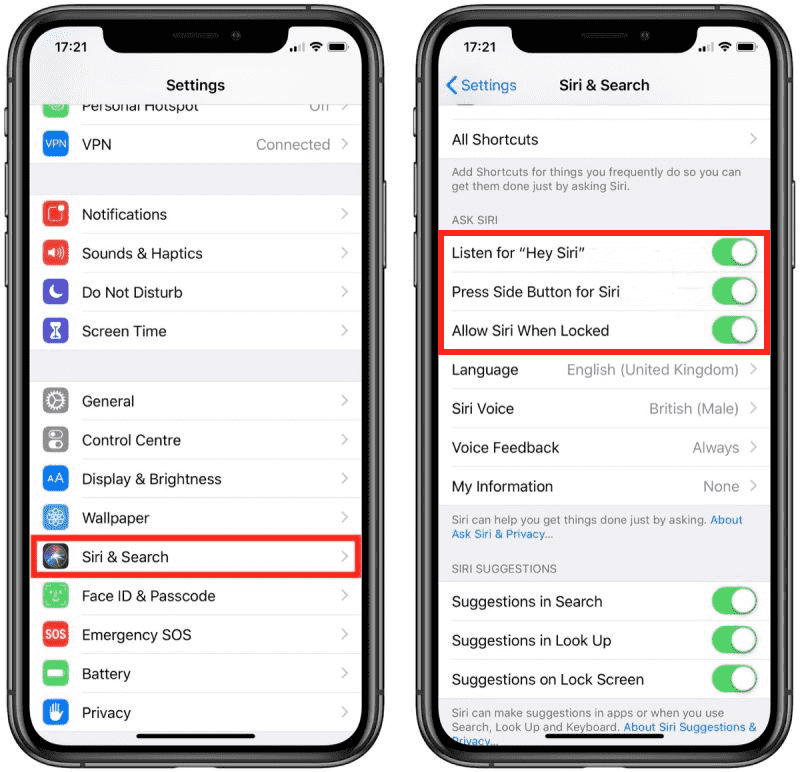
Solution 6: Check Whether Carplay Is Allowed While Locked
If CarPlay isn’t working after trying the checks and fixes we’ve listed, check whether it’s allowed while locked. To do this, open Settings on your iPhone and tap General > CarPlay. Tap Your Car. Next, enable the Allow CarPlay While Locked option if it’s off.

Part 3. Best Way to Download Apple Music Tracks and Playlists to Stream on Your Car
Earlier, we have tackled about the causes behind why is my Apple CarPlay glitching along with its fixes. Now, let us focus on the tracks or playlists that you may play on your CarPlay, assuming that everything is fine.
Apple Music service is an abundant source of tracks to play on your car, your device and on any music player you have. One of its key secrets to having a huge number of users and followers is the music catalog with millions of content to offer. If you are looking for a certain song, then you can surely find it in this service. To download songs from here, you need a subscription, but if you do not have one monthly or Apple Music yearly subscription, you can use AMusicSoft Apple Music Converter, a professional third-party application that specializes in the conversion and download of Apple Music items.
To tell you more about AMusicSoft, it has a notable speed of 16x faster and it can guarantee a very good audio quality of the resulting files. Apart from that, it can remove the DRM protection from the tracks making you eligible for the next procedures. Once it is removed, you may then convert the files into the formats of MP3, FLAC, WAV, AAC, AC3 and M4A. All of these files are accessible in all players including your car stereo. You should also note that AMusicSoft is known for its neat user interface and simple functions to follow.
See the steps to follow on how to download iTunes or Apple Music songs with AMusicSoft properly.
Step #1. Open the application and allow it to sync files from the iTunes music library. Or simply drag and drop the files from the storage folder.

Step #2. Now select the output format and output folder. Make sure you remember the output folder once the conversion process is done.

Step #3. Finally, click on the convert button, and the conversion process will start.

Step #4. You will transfer the converted files to iCloud from the output folder.

Part 4. Conclusion
In order to fix the problem about why is my Apple CarPlay glitching, identifying the cause must be the first step. Since this is the hardest part in here, I have provided you above some of the major factors that you should test and check first whenever such issue is encountered. Right after identifying the cause, follow the guide that was given as well, to fix it in the fastest way possible. On the other hand, if you are looking for a more extensive list of tracks to stream on your car, you can download it from the Apple Music service through using AMusicSoft Apple Music Converter. The simple instructions to follow in using this notable converter are tacked previously, too.
People Also Read
- How To Delete Songs On iTunes On iPad, Desktop Or Mobile
- How To Get Album Artwork For Android For Free
- Easy Methods For Getting Your Own iPhone Custom Ringtone
- Using iTunes On How To Create AAC Version?
- How To Easily Share Apple Music On Snapchat?
- The Best Way To Play Audible On Apple Watch
- Why Is My Apple Music Not Playing Songs?
- What Should You Do If Your iTunes Playlists Disappeared?
Robert Fabry is an ardent blogger, and an enthusiast who is keen about technology, and maybe he can contaminate you by sharing some tips. He also has a passion for music and has written for AMusicSoft on these subjects.