Best Applications To Get Free Text Tones For iPhone
Most of us would usually want to be different with others, and this applies as well for the text tones that we use. If you and your friends are using the same, you would surely get confused whenever someone’s phone rings on. To avoid this situation, I’d recommend to have your text message ringtone changed. It would be more fun if you can also use varying text tones for each contact you have.
In this guide, you will get to know about how to change a text tone along with the best places to get free text tones for iPhone.
Contents Guide Part 1. How to Change Your iPhone Text Tone?Part 2. Top Places to Get Free Text Tones for Your iPhonePart 3. Get Your Desired Sounds from Apple Music and Set Them as Your Text TonesPart 4. Summary
Part 1. How to Change Your iPhone Text Tone?
Visiting the Settings section on your iPhone, you will see that there were a lot of available free text tones for your iPhone accessible by the user. If you haven’t had the chance yet to try them, here is how to utilize these free text tones for iPhone and change the currently used one.
- First, open your iPhone and then go to the Settings app.
- On the Settings window, choose the Sounds and Haptics option.
- At the lower part, click on Text Tone to open its window.
- As you can see, under Alert Tones, a list of available tones is displayed. To know more, select the Classic option.
- Choose the ones you wish to use and then select it. Upon selection, the text tone and ringtone will automatically be your default iPhone tone.

If you do not like any of these free text tones for iPhone, then you have the option to buy the one that you want. This could be made possible through using the Tone Store. This is like a collection of text message tones which could be purchased for just a low fee. In here, you can see a variety of songs, audio clips, movie tracks and more. If you are planning to purchase one, here is how to do it.
- Again, just go to your Settings app and then choose Sounds and Haptics option.
- Click on Text Tone and then Tone Store.
- Those who are just new to the service will receive a welcome message. At the bottom part of the window, there is a Continue button which must be tapped in order to proceed.
- Select the Tones button next to open another window.
- Hit the Featured tab to learn more about multiple genres and styles available. Select your most desired one from the genre selected.
- Right next to Featured tab is the Charts tab which you can also click to see the songs and text tones that are too popular among the users.
- To check the text tone, click its name and follow it with the price given. This means that you are just about to purchase it.
- After doing so, you will be asked if you wish this text tone to be set as the default ringtone and text tone. You also have the option to assign it to a particular contact that you have.
Part 2. Top Places to Get Free Text Tones for Your iPhone
ToneCreator
ToneCreator is not just an application for getting free text tones for iPhone. In this app, users are also encouraged to create their own ringtones along with text tones. Meaning to say, you can get the best sound based on your taste.
To make you own ringtone, you will have to record yourself. But if you do not wish to do this, in ToneCreator, you will see about a hundred of sounds available for download. Take note as well that this application is very convenient to use as it is incorporated with simple features and functions. There are no advertisements to see while using the app and the control of the app is faster. You can download it on App Store.
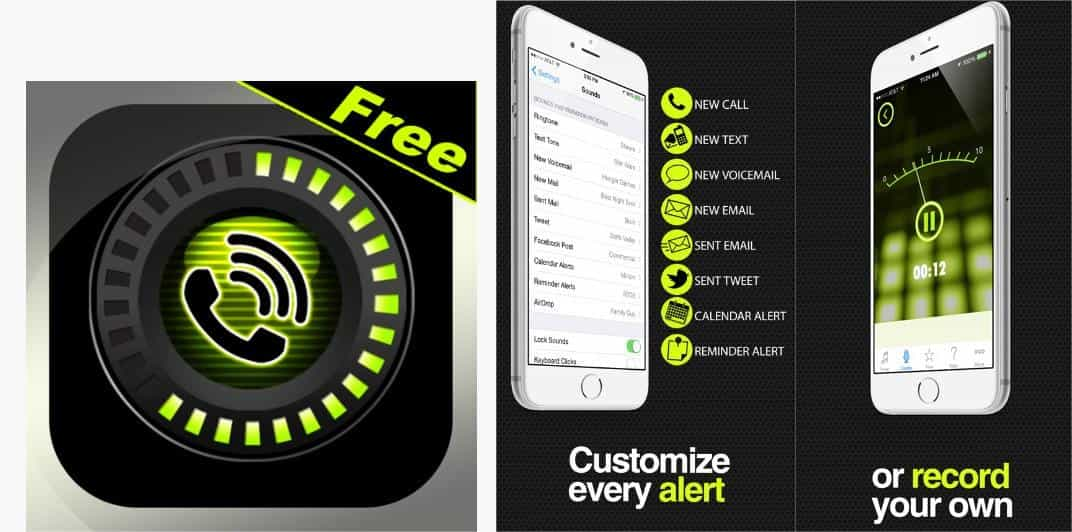
Notification Sound Ringtones
The next one could be described better as an application for everything. Once the application was launched, you will automatically see lots of sounds and ringtones available. Not only free text tones for iPhone but other sounds as well, particularly for ringtones and notifications, too. Just browse the list, choose what you want and hit the Download button to get it.
To summarize its major features, it supports an easy way of download and it supports as well an abundant collection of text tones and ringtones. If you set one tone for notifications on your phone, you can use it as a ringtone for SMS messages, receive e-mails or to any other application you have installed on your phone (social networks, messaging applications, etc.).
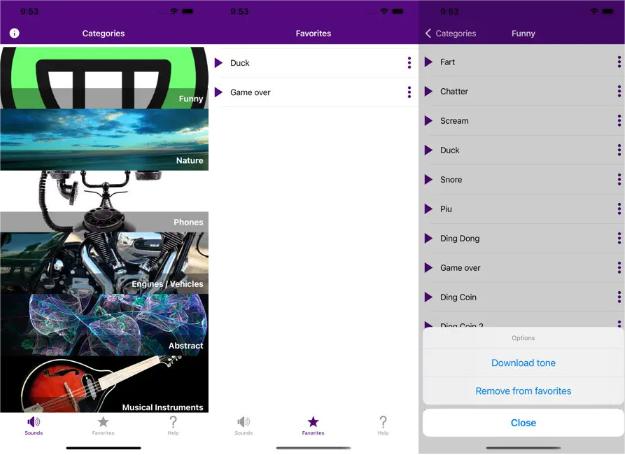
Cool ringtones: Sounds and Songs
Just like the application tackled earlier, in Cool Ringtones, you can also see a variety of audio clips, which was estimated up to 1000 in total. This application also supports the creation of your own sound via recording procedures. You will also love the aesthetic design of its interface as you launch it.
The only factor to note in here is that you will only be given a week to use it for free. So, the rest of the days will require you to have your own subscription to proceed downloading sounds.
New Text Tones
New Text Tones would offer you a list of available tones and will allow you to make your own as well. The good thing about these tones is that you can see a variety of sounds ranging from slow songs, quiet, loud and upbeat.
It has over 15 categories, including loud text tones, quiet text tones, relaxing text tones, funny text tones, holiday text tones, sound effects and pets, and music text tones. It is also available for Android phones.
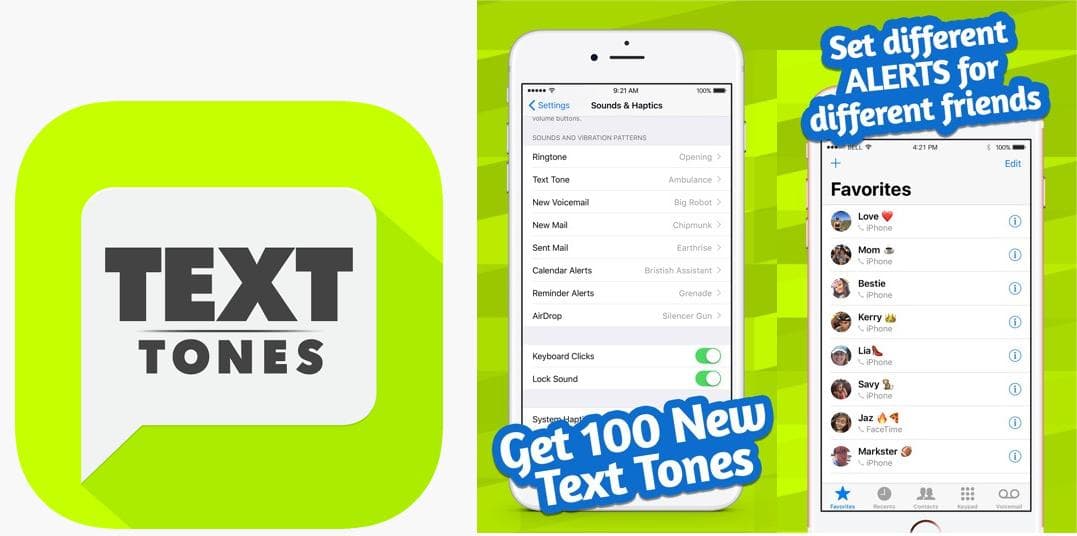
Part 3. Get Your Desired Sounds from Apple Music and Set Them as Your Text Tones
In the above discussion, we have learned about the recommended applications where you can download free text tones for iPhone and Android devices. Even ringtones are offered in these places through their rich and extensive library.
As for another suggestion, you can also use the Apple Music platform to get some tracks and sounds that you may consider to use for text message tones and ringtones. However, in this service, the files are protected with DRM and they are not downloadable as long as this is still present. So, to make sure that you can have your own copies, you must use AMusicSoft Apple Music Converter. Based on its name, it is specially designed to have features for Apple Music download. It can convert the tracks and playlists, download them on your device. Naming the formats that you may get using this tool, you can choose from MP3, WAV, FLAC, M4A, AC3, and AAC. After acquiring these files, transferring a copy from your computer into any other device will now be possible and easy. You can share these music to any one without limit and play iTunes music on Alexa or other devices.
Tackling more about AMusicSoft Apple Music Converter, it has a 16x faster speed, it can finish the Apple Music DRM removal, it can keep the ID tags and Metadata info of songs and it has a very neat interface with effective features and functions to use.
See below the detailed step-by-step guide on how to use AMusicSoft Apple Music Converter in getting the music tracks to use for text tones and ringtones.
- Download the application of AMusicSoft Apple Music Converter from the website of AMusicSoft and then install it on your device right after.
- Open the application installed and then add the tracks by selecting them from your collection.

- The formats offered in AMusicSoft include MP3, FLAC, WAC, AAC, AC3 and M4A. Choose your desired format and the destination folder to save the resulting files.

- Click the Convert button and then wait until the entire process is completely done.

- Lastly, save the tracks on your device by accessing them from the Converted menu.
After saving the copies, you may now begin setting them as your text message tone or ringtone.
Part 4. Summary
Based on the discussion above, there were a lot of available applications that offer free text tones for iPhone. Just choose from the list of applications above and get your most desired text tone. On the other hand, as Apple Music being one of the best places to search for music, download anything you want from the service through the use of AMusicSoft Apple Music Converter. Just follow the guide that was shared earlier.
People Also Read
- Home Sharing Not Working On Apple TV: How Do We Fix It?
- What Does Create Station Do In Apple Music?
- How To Organize And Rename Albums In iTunes
- How To Delete Songs On iTunes On iPad, Desktop Or Mobile
- What Is Apple Lossless And How It Works?
- Solved: Why Does Apple Music Shuffle Play The Same Songs?
- Play iTunes On TV: Things That You Have To Know
- Learning How To Add Music To Capcut (A Complete Guide)
Robert Fabry is an ardent blogger, and an enthusiast who is keen about technology, and maybe he can contaminate you by sharing some tips. He also has a passion for music and has written for AMusicSoft on these subjects.