Fixed: iTunes Application Unable To Start Correctly On Windows 10/8/7
Have you got error 0xc000007b that shows the application was unable to start correctly when you tried to open iTunes in Windows 7/8/10? The 0xc000007b error is very common Why is my iTunes application unable to start correctly? How do I get iTunes to open on my Windows without hassle? Well, don't worry. We have some solutions that might help you as well as introducing software to back up your iTunes music collection safely during the process.
Contents Guide Solution 1. Restart iTunes AppSolution 2. Restart Your Windows PCSolution 3. Run iTunes as AdministratorSolution 4. Run iTunes in Compatibility ModeSolution 5. Check for iTunes Latest VersionSolution 6. Update Your WindowsSolution 7. Update the Drivers on WindowsSolution 8. Change Antivirus/Firewall Settings on WindowsBest Tip: Backup Your iTunes Music Library ForeverSummary
Solution 1. Restart iTunes App
Why is the iTunes application unable to start correctly on Windows and what should I do? The first solution you can try is to restart the iTunes app on your Windows computer. It is simple but sometimes very effective.
Step 1: Ctrl+Shift+Esc. Press those three keys together at the same time and Windows Task Manager will launch. Go to the Applications tab, find iTunes, and choose End Task. Wait several seconds for iTunes to stop.
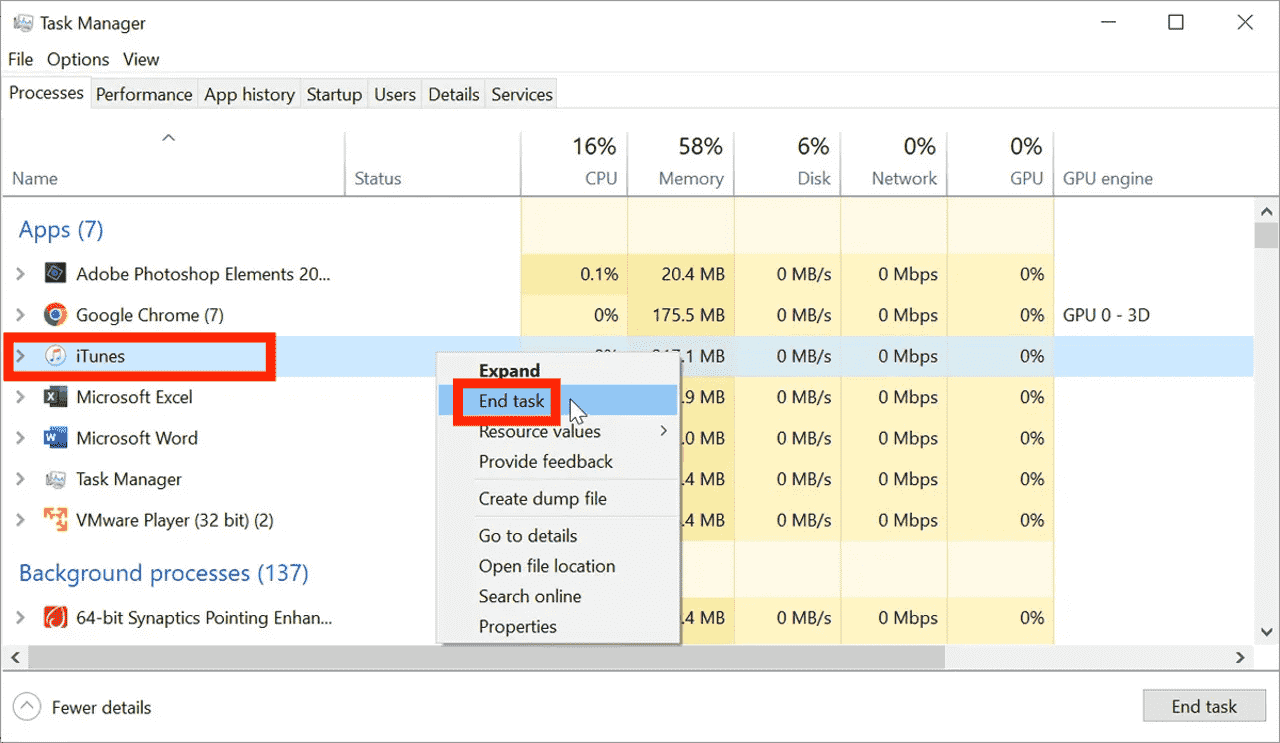
Step 2: Then you can launch iTunes again to see if it opens. If it does not work, restart your computer.
Solution 2. Restart Your Windows PC
When you come across the issue of the iTunes application was unable to start correctly (0xc000007b), you can try to reboot your computer. If you are using Windows 8/10/11, you can click the power icon from the Start menu to select Restart. For Windows 7 and Vista, open the small arrow from the Start menu, and select Restart. This will ensure that all the apps happening on your device will be restarted and refreshed as well.
Solution 3. Run iTunes as Administrator
When iTunes won’t start on your Windows, you can try to run this app as administrator. Some applications require administrator privileges to work properly. How to do it? You can right-click iTunes icon and choose Run as administrator option.
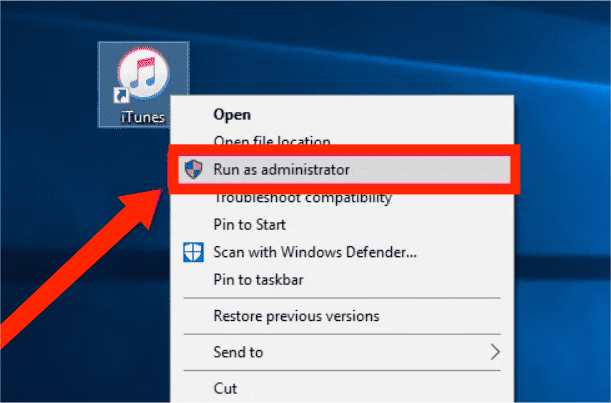
Solution 4. Run iTunes in Compatibility Mode
Why is my iTunes application unable to start correctly (0xc00007b)? If iTunes won't open on Windows as administrator, then you run iTunes in compatibility mode. Here are the detailed steps.
Step 1: Right-click on the iTunes application icon and select "Properties".
Step 2: Click the Compatibility tab, and click "Run this program in the compatibility mode". Click OK to confirm. After that, double-click iTunes to see if the problem is solved.
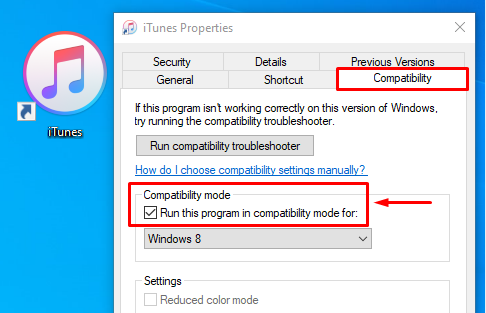
Solution 5. Check for iTunes Latest Version
Why is my iTunes application unable to start correctly (0xc00007b)? Another possible reason is outdated software incompatibilities. Apple will release new versions to fix bugs and errors. So updating iTunes to the latest version may fix the problem. You can go to Microsoft Store to get the latest version of iTunes. Open Microsoft Store > Go to Download and updates to update iTunes. You can also open the iTunes app on your PC, choose Help on the top bar > Check for Updates.

Solution 6. Update Your Windows
If you can't still open the iTunes app on your Windows 7/8/10 even after updating this app, you can try updating the Windows OS to the latest version. Updating your operating system can fix the bugs that cause trouble. Besides, some features and programs built-in in Windows can also be updated during the process.
If you want to install the update now, select Start > Settings > Update & Security > Windows Update, and then select Check for updates. If updates are available, install them. When it's updated, try to open the iTunes app again.
Solution 7. Update the Drivers on Windows
Why is my iTunes application unable to start correctly (0xc00007b)? If the driver on Windows is outdated, miscommunication between the latest version of iTunes and the computer's parts can occur. So you can't open iTunes. In this case, you will need to update your computer's drivers.
Solution 8. Change Antivirus/Firewall Settings on Windows
The current firewall and antivirus settings on your computer might have blocked or restricted files related to iTunes because these settings consider iTunes a threat. Consequently, error 0xc00007b would appear. To resolve the issue, try disabling the firewall and antivirus protection temporarily for iTunes.
Step 1: Press the Windows key and search for and click on Control Panel to launch the panel. Ensure you’re viewing the panel in either large or small icons mode. Then find and click on the option that says Windows Defender Firewall to open your firewall settings.
Step 2: On the following screen, click on Allow an app or feature through Windows Defender Wireless in the left sidebar. Select iTunes from the list, checkmark both the boxes next to it, and then click on the OK button at the bottom.
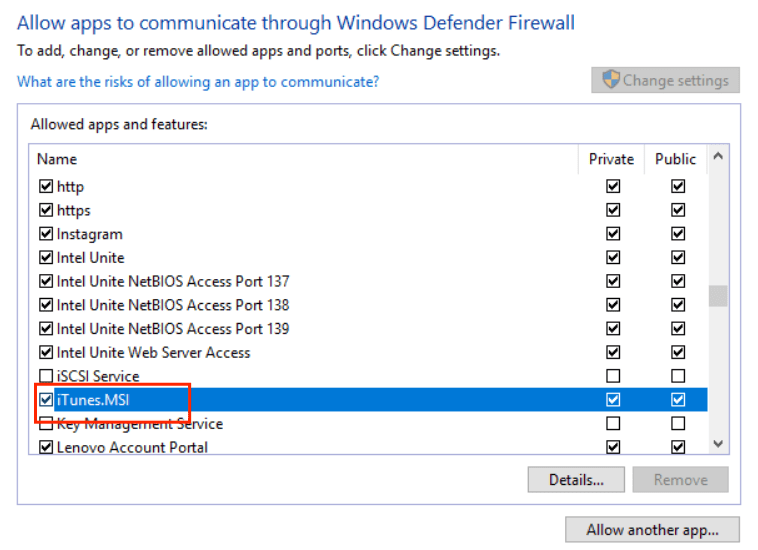
iTunes on your Windows is now allowed to make connections in your firewall and the receiving computer will have no issues getting access to your shared iTunes library.
Best Tip: Backup Your iTunes Music Library Forever
The previous sections have shared the easiest solutions to fix the issues about iTunes application unable to start correctly. It takes quite a long time to fix this problem. Before you fix this issue, you should back up all of your music collection because if none of the solutions work, your iTunes playlists will disappear from your device. If you need to back up your iTunes music collection as soon as possible, then you can use AMusicSoft Apple Music Converter. It is a professional music downloader and converter for Windows and Mac users, which supports music downloading and format transition.
Apple Music and iTunes songs are protected with DRM, and the downloads can’t be played on unauthorized devices. But you can try AMusicSoft Apple Music Converter to help you remove DRM, so you can now freely transfer or back up the songs to any device even if it is not authorized by Apple. For the output formats that it supports, you may choose among MP3, AC3, M4A, WAV, AAC, and FLAC. You can import or export songs from iTunes easily.
AMusicSoft Apple Music Converter will help you download your song files at up to 5X speed. You can even convert a whole album or a whole playlist in one go, saving you time and energy that you can use for other necessary things. Its functions and features are very simple to follow and its interface is neat.
Back up all your music from Apple Music and iTunes with AMusicSoft Apple Music Converter! Click the Free Download button to download the AMusicSoft Apple Music Converter on your Mac/Windows computer!
Step 1. To back up music from iTunes or Apple Music, open AMusicSoft software, enter the built-in web player, and sign in with your Apple ID. Then you can search for the Apple Music song you want to download. Simply by dragging them to the "+" button, the software will fetch data from Apple Music.

Step 2. Next, you can now begin choosing the file formats that you wanted to convert your files into. Here we choose MP3. You also have to make sure that you have created a folder where you will be saving all the files that you have converted. Then name the folder how you wanted it to be named.

Step 3. Then, you have to click “Convert” and wait for a few minutes to access all the songs that you ever wanted. There will be no music missing from iTunes or Apple Music anymore.

Summary
Errors are always inevitable in all applications. So, in your iTunes app, expect that not all transactions and procedures to be done will proceed smoothly. One major error that users usually encounter is particular to iTunes application unable to start correctly. By following the list of solutions above, you will be able to know what to do in case the issue happened on you as well. On the other hand, using AMusicSoft Apple Music Converter is very much recommended especially if you wish to download the tracks and playlists that you love in the service’s catalogue.
People Also Read
- 8 Solutions To Fix iTunes Song Greyed Out In Playlist
- Easy Fixes For “iTunes Get Album Artwork Gone” Error
- How To Fix My iTunes Doesn’t Recognize My iPod
- How To Fix iTunes Missing Songs From Library?
- 5 Solutions To Fix iTunes Crossfade Not Working On Windows/Mac
- 8 Solutions To Fix Apple Music Song Not Available In Region
- Fixed: Why Does Apple Music Keep Deleting My Downloads?
- How To Fix Apple Music Won’t Load Library Issue?
Robert Fabry is an ardent blogger, and an enthusiast who is keen about technology, and maybe he can contaminate you by sharing some tips. He also has a passion for music and has written for AMusicSoft on these subjects.