8 Solutions To Fix Apple Music Song Not Available In Region
Apple Music has been continuously making a name in the online music streaming world with a lot of improvements over time. But what if you are one of the new subscribers who received an error that Apple Music song not available in region, how will you feel? It is definitely saddening especially if you have a lot of songs playing through your mind waiting to be played in the actual audio. We will discuss here the things that you can do in case you are greeted by the error “The song is not currently available in your country or region” in times that you are so obsessed with playing the songs you love. So, if you wanted to be prepared for the things that you must do in case this error occurred, you have to read this article all throughout.
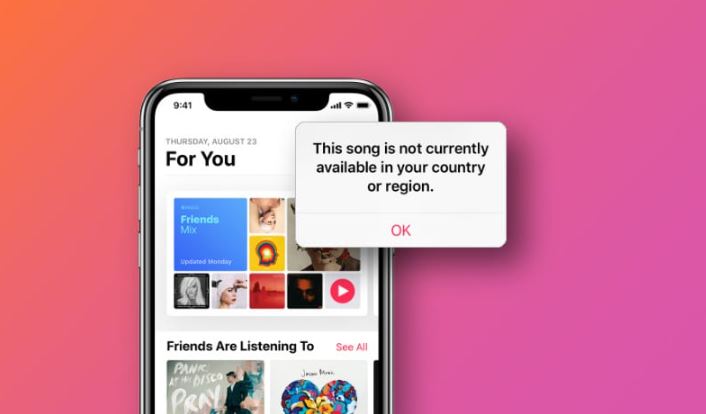
Contents Guide Part 1. Why Are Apple Music Songs Not Available in Your Region?Part 2. 8 Solutions to Fix Apple Music Songs Not Available in Your RegionPart 3. How to Keep Apple Music Songs Available in Your Region Forever?Part 4. To Summarize It All
Part 1. Why Are Apple Music Songs Not Available in Your Region?
Why is Apple Music song not available in region? It is best that we first figure out the possible reasons why we always get to receive such an error. It really can annoy you especially if you want to listen to a specific song for almost a long time. Let us have some of the most common reasons on the list below.
- Apple Music's Regional Restrictions: This is the most possible cause of why is Apple Music not available in your country or region. Although Apple Music is listed as available in most countries, this service may be not released in your country.
- License Restrictions of Song: The one reason that you can refer to is when the specific song that you wanted to play is not licensed in your region or country. Due to different licensing and distribution policies of artists, record labels, and streaming platforms, certain music on Apple Music might not be available anymore. For example, Taylor Swift took her music off Apple Music in 2015 because of music royalties. Record labels are often renegotiating these deals.
- VPN Issue: Even though there are a lot of countries where you can play Apple Music songs, there are also exceptions. In this case, many users will try to use a VPN to run the Apple Music app. If you’re connecting to a VPN and it isn’t doing the trick, songs that are not licensed in that region will not show up.
- Outdated App or OS: If you haven’t updated the Apple Music app and your Apple device for a while, the Apple Music app might start to show off errors.
- Apple Music Server Down: If the Apple Music service is down, you will also fail to use it online because the Apple Music app on your device is losing connection. So you might be facing the "This song is not currently available in your country or region" error on Apple Music.
“This song is not available in your country or region” is a common problem among Apple Music users, which stops them from playing items in their music library. How to fix this song that is not available in your country on Apple Music? Follow the solutions below to fix it.
Part 2. 8 Solutions to Fix Apple Music Songs Not Available in Your Region
Now that we have an idea of the possible reasons why Apple Music song not available in region, let us now figure out the possible fixes that can help you solve the dilemma in this part.
Solution 1. Restart Your Device and Apple Music
One of the basic fixes that you can try is to immediately restart your device. Your device might be overloaded, and the apps that are running from the background are affecting the playing of your music. So, generally exiting all the apps that run in the background may be effective to fix most of the existing software errors.

Solution 2. Check if Apple Music Is Available in Your Region
How to fix this song is currently unavailable in your country or region? The second solution you have to do is ensure that Apple Music is officially supported in your country or region before diving into troubleshooting. How do I know if Apple Music supports my country and region? You can search for what types of content and services are available in your country or region on the Apple Support page.
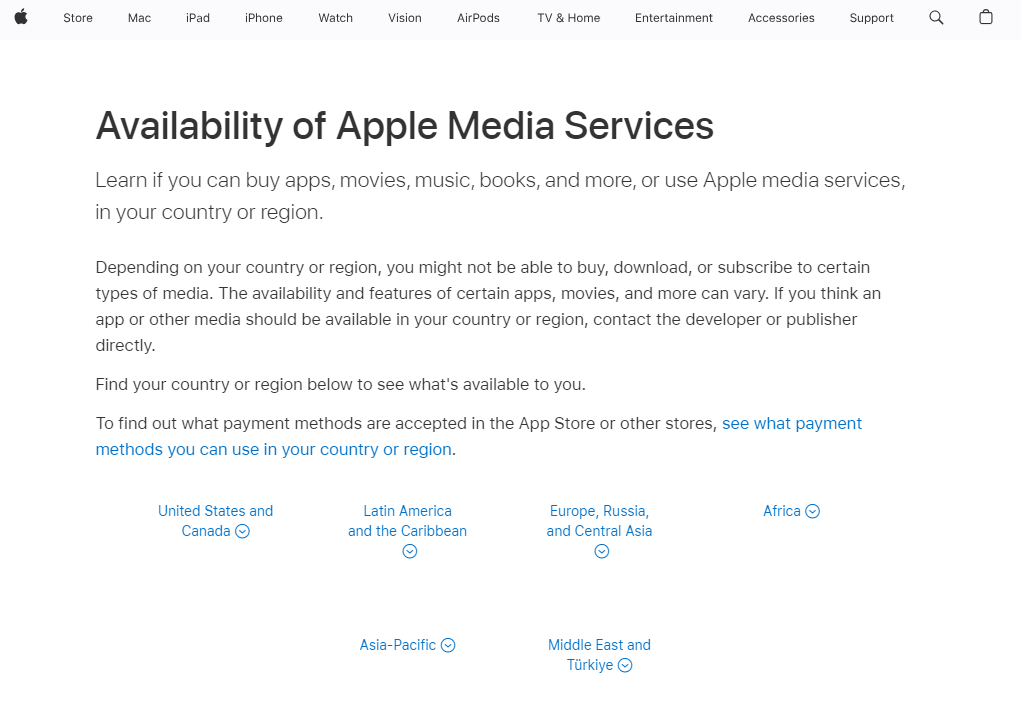
Solution 3. Enable the VPN server or Turn off It
What if Apple Music song not available in region? Don't worry, you can opt for a reliable VPN server to bypass regional restrictions on Apple Music. The VPN server will change your IP address. Choosing a VPN server that supports Apple Music like the USA or UK, makes it seem like you’re located in the location of this server which can access Apple Music.
But it's important to note that this may violate Apple's terms of service. So, you will get blocked by Apple Music when you are detected using a VPN or proxy server to access music not available in your country on Apple Music. In this situation, you need to turn off your VPN, and then use the local network to reaccess Apple Music.
Solution 4. Change Your Apple ID Region
The fourth solution for fixing Apple Music songs not available in your region is adjusting your Apple ID’s country or region settings. You should make sure the country or region you are in right now is included in the Apple Music support scope if you want to enjoy Apple Music. To unlock access to Apple Music, please check the country or region of your Apple ID.
Change Your Apple ID Region on iOS:
- Open the Settings app. Tap your name > Media & Purchases > View Account > Country/Region > Change Country or Region.
- Then select the region you are in and review the Terms & Conditions.
- Tap Agree in the upper-right corner, then tap Agree again to confirm.
- Select a payment method and enter your new payment information and billing address, then tap Next. You must enter a valid payment method for your new country or region.
- Lastly, tap Done to confirm your change.

Change Your Apple ID Region on Mac:
- Open the Music app or iTunes.
- In the menu bar at the top of the screen or the top of the iTunes window, click Account > View My Account or Account Settings.
- Sign in with your Apple ID. On the Account Information page, click Change Country or Region.
- The Account Information page includes the Change Country or Region button.
- Select your new country or region. Review the Terms & Conditions, then click Agree. Click Agree again to confirm.
- Enter your new payment information* and billing address, then click Continue.
Solution 5. Always Keep Apple Music App or OS Updated
The next solution that you can try is to make sure that the Apple Music software is updated. The update may have fixed the error in the playing Apple Music song. You can visit the Play Store or App Store using an Android, iOS and macOS device and look for possible updates of Apple Music app. For Windows users, please check for updates (for the Preview version) from the Microsoft Store.

You should also make sure that the OS system of the device used is updated. To check if there are new OS updates available for download on your device's Settings menu. If there is one, update your device to run the apps smoothly.
- The latest version of iOS is 17 and iPadOS is 17.
- The latest version of macOS is 14.2.1.
- The latest version of tvOS is 17.2.
- The latest version of watchOS is 10.2.
- The latest version of Android is 14.
You may be interested: How Can You Get Apple Music On Android?
Solution 6. Reinstall the Apple Music App
If you still cannot solve the issue after updating the app and OS, reinstalling the Apple Music app is a quick and easy fix. When you reinstall the app, all prior data is deleted, and a new version of the app is loaded on your device.
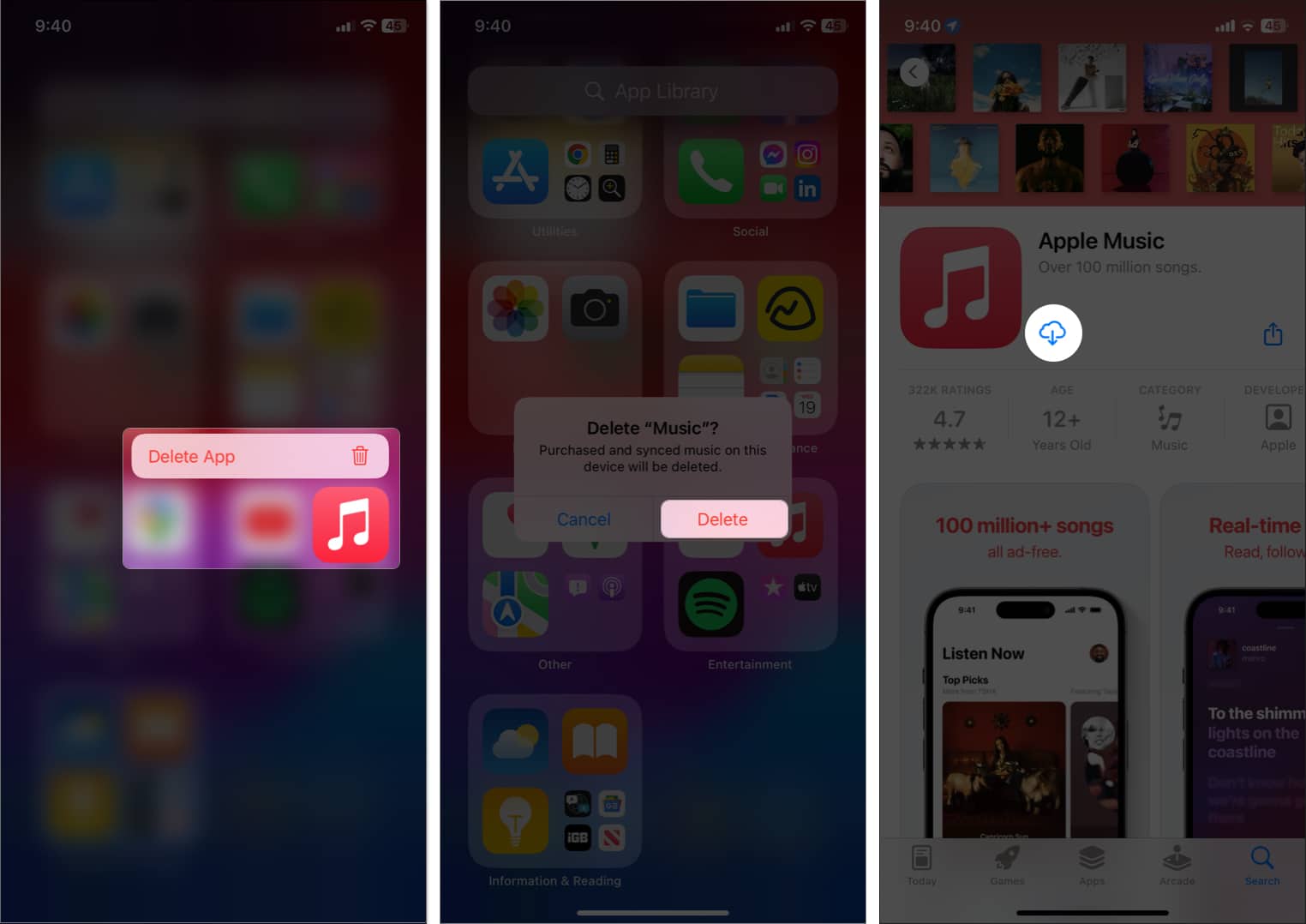
Solution 7. Check Apple Music Server Status
We can also check the Apple Music server status separately if Apple Music song not available in region. Sometimes, errors with the Apple Music server will disconnect your account. You can head to the Apple System Status page to see if there are any ongoing issues with Apple Music or other Apple services. If the Apple Music server is down, you will have to wait for it to be restored before you can play music from Apple Music normally. If all is working fine, try the other solutions.
Solution 8. Ask for Apple Support
If the problem persists, contact Apple support for further assistance. They may be able to provide additional troubleshooting steps or offer a solution to the problem. Apple provides a few alternatives to contacting: Help Center, Apple Community, and Contact by email or phone call.

Part 3. How to Keep Apple Music Songs Available in Your Region Forever?
Facing Apple Music playback issues is familiar, but these problems might prevent you from exploring the music world further. Issues like Apple Music song not available in region can be frustrating, but we have shared 8 fixes for you above. If you wish not to experience Apple Music playback issues again, the best that you can do is to download the Apple Music songs as local files on your device for offline listening.
However, the audio from Apple Music is DRM-protected AAC files, which means that you can play downloads on Apple's device only. Playing Apple Music songs anywhere and anytime is only possible through the help of AMusicSoft Apple Music Converter which is skilled in removing DRM from Apple Music or iTunes protected files. You may convert Apple Music songs to MP3 files using this freeware. You can also export to additional file formats including MP4, AAC, WAV, and FLAC.
In addition to these features, it is commendable as well that AMusicSoft is very fast in finishing the procedure. It can successfully get the job done at a 5x faster speed. In this case, you can already have the converted songs ready for streaming in just a few minutes. Another thing to take pride in about the AMusicSoft Apple Music Converter is that it doesn’t cause even the slightest audio quality loss.
With offering a simple user interface and highly professional features, AMusicSoft software makes downloading music simple. Simply click on the "Free Download" button to download and install this powerful software on your Windows or Mac computer!
Step 1. Launch the AMusicSoft Apple Music Converter on your computer, and it will automatically scan all the songs that you have in your Apple Music library. The whole duration of the scanning will depend on how many songs you have in your Music Library. Once the scanning is done, you can now choose the songs that you want to convert.

Step 2. Then the next thing that you have to do is to choose the type of format that you wanted your file to be converted into. This is the part when you have to prepare the output folder or path where all the converted files will be saved. You can also name the folder based on your own liking and personal preferences.

Step 3. And for the final step, tap “Convert” to be able to proceed with the process of conversion, you just have to wait for a few minutes until all your files have been converted.

AMusicSoft Apple Music Converter is simple to use, with a user-friendly interface. Now you have the MP3 music from Apple Music, you can keep it on your USB drive from your computer to free up storage space. You can also add this converted music to other popular game consoles to stream offline, such as Xbox, PS4, PS5, etc.
Part 4. To Summarize It All
This article is really a huge help if you wanted to immediately solve the “Apple Music song not available in region” error. We hope that we have helped you figure out the possible fixes that you can try so that you are now informed of the things that you must do to be able to address the issue. So, to be capable of doing that, we recommend AMusicSoft Apple Music Converter. It is always a pleasure to listen to songs that you love, and we will always be so happy to help you gain unlimited chances to listen to your most wanted songs all the time.
People Also Read
- Easy Guide To Solve Family Sharing Album Not Showing Issue
- Why Does Apple Music Keep Deleting My Downloads?(Fixed)
- Why Does My Music Stop When I Open Facebook (Explained)
- How To Restore Songs Disappeared From Apple Music?
- How To Prevent Apple Music From Changing Library
- How To Stop Apple Music From Playing Random Songs?
- Get Rid Of “Apple Music Not Working On iPhone” Problem
Robert Fabry is an ardent blogger, and an enthusiast who is keen about technology, and maybe he can contaminate you by sharing some tips. He also has a passion for music and has written for AMusicSoft on these subjects.