Easy Fixes For “iTunes Get Album Artwork Gone” Error
iTunes is a very useful media application for all sorts of services related to music. But as the saying says, even the most perfect application can experience errors, too. This is what is being portrayed in the recent rants from users regarding “iTunes get album artwork gone” issue.
This might not seem as a very serious problem, but it will surely bother other users who are very attentive when it comes to organizing their music library. The post to follow will discuss the reasons behind why iTunes not showing album artwork and the simple ways to fix it.
Contents Guide Part 1. Why Does iTunes Album Artwork Disappear?Part 2. How to Fix the Album Artwork Not Showing in iTunes?Part 3. Bonus: The Best Way to Keep iTunes Music Library FilesPart 4. Summary
Part 1. Why Does iTunes Album Artwork Disappear?
I have listed below the top possible reasons why the error about “iTunes get album artwork gone” is occurring. See them out below.
- A simple misspelling of the title or any related information of the album may cause this issue. The same goes with improper punctuations and letters.
- Your desired album is not available in the iTunes Store.
- A delay on the synchronization process on your iTunes.
- Used updates that have been corrupted unnoticeably.
- Insufficient device’s storage space.
- Glitches and bugs appearing on the update.
Part 2. How to Fix the Album Artwork Not Showing in iTunes?
Here are the top solutions to try in order to fix “iTunes get album artwork gone” error.
Solution 1: Get an Album Artwork in iTunes Automatically
- It would be better to start with a new application. So, hold down the iTunes app icon and wait until you’re already seeing the Remove or Uninstall button. Click it next. After a while, reinstall the application again.
- Log-in with your made account in the iTunes Store. To do this, just navigate to the Store section, click the Sign In button and then provide both your Apple ID and password.
- After that, select the Music tab and then go to My Music
- Press the Ctrl key and then select the album to deal with. Right after that, click on Get Album Artwork option from the menu list shown.

Solution 2: Add the Album Artwork Manually
Another way to get through “iTunes get album artwork gone” error is via the manual addition of artwork.
- Collect all the files without an album artwork. Make sure to remember each item’s album and title.
- Next is to search for the artwork of each album saved. With the help of Safari, go to Google and type the name of the album.
- Once an artwork is seen, do a right click on it and then click the Save image as option.
- On your iTunes, select all the albums and tracks without artwork and then click on Get Info button.
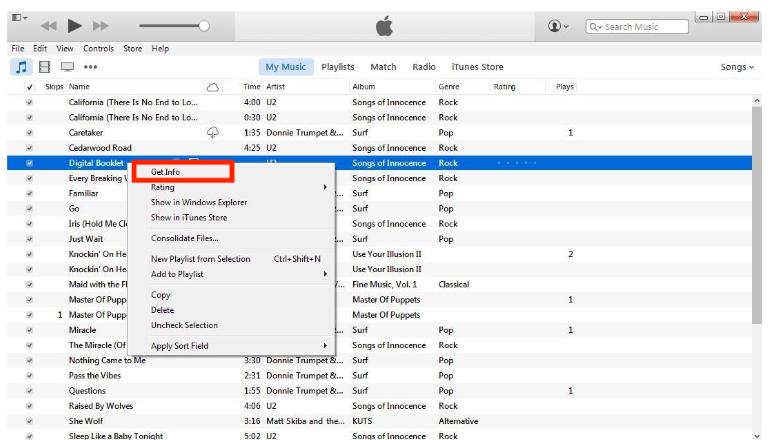
- Head to the Artwork tab next and then choose Add Artwork.
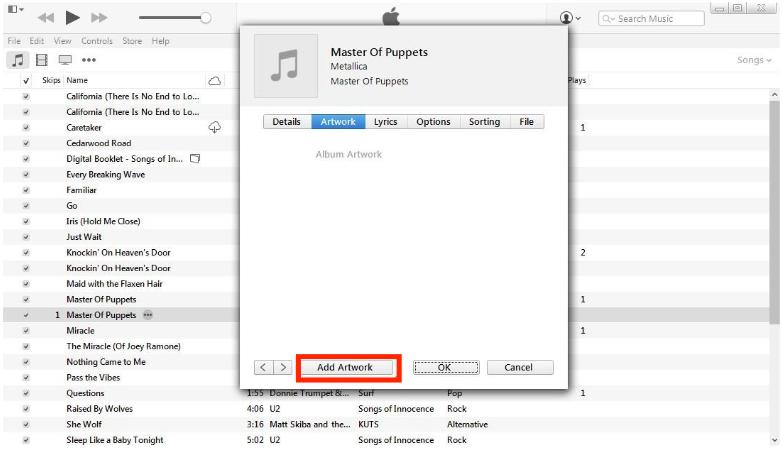
- To see the exact location of the artwork saved, utilize the Finder tab and then hit the Open button. After doing so, click OK.
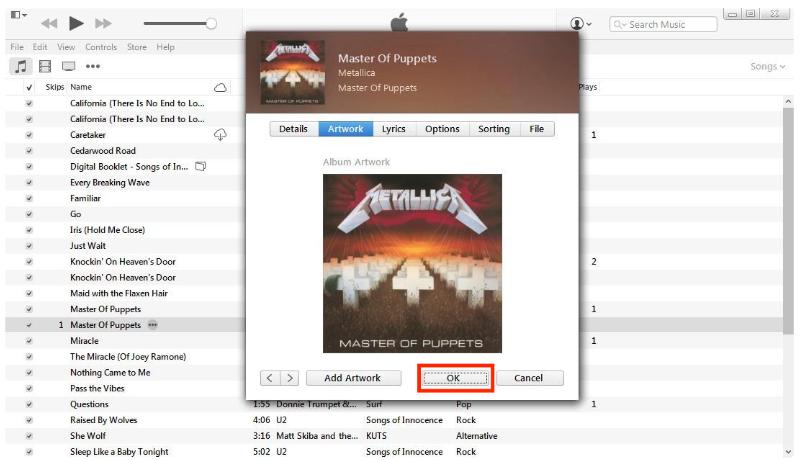
Solution 3: Delete Cache Data
- Open the iTunes app and then navigate to the Music section.
- Just delete the Music folder seen and make sure that it was moved to the trash folder.
- Now, go to the Trash bin and clear all the files moved into it.
- Exit from the iTunes app and then relaunch it again seconds after.
For this solution regarding “iTunes get album artwork gone” error, only the Music folder needs to be deleted. The other folders seen in the location may remain the same.
Solution 4: Recreate Your iTunes Music Library
Before the recreation of your iTunes library, secure a back-up copy first.
- Go to the iTunes folder.
- From here, make two copies of your iTunes library namely iTunesLibrary.itl and iTunesLibrary.xml.
- Once done, proceed with the deletion of your library/iTunes.itl file.
- Open the iTunes app once again and then click on the File tab. Choose the Library option from the menu list and then select Import Playlist next.
- Now, go back to iTunesLibrary.xml. Hit the Open tab or Choose for Windows and Mac, respectively.
- A couple of minutes after, the iTunes library will be created again. Check if you are still encountering errors like iTunes not showing album artwork.
Part 3. Bonus: The Best Way to Keep iTunes Music Library Files
Since the discussion above has focused on fixing “iTunes get album artwork gone” error, in this section, we will tackle the perfect tool to utilize when it comes to securing a permanent copy of each track saved in your iTunes and Apple Music library.
In order to keep your music library, the same way it is now, you must have the downloaded copies of the items in advance. As the files offered on iTunes and Apple Music library are all with DRM protection, you won’t be able to directly download them on your device. Thus, the need of a professional converter and downloader is very much useful.
The best third-party application to try would be AMusicSoft Apple Music Converter. This tool comes with multiple useful features like download, conversion, iTunes DRM removal, 16x faster speed, ability to keep important details related to the file, an easy-to-use interface and simple functions to follow and the capability to produce the results with a good audio quality.
To add more, it can produce the formats of MP3, WAV, AAC, AC3, FLAC and M4A, which can all be accessed on any music player without restrictions to consider. So you can play iTunes music on Alexa or other media players such as PS4, Roku TV, etc.
See below the list of steps to follow in using AMusicSoft Apple Music Converter:
Step 1: Open your browser and then search for AMusicSoft official website. From here, tap the Download button below the Apple Music Converter app. Then install and launch it afterwards.
Step 2: Now, add the songs to converter by ticking on the minibox before each song title in your collection.

Step 3: Choose an output format among the ones said available. Allot an end folder as well.

Step 4: Hit the Convert button and wait for the process to get done.

Part 4. Summary
The shared immediate fixes above particular to “iTunes get album artwork gone” issue may appear difficult for you, but they are actually very simple and less complicated. Just follow the complete list of steps given above to fix the problem. On the other hand, AMusicSoft Apple Music Converter is a very effective tool especially when it comes to download procedures.
People Also Read
- How To Fix My iTunes Doesn’t Recognize My iPod
- How Do I Check My Apple Music Subscription?
- How To Turn Music Into Ringtones On iOS And Android?
- How To Download Whole Library On Apple Music?
- How To Set A Song As Alarm On iPhone?
- Easy Guide To Enjoy Google Music On Kindle Fire
- The Best Justin Bieber Songs That You Must Stream
- How To Copy iTunes Library To External Drive For Backup
Robert Fabry is an ardent blogger, and an enthusiast who is keen about technology, and maybe he can contaminate you by sharing some tips. He also has a passion for music and has written for AMusicSoft on these subjects.