How To Use iTunes To Search For Music Added?
iTunes is an ideal application for multimedia content businesses to support the organization, management, and playing of audio files with minimal effort. Because iTunes doesn't automatically save the downloaded or saved files, you have to use iTunes to search for music you added or purchased to download. Have you ever considered how to look for the files, especially when you don't know where they are stored? We will look into this simple process in detail in this article.
Contents Guide Part 1. What is iTunes?Part 2. How to Search for Songs You Added on iTunes?Part 3. How to Download iTunes Music for Free?Conclusion
Part 1. What is iTunes?
You must be wondering why we must look in detail at using iTunes to search for music. If it is the first time you use iTunes, you should learn more detail about it first. You can learn the detail about what can iTunes do for you and take advantage of iTunes.
Apple iTunes is a software application for downloading, playing, and managing audio and video files. The application also provides users with easy access to the iTunes Store. iTunes users can enable a viewer to organize their music into playlists, edit file information, burn CDs on iTunes, convert files to different formats, and purchase music online from the iTunes Store.
iTunes allows you to search for files on the iTunes App with minimal effort if you add or buy music. It looks for music, videos, podcasts, movies, audiobooks, music, and TV shows with minimal effort. Despite iTunes shifting several interface items around to different places on its window in the latest update, the interface manages to remain familiar. How to search for the content you need in iTunes? Let's see the next part.
Part 2. How to Search for Songs You Added on iTunes?
You have all it takes to understand what iTunes is. Part of the fun of iTunes is sharing music with friends and family, adding music, and discovering new music with iTunes Genius. You don't have to switch between Library and Store modes—you can buy new content from search or by hitting the big Store link at any time.
Speaking of search, not only does it now cover both your own library content and store items, but it also shows you songs added so you can enjoy more fun. How to find added music from iTunes? Here is the simple process that you need to iTunes to search for music added.
- Open iTunes and sign in.
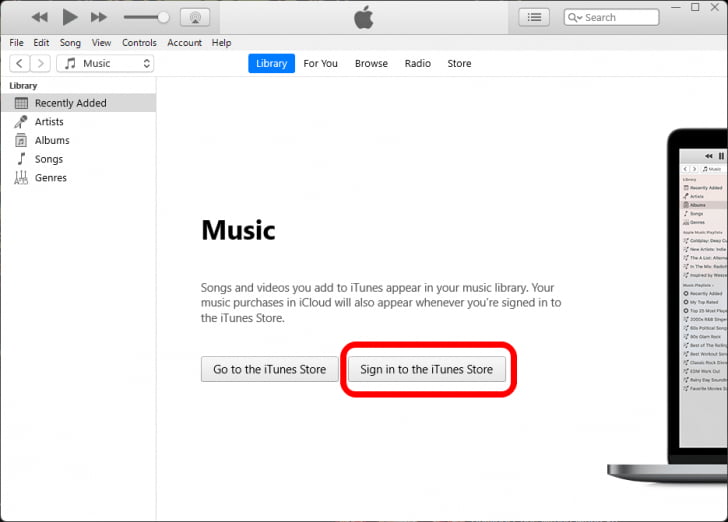
- Click the "File" and choose "Add Folder to the Library." Wait until the file picker opens and displays all the folders.
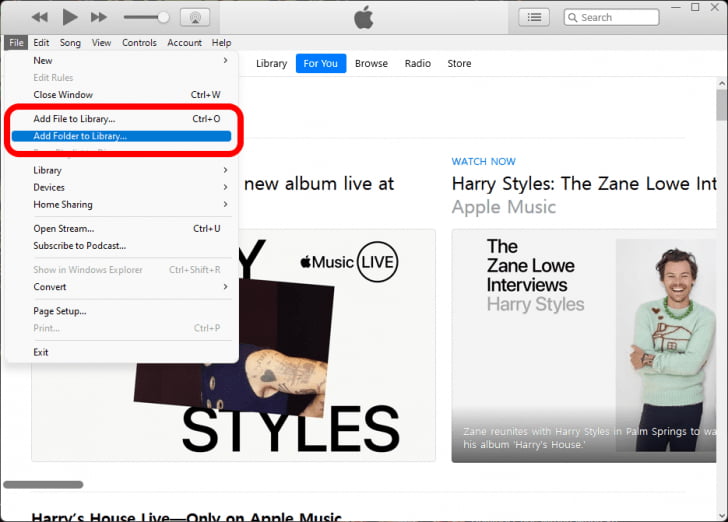
- Click the folder you want to add. iTunes searches that folder for media files and adds them to your library.
- Go back to iTunes on your PC. To find the album in iTunes, first, click the Library tab.
- Click Recently Added. You should see the tracks you added here.

Beginning with Macs running macOS Catalina and Windows 11 PCs, Apple Music replaces iTunes for music streaming. If you're not subscribing to Apple Music and don't want to get the service in the future, you can still buy music with your Apple account from iTunes Store. How to use iTunes to search for music after purchasing? Follow the steps outlined below.
- Launch the iTunes app. From the top-left pop-up menu, select Music > Store.
- Towards the top-right, below Quick Links, select Purchased > Music.
- All your purchases that are available for download are displayed, including your past purchases or music not currently in your library.
Part 3. How to Download iTunes Music for Free?
Incompatibility is an issue among iTunes or Apple music files, especially when using other OS and some old iOS versions. Therefore, converting iTunes music to a supported file format is important. MP3 is a standard audio file format that you need to use since it comes with minimal incomparability issues.
AMusicSoft Apple Music Converter is the best application that supports the conversion process with minimal effort. Some supported files include AAC, AC3, FLAC, MP3, and WAV. You can import or export songs from iTunes easily. One advantage of the application is that it maintains the quality of the original files. Moreover, it comes with a high conversion speed of up to 16X. You also maintain the quality of the ID tags.
Do you know that the toolkit also removes the DRM copyrights, allowing you to play the music even on any other streaming application? Some audio-supported toolkit files include audiobooks, podcasts, iTunes M4P songs, and Apple music. Still, using iTunes to search for music? Now you can put songs to any device to manage. Here is the simple procedure that you need to follow to convert the iTunes music.
- Download, convert, and run AMusicSoft Apple Music Converter on your device.
- Choose the Apple music songs on the interface that you may wish to convert to MP3 file format. Some o the output file formats supported include MP3, FLAC, AAC, and WAV.

- Choose the Output format and output folder to save the converted songs and help you manage and organize the songs.

- Click "Convert" to start the conversion process, and wait until you can see the current status of the songs.

What a simple and convenient application ideal for all users irrespective of their experience level. When looking for a converter, it's important to go for applications supporting standard file formats. MP3 stands out among the rest thanks to the non-limitation on the DRM protection policies.
Conclusion
You have all the information about how to use iTunes to search for music you added. However, when you want to stream music offline, AMusicSoft Apple Music Converter is the best among the many applications available on the market. You have the procedure to convert the Apple music files to have them in a standard format compatible with most devices. What else do you need to get to manage iTunes music? At this point, you have all it takes to ensure that you are able to manage iTunes functions with minimal ease.
People Also Read
- How To Play Music While Streaming On PS4: A User Guide
- iTunes Not Syncing To iPhone? Easy Solutions To Fix It!
- Learning How To Get Soundcloud Songs On Apple Music
- How To Gift Music On iTunes? Best Gift For Music Lovers
- Best Way To Fix: Apple Music On Roku Not Working
- How To Easily Share Apple Music On Snapchat?
- Can I Make Apple Music Stop Autoplay?
- How to Set up Family Sharing iPhone
Robert Fabry is an ardent blogger, and an enthusiast who is keen about technology, and maybe he can contaminate you by sharing some tips. He also has a passion for music and has written for AMusicSoft on these subjects.