Why Is Your Song Not On iTunes And How To Fix It
If suddenly, you had a problem with the song not on iTunes, would you know what to do immediately to fix it? Your response will depend on your knowledge about the reasons that might have caused it. So, if you lack on that, would you be able to solve the song not on your iTunes issue? In this post, you will know about the most common factors behind the problem as well as the easiest solutions to try in order to fix it.
Contents Guide Part 1. Why is My Song Not Showing on iTunes?Part 2. What Are the Things to Do If Your Songs Are Not Showing on iTunes?Part 3. Best Solution to Fix Songs Not Showing on iTunesPart 4. Summary
Part 1. Why is My Song Not Showing on iTunes?
To help you with getting rid of such issue, listed below are the most common factors behind song not on your iTunes problem.
Used iTunes Account Is Wrong
One reason why you suddenly encountered song not on iTunes problem is that you are attempting to access your song purchases with a different iTunes account. If you want to see your songs, then make sure that it is the correct account to utilize. Such cases usually happen to people with multiple accounts.
Region Restriction
If a certain song has been purchased in a particular country, then you would have to stream them on that same country. iTunes wouldn’t accept your changing regions and was set by default to only allow song access if you are using the same country as where you had them purchased. So, if you are having troubles about song not on your iTunes, then reflect if you could be using a different location this time.
Hidden Purchases
In iTunes, there is a feature particular to Hidden Purchases which allow the users to hide the songs bought. It is very possible that this feature was accidentally turned on causing for your purchased items not to show up whenever you open your iTunes account.
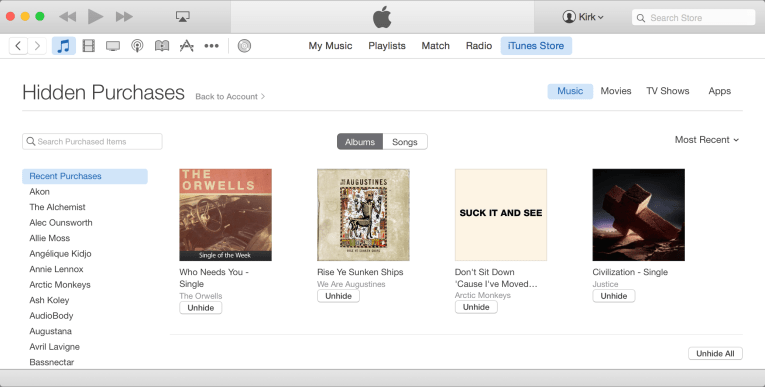
Weak Internet Connection
To load the songs saved on your account, you must have a strong WIFI or mobile data. If your network is not stable and is too weak, then you might have an issue about song not on iTunes. This goes the same with your device’s signal. Very slow signal would not allow your iTunes app to launch.
These are just some of the most basic reasons behind the issue about song not on your iTunes. Meaning to say, the factors are not limited to such reasons alone. Every user account has different issue and it might not be included in the list above. Whatever the reason may be, there were a lot of troubleshooting methods that you may do to fix it.
Part 2. What Are the Things to Do If Your Songs Are Not Showing on iTunes?
To fix your problem about song not on iTunes, consider doing the following solutions to enjoy your music.
Fix No. 1: Make Sure to Sign in to iTunes Using the Apple ID Utilized When Purchases Are Made
If the songs you bought are not showing in your iTunes library, follow the steps below to solve it.
- On your device used, launch the iTunes application.
- From the menu bar showing at the top, choose the Account tab.
- After doing so, you will then be able to see if the Apple ID being utilized is the same as what you have used in making your purchases. Check if it is similar.
- Now, if it is different, log out and sign in using the correct Apple ID.
- A few seconds after, see if all the purchased songs are showing already on your collection.
Fix No. 2: Check if iCloud Music Library Feature is Enabled
- Open the iTunes application on your computer and then head to the Preferences section.
- By doing so, the General Preferences window will show up. From here, click on the General tab.
- You will then see different options including that of “iCloud Music Library”. Make sure that this option is marked to confirm that it is enabled. This is specifically located under the Library Name section.
- If the item has been enabled already, unmark the feature and then mark it again.
- Once this is done, go back to your Library and see if the songs have been showing already.

Fix No. 3: Instead of Downloaded Music, View All Music on Your Library
- Launch the Music app on your device.
- Depending on the titles that you see, check if they are just the downloaded ones or not. If yes, select the description above saying “Showing only music on this iPhone”.
- After that, at the lower left part of your current screen, select the Library tab.
- Now, you will be able to see all the songs saved on your music library and not just that you downloaded.
Fix No. 4: Check if Your Network is Fast and Stable
Since one of the reasons behind song not on iTunes issue could be about your internet as well, it is best to check your network if it is stable or not. It is also possible that your signal is not enough to let iTunes show your entire music collection. You may turn off and on the main source of the internet, such as your router.
Fix No. 5: Restart Both Device and Application
One way that is usually used to fix the issues happening within the applications on your device is to forced quit the running application and then relaunch it again. This method may remove all the bugs and glitches that are occurring in the application. Restarting your device itself can prevent such things from appearing on your application.
Fix No. 6: See if Show Apple Music is Activated
If there is an issue about song not on iTunes, it is possible that Show Apple Music was not enabled in the first place. To check on this, proceed to the Settings application and then select the Music option among all the options displayed on the screen. In the Music app window, see if the switch right next to Show Apple Music is enabled or not. If not, then make sure to turn it on before closing the Settings app.
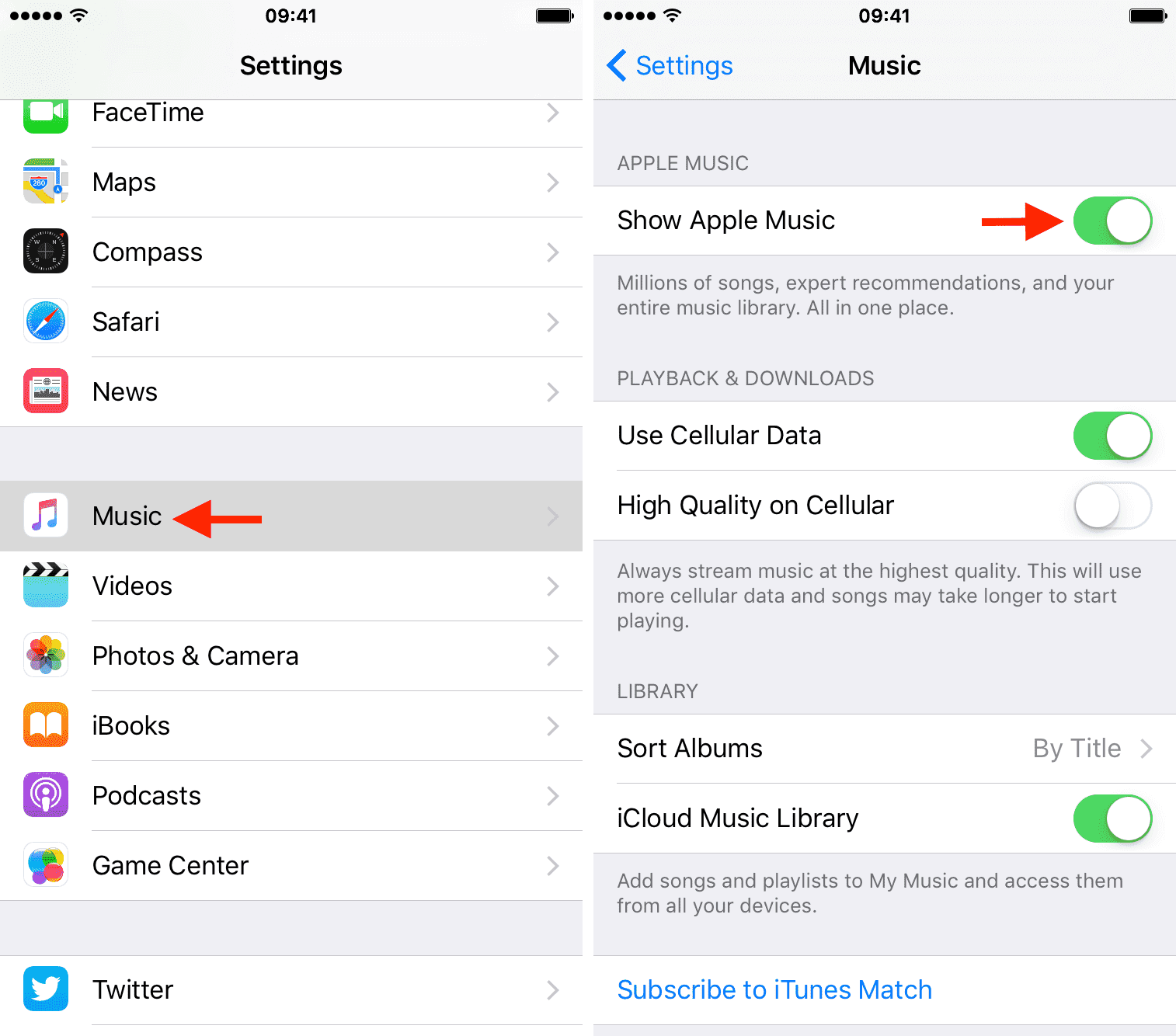
Fix No. 7: Contact Apple Support Team
There are cases when the problem was still not resolved even all the suggested solutions are properly done. If this happens to you as well, then you may consider contacting the support team to help you solve the issue.

Part 3. Best Solution to Fix Songs Not Showing on iTunes
Let us say that you have done already all the given solutions above, yet, the problem about song not on your iTunes is still appearing, how would you fix it to enjoy your iTunes favorites?
Since a lot of users have shown interest about this problem, starting the main cause, up to the most basic solution, let me share with you the best alternative solution to get rid of this problem. If the same thing happens, I suggest using AMusicSoft Apple Music Converter. This is the only tool that can help you to perfectly download all of your Apple Music favorites and keep them as yours forever.
In this way, you can avoid the problem of song not on iTunes from happening once again. Moreover, it can also solve Apple Music not playing songs issue. Accessing the songs would be possible on any device even without the iTunes app or Music app installed on it.
Let us learn more about AMusicSoft Apple Music Converter by listing all of its best features.
- AMusicSoft can download and convert Apple Music files into the formats of MP3, FLAC, WAV, AAC, AC3 and M4A. All of these mentioned formats could be accessed easily in most devices.
- DRM removal is also possible which has made both download and conversion doable.
- All the resulting files after conversion are with the best audio quality that is just the same with the original.
- Results can be produced in just a short period of time through the 16x faster speed of AMusicSoft.
- Streaming songs on any device you want would be possible after the conversion process.
- ID tags, Metadata info and other important details related to the songs are kept even after the procedures done.
- AMusicSoft is user friendly with simple and easy functions to follow.
How to Use AMusicSoft Apple Music Converter?
- Start with the download and installation of the music converter. Open your browser and head to the website of AMusicSoft by searching for it. Then tap the Download button under Apple Music Converter. Proceed with installation right after.
- Launch the application and then add the songs by marking the selected songs.

- Choose an output format for the conversion process and select the destination folder as well.

- Hit the Convert button and wait for the process to be finished.

- Download the converted Apple Music songs from the Converted menu above.
Part 4. Summary
Song not on iTunes problem can be caused by a lot of factors. But since some are not fully determined, it is always good to learn in advance about the ways that you can do to solve it if ever encountered. The guide shared above can be of great help to fix such problems, so, you can try doing all these fixes to get away from such issues.
Not only they can help with songs not being on iTunes issue, but can also solve other iTunes and Music app issues. Among the discussed, I would recommend AMusicSoft Apple Music Converter the most. This is indeed a very useful tool when it comes to conversion, download, and keeping of Apple Music favorites.
People Also Read
- Easiest Way On How To Add Music In GoPro Studio
- Top Ways To Fix Apple Music Not Downloading All Songs Issue
- Ultimate Guide To Import iTunes Library To MediaMonkey
- Easy Fixes For Apple Music Not Syncing To Mac Issue
- Guide About How To Keep Apple Music Separate Family Plan
- Can You Download Apple Music On PC? – Solved!
- How Do I Transfer Music From iTunes To My MP3 Player?
- Apple Music On Roku: Things That You Have To Know
Robert Fabry is an ardent blogger, and an enthusiast who is keen about technology, and maybe he can contaminate you by sharing some tips. He also has a passion for music and has written for AMusicSoft on these subjects.