How To Play iTunes On Alexa Speakers (3 Methods)
Amazon Echo is very popular for having a lot of abilities and skills. One of the most notable ones is its capability to play music such as the process on how to play iTunes on Alexa. Since Echo devices are introduced in a variety of models, you might be worried if only a few of them are selected for playing music. The good thing here is that all Amazon Echo devices are capable of such a process.
The discussion below will help you know about the simple procedures on how to play iTunes music on Alexa. Keep on reading this post as well to know the best application that you may use to download your favorite Apple Music songs.

Contents Guide Part 1. Can Alexa Access My Music Library?Part 2. How to Play iTunes Music on Amazon Echo with Alexa?Part 3. How to Play iTunes Music on Amazon Echo with Bluetooth? Part 4. How to Play iTunes Music via Amazon Music?Part 5. Summary
Part 1. Can Alexa Access My Music Library?
Alexa is very famous for making our streaming experience very simple and convenient. It is a digital assistant that obeys the commands of users in just a few seconds after being said. But can Alexa really pull off the procedure about how to play iTunes on Alexa? Can I play iTunes on Alexa?
Alexa is indeed capable of playing music from your iTunes library. To tell you, it can also access the music that has been stored on your hard drive, as well as those songs found online. Just make sure that you say the right command that Alexa can understand well. Although this procedure is very possible even with Amazon Echo and Alexa alone, you might want to get help as well from the My Media application. This application will give you a hand in making the correct access to your Windows and external drive.
Aside from that, Alexa can also access live radio stations not only from limited number of stations but in hundreds available.
Part 2. How to Play iTunes Music on Amazon Echo with Alexa?
The most convenient way how to play iTunes on Alexa is through the help of Amazon Echo speakers. This means that you may use your Echo device while playing some albums and playlists from popular streaming services such as Apple Music, Deezer, Amazon Music, or Spotify.
If the connection between your Bluetooth-enabled Echo speakers and your used device is successful, with the use of your account, you may now utilize Alexa in playing music. But in order to proceed with this, you will have to follow the procedure below.
Set Up Apple Music As The Streaming Service
In doing the process on how to play iTunes on Alexa, let us start with setting up Apple Music as the streaming service to utilize.
- After securing the connection to Alexa app, get your mobile device and then open the Alexa app. Both Android and iOS devices got their respective application versions of Alexa app.
- Upon the launch of it, tap on the More button and make sure to select the Settings option next.
- Among the options that have appeared on your screen, click Music and Podcasts.
- Notice the plus button placed right next to it and select it to see the function of Link New Service.
- All the available services for connection will show up. Among the options displayed, select Apple Music.
- After that, you will have to select the button of “Enable to Use”.
- This will then require you to provide your Apple ID and password in order to proceed with streaming.

If you wish to make Apple Music as the service to automatically play songs when Alexa was asked a command to do so, you have to set it as the default service then. To do this, just head to Music and Podcasts tab again and then click the option of Default Services instead. This is where you can set Apple Music as the default streaming service for your device.

Now, to let Alexa play the music, just follow the set of steps below. Make sure that the words are very clear for Alexa to understand.
- Start with saying “Alexa”.
- Then just casually tell the command that you want such as “Alexa, play the music”.
If Alexa did not respond after a while, you may do a trial and error until the command is understood.
Part 3. How to Play iTunes Music on Amazon Echo with Bluetooth?
Another method on how to play iTunes music on Alexa is through the help of Bluetooth. Echo devices are actually designed as being enabled by Bluetooth. This is why you can utilize Alexa in playing music on your mobile phones. Managing music and controlling whichever is to be played next will be more convenient because of Bluetooth.
The process of how to play iTunes on Alexa via Bluetooth will require you to initially set up Alexa on your used device. If it was set successfully in your device and their connection is complete, playing your iTunes music collection will be a lot easier and faster. But you have to take note that since you will be utilizing the Bluetooth function, you have to make sure that the devices involved are to be near each other, as Bluetooth has only a limited span of distance to detect other devices. Once everything is secured and done, you may now go to your Settings app and then have the Bluetooth feature enabled.
Below is the list of the more detailed steps on how to play iTunes music on Alexa via Bluetooth.
- You should start with turning on the Bluetooth function on your respective device.
- After doing so, you have to say a word saying about Alexa connection to the Bluetooth device that you have. You may simply say “Alexa, connect to a Bluetooth device”. After a while, Alexa will talk back confirming that it has received your command and will start searching for the intended device.
- After a few seconds, a window will show up on the other device wherein you have to select the option of Echo.
- Once everything is done, you may now start accessing your iTunes library and select any song to play.
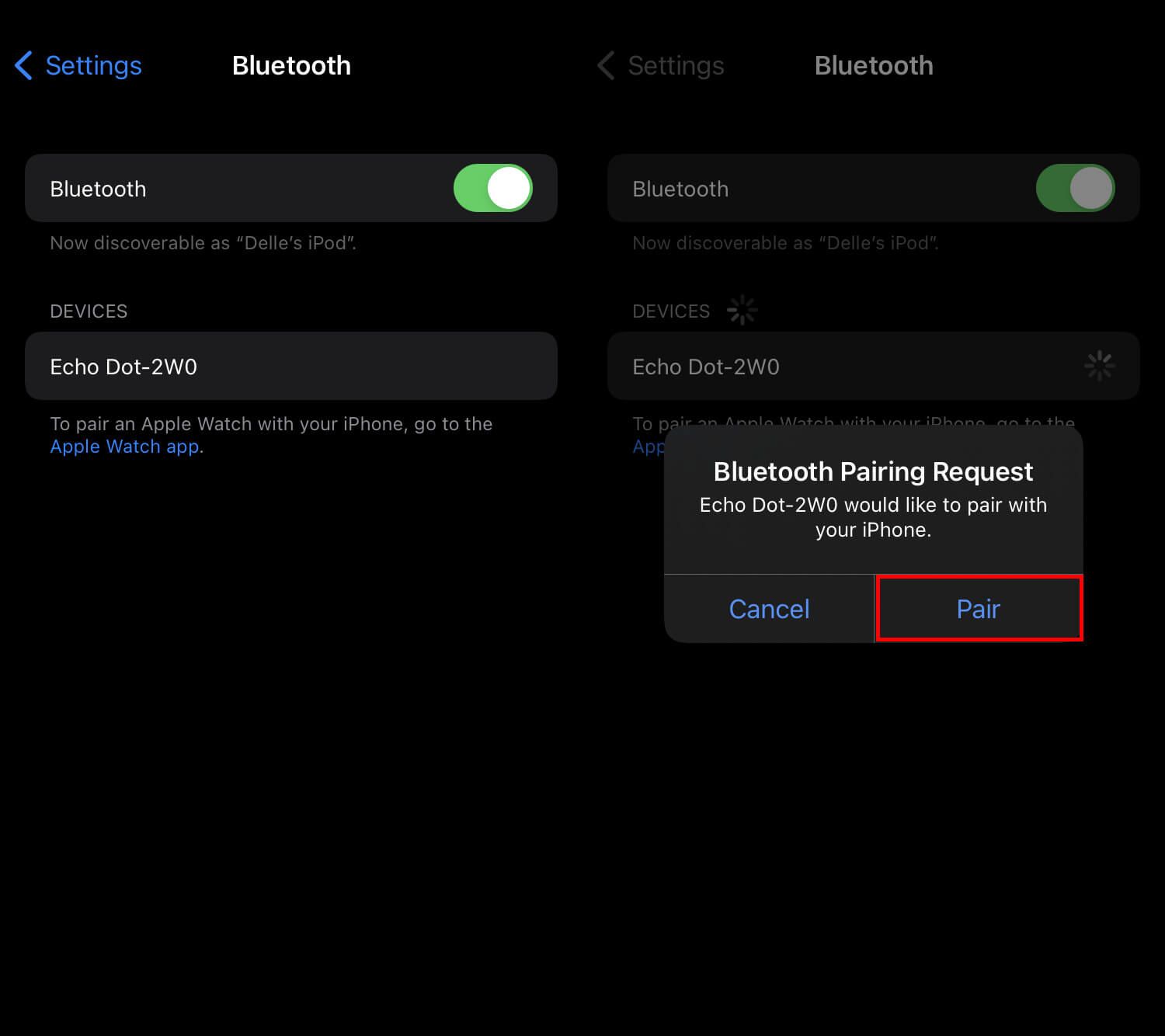
Part 4. How to Play iTunes Music via Amazon Music?
If your device does not support Bluetooth or your country doesn't support Apple Music for Alexa, you can transfer or copy the downloaded files to Amazon Music, which is the default music service of Amazon Echo devices. How to play iTunes on Alexa from Amazon Music? Here AMusicSoft Apple Music Converter is highly recommended. Let us see what kind of music converter AMusicSoft is.
AMusicSoft Apple Music Converter has a lot of good features that can guarantee a good quality of converted songs. Included in its features are the skills to convert and download Apple Music songs into accessible audio formats. Naming the formats it can support, you may choose from MP3, WAV, FLAC, AAC, M4A, and AC3. All of these formats could be accessed on multiple devices so, choosing whichever to use in playing them will not add up to your worries. DRM removal is also one of its specialties.
To add, AMusicSoft Apple Music Converter can also retain the ID3 tags of songs and the metadata information after undergoing the processes of conversion and download. Lastly, it assures you that the process will not take that long as its working speed can be adjusted up to 5 times faster.
How to Use AMusicSoft Apple Music Converter?
It was not mentioned a while ago that AMusicSoft also has a very easy to understand functions that can make the procedure way faster and more convenient. How to play iTunes music on Alexa through AMusicSoft? Just follow the guide below and be able to enjoy your favorite music.
- Start with the download and installation of AMusicSoft Apple Music Converter. This application can be downloaded from the official website of AMusicSoft. Just open your browser and search for the mentioned website.
- Now, after the application is downloaded, install and launch it on your device. Then start adding the songs by selecting the box before each song title you want.

- Then adjust the settings of conversion after choosing the output format. Make sure that a destination folder is ready once the conversion process is done.

- Now, select the Convert button and wait until the entire process is finished.

- To see if all the songs are ready for download, tap on the Finished tab placed at the top.

Once done, you can find the converted Apple Music or iTunes music files on your local computer and upload them to Amazon Music. Then you can play your Apple Music songs on Amazon Echo devices!
Part 5. Summary
I hope this post has made it easy for you to know the possible methods on how to play iTunes on Alexa. Aside from that, with the introduction of AMusicSoft Apple Music Converter, you have learned that you can store DRM-free Apple Music songs which can all be played by using your Echo device and Alexa. If you are after getting the best streaming experience, then make sure to use AMusicSoft.
People Also Read
- Best Possible Ways To Enjoy iTunes Xbox One
- How Can You Play Apple Music Without Internet Connection?
- Why Is iTunes Splitting Albums Into Two?
- Three Ways To Upload iTunes Music To Google Play
- Best Ways: How to Export Songs From iTunes
- How To Download Purchased Music From iTunes
- Basic Steps To Import iTunes Playlist To Spotify
- Ultimate Guide: How To Show Lyrics On Apple Music
Robert Fabry is an ardent blogger, and an enthusiast who is keen about technology, and maybe he can contaminate you by sharing some tips. He also has a passion for music and has written for AMusicSoft on these subjects.