How To Change Spotify Playlist Cover [BEST GUIDE]
A Spotify Premium subscription provides several advantages, and the most significant benefits is ability to create customized playlists. Whether you are planning to clean your house or exercise, Spotify enables you to tailor your playlists according to your preferences and your mood.
Furthermore, when you create a playlist, you may have observed that Spotify automatically generates collage of album art from some of the songs included in your playlist as the cover image. If you want to modify or personalize the playlist cover, you can do so easily. The following are the instructions on how to change Spotify playlist cover:
Contents Guide Part 1. Overview: Spotify Music and Spotify Playlist CoverPart 2. Various Methods to Change Spotify Playlist CoverPart 3. Bonus: Enjoy Spotify Music for FreeConclusion
Part 1. Overview: Spotify Music and Spotify Playlist Cover
Spotify is an online music streaming platform that gives users access to millions of songs as well as podcasts from all around the globe. The capacity to make one's own individualized playlists is one of the most major advantages offered by a Spotify Premium membership. Users are able to compile playlists for a variety of activities, including working out, traveling, or just unwinding after a long day. Users of Spotify are able to customize their playlists by adding the songs that are their favorites, giving them the ability to create playlists that cater to certain occasions, feelings, or tastes.
The picture that is shown at the very top of each playlist on Spotify is called a "Spotify playlist cover." When a user makes a playlist on Spotify, the service will automatically build a cover picture for the playlist by picking album art from a few of the songs that are featured in the playlist. However, users have the ability to modify and personalize the cover of the playlist so that it corresponds with the theme of the playlist or their own preferences. Users have the ability to make their playlists more aesthetically pleasing and distinguishable from other users' playlists by modifying the cover of the playlist.
Reasons Why Spotify Doesn't Let You Change the Playlist Cover?
There are a number of potential explanations for why Spotify would not let you alter or fully change the cover art of a playlist. The following are some of the most prevalent reasons:
- There is a possibility that Spotify could face technical problems, which would prohibit users from being able to update the covers of their playlists. It's possible that this is only a temporary glitch; once the issue has been fixed, users should be able to modify the covers of their playlists.
- Infringement of copyright is a violation of Spotify's policy, which requires compliance with stringent criteria. It's possible that Spotify won't let users modify the cover of their playlists if doing so would violate copyright rules. This problem generally occurs when users attempt to submit a bespoke picture that contains content that is protected by intellectual property laws.
- App bugs: When users want to change the covers of their playlists, they may find that they are unable to do so due to bugs in the app. You may be able to fix this problem by restarting the application or by upgrading it to the most recent version.
- Connection to the internet that is too sluggish: A connection to the internet that is too slow might create problems when trying to update the cover art for the playlist. Before attempting to change the cover, users might first need to check that they have a reliable internet connection in this scenario.
- Users with free Spotify accounts could have less customization options available to them when it comes to the covers of their playlists, since these free accounts have certain restrictions. It's possible that you'll need to upgrade to a premium account in order to use this function.
Users who believe that none of these explanations apply can get in touch with Spotify's customer support team to have the problem investigated and a solution located.
Part 2. Various Methods to Change Spotify Playlist Cover
Previously, only desktop users of Spotify had the ability to modify their playlist cover image. However, in the past year, the music streaming platform has extended this feature to its Android and iOS mobile applications, enabling users to select an image from their phone's gallery and set it as their playlist cover. Below are the instructions on how to change Spotify playlist cover on various devices.
Desktop Spotify App
Prior to actually starting on how to change Spotify playlist cover on the desktop Spotify app. It is important to note that when selecting an image to set as your playlist art, the image must be in JPEG format. Additionally, the file size of the image should not exceed 4MB.
This is because larger file sizes may result in longer loading times and can take up more storage space on your device or the Spotify server. Therefore, it is recommended to choose an image that meets these specifications to ensure optimal performance and minimal storage usage.
- To get started with the procedure, you have to open the Spotify application onto your computer as well as you have sign in right within your account.
- From that, you have to select on the playlist whose cover you indeed which to fully change.

- After doing so, you must also select on the current playlist cover to really open such on Edit view.
- Simply select the Replace Image option, then either create a new image from scratch or choose one from your library of previously uploaded pictures.
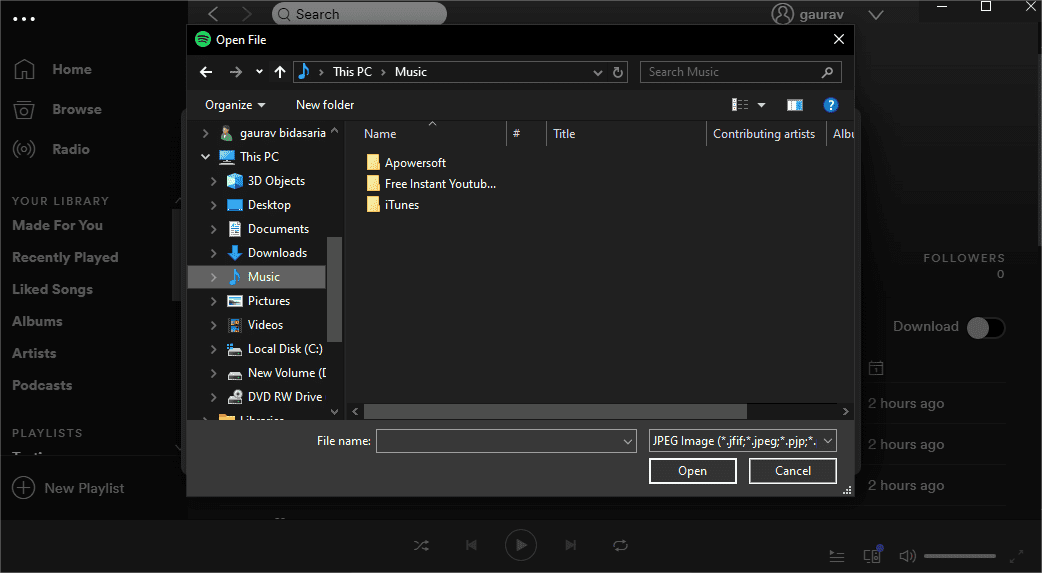
- Make any necessary adjustments to the picture, then click the Save button to commit the modifications.

Mobile Devices
How to change spotify playlist cover on your phone or tablet? Before proceeding with the steps to change the playlist cover, it is important to ensure that you have an updated version of the Spotify app installed on your device (check in Goole Play Store and the App Store). Having the latest version of the app ensures that you have access to all of the latest features and improvements, and can help prevent any potential issues or bugs that may arise from using an outdated version.
- Launch the Spotify app on your Android smartphone, then sign in to your account to start listening to music. After that, choose the playlist whose cover art you wish to modify by tapping on it.
- After such, you could now choose Edit playlist by tapping on the symbol that looks like three dots in the upper-right corner of the screen. The Edit view may then be accessed by tapping on the cover of the currently selected playlist.
- Click on the button labeled Change Image, then either take a new picture or pick one from the gallery of pictures you already have.
- To apply the modifications, make any necessary adjustments to the picture, then click the Save button.

Part 3. Bonus: Enjoy Spotify Music for Free
In this guide on Spotify about how to change Spotify playlist cover, we will give you a bonus tip. As we all know, if you have a Spotify Premium account, you can enjoy Spotify songs offline. But how can free users download music from Spotify? To download Spotify songs onto your device, you can use the AMusicSoft Spotify Music Converter.
AMusicSoft Spotify Music Converter is a software program that enables users to download and convert Spotify music tracks, albums, and playlists to various formats, including MP3, AAC, WAV, and FLAC. It allows you to enjoy Spotify music on any device without the need for a Spotify Premium subscription or an internet connection.
Here are the instructions on how to use AMusicSoft Spotify Music Converter to enjoy Spotify music offline on any device:
- Download and install AMusicSoft Spotify Music Converter onto your computer from their official website.
- Launch the program and click on the "Add" button to import the songs, playlists or albums you want to convert from your Spotify account. You can also drag and drop the files directly into the software.

- Once you have added the Spotify songs or playlists, select the output format you want to convert the files to. AMusicSoft Spotify Music Converter supports a variety of output formats, including MP3, AAC, WAV, and FLAC.

- Click on the "Convert" button to initiate the conversion process. The software will start downloading and converting the Spotify tracks to the selected output format.

- Once the conversion process is complete, locate the output folder specified in the program's settings. This is where you can find your newly downloaded and converted Spotify files.
- Transfer the converted files to any device you like, such as your phone, tablet, or media player, and enjoy your Spotify music without any limitations.
Conclusion
As such, knowing how to change Spotify playlist cover is a simple and easy process that can be done using either the desktop or mobile app. With just a few clicks or taps, you can personalize your playlist cover to reflect your taste and mood. Additionally, using the AMusicSoft Spotify Music Converter allows you to convert and download Spotify music for offline listening, which opens up a world of possibilities for enjoying your favorite tunes on a variety of devices.
People Also Read
- How To Host A Spotify Listening Party [Music Sharing Guide]
- How To Use Airpods Pro With Spotify To Enjoy Music?
- How To Get Spotify Premium With Hulu Student Bundle?
- How Do I Upgrade To Spotify Premium?
- How To Play Spotify Music On Galaxy Watch?
- How To Transfer And Install Spotify On Flash Drive
- How To Download Spotify Songs To Music Library
- Is Spotify Using Too Much CPU? Here’s How To Fix It
Robert Fabry is an ardent blogger, and an enthusiast who is keen about technology, and maybe he can contaminate you by sharing some tips. He also has a passion for music and has written for AMusicSoft on these subjects.