How Does Spotify Family Add New Member? 2025 GUIDE
Spotify is a music streaming platform that offers both a free and paid subscription service. While the free plan allows users to listen to music, it comes with certain limitations that can prompt users to consider upgrading their account to Spotify's Premium plan. One of these limitations is the periodic display of ads, which users on the free plan cannot avoid.
To overcome these limitations, in this article, we will go through the process of how Spotify family add new member. By the end of this article, users will have a better understanding of how Spotify Family works and how to add new members to the plan.
Contents Guide Part 1. What Is Spotify's Family Plan?Part 2. How to Add Family Members on Spotify?Part 3. How to Share Spotify Songs With Someone for Free?Conclusion
Part 1. What Is Spotify's Family Plan?
The well-known music streaming service, Spotify, provides users with the option to subscribe to the Spotify plan or free tier. But free users need to tolerate ads between songs and interrupting your music streaming experience. Under the Premium account, there are 4 types of plans that are catered to different needs and budgets.
One of is Premium Family plan, which costs only $16.99 a month. It is intended to meet the requirements of households or groups of individuals who wish to share a Spotify Premium account and take advantage of the perks of a premium membership, each member do not to pay for their own subscription. This plan is available to 6 people living at the same address.
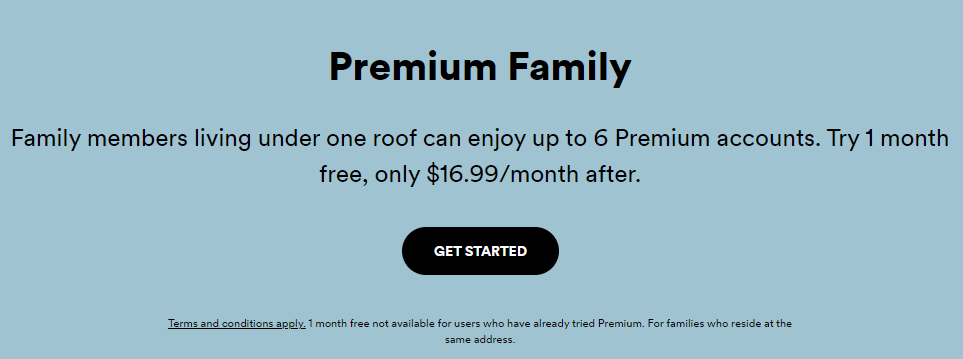
Why we should learn how Spotify family add new member? Those with a group of people or a family that enjoys listening to music together can take advantage of the many perks and features that come with a Spotify Family subscription. When compared to the cost of purchasing individual subscriptions for each member of the family, the Spotify Family plan allows for up to six family members to pay for a single account. This can result in significant cost savings over the year. Free users will be exposed to many playback restrictions by Spotify. But all users in a Family subscription can enjoy ad-free listening, unlimited skips, and offline listening. View Spotify Free vs Premium to learn more about the difference between Spotify Free and Premium.
Part 2. How to Add Family Members on Spotify?
How Spotify family add new member? A new user may be added to a Spotify Family account in a quick and easy procedure, which can be carried out on a variety of devices. Following are the step-by-step instructions for adding a new member to your Spotify Family account on each of the supported devices:
Add Family Member on Computer:
- Go to the Spotify Premium plan page on your browser.
- Scoll down until you can see the four plans Spotify offers.
- When you're ready, click Get Started under Family.
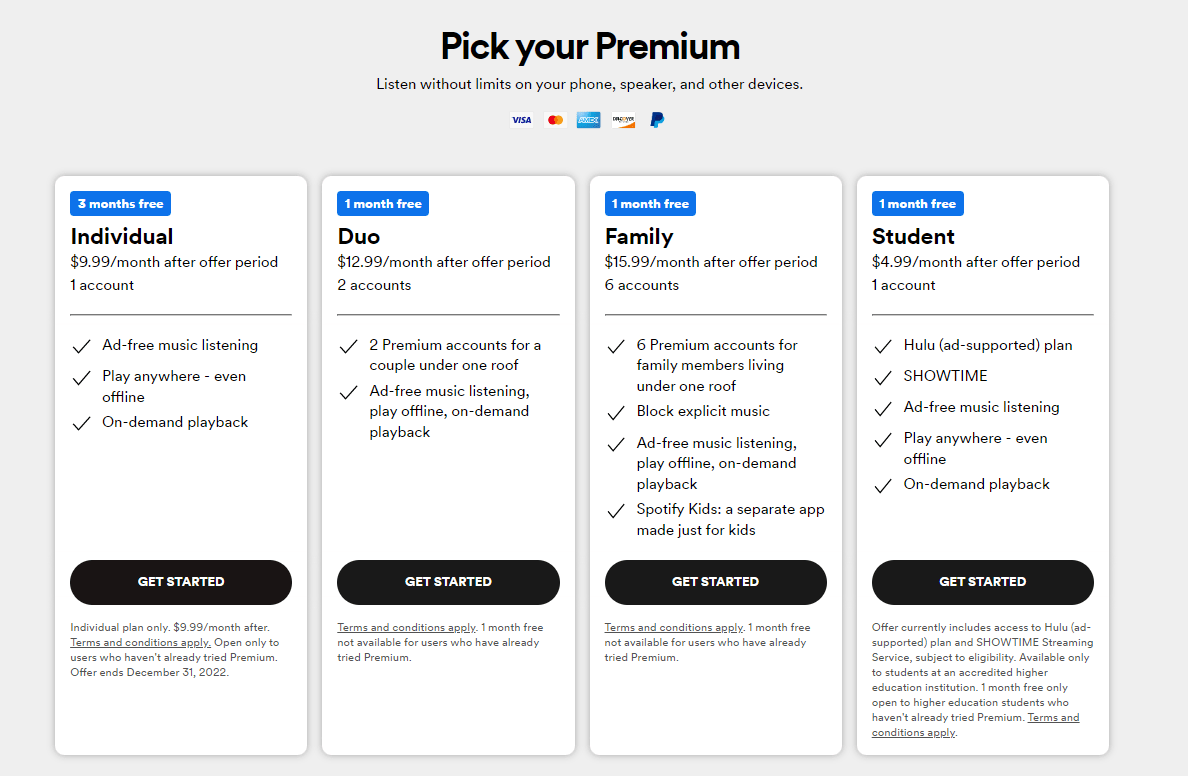
- Then log into your existing Spotify account if necessary or click Sign Up For Spotify and create an account.
- After that, click your profile icon located at the very top of the page. you’ll immediately be taken you to the Account Overview page.
- Click the side tab labeled Premium Family. From there you can manage your family accounts.
- Spotify will give you some options for adding member: sent a invitation link, or inviting via email, WhatsApp, Messenger.
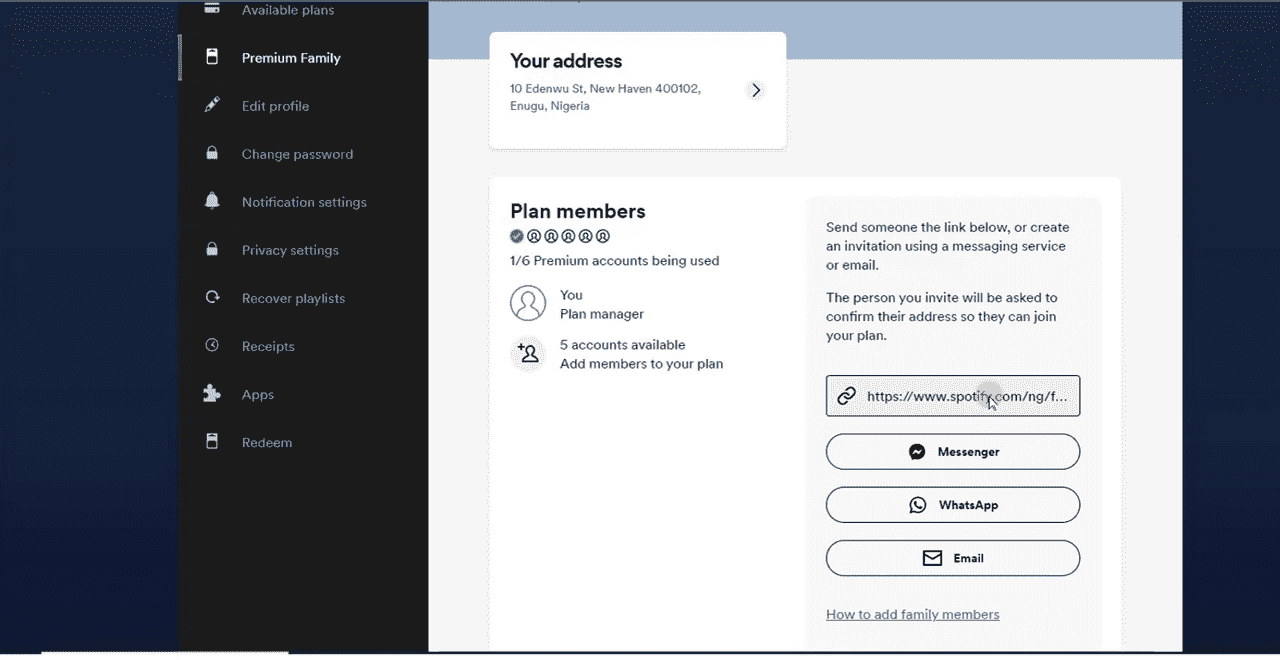
- The member of the family will get an email that has a link to click on in order to accept the invitation as well as join the family plan.
Add Family Member on Mobile Device
How Spotify family add new member on your smartphone or tablet? We will walk you through all the steps in running on Spotify’s Premium for Family plan here.
- To get started, you will need to head to the Spotify website on your mobile using browser
- Tap the Menu button in the top right > Log in > enter your account details.
- Open the dropdown menu labeled Account Overview, then select Premium Family.
- In the People on this plan section, tap on the account name of the member whose account you want to control.
- Scroll down, and tap on ADD TO FAMILY PLAN and add someone you like.
- Sent an invitation email to them. The member of the family will get an email that has a link to click on in order to accept the invitation and join the family plan.
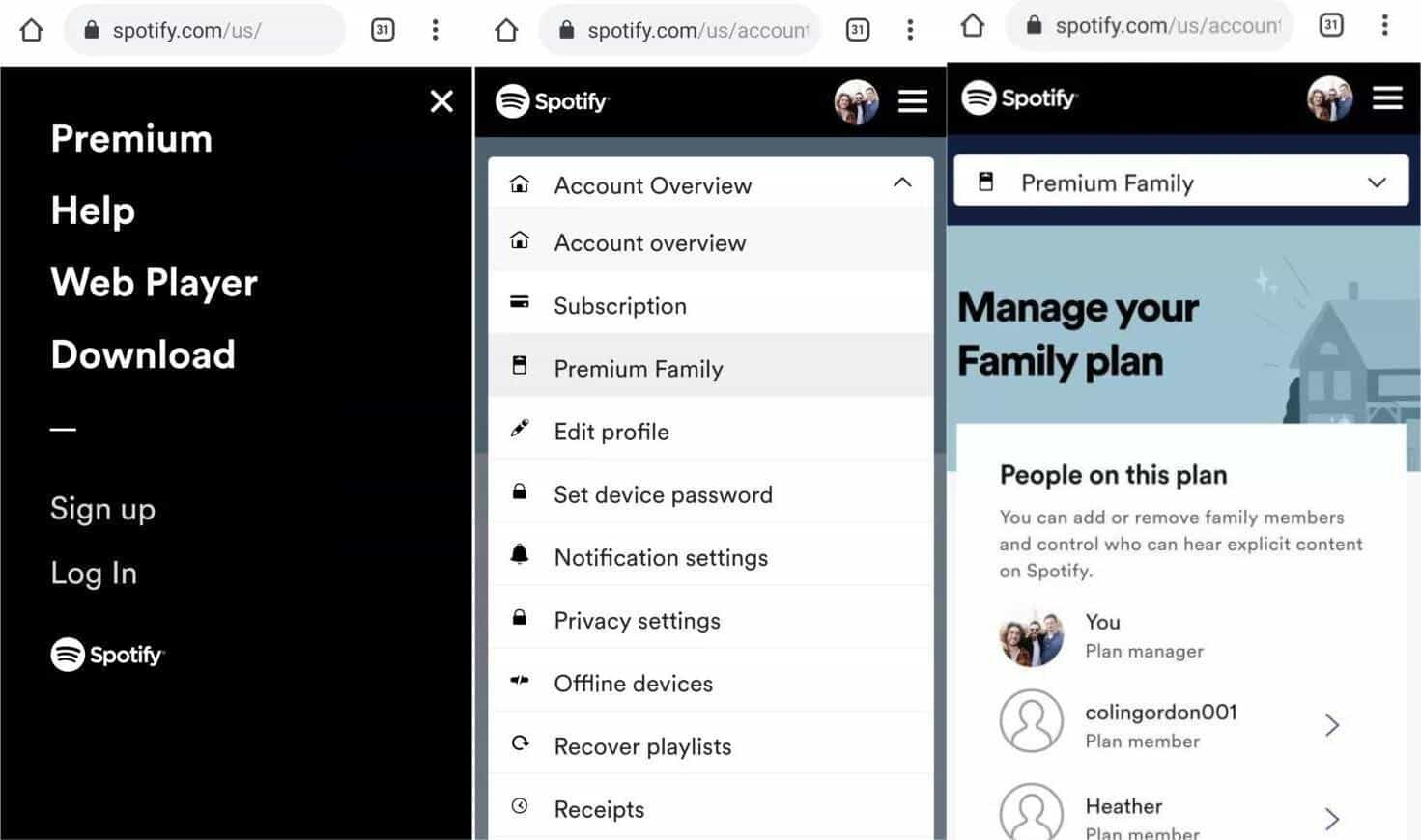
Related: To view more Spotify Premium plans, see these guides below.
Part 3. How to Share Spotify Songs With Someone for Free?
Now we all know how Spotify family add new member. Is there any way to share music for free? If you are not aware of the encrypted DRM protection from Spotify songs, this must be removed first from the files so that conversion will proceed freely. Good to know that AMusicSoft Spotify Music Converter is capable of such a procedure, too. Now you can add these DRM-free songs to TikTok, iMovie, or other video editing programs.
In addition to DRM removal, conversion and downloading of Spotify songs are supported as well. AMusicSoft Spotify Music Converter gives users the ability to download music from Spotify and convert it to a variety of various audio file formats, including MP3, FLAC, WAV, and AAC. Users of Spotify who wish to listen to their favorite music while they are not connected to the internet or on devices that are not compatible with the Spotify app will find this program to be very helpful. The 5x faster working speed of AMusicSoft is also commendable, along with the assurance it can give when it comes to the quality of the resulting audios.
How to use AMusicSoft Spotify Music Converter
- Navigate to the AMusicSoft company website and locate the download link for the version of the program that is compatible with your computer's operating system. After downloading the program, you will need to install it by following the instructions that appear on-screen.
- Navigate to the upper-left hand corner of the software's user interface and click the "Add Files" button. Choose the tunes from Spotify that you wish to download and convert in the pop-up window that appears.

- Choose the format for the output, and then adjust the output parameters to meet your specific requirements. You have the option of selecting the output format. You may also modify the sample rate, the bitrate, and any other audio parameters to get the desired level of audio quality for your specific purposes.

- Select the music from Spotify that you want to download and convert, and then click the "Convert" button to begin the process. The amount of progress that has been made in the process of conversion will be presented in real time.

- Once the process of conversion has been finished, you will be able to transfer the converted Spotify music to other devices such as smartphones, tablets, or perhaps such MP3 players, as well as you will be able to listen to your favorite tunes without any limits.
Conclusion
In conclusion, knowing how Spotify Family add new member is important because it allows users to share their Spotify Premium subscription with their family members, ultimately saving them money. By upgrading to Spotify Family, users can take advantage of exclusive features such as offline listening, ad-free streaming, and unlimited skips. Additionally, AMusicSoft Spotify Music Converter, users can also enjoy their favorite tracks offline or on devices that are not compatible with the Spotify app.
People Also Read
- Spotify Cast To TV Process – Everything That You Must Know
- Top 5 Solutions To Fix “Why Is My Spotify Stopping” Issue
- How To Log Into Spotify On PS4 With Facebook, PIN, And More
- How Do Streamers Play Music On Twitch – The Best Way To Try!
- Top Places To Listen To Albums For Free Online In 2024
- Descargar Spotify Premium: Download Tracks For Offline
- Customize Album Art: How To Change Spotify Playlist Cover
- Easy Guide: How To Add Music To KineMaster?
Robert Fabry is an ardent blogger, and an enthusiast who is keen about technology, and maybe he can contaminate you by sharing some tips. He also has a passion for music and has written for AMusicSoft on these subjects.