How To Remove Downloaded Songs From Spotify [2025]
Are you fed up with the disorganized state of your music collection on the Spotify app? The removal of previously downloaded songs that are no longer required is a simple and fast way to clear up storage space and maintain order in your music collection. In this post, we will not only show you how to remove downloaded songs from Spotify in a step-by-step fashion, but we will also give you with some useful hints and suggestions for organizing your music collection. Get comfortable, kick back, and get ready to learn all you need to know to successfully remove songs that you've downloaded from Spotify.
Contents Guide Part 1. Why You Need to Remove Downloaded Songs on Spotify?Part 2. How to Remove Downloaded Spotify Songs?Part 3. How to Keep Your Spotify Downloads?Conclusion
Part 1. Why You Need to Remove Downloaded Songs on Spotify?
Spotify gives listeners access to a large catalog of songs, albums, and curated playlists to choose from. The capability to download songs for offline listening is one of its Premium features. This function is especially helpful for customers who want to be able to listen to their favorite tunes when they are on the go and not have to worry about problems connecting to the network.
However, as your collection of downloaded music increases, managing it all may rapidly become burdensome, not to mention the fact that it uses up important storage space on your smartphone. Why you should delete downloaded songs from Spotify? The following is a list of some of the most essential reasons why remove downloaded songs from Spotify:
- Free up storage space: Downloading too many songs may use up a large amount of your device's storage space, which can cause your device to run more slowly but also make it more difficult to store other things that are essential to you.
- Keep your library organized: As your collection of downloaded songs expands, it may get more challenging to locate the specific songs that you like to hear.
- Avoid data overages: Having an excessive number of downloaded music on your smartphone might use a significant amount of your data as well as result in extra fees.
- Save battery life: Downloaded songs may use up a significant portion of your device's battery life, particularly if you listen to music for lengthy periods of time. If you want to avoid this, try to limit how long you listen to music.
Part 2. How to Remove Downloaded Spotify Songs?
If you've been using Spotify for a while, you've probably built up a large collection of downloaded songs on your device. Fortunately, removing downloaded songs from Spotify is a quick and easy process, and there are a few different methods you can use depending on the device you're using.
Method 1: Remove Spotify Individual Downloaded Playlists
Here is how to remove downloaded songs from Spotify on your desktop app:
- Start up the desktop application for Spotify on your PC.
- Go through all of your downloaded music until you find the song or album that you wish to delete.
- Click on the green Download button.
- By doing so, you will successfully delete the songs that had been previously downloaded.
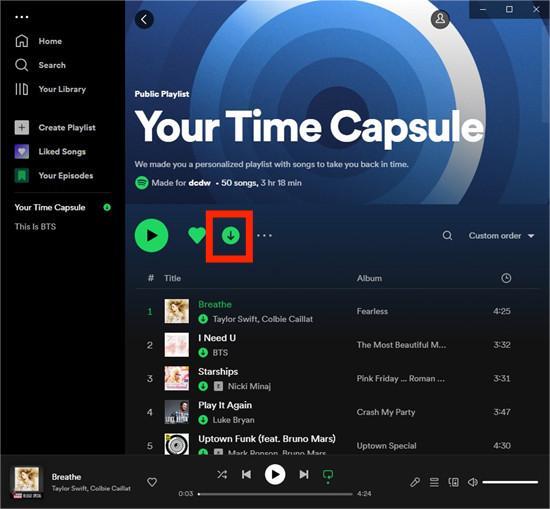
Here is how to remove downloaded songs from Spotify on your mobile app:
- Launch the Spotify application on the mobile device you're using.
- Choose the album, or playlist you want to remove the download for.
- When the circle with a downward-facing arrow shows up, select this option.
- After tapping the circle, you will see a pop-up window asking if you want to delete the download. If you do, select Remove.
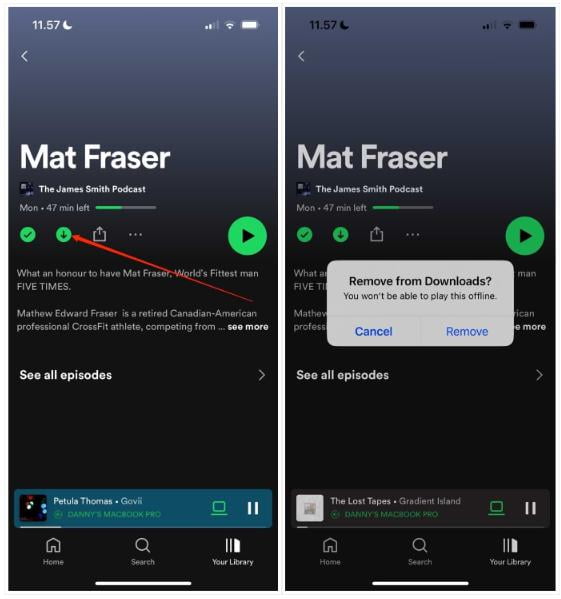
Method 2: Clear Cache
Deleting individual albums or playlists is pretty simple. If you want to clear out all your saved songs, you can try to clear the cache. You can remove downloaded songs from Spotify so by following these steps:
- Open the Spotify app and go straight to Settings.
- Scroll down to find Storage.
- Click the Delete Cache button.

Tips: For more details, check our explainer on What Is Cache On Spotify.
Part 3. How to Keep Your Spotify Downloads?
Regardless of whether you use your phone or computer, you can remove downloaded songs from Spotify without too many issues. You can download as many songs as your device’s storage space allows. If not, you can download them on other devices.
Technically, you can do nothing with the song files even if you download songs from Spotify because songs on Spotify are DRM-protected. However, with the help of AMusicSoft Spotify Music Converter, you can download all your Spotify songs to your computer without DRM. And then you can transfer these downloaded Spotify songs to any device and play them without any limitations. Also, you can listen to your Spotify songs even with a Free account. You don't have to upgrade to Spotify Premium any more.
AMusicSoft Spotify Music Converter is a third-party software that can help you convert Spotify songs to various audio formats such as MP3, M4A, WAV, FLAC, and others. You can even enjoy the Spotify songs offline, even without the application itself. It allows you to listen to your favorite Spotify songs on any device, without being limited to the Spotify app or an internet connection. AMusicSoft Spotify Music Converter gives you more control over your music. You can customize the audio quality of the downloaded songs according to your preferences, and you can organize your downloaded songs in a way that makes sense to you.
Here are the steps on how to use AMusicSoft Spotify Music Converter:
- To move ahead with the first step, you must first download but also install AMusicSoft Spotify Music Converter on your computer. After doing that, you have to launch the program as well as to fully log in to your Spotify account.
- After which, you have to browse through your Spotify playlists as well as select those songs which then you want to convert as well as to download.

- After then, you have to choose the output format for the downloaded songs. You can select in the formats such as MP3, the M4A, also WAV, FLAC, as well as those others. From there, you have to set on the audio quality of the downloaded songs based on your preference.

- Thereafter, you should choose the destination folder where you want to save the converted songs. After that, you have to click on the button which then fully implies to "Convert" to indeed start the conversion process.

- And from a while, whenever the conversion was indeed completed, you could really now find those downloaded songs in the destination folder which you have selected.
Conclusion
Now you know how to remove downloaded songs from Spotify on all your devices. It can help you manage your music library more efficiently and free up space on your device. AMusicSoft Spotify Music Converter, on the other hand, is an excellent tool that can convert and download Spotify songs hassle-free, and it's a top choice for those who want to listen to their favorite songs offline.
People Also Read
- How To Unblock Spotify At School Without VPN (Updated 2024)
- Steam Deck Spotify: Ways To Play Spotify On Steam Deck
- How To Get Free Spotify Premium iOS No Jailbreak?
- How To Fix Spotify Not Opening On Windows 10?
- Top Places To Listen To Albums For Free Online In 2024
- How Do Streamers Play Music On Twitch – The Best Way To Try!
- How To Log Into Spotify On PS4 With Facebook, PIN, And More
- Spotify Cast To TV Process – Everything That You Must Know
Robert Fabry is an ardent blogger, and an enthusiast who is keen about technology, and maybe he can contaminate you by sharing some tips. He also has a passion for music and has written for AMusicSoft on these subjects.