Tricks On Spotify About How To Change Profile Picture
People always associate you with a photo that you use on social platforms like Spotify, Facebook, Instagram, Tiktok, and Twitter, among others. Adding that correct profile photo to your Spotify account can help your friends or family identify you. This article will look at tricks on Spotify about how to change profile pictures.
You can always change the photo on Spotify. In this article, we will give you some information about the Spotify profile picture you need to explore. We also give you the process you need to follow to ensure that you load the right photo and size and run a few edits to enhance its appearance.
Contents Guide Part 1. What Format is the Spotify Profile Picture?Part 2. How to Change Your Spotify Profile Picture on Android or iOS?Part 3. How to Change Your Spotify Profile Picture on Web and Desktop Player?Part 4. How to Download Spotify Songs Without Premium Plan?Part 5. Conclusion
Part 1. What Format is the Spotify Profile Picture?
Let us see the tricks on Spotify about how to change profile pictures. You can personalize Spotify by uploading your own profile picture. But what is the recommended Spotify profile picture size? Most of the major file formats are supported on Spotify. Make sure it’s a JPEG or PNG if you’re a mobile user, and make sure the picture has a file size of less than 10 MB (but don’t sweat it, most photos you take on your phone will meet those requirements). How about a desktop app? Like mobile, the profile picture must be a JPEG with a maximum file size of 4 MB. In addition, you can't upload any images that violate any copyright, trademark, or personal image rights.
Part 2. How to Change Your Spotify Profile Picture on Android or iOS?
We will share the steps on Spotify about how to change profile pictures using your mobile device in this part. Changing the profile picture on your Spotify account on either your Android or iOS device is a simple operation that you need no experience with. All you need is to store high-quality photos on your device. Here is the simple procedure.
- Open up your Spotify app. On your Home screen, choose the Settings menu on the top right of the app.
- Click Profile and choose the View Profile option.
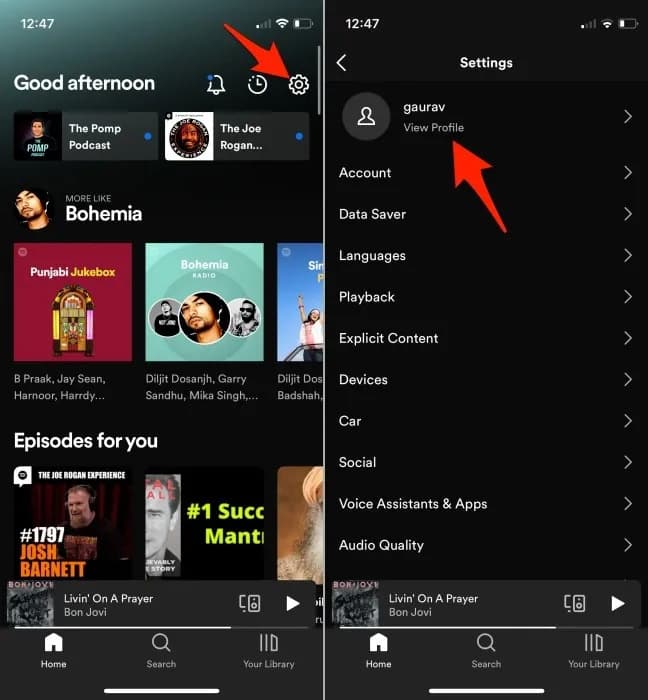
- Click a pen button next to the profile photo image to activate the edit option, or click the Edit Profile icon.
- Choose the Change Photo icon to access the photos on whatever album is available on the list.
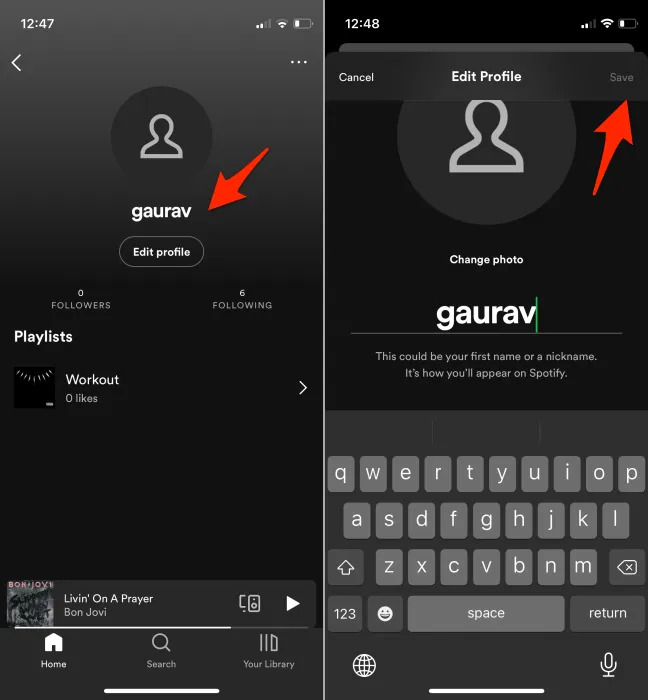
Part 3. How to Change Your Spotify Profile Picture on Web and Desktop Player?
Do you know the steps on Spotify about how to change profile pictures on your computer? The desktop and the web player version isn’t difficult either. Here is also a simple procedure that you need to try and get the best.
- Open the Web player or the Spotify App on your desktop or web.
- Click your username in the top right corner.
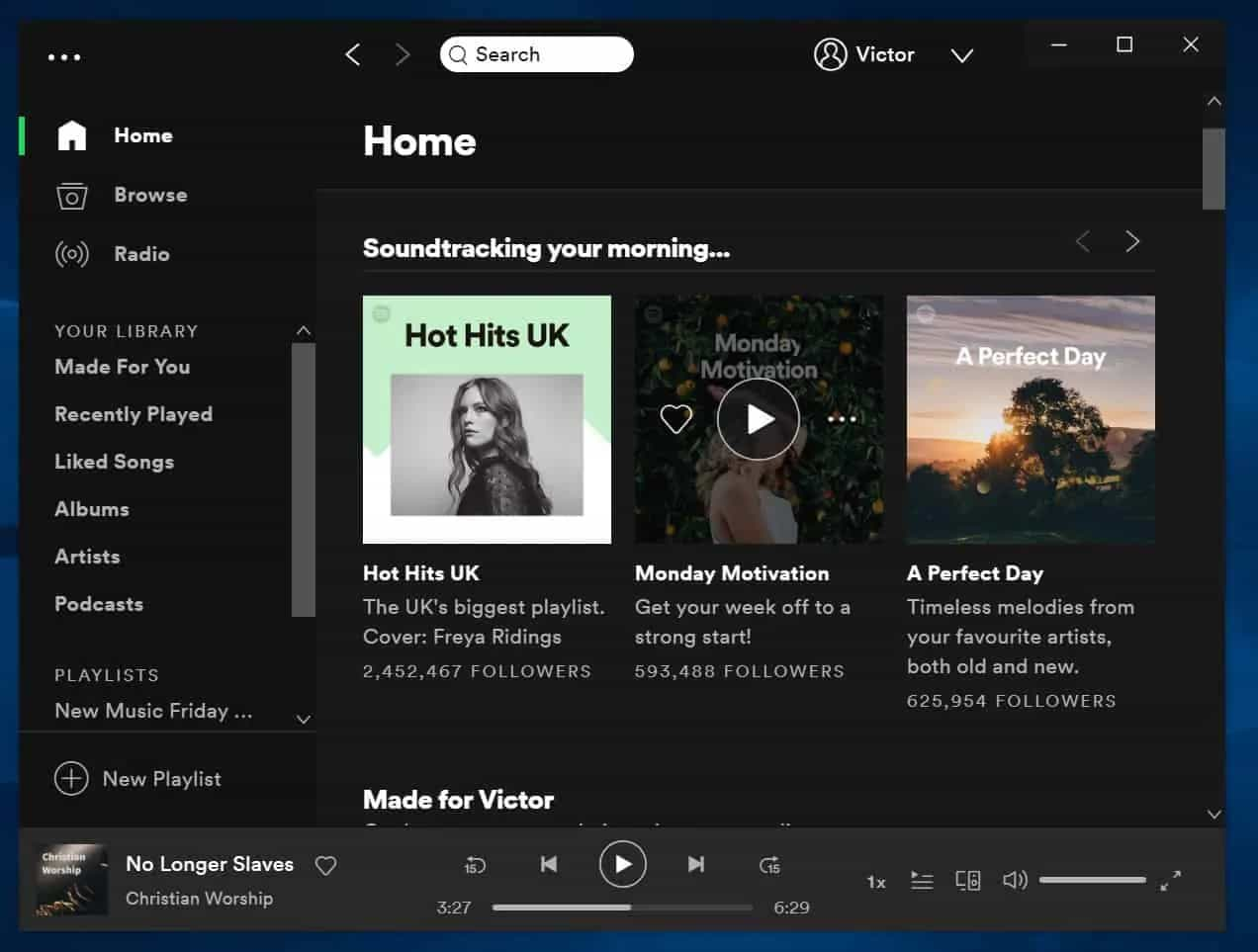
- Hover your mouse over your profile picture and click Change.
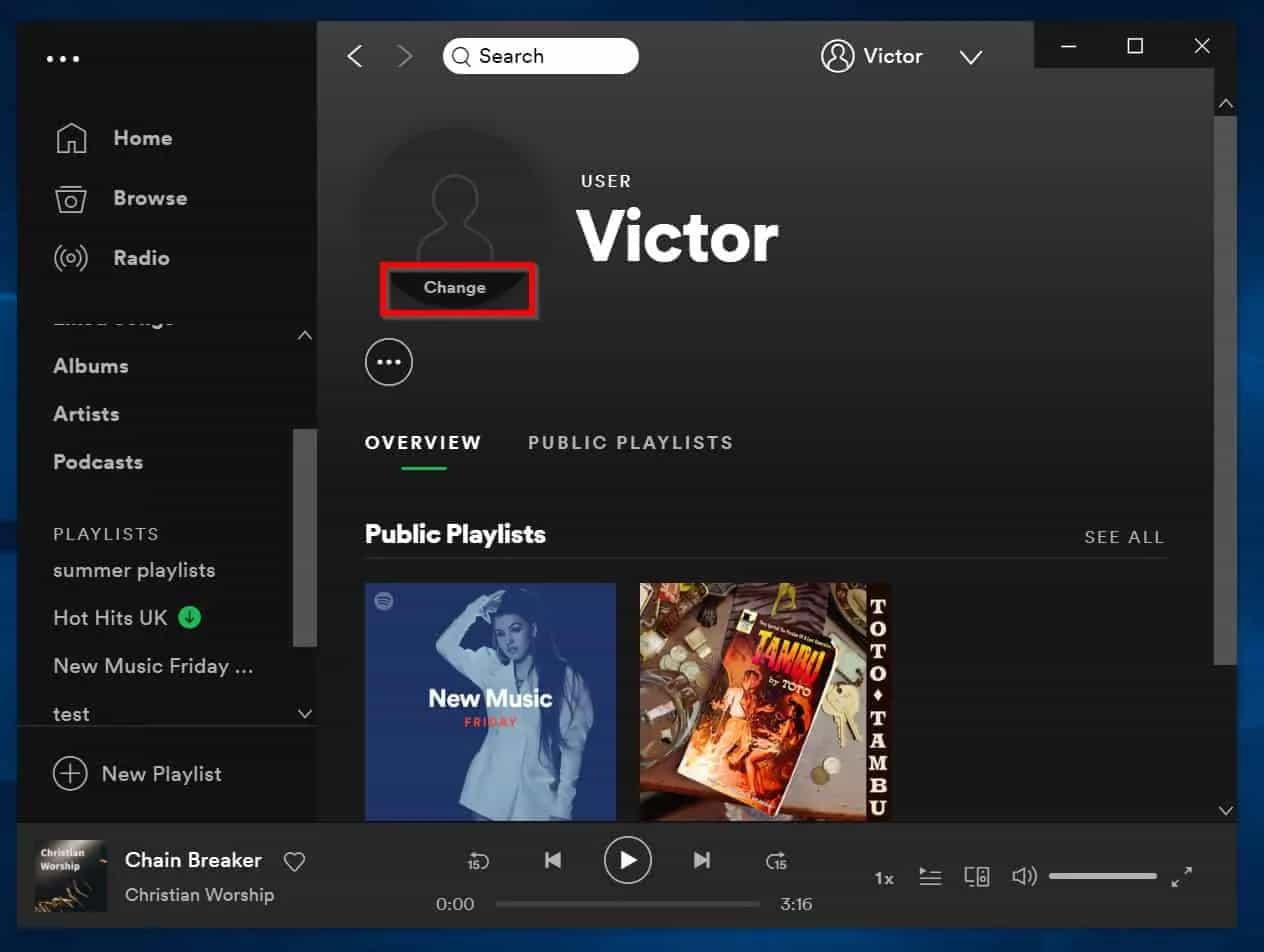
- Navigate to the folder on your computer where you have the picture you wish to use. Then select the picture.
After updating your profile picture it will take some time for the changes to reflect in your Spotify account.
Part 4. How to Download Spotify Songs Without Premium Plan?
In this guide on Spotify about how to change profile pictures, we will give you a bonus tip. As we all know, Spotify is a music online streaming service. You need a stable network to run the Spotify app and play music on it. But if you are a Premium user, you can enjoy Spotify songs offline because it is one of the perks of the Premium plan.
Does Spotify work offline for free subscribers? There are third-party toolkits that come in handy to ensure that you can download and listen to them offline. That means you need not bother playing music offline on Spotify. AMusicSoft Spotify Music Converter is your go-to option.
AMusicSoft Spotify Music Converter comes with a simple interface and supports several file formats, including MP3, AAC, and FLAC. Its unique advantage is the DRM remover so that you can play it on any player with minimal effort. It means that you can play the music anywhere even if Spotify randomly signs you out.
It also has a reliable working speed of 5x faster that can speed up all procedures in just a few minutes. The results that you can get from this service is also with a good audio quality that holds no difference from the original tracks. Let us see below the guide that you must follow on how to use AMusicSoft Spotify Music Converter in downloading music files.
- Download, install, and run AMusicSoft Spotify Music Converter on your device.
- Choose the Spotify songs that you need to download, and load them on the interface using the drag-and-drop function.

- The selection of output format will come next and you will have to choose among the available ones on AMusicSoft. After that, create a new folder to save the converted files.

- Now, you may tap the Convert button and wait for the process to get done.

What a simple toolkit ideal for all users, irrespective of experience level.
Part 5. Conclusion
In this article, we focused on some tricks on Spotify about how to change profile pictures. To better identify your account for friends, family, and followers, you may want to update your Spotify profile picture. Just keep in mind: You can’t upload any images that violate any copyright, trademark, or personal image rights. Choose the best of the photos to give your account a facelift and identify yourself with it.
In addition to the overall article, we also insert a bonus part where you can see a discussed guide on how you can download music in Spotify using a handy tool which is the AMusicSoft Spotify Music Converter. You can have the benefits download your favorite Spotify Music content with your Spotify account - no Spotify Premium subscription is required!
People Also Read
- Easy Steps: How To Get Off Premium On Spotify?
- 5 Best Music Apps That Work On Airplane Mode
- Twitch Music Rules: How To Stream Live Music On Twitch
- Where To Get Free Spotify Pictures For Playlists?
- Quick Ways To Fix Spotify Not Showing Album Cover
- Tips On Solving Spotify Random Sign Out Error
- Top 5 Car Stereos With Spotify to Enjoy Music
- Connect Spotify To Discord On PC, Mac, iPhone, And Android
Robert Fabry is an ardent blogger, and an enthusiast who is keen about technology, and maybe he can contaminate you by sharing some tips. He also has a passion for music and has written for AMusicSoft on these subjects.