10 Best Fixes For Spotify Not Showing Album Cover (2025)
Spotify is one of the most popular online music streaming platforms with millions of users worldwide. With every song on Spotify, you will find a unique album artwork that lets users easily recognize the music they are listening to and make it more relatable. But sometimes, the album artwork is not visible for a few songs on Spotify and that might make the music listening experience bland. Are you wondering what is causing the issue of Spotify not showing album cover? In this article, we will explore some of the common causes of this problem and provide practical solutions to help you get your Spotify album covers back.
Contents Guide Part 1. Why is Spotify Album Art Not Showing?Part 2. 9 Solutions to Fix Spotify Album Art Not ShowingPart 3. Best Solution to Download Spotify Music with Album Art KeptPart 4. Conclusion
Part 1. Why is Spotify Album Art Not Showing?
Spotify has made music streaming much easier as we can listen to our favorite tracks anytime and anywhere. Nonetheless, some users have encountered some minute but infuriating issues with the Spotify platform, such as Spotify not showing album covers. Many factors may contribute to the disappearance of album artwork. Generally, these factors may include:
- Slow Internet Connection
- Corrupted Cache Files
- Outdated Spotify Version/corrupted Installation Files
- Third-party Apps Interfering with Spotify
- Issues with Album Metadata
- Compatibility Issues with the Device
- Account-related Issues
Part 2. 9 Solutions to Fix Spotify Album Art Not Showing
There could be various reasons why spotify not showing album covers. We have piled up some simple solutions that will quickly solve this simple problem for you. The solutions that we have discussed below have proved to be successful for users who couldn't enjoy Spotify along with the album art.
Solution 1. Check Internet Connection
Why are album covers not showing on Spotify? If your internet connection is slow or unstable, it may prevent album covers from loading properly on Spotify. To solve this error, try switching to a more stable internet connection. You can also try resetting your router or modem to improve the speed and stability of your connection. After you have made sure your Internet connection is fine, check if the problem persists.
Solution 2. Clear Cache Files
Why is Spotify album covers not showing up on iPhone/Android? Spotify uses cache files to store album covers and other data on your device, which helps to speed up the loading time when you use the app. However, if these cache files become corrupted, it can cause issues with displaying album covers on the app. To clear cache files on the Spotify app, go to Settings > Storage > Clear Cache. This will remove any corrupted cache files and force the app to download new album covers. See How To Clear Spotify Cache >>

Solution 3. Force Quit and Relaunch Spotify
If the album cover does not work on Spotify yet after using solution 2, you can force quit and restart the Spotify app. This is the most simple and quick way for in-app issues.
Solution 4. Update Spotify
Using an outdated version of Spotify may also be the reason why Spotify not showing album cover on iPhone/Android. This is because older versions may have compatibility issues with newer album covers or metadata. Make sure that you are using the latest version of Spotify by going to your Apple App Store or Google Play Store, and updating the app. This will ensure that you have the latest features and compatibility improvements.

Solution 5. Reinstall Spotify
If the installation files of Spotify on your device are corrupted or incomplete, this may lead to issues with displaying album covers. This can occur if the installation process is interrupted or if there is a problem with the downloaded files. If none of the above solutions work, try uninstalling and then reinstalling Spotify on your device. This will remove any corrupted installation files and allow you to start fresh with a new installation.
Solution 6. Turn off Hardware Acceleration
Many users use the hardware acceleration option to get a better music streaming experience. However, Spotify hardware acceleration also has disadvantages. By using hardware acceleration, your hardware simply may not be up to the task. For example, many users using old devices complain about Spotify album covers not showing on the computer. Try to disable it to resolve this problem. To disable the hardware acceleration option, open the Spotify app on Windows & macOS, and head to its Settings. Then, scroll down until you see the Compatibility section. Find Enable Hardware Acceleration and toggle it off.
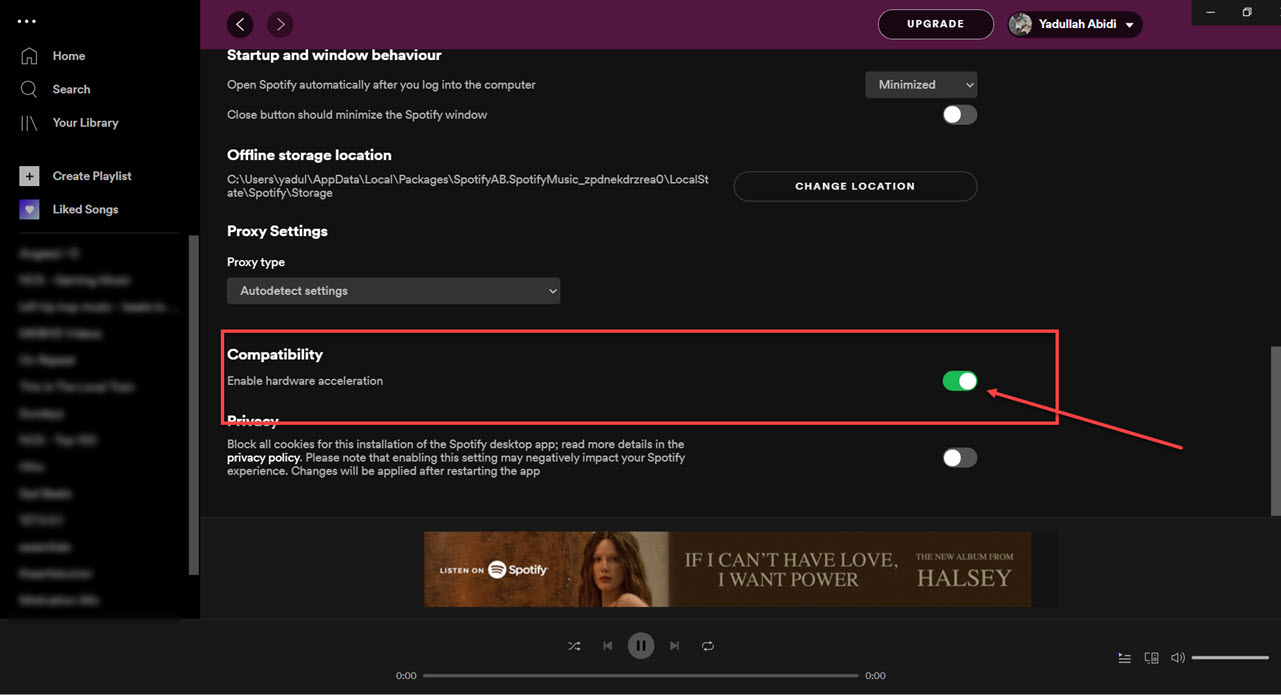
Solution 7. Change the DNS Server Settings
Sometimes, the problem with Spotify not showing album covers on Windows and Mac may be due to the DNS settings you are using. An issue like Spotify doesn't show the album cover often occurs because Spotify can’t recognize your PC’s default DNS server set by your ISP. In such a scenario, the app can’t load required online resources correctly, resulting in an error. If that’s the case, switching to a different DNS server should help.
For Windows, Press the Windows key + R keyboard shortcut to launch the Run dialog box. In the Open field, type ncpa.cpl, and press Enter. In the Network Connections window, right-click on your internet connection > Properties. Double-click the ‘Internet Protocol Version 4 (TCP/IPv4)’ option. Afterward, select the Use the following DNS server addresses option and enter 1.1.1.1 or 1.0.0.1 in the Preferred DNS server.
For macOS, you can open the System Preferences section from the Apple menu. Next, click on Network > WiFi > Advanced, and move to the DNS tab in the Advanced tab. Afterward, click on the Plus icon in the DNS Servers section. Now, add 1.1.1.1 in the DNS Servers tab and click on Apply to save the changes.
Solution 8. Check Whether the Song Is Available
Why is my Spotify not showing album cover? It could be possible that the song you’re trying to listen to has been taken down and is currently unavailable to stream. Or the songs are not allowed to be published in your region. So you can not view any info about the songs. If you find that songs are greyed out on Spotify, you can refer to this guide: How To Listen To Greyed Out Songs On Spotify >>
Solution 9. Contact Spotify support
If the problem persists, contact Spotify support for further assistance. They may be able to provide additional troubleshooting steps or offer a solution to the problem.
Part 3. Best Solution to Download Spotify Music with Album Art Kept
If you are facing issues with Spotify not showing album covers, you can still try to fix it via the above solutions. If none of the above solutions worked for you, AMusicSoft Spotify Music Converter will definitely save the day. AMusicSoft Spotify Music Converter is a piece of software that allows users to download Spotify music for free and retains the original ID3 tags and 100% metadata info will be kept so you will never lose the title, artist, album artwork, etc. Try it Free Now!
AMusicSoft Spotify Music Converter can also convert Spotify music to formats including MP3, AAC, WAV, and FLAC. Users may quickly store their favorite Spotify songs, playlists, and albums on their devices for offline playing with this app, without the requirement for a premium Spotify account. Furthermore, AMusicSoft Spotify Music Converter allows users to keep the high-quality audio of their Spotify tracks when converting, guaranteeing that the music sounds just as well offline as it does on the Spotify app.
Download Spotify Music as Local Files with Cover Art Kept:
- Download AMusicSoft Spotify Music Converter from the official page of AMusicSoft. Just launch your browser and then search the official page of AMusicSoft.
- After the complete download, open the application and wait for a while until your whole collection has been recognized. Once finished, upload the songs by copying and pasting the link of the songs or by dragging and dropping them into the converter.

- Now, among the listed supported formats, choose one to use and select an output folder where the results are to be saved.

- Hit the Convert button and let the process start away.

- Download the converted files by selecting the Converted tab above.
AMusicSoft Spotify Music Converter is simple to use, with a user-friendly interface that allows you to quickly download and convert Spotify files. It also has quick conversion rates and batch conversion features, which allow users to convert numerous tracks at the same time for optimal efficiency.
Part 4. Conclusion
In conclusion, Spotify not showing album covers can be a frustrating issue for users, but fortunately, there are 10 solutions available and get your album covers back. And if you're looking to enhance your Spotify experience even further, you might consider using AMusicSoft Spotify Music Converter to download and convert your favorite tracks to various formats for offline playback.
Its simple interface, fast conversion speeds, and high-quality audio output make it a top choice for users who want to take their Spotify music with them wherever they go. AMusicSoft Spotify Music Converter is an excellent tool for anyone who wants to enjoy Spotify music offline, on any device, without any limitations.
People Also Read
- Spotify Account Hacked? Here Are Quick Fixes In 2024!
- Causes And Fixes For Spotify Stuck In Offline Mode Issue
- How To Fix Spotify Not Opening On Windows 10?
- [Fixed] Spotify Not On Lock Screen On Android And iPhone
- Best 8 Fixes For Spotify Friend Activity Not Working/Showing
- Top 5 Solutions To Fix “Why Is My Spotify Stopping” Issue
- Local Files Not Playing On Spotify: How to Fix In Best Methods
- How To Fix Spotify Error Code 17 On Mac (Quick and Easy)
Robert Fabry is an ardent blogger, and an enthusiast who is keen about technology, and maybe he can contaminate you by sharing some tips. He also has a passion for music and has written for AMusicSoft on these subjects.