Spotify Not Responding Error: Learn Here How to Fix It
After a long day of work or it is on a weekend and you want to relax with some music from Spotify. But when you open the app you find Spotify not responding error. Here is where real stress starts. You want to stream some videos or listen to other Spotify users’ playlists then you encounter the annoying error.
There are several things that can lead to this error starting from the app itself can be corrupted. Or the firewall is doing some over-protection.
Worry no more because this article is going to give comprehensive information on the causes of Spotify not responding error and the best way to fix it.
Contents Guide Part 1. Why Is Spotify Not Responding?Part 2. How to Fix Spotify Not Responding Problem?Part 3. Bonus: How to Play Spotify Songs Offline without Premium?Part 4. Summary
Part 1. Why Is Spotify Not Responding?
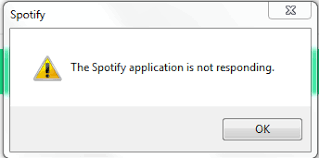
Spotify not responding error can be brought up for several reasons. But of the major reason can be the presence of corrupt or bad app data. The data of an app can be corrupted with viruses that affect the normal functioning of an app.
Spotify not responding can also be brought up when Spotify auto-updates. Auto-updates sometimes lead to minor issues with the normal running of the software. Or simply Spotify did not open well hence you have to reopen it.
Nowadays the biggest cause of Spotify is not responding error is the overprotective antiviruses on our computers. They do not differentiate the safe software from dangerous ones hence sometimes blocking the normal running of Spotify which is safe software.
Also when Spotify is already running in the background, it will not respond. Hence when you open the app again the system will stop because it cannot run two similar apps at the same time. So you have to close it and reopen it and it will run smoothly again.
Part 2. How to Fix Spotify Not Responding Problem?
It is very annoying when you want to listen to your favorite music then you meet Spotify not responding error. However to fix this problem you have to use the trial and error method because it is not easy to ascertain the cause. Below are several things you can try to resolve the problem.
Restarting The Computer
This sounds funny to many but it can be the only way to resolve this problem. Sometimes when a computer handles several tasks at the same time it gets overwhelmed with the many instructions. So when you instruct it to launch Spotify it doesn’t respond. Restarting the computer reorganizes everything in the CPU and Spotify will work again.
Re-launch Spotify App
This is the first solution that you have to try. Just close the Spotify app, wait a few seconds then reopen it. In windows click on the big red “X” button found on the top right side of the window. In mac, you have to right-click on the Spotify icon and select “close” or “force close”. Give it one minute or thirty seconds before you reopen it.
Check Your Antivirus Software
Firewalls or antivirus software are good for our computers because nowadays everything is corrupted. However, these antiviruses can be overprotective making them unable to distinguish between safe software from dangerous programs. But don’t worry this is a problem that can be fixed.
To fix this, go to the settings of your firewall or antivirus and look for block and unblock options. You will get a list of all programs on your computer. Go to where Spotify is and check to unblock. Doing so will add Spotify to the list of allowed programs on your computer. When you are done click on Spotify to see if it is working.
Try Task Manager in Windows or Activity Monitor in Mac
Before you think of reinstalling Spotify try this method. Sometimes when you close Spotify it continues to run in the background leading to Spotify not responding error when you reopen it. According to the system, Spotify is already running.
In windows, press Ctrl+Alt+Del and a blue screen will appear. From there select task manager. Once on task manager, right-click and click on the “Processes tab”. A list of all running programs will appear. Look for Spotify from the list and select it. Open the icon and click on “End Process”.
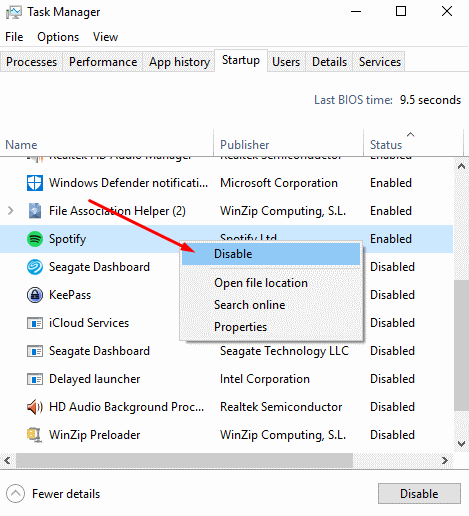
In mac, press the command + space key, and the activity monitor will open. A list of all running apps will appear. Select Spotify and click on “X” to close the app.
Reinstall Spotify
This is the last solution to Spotify not responding error. Maybe initially Spotify did not install well leading to crushes when it is running. First of all, uninstall the current Spotify program then install a fresh one from legit sources. This should solve the problem.
Part 3. Bonus: How to Play Spotify Songs Offline without Premium?
Yes, there are two types of users on Spotify. These are; Spotify free and Spotify premium. Both of these users require the internet for them to view and listen to Spotify content. However, Spotify free users cannot download content and listen to it later offline.
But with the help of Spotify music downloader and converter software, users of Spotify free can also listen to content when they are offline. This type of software downloads content from Spotify then removes the DRM protection and lastly converts it into a simpler format that can play offline.
A good Spotify downloader and converter software must have great speeds and bring out a high-quality output. It must be able to convert the song into several simpler formats like MP3, AAC, WAV, M4A, and many others. It should maintain the ID3 tags and no content should be lost after conversion.
AMusicSoft Spotify Music Converter is one of the software that can do this type of job. It has excellent speeds of about 16X and can give you a high-quality output. It is also able to convert Spotify music into several formats that Spotify free users can play offline.
In case of Spotify not responding error, this software can also help to solve the issue. It is a user-friendly software that requires only three steps to use it. First, download it and install it. Then launch it, then drag and drop the songs, playlists, and albums that you want from Spotify. And lastly, click on “convert” and it will do the whole job.
Part 4. Summary
To fix Spotify not responding error you just have to use the trial and error method. Starting from simpler ways like restarting the computer and reopening the Spotify app. To complex methods like looking at the taskbar or activity monitor. You can also check the antivirus and unblock it to Spotify. The last method is that you can uninstall and reinstall a new Spotify app. As bonus information, people with Spotify free accounts can also listen to music offline with the help of Spotify music downloader and converter software.
People Also Read
- Spotify VK Downloader Review: What You Should Know
- How to Play Spotify Music on Discord: A Guide for You
- How to Add Spotify to Instagram Story: An Introduction
- What is The Best Spotify Album Downloader
- How to Transfer Music from Spotify to iTunes
- Virtual DJ Spotify: Things You Should Know
- How to Rip from Spotify: A Guide for You
Robert Fabry is an ardent blogger, and an enthusiast who is keen about technology, and maybe he can contaminate you by sharing some tips. He also has a passion for music and has written for AMusicSoft on these subjects.