How to Play Spotify Music on Discord: A Guide for You
Discord is a socialization app that teens and adults use to share a lot of things including projects and homework. Spotify on the other hand is a music app that holds favorite playlists for millions. A few years ago discord came up with an idea that has made its users happy. Now you are able to play Spotify music on discord and your friend can also listen to whatever you are listening to in real time.
But the big question is how to connect Spotify to discord. Sit back and relax because this article has the answer for you. In part 2 of this article, you will get a comprehensive procedure of how to connect Spotify to discord on either desktop or mobile phones. Carefully read the article and you will be able to play Spotify music on discord for your friends to enjoy.
Contents Guide Part 1. Can Discord Play Spotify Songs?Part 2. How Do I Listen to Spotify Music on Discord?Part 3. Bonus: How to Download and Share Spotify Songs with Others?Part 4. Summary
Part 1. Can Discord Play Spotify Songs?
Yes, it is possible to play Spotify music on discord. Discord is a socializing app while Spotify is an entertainment center. Hence if you have both Spotify and discord accounts you can do both activities at the same time. Many people wonder how to play Spotify music on discord. But don’t worry, part two of this article will give you adequate information on this.
The combination of discord and Spotify allows your friends on discord to listen to what you are streaming on Spotify. Discord has both voice and text channels. The text channel allows your friends to comment on what you are streaming on Spotify. While the voice channel allows you to video call your friends in real time when the Spotify music is playing.
The great news is that you can do the combination either on your desktop or on your mobile phone. You can see life is wonderful if you play Spotify music on discord.
Part 2. How Do I Listen to Spotify Music on Discord?
Before you play Spotify music on discord, you have to connect Spotify to discord. Then later play Spotify music on discord. This part of the article will tell you how to connect Spotify to discord on desktop and on mobile phones.
How to Connect Spotify to Discord on a Desktop
Step #1. Open the discord app or you can use the web version. Log into your discord account.
Step #2. Click on “settings” which is found next to your user name on the bottom right of the screen. A sidebar will appear.
Step #3. From the settings sidebar, click on “connections” found at the top. And all accounts that are connected to discord will appear.
Step #4. Under the connections menu, click on the “Spotify” icon. If you are using the web version of discord, a new page will open. Log into your Spotify account using this new page. Then allow discord to connect.

Step #5. Now the two accounts are connected. And your Spotify user name will appear on discord. Turn it off under the same connections menu.
How to Connect Spotify to Discord on a Mobile Phone
Step #1. Open the Discord app on your mobile phone. Once open swipe to the right to bring out the channel browser. Then tap on your profile which will open another page.
Step #2. On the new page tap on “connections”. And a menu will appear, tap on “add” which is found at the top.
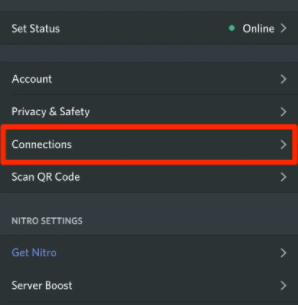
Step #3. A menu with several accounts will appear. Tap on “Spotify” and a new page will appear. Log into your Spotify account and allow discord to connect.
You can invite others to listen with you whatever you are listening to on Spotify. Just click on the “+” sign and an invitation link will be sent to allow others to join. However, you can only invite others to join on the desktop but not on mobile phones.
Part 3. Bonus: How to Download and Share Spotify Songs with Others?
Many people ask themselves, can discord music bot play Spotify? And the answer is yes it can and it is a way of sharing Spotify music with your friends and family. All content on Spotify has DRM protection which does not allow you to share Spotify music. But if your Spotify account is connected to the discord using discord music bot, then your friends can listen to what you are listening to on Spotify.
The only problem with this method is that it does not allow you to download the music. Whenever you open Spotify, your status on discord will change and friends can click on your name to listen to whatever you are listening to. You can play Spotify music on discord in the channels you have permission. Simply click on the huge “+” sign and an invitation link will be sent for them to join.
However, there is another method of sharing Spotify music besides the discord music bot method. You can use Spotify music converter software. These are software that can download and remove the DRM protection from Spotify songs, then convert them into sharable formats. Nowadays there are many software on the market that can perform this job but a few do a good job.
There are a few qualities a Spotify music converter app should possess for it to be ranked as the best. First of all, it should have great speeds and produce a high-quality output. No content should get lost during conversion and all ID3 tags maintained. It should also be able to convert Spotify music into several formats.
AMusicSoft Spotify Music Converter is among the best software that will give you a chance to download and share Spotify music. It is able to download songs, playlists, and podcasts from Spotify. It can convert Spotify music into several sharable formats like MP3, AAC, M4A, and many others. It has excellent conversion speeds that can reach 5X and give an original quality. It is user-friendly because with three simple steps you are ready to share the music on any platform. If you get stuck along the process, you can contact the high-response team on customer care.
Part 4. Summary
Now your worries are over, so go ahead and play Spotify music on discord. Use the procedures in part 2 above to connect Spotify to discord. But remember you are only allowed to invite people to listen if you are using a desktop, this is not possible on a mobile phone. But on your mobile, you can still listen to other people’s Spotify songs or playlists. Once you start streaming on Spotify, your status on discord will change hence your friends can click on your name for them to also listen.
People Also Read
- How to Play Spotify on Raspberry Pi: A Guide for You
- How to Play Spotify Through Bluetooth: A Guide on How to Do
- How To Play Spotify Music On Homepod: A Guide for You
- How To Play Spotify Music On Amazon Echo
- Learn How to Play Spotify on Xbox One Here
- Ways on How to Play Spotify on Apple TV
- How to Play Spotify on iPod Touch: A Guide
- Play Spotify Music On Samsung Gear S3: Can I Do It?
Robert Fabry is an ardent blogger, and an enthusiast who is keen about technology, and maybe he can contaminate you by sharing some tips. He also has a passion for music and has written for AMusicSoft on these subjects.