How To Sync Music From Spotify To iPod Classic/Nano/Shuffle/Touch
The Apple iPod in all its guises was a great portable music player. It comes in a variety of models, including iPod Classic, iPod Mini, iPod Nano, iPod Shuffle and iPod Touch. They are compact and fit in palms and pockets alike comfortably. Most models can store video, songs, images and even run apps. So Apple iPod is a solid choice if you want a way to listen to music without the calling and mobile data capabilities of a phone. If you have downloaded music from Spotify, can you move Spotify downloads to iPod? If you need to sync music from Spotify to iPod, then this guide will help you to make your music life easier. We will focus on how to sync Spotify downloads to iPod in detail.
Contents Guide Part 1. Can I Play Spotify on My iPod?Part 2. How to Play Spotify on iPod Touch Directly?Part 3. How to Play Spotify on iPod Classic/Nano/Shuffle?Part 4. Final Words
Part 1. Can I Play Spotify on My iPod?
Can you play Spotify on Apple iPod? Unfortunately, the answer is no. Here are a few reasons why you can’t play Spotify on iPod directly or sync downloaded music from Spotify to iPod.
1. There is no Spotify app for most iPod models
Most Apple iPod models, such as iPod Classic, iPod Mini, iPod Nano, and iPod Shuffle, are used as media players or external data storage devices and they can't connect to a cellular network through a SIM card or otherwise. They can't also run any apps outside of the pre-installed items. There's no App Store for them. So it is difficult to install and play Spotify on these Apple iPod models directly.
If you have an iPod Touch, you can try to install Spotify from the App Store since iPod Touch is an iOS-based mobile device. It is nearly identical in design to the iPhone and can run most iPhone third-party apps from the App Store.
2. DRM protection and compatibility
Currently, the audio file formats supported by Apple iPod typically include MP3, AAC/M4A, AIFF, WAV, Audible audiobook, and Apple Lossless. Alternative open-source audio formats, such as Ogg Vorbis and FLAC, are not supported without installing custom firmware onto an iPod (e.g., Rockbox). On the other hand, though Spotify uses OGG Vorbis for music streaming, Apple iPod can't read these files even if you have installed Rockbox because the audio format is DRM-encrypted in Spotify. Due to DRM, you can't sync music from Spotify to iPod or any other device.
In summary, though Apple iPod allows users to store audio files to play, it seems impossible to import Spotify songs on the iPod due to format compatibility and DRM issues. In this case, how to play Spotify on your iPod device? Just continue reading so you will find out.
Part 2. How to Play Spotify on iPod Touch Directly?
As we mentioned above, only the iPod Touch can install Spotify. However, not all iPod Touch models support Spotify. To install Spotify on iOS devices, the version should be iOS 14 or later. Among all iPod Touch models, only the final generation iPod Touch (7th generation) can meet the latest system requirements on Spotify. An older iPod Touch (1st to 6th generation) can't run up to iOS 13 or later. Due to that, you will not be able to install Spotify on your older iPod Touch.
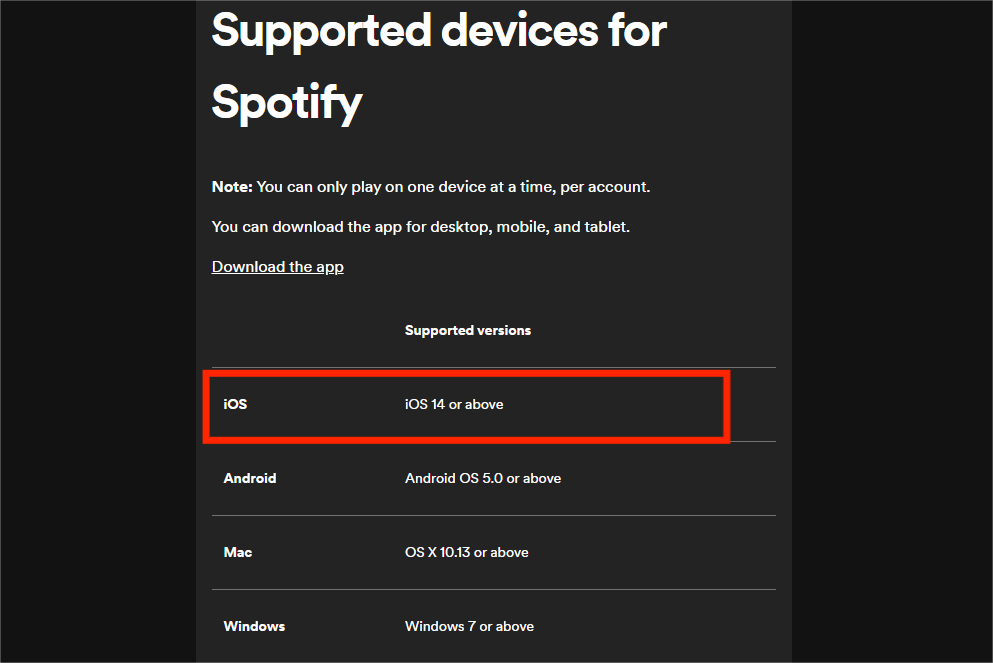
Follow the steps below to install Spotify to iPod Touch (7th generation).
Step 1. Open the App Store on your iPod Touch and search Spotify. Click the Spotify app and download it on iPod Touch.
Step 2. Run Spotify. Log into your account.
Step 3. The seventh-generation model connects to the Internet only through Wi-Fi, you can browse any song or playlist online. If you are a Spotify Premium subscriber, you can download music for offline playing.
🟠Note: On May 10, 2022, Apple discontinued the iPod Touch. Although its OS is still supported by Apple (bug fixes only), it is hard to say that one day in the future, the service will stop updates.
Part 3. How to Play Spotify on iPod Classic/Nano/Shuffle?
How to play Spotify on iPod Classic, iPod Mini, iPod Nano, iPod Shuffle and older iPod Touch? To make downloaded songs from Spotify playable on your portable media players, you do need the help of a third-party tool like AMusicSoft Spotify Music Converter. Whether you have subscribed to Spotify Premium or not, AMusicSoft enables you to download any music for offline listening.
With AMusicSoft's advanced decoding technology, it can remove DRM from Spotify songs. Without DRM, you can convert them to MP3, AAC, FLAC, WAV, AIFF, and ALAC while preserving their original sound quality and ID3 tags. These formats are all accessible on almost all media devices, such as Apple iPods, Sony MP3 players, smart speakers, etc. If Spotify keeps pausing on your device, you can play them on other music players immediately. Meaning to say, utilizing AMusicSoft Spotify Music Converter will make your listening session unlimited. This converting tool is 100% reliable and guaranteed and is five times faster than other converting tools.
Download Spotify Music to iPod
How to sync music from Spotify to iPod? The first step is to download DRM-free Spotify songs in the iPod-supported format using AMusicSoft. Here's how:
Step 1. If you haven't installed AMusicSoft Spotify Music Converter yet, you can click the button below for the installer and after you installed then you are ready to go!
Step 2. Open AMusicSoft Spotify Music Converter. You will find the integrated Spotify web player. Log in there with your Spotify free or premium account. Now, you can drag and drop the song that you want to play on iPod to the "+" button directly.

Step 3. Once you are satisfied with selecting the songs that are to be converted, you have now the option to choose the format such as MP3, AAC, etc., and also the destination folder of your converted files so you can easily see it.

Step 4. Once everything is all set, you may start the conversion by clicking the "Convert" button. The time of the conversion will depend on the number of songs that you placed.

Sync Spotify Music to iPod
Now that your Spotify songs are in DRM-free audio format, you can sync them from Spotify to iPod. To make it easier for you, I provided the simplest steps below.
On macOS Mojave or earlier or a Windows PC
Step 1. Open iTunes for Windows, go to File > Add File to Library. If you're using iTunes for Mac, go to File > Add to Library from the menu bar. Then, select the downloaded Spotify music files you want to add.
Step 2. Connect your iPod to the computer utilizing a USB cable. Click the device icon in the upper-left corner of the iTunes window.
Step 3. From the list under Settings on the left side of the iTunes window, click Music. Select the checkbox next to Sync Music. Here you can sync the entire music library or choose "Selected playlist, artists, albums and genres".
Step 4. Check Recently Added under the Playlist option. Select all the converted Spotify songs you like. Then click Apply to transfer music to your iPod.

On macOS Catalina or later
Step 1. Connect your iPod to your Mac. Once done, you will see the device in the Finder sidebar. Click your iPod in the Finder sidebar.
Step 2. Click Music in the button bar. Select the "Sync music onto [your iPod name]" tickbox to turn on the syncing of your music. With the tickbox selected, syncing is set to transfer all your music to your device. Here choose "Selected playlist, artists, albums and genres". Check Recently Added under the Playlist option. When you’re ready to sync, click Sync.

Part 4. Final Words
After reading all the contents of this article, we hope you have learned the ways where you can sync Spotify to iPod. We also hope you can now continue listening to your favorite Spotify tracks using your iPod device. And if you are not a premium user of Spotify, you can always download and install AMusicSoft Spotify Music Converter so you can have your favorite Spotify tracks saved on your iPod even without paying for a subscription plan. So what are you waiting for? Download and try out the benefits you can get from AMusicSoft Spotify Music Converter.
People Also Read
- How To Play Spotify On iPod Classic?
- How To Transfer Spotify Music To iPad For Offline Playing
- Top 5 Spotify To MP3 Converters You Can Try
- 3 Best Converters To Convert Spotify To MP3
- How To Download Spotify On iPod Nano?
- How to Convert Spotify to WAV Losslessly Online for Free
- How Can You Play Spotify On HomePod Mini?
Robert Fabry is an ardent blogger, and an enthusiast who is keen about technology, and maybe he can contaminate you by sharing some tips. He also has a passion for music and has written for AMusicSoft on these subjects.