How To Set Up Spotify Alarm iPhone And On Android Devices
A lot of us start our day by listening to some music. Sometimes we also get tired of listening to the same sound again and again. One good example is your alarm ringtone. This could also be a reason why people experience a hard time getting up every morning. Why don’t you try starting it with your favorite music by learning how to set up Spotify alarm iPhone and Android devices? In this post, learn about how to set up Spotify alarms on your iOS and Android devices as well.
Contents Guide Part 1. How to Set Spotify Songs as Alarm for iPhone?Part 2. How to Set Spotify Music as Alarm for Android?Part 3. How to Set Spotify Music as Alarm on Any Device?Part 4. Summary
Part 1. How to Set Spotify Songs as Alarm for iPhone?
Waking up early in the morning is very hard to do especially if you had a very deep sleep or if you had gone to bed very late. But I think that choosing the right alarm sound would help you lessen the burden and the difficulty of waking up forcedly. With that being said, I will be discussing how to have a Spotify alarm iPhone and be able to wake up with your favorite music being heard first thing in the morning.
No.1: Alarmfy - Music Alarm
The first music alarm app you can use to set up Spotify music as alarm on iPhone or iPad is Alarmfy. This application is not actually made or run by Spotify but it can work compatibly with the said music streaming service. It will help you set music from Spotify and Apple Music as alarm sounds. Alarmfy also supports sleep aid associated with a combination of sounds, and solfeggio frequencies. No ads in this application!
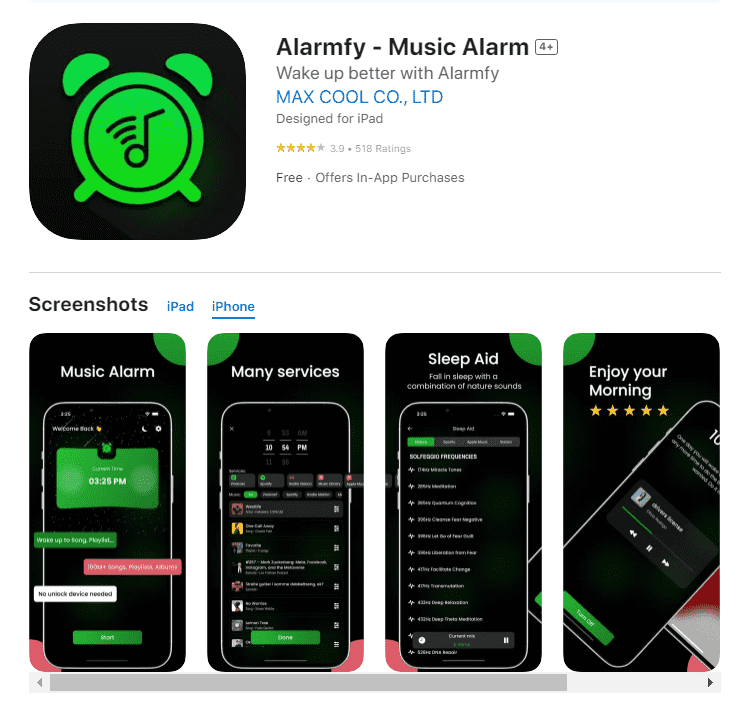
- Download the Alarmfy application on your iOS device. Once done, install and run it then.
- Choose a time for your alarm so that you can wake up at a certain time.
- Then sign in using your active Spotify Premium account.
- Select a Spotify song you like and set it as the alarm sound, then tap Done.
But note that you are required to have a Spotify Premium account and a stable internet connection to load your favorite music. Alarmfy only offers 3 days free trial. Then subscriptions are monthly or yearly.
You may be interested: How To Upgrade To Spotify Premium
No.2: Shortcuts
If you want to set Spotify alarm iPhone for free, you can try to create an automation task in the Shortcuts app. You can set Spotify music on your iPhone or iPad as alarm sound directly via the Shortcuts app.
- Open the Shortcuts app on your iPhone, and tap "Automation" at the bottom of the screen.
- In the top right corner, tap the blue (+) icon, then choose "Create Personal Automation."
- Choose "Alarm" and configure your alarm settings as needed. Remember, set the actual alarm time in the Clock app.
- Disable "Ask Each Time" for all the actions, including opening Spotify, setting your desired volume level, and setting it to "iPhone" for your device's speakers, or selecting another device if preferred.
- After adding all actions, tap "Next" at the top right.
- Disable "Ask Before Running" to streamline the process.
- Review your settings, then press "Done" at the top right to save your automation.
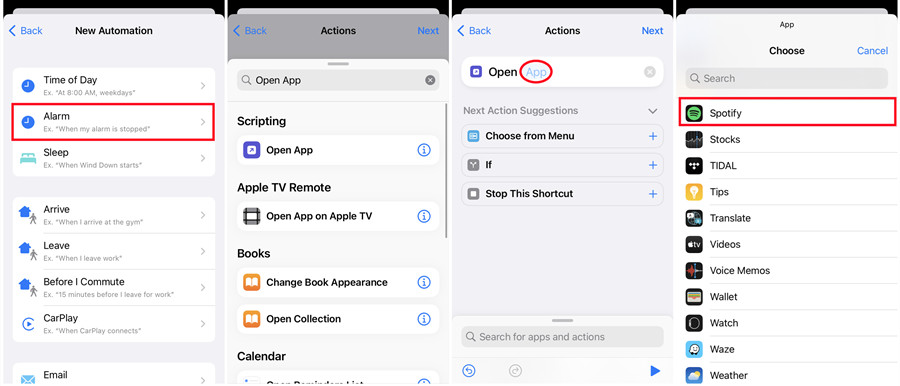
Related Topics: Spotify Stopping When iPhone Locks
Part 2. How to Set Spotify Music as Alarm for Android?
In Android phones, the Clock application does not support setting up the alarm with the Spotify music tracks playing as the ringtone. Just like setting up Spotify alarm iPhone, if you wish to enjoy the same, you have to utilize a third-party clock application as well on your Android phones. This includes the Google Clock App and SpotOn app.
No.1: Google Clock App
Spotify and Google have partnered to help both free and Premium users on Android phones set their own unique alarms with music from Spotify’s music catalog. You can set a personal soundtrack to your waking moments! The Clock app from Google is available for download via the Google Play Store for all Android mobile users. In 2020, Spotify introduced a new feature called “Bedtime” functionality within the Clock app from Google. All users can select Sleep sounds from specifically curated sleep and relaxation Spotify playlists, or search for specific content to play. Plus, after content is selected, users can set a timer for the audio to stop playing.
- Have your Google Clock application opened.
- After that, navigate to Alarm page.
- The next step is to have a new alarm created, which is to be done by selecting the plus button first.
- After doing so, click the icon for Sound and then go to Spotify Music.
- In order to manage and adjust some settings on the Spotify app and in line with the Google Clock app, you have to select the Connect button.
- Once finished, you may now start selecting some tracks or albums that you wish to use as your Spotify alarm sound.
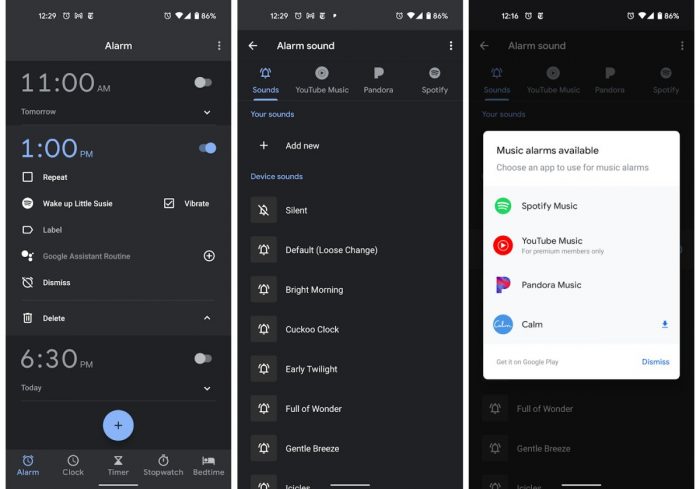
No.2: Kello - Sleep Training Alarm C
Kello smart alarm clock is also another application that you can use in setting up Spotify songs as alarms on your Android phones. With Kello, you can decide how you wake up by syncing your favorite playlists on Spotify, Deezer and more without relying on your phone. Kello innovative programs improve how you sleep to give you a better head start on the day.
- To begin, you must first have the Kello app on your iPhone. From your Play Store, search for the said app and download it on your mobile. Wait until its complete installation and then launch it to get started with the process.
- From the main interface of Kello, select the Alarm tab that is located at the bottom part.
- Once the Alarm section window has opened, quickly tap the plus button at the bottom right corner to add a new alarm time.
- In the section below, you can adjust the settings of the audio.
- Right after that, click the Sound option.
- This will require you then to select the Spotify app and to provide your Premium account credentials.
- After doing so, begin browsing your list of songs and choose the song title that you wish to be used as your alarm.
- Do not forget to click the check icon at the upper right corner. This will indicate that the settings done are saved.
However, this Kello application can only be utilized if you have a Premium account on Spotify and a Kello device in order to enable your music collection.
Part 3. How to Set Spotify Music as Alarm on Any Device?
Pick the perfect alarm soundtrack to start your day can be a delightful experience, but not all clock applications support direct Spotify integration due to digital rights management (DRM) restrictions. And most of them require a Premium account. The easiest way of setting up Spotify songs as alarm for free is through having the Spotify downloads on your device as the main ringtone. How exactly are you going to do it to have Spotify alarm iPhone and on any device?
AMusicSoft Spotify Music Converter is an all-in-one free Spotify online converter and downloader that allows you to download Spotify songs, playlists, albums, and podcasts to MP3, AAC, M4B, M4A, WAV, and FLAC. This application also can remove DRM encryption from Spotify audio files. Once the songs are downloaded on your computer, you may transfer them to your mobile phone so that you can set them as your alarm ringtone.
Aside from that, AMusicSoft can work at up to 5x quicker speed. It can help you save a lot of your time. All of the songs from the conversion process are also guaranteed to have a hundred percent lossless quality and can be played at their best quality. More importantly, this AMusicSoft software provides a built-in Spotify web player, which is super to most other Spotify downloaders.
Get this safe and free AMusicSoft Spotify Music Converter by clicking the download button below. The software can be installed on your Windows or Mac device.
Download Spotify Music for Setting Alarm Sound
Step 1: After opening the application, wait for a few minutes until your entire collection has been read by the music converter. Once done, you may now start with the uploading process. You may simply drag and drop them for faster upload.

Step 2: Now, choose your desired output format. You can choose MP3 since it is supported in almost anywhere. Choose as well the output folder.

Step 3: Then after that, click the Convert button. Within a few minutes, click the Converted tab and then see all the converted files.

Now that everything has been downloaded successfully on your device as local files through the help of AMusicSoft Spotify Music Converter, you may now use Spotify as an alarm for iPhone free. The downloaded playlists and albums can be moved onto your mobile phone, which could be an Android or iPhone, with just the use of a USB flash drive or the iTunes app.
Part 4. Summary
There are a lot of ways to set up Spotify alarm iPhone and Android devices. To easily set a Spotify alarm iPhone or any device for free, I would suggest downloading the songs and using AMusicSoft Spotify Music Converter to do the process. That should help you get a better listening experience.
People Also Read
- How To Set Ringtone From Spotify (Ultimate Guide)
- How To Use Google Play Music For Alarm To Wake Up Morning?
- Top 5 Spotify To MP3 Converters You Can Try
- 5 Best Converters To Download Spotify Songs To MP3 Online
- How To Download Music From Spotify To iPhone Without Premium
- The Best Way To Get Spotify Premium Free iOS
- How To Get Free Spotify Premium iOS No Jailbreak?
Robert Fabry is an ardent blogger, and an enthusiast who is keen about technology, and maybe he can contaminate you by sharing some tips. He also has a passion for music and has written for AMusicSoft on these subjects.