Can You Download Apple Music On A Roku TV?
If you have a Roku TV and you wish to enjoy some of your favorite Apple Music tracks on it, you can try it without worrying too much as Apple Music can officially work with Roku devices now. Can you download Apple Music on a Roku TV? To help you clearly know more about this question, let us have a detailed discussion about it and how you can add the service to your device. As you continue reading this post, you will learn about the official methods as well as the best way to enjoy Apple Music streaming on your Roku TV.
Contents Guide Part 1. Can You Get Apple Music on Roku TV?Part 2. Official Ways of Getting Apple Music on Roku TVPart 3. The Best Way to Enjoy Apple Music on Roku TVPart 4. Conclusion
Part 1. Can You Get Apple Music on Roku TV?
With Roku, you can stream thousands of free or paid channels, such as Netflix, YouTube, Hulu, Amazon Video, HBO Now, etc. Apple Music was not included before. Can you download Apple Music on a Roku TV? Yes, you can. The good news is that Apple Music was available in the Roku Channel Store in 2022. Subscribers can unlock ad-free access to Apple Music’s robust library of more than 90 million songs and 30,000 playlists with fresh tracks dropping daily.
Some of you who have already known about the two might be a little confused because Apple Music is not supported on Roku devices before. But since that Apple Music can now be accessed on such devices, direct selection and playing of songs is now doable.
To cite some of the things that you can enjoy about Apple Music on your Roku TV, you can choose any song from a very extensive collection of about 90 million songs in total without any advertisements appearing in between. Subscribers can even sing along with the tracks as time-synced lyrics are also supported while the songs are being played. You can also access the Apple Music radio stations and other 4K videos that you want.
Part 2. Official Ways of Getting Apple Music on Roku TV
Particular to “can you download Apple Music on a Roku TV”, in order to enjoy listening to your favorite artists, albums and playlists, here is the complete guide on how to officially download Apple Music app on your Roku.
Method 1: Through Roku TV’s Streaming Channels
- Open your Roku TV and get the remote control to access the Home screen. To do that, just click the home-like icon on your remote.
- After clicking on that, select the Streaming Channels option from the menu list shown on your TV.
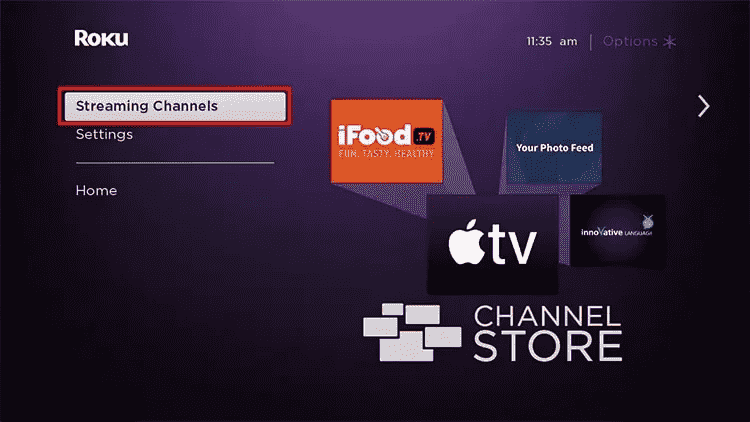
- Type in Apple Music in the search box and then select it once displayed on the choices. After that, click the OK button on your remote.
- Upon doing so, tap the Add Channel button.
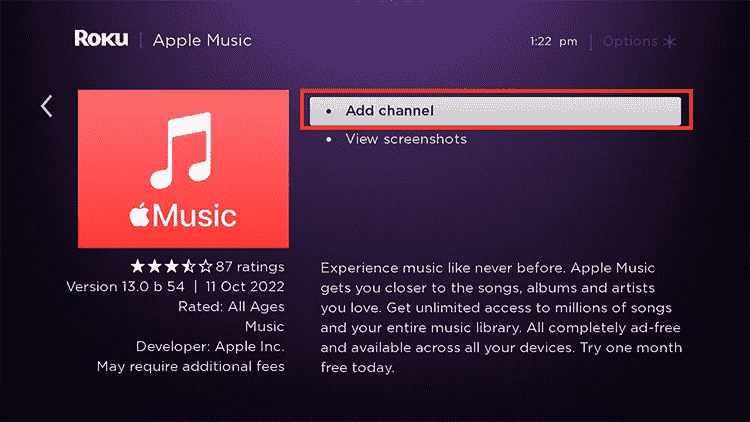
- Check for Software updates, so select the Check Now option.
- Wait for a while until the Apple Music icon is appearing on your Roku TV’s home screen. If it is now displayed, click its icon to launch the application.
- You will then have to sign in with your Apple Music account using your Apple ID or the QR code.
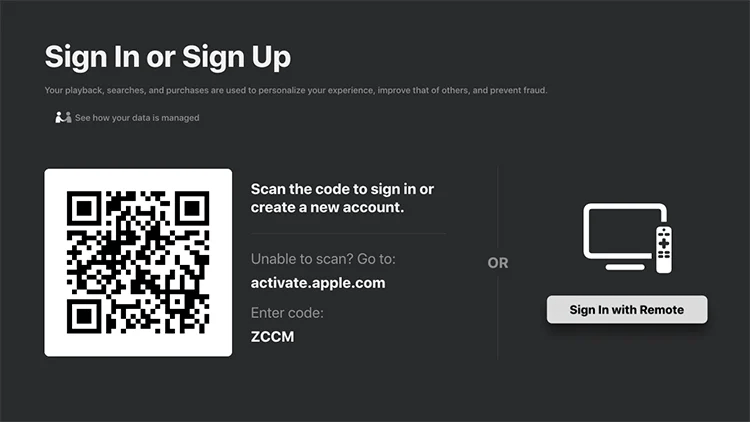
- A few seconds after, you will now be able to use the streaming service to play some music.
Method 2: Through Web on Roku TV
Another way to get through “can you download Apple Music on a Roku TV” procedure is by using the web on your Roku. Follow the steps below on how to do that.
- Open the web browser on your Roku and then navigate to the Roku channel store.
- You will then see a search bar on your screen wherein you have to input Apple Music. Right after that, click the Enter button.
- Next is to hit the +Add channel button.
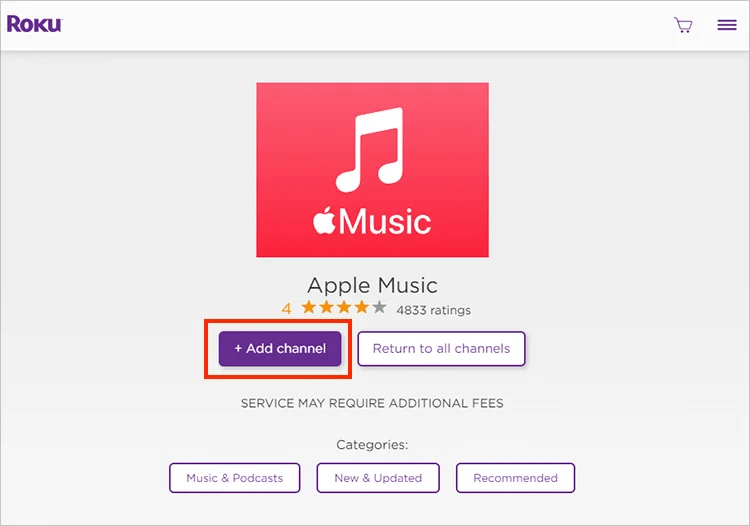
- Then provide your Apple Music account credentials to proceed signing in.
- Install any update for your Roku OS if there is any available and then start playing tracks from your Apple Music account.
Play Apple Music on Roku TV Using Voice Commands
Can you download Apple Music on a Roku TV through the voice command remotes? Apart from the shared ways above on how to play music, to be specific, you can also utilize voice commands to play them. One good example is Alexa. With the help of this tool, you can easily manage the playback of songs and control which song to play, pause, or stop. For Instance, “Alexa, play Someone like you on Apple Music.”
Part 3. The Best Way to Enjoy Apple Music on Roku TV
In the previous discussion, we have learned about can you download Apple Music on a Roku TV and the official methods on how to do it. Now, let me share with you an additional way to enjoy Apple Music on your Roku TV.
If you wish to avoid errors and limitations, I would recommend downloading the Apple Music tracks and save them in a USB flash drive. By using a USB stick, you can easily add these downloaded files onto your Roku TV. This way could be the safest method to enjoy the songs unlimitedly, however, since Apple Music files are DRM protected, you will have to use a professional music converter to remove the DRM and download them into supported formats.
By using AMusicSoft Apple Music Converter, you can have these things possible in just a quick time. Let us see below the major features of AMusicSoft and see how it can be a big help in solving this problem.
Major Features of AMusicSoft Apple Music Converter
- Download and convert Apple Music items into the formats of MP3, FLAC, WAV, AAC, AC3 and M4A.
- Removes the DRM from the Apple Music songs and makes them unprotected.
- Guarantees high audio quality of the converted files.
- Has a very user-friendly interface and a simple user guide to follow.
- Can keep all significant details after conversion including ID tags and Metadata info.
- Fast download and conversion speed that is 16x faster.
- Enables users to use any music player or any device when streaming songs right after download.
How to use AMusicSoft Apple Music Converter
- Download the application of AMusicSoft and launch it on your device.
- Upload the songs into the converter by selecting the song title that you wish to convert. To do this, mark the box placed before each song title.

- The next step would be the output format selection which could be done through the section below the song titles. You may also adjust the output settings based on what you want to have in the end. Choose the output folder as well.

- Tap the Convert button to start the process. Select the Converted tab above and see the converted songs.

Part 4. Conclusion
At the end of this post, you have surely answered your query about can you download Apple Music on a Roku TV. The official ways to add the service on your Roku are shared, so, following the instructions properly is the only thing you need to enjoy your favorites. If you wish to try a more interesting way of streaming Apple Music, AMusicSoft Apple Music Converter would be the best answer. With the help of its features and services, you can surely be able to enjoy Apple Music without being limited.
People Also Read
- How To Play Apple Music On Garmin Watch
- How To Fix Apple Music Not Loading Library?
- How To Set Custom Ringtone On iPhone Using Your Music
- iTunes Match Vs Apple Music: Which Offers Better?
- Detailed Guide About How To Use Apple Music On TikTok
- Let Us Learn How To Play Apple Music On VLC
- Create And Share New Collaborative Playlist On Apple Music
- How To Turn Off Explicit On Apple Music
Robert Fabry is an ardent blogger, and an enthusiast who is keen about technology, and maybe he can contaminate you by sharing some tips. He also has a passion for music and has written for AMusicSoft on these subjects.