How Can You Get Apple Music On Roku Device (3 Ways)
If you're a proud owner of a Roku device and a music enthusiast who subscribes to Apple Music, you may be wondering if these two worlds can collide. In this guide, our aim is to provide you with the necessary information and step-by-step instructions to play Apple Music on a Roku device.
We understand the importance of accessing your favorite tunes seamlessly across different platforms, and we're here to assist you in unlocking the potential of enjoying Apple Music's vast library on your Roku device. How can you get Apple Music on Roku? Join us as we explore the possibilities and guide you through the process, ensuring a harmonious fusion of your music streaming experience.
Contents Guide Part 1. Can You Play Apple Music on Roku?Part 2. Play Apple Music on Roku Directly Using Apple Music AppPart 3. Play Apple Music on Roku Using AirPlayPart 4. Play Apple Music on Roku Offline Using USBPart 5. Conclusion
Part 1. Can You Play Apple Music on Roku?
Roku, Inc. is an American company that manufactures and sells a variety of digital media players for video streaming, audio equipment including set-top boxes, smart TVs, and smart home products. Roku devices connect to the internet and provide access to a vast library of channels and apps, such as Netflix, Hulu, and Amazon Prime Video, offering entertainment options like movies, TV shows, news, sports, and music streaming services.
But as one of the famous music services, can you get Apple Music on Roku? Yes! Starting in 2022, Apple Music is now available in the Roku Channel Store. Subscribers can unlock ad-free access to its robust library via the native Apple Music app. This means that the user experience may be as seamless or feature-rich. But both Apple's lossless support and spatial audio are missing on Roku.
What Roku Devices Support Apple Music?
Apple Music is available on select Roku models. These devices include the Roku TV, Roku Streambar soundbar, and streaming sticks like the Roku Premiere, Roku Streaming Stick+, and Roku Streaming Stick 4K. It's important to note that the availability of Apple Music on Roku models may change over time. To ensure compatibility, it is recommended to refer to the official Roku website or consult the Roku support resources for the most up-to-date information on supported models for Apple Music.
Part 2. Play Apple Music on Roku Directly Using Apple Music App
Many of you might be confused about how to access Apple Music on your Roku. Whether you are already a Roku old user or new to it, you can easily play your music collection on your Roku with just a few setups. Before using Apple Music on Roku, one most important things is an active Apple Music subscription. In this part, we have compiled two ways on how to do it.
How can you get Apple Music on Roku? Since Roku officially supports Apple Music, you can find the channel on the Roku Channel Store. Therefore the easiest way to play songs is by adding them to your account.
Step 1. Go to Streaming Channels from the home screen of Roku. Scroll down and select the Search Channels.

Step 2. Search for the Apple Music app and select the Add Channel button. Once you add the Apple Music app, click on OK from the prompt.

Step 3. Now, select Go to Channel option to launch the Apple Music app. Then launch the Music app.
Step 4. Sign in to your existing Apple ID. You can start listening to your preferred music on Roku device.

Part 3. Play Apple Music on Roku Using AirPlay
Another alternative to play Apple Music on Roku is to use AirPlay to screen mirror Apple Music. With AirPlay, you can stream Apple Music directly from your iPhone, iPad, or Mac to your Roku-connected TV or speaker. How can you get Apple Music on Roku via AirPlay? We will guide you below.
Step 1. Check to see that the AirPlay feature on your Roku device has been enabled. On your Roku, go to Settings > Apple AirPlay and HomeKit. Then click AirPlay to turn it on.
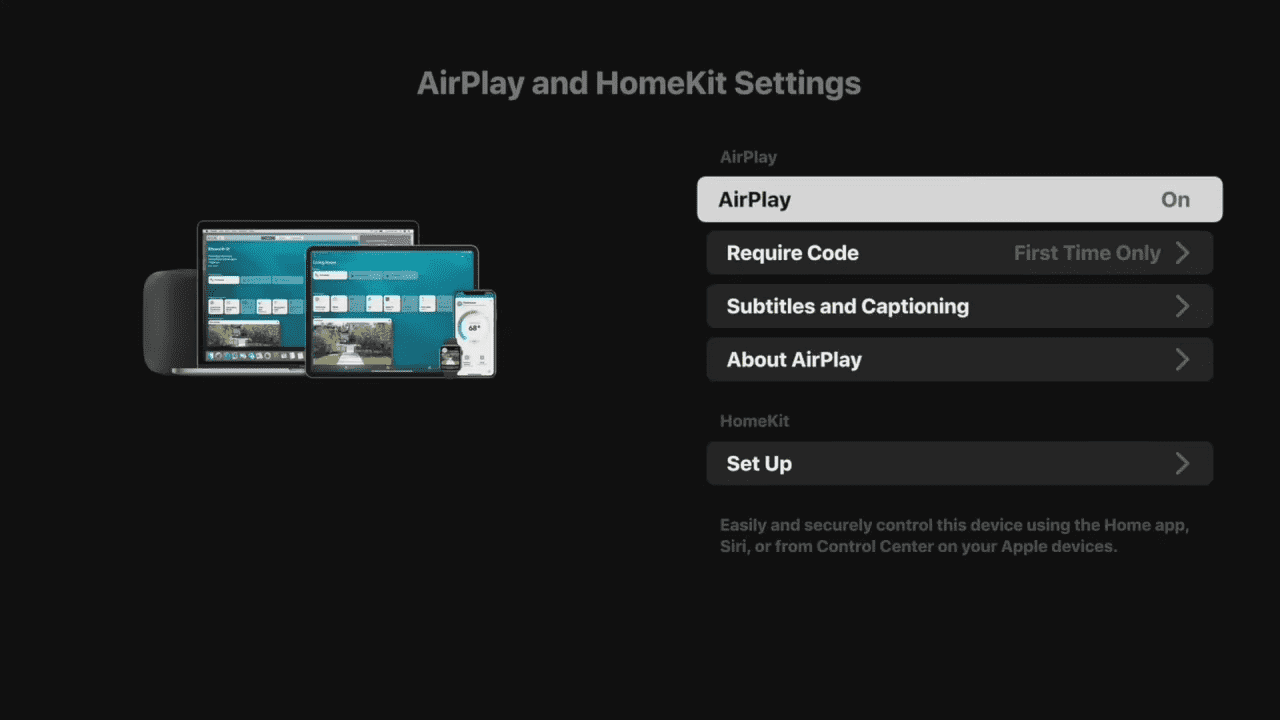
Step 2. On your iPhone, and iPad, tap the AirPlay icon located in the Control Center. Select your Roku device from the various devices listed on the Screen Mirroring box.
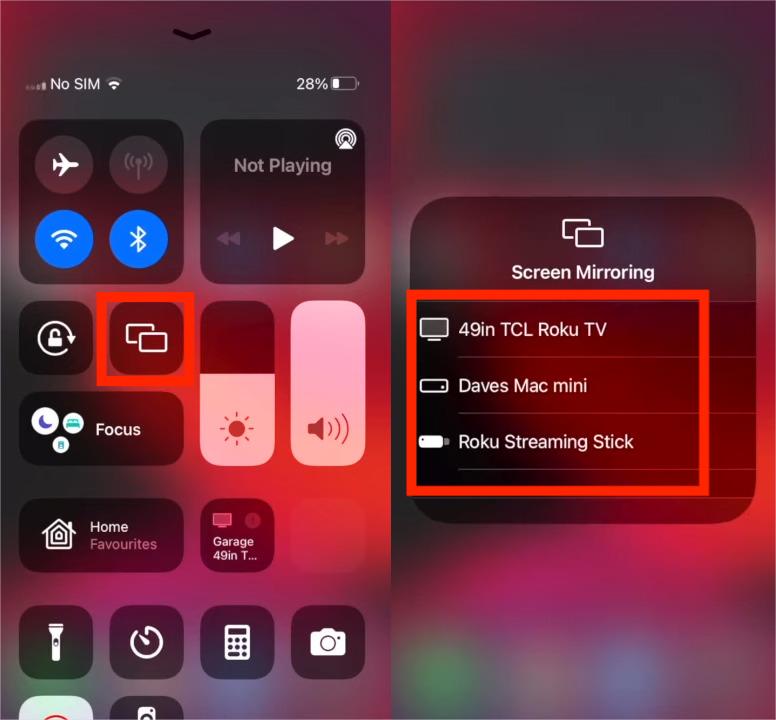
Step 3. Type in the same AirPlay Passcode you see on your Roku TV.
Step 4. After you have successfully connected, you will be able to open the Apple Music app on your Apple device and immediately begin listening to music. The sound will be sent over the internet to your Roku device.
Note that using AirPlay to stream music on Roku requires both devices to be connected to the same network. This limitation means that if you're in an environment with multiple networks or have connectivity issues, the AirPlay functionality may not work reliably. What's more, the AirPlay feature is only available on iOS and macOS devices, if you are using Android, you should find other ways to play Apple Music on Roku TV.
Part 4. Play Apple Music on Roku Offline Using USB
All the two methods shown above are effective, but you can't download tracks from Apple Music for offline listening. Plus, Roku streaming devices have limited storage which is not enough for batch downloads of music tracks. How can you get Apple Music on Roku offline in this case? Luckily, you can use AMusicSoft Apple Music Converter to download Apple Music songs to USB drive, and then easily move your Apple Music downloads to Roku device via a USB drive.
Why do we need AMusicSoft Apple Music Converter? Because all music on Apple Music is encrypted by digital rights management (DRM), to achieve copy protection and permission management. It means that you can't transfer, edit, and play Apple Music downloads on unauthorized devices. So we're going to rely on professional software - AMusicSoft Apple Music Converter. This program can download copy-protected songs from Apple Music with ease. More features are listed below.
- DRM Removal: The software can remove DRM protection from Apple Music, iTunes songs, audiobooks, and other protected audio files, enabling you to enjoy them without restrictions.
- High-Quality Conversion: AMusicSoft Apple Music Converter preserves the original audio quality.
- Multiple Formats: Download and convert Apple Music items into the formats of MP3, FLAC, WAV, AAC, AC3 and M4A.
- Batch Conversion: Users can convert multiple Apple Music tracks or audio files simultaneously, saving time and effort.
- Customizable Output Settings: The software offers options to customize output settings such as bitrate, sample rate, codec, and more, allowing users to tailor the converted files to their preferences.
- User-Friendly Interface: AMusicSoft Apple Music Converter provides an intuitive and user-friendly interface, making it easy for users to navigate and convert their audio files.
How can you get Apple Music on Roku offline using AMusicsoft Apple Music Converter and USB? Now, there is a detailed tutorial for you.
Step 1. Download and install AMusicSoft Apple Music Converter on your Windows or Mac. It is free for downloading.
Step 2. Open AMusicSoft software, enter the built-in web player and sign in with your Apple ID. Then you can search for the Apple Music song you want to play on Roku. Simply by dragging them to the "+" button, the software will fetch data from Apple Music.

Step 3. Click on the Output Format dropdown to select MP3 or other formats as your output format, as well as the folder according to your requirements.

Step 4. Click the Convert button to start the conversion process, and the software will remove DRM protection and convert the files to the chosen format.

Step 5. After the conversion is complete, you can transfer the converted files to your Roku device via USB or other methods and enjoy them using Roku's media player or compatible apps.

Step 6. How can you get Apple Music on Roku offline using USB? To play your Apple Music downloads, attach your USB device to the USB port on the TV. Launch the Roku Media Player when prompted.
Step 7. Once the Roku Media Player has been launched either select the first icon labeled All or navigate to the type of media you are attempting to access and select Audio.
Step 8. Next, select your USB device from the menu and then the music file you wish to access. While playing music, you can pause, skip forward, and skip backward using the buttons on your remote.
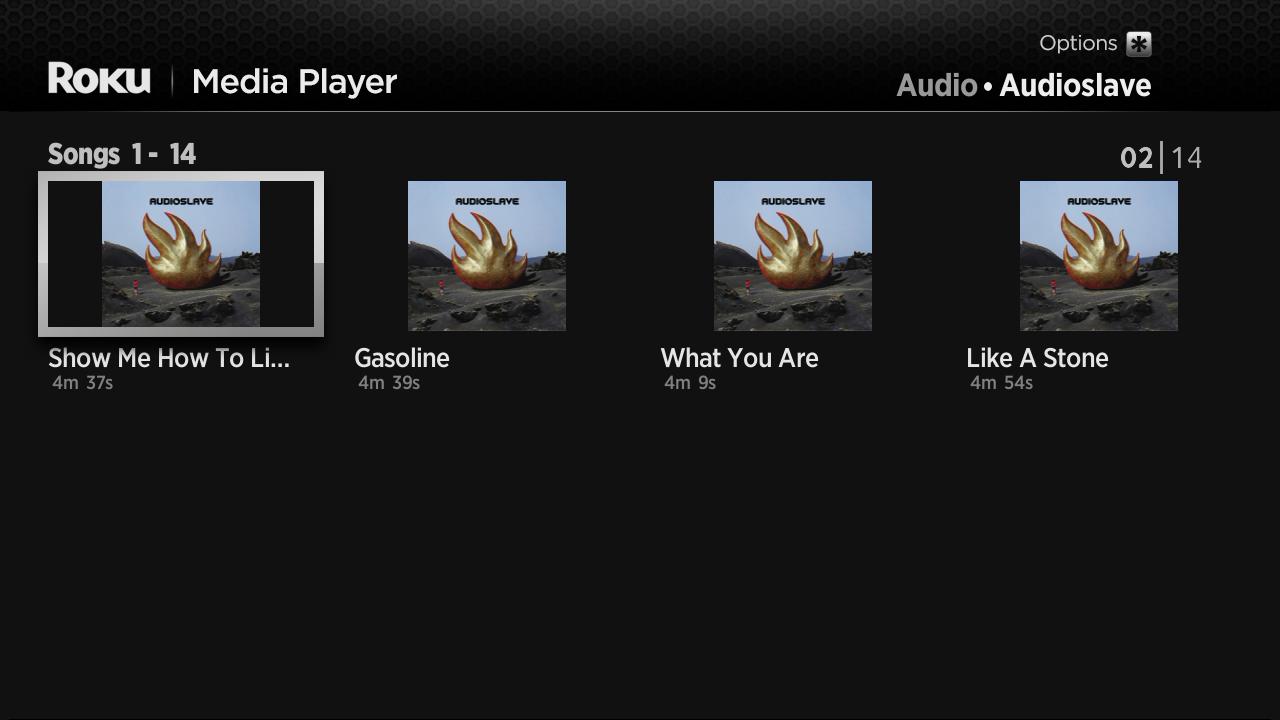
Part 5. Conclusion
To wrap up, we have explored different methods on how can you get Apple Music on Roku. Now that you are equipped with these methods, we encourage you to explore and experience Apple Music on your Roku device. Additionally, we recommend considering AMusicSoft Apple Music Converter. With this software, you can convert your Apple Music tracks into common audio formats, such as MP3, that are compatible with Roku. This opens up more possibilities for enjoying your Apple Music library on Roku without relying on streaming or AirPlay.
People Also Read
- Best Way To Fix: Apple Music On Roku Not Working
- Does Roku Have Apple Music? 4 Recommended Ways To Use!
- Play iTunes On TV: Things That You Have To Know
- Enjoy Apple TV With Apple Music Via The Most Convenient Way
- How To Airplay Mac To LG TV For Apple Music?
- Top 3 Ways On How To Enjoy Apple Music Android TV
- 4 Best Ways To Get Apple Music On Firestick
Robert Fabry is an ardent blogger, and an enthusiast who is keen about technology, and maybe he can contaminate you by sharing some tips. He also has a passion for music and has written for AMusicSoft on these subjects.