How Can You Share Music On Dropbox From Apple Music?
Can you share music on cloud services? If you love creating your own set of playlists and albums, you must be dying to know about the easiest methods to share your Apple Music collection with your friends. One way to do that is by using Dropbox, a famous cloud storage service. This method is actually super easy and doable as long as you know the rules of both parties.
Most of us are very eager to use Dropbox as it has many benefits to offer. It can backup copies of files and it will also let you share them with your friends. It supports the creation of links and other sharing options to quickly transfer the same copy to other people. In the post below, you will know about everything in relation to how can you share music on Dropbox.
Contents Guide Part 1. Can You Add Apple Music Songs to Dropbox?Part 2. How to Convert Apple Music Files into Supported Formats in Dropbox?Part 3. How to Upload Converted Music to Dropbox?Part 4. How to Share Uploaded Music in Dropbox with Your Friends?Part 5. Bottomline
Part 1. Can You Add Apple Music Songs to Dropbox?
All items that you get from the Apple Music service are protected with Digital Rights Management (DRM) which would definitely hinder you from directly uploading them to Dropbox. The older files produced in the early years are encoded in M4P, which, unfortunately, happens to be unsupported on Dropbox. So, if you really wish to proceed with the process of sharing music on Dropbox, you have to convert these files into Dropbox-supported copies.
If you had items from iTunes starting in the year 2009 and later, happily, you are capable of adding them to Dropbox. Beginning this year, the DRM from the files are lifted up and the encoded format was also changed to M4A. In that way, can you share music on Dropbox procedure is now possible? For the older copies, you will have to use a professional music converter and downloader to make them supported on Dropbox.
Part 2. How to Convert Apple Music Files into Supported Formats in Dropbox?
So how can you share music on Dropbox? It was mentioned just now that in order to get done with the process, you have to seek help from the best third-party application. To suggest the best one, you can get help from AMusicSoft Apple Music Converter. This is the most fitted tool when converting and downloading Apple Music files into supported formats.
It has a 16x faster working speed and it can guarantee the best quality of the audio despite the fast speed that it has. It also has simple functions which even beginners can surely follow on their first try. The formats that you can have from using this tool include MP3, FLAC, WAV, AAC, AC3 and M4A. Apart from that, it can remove the DRM from the files making them free from any kind of protection and open for other procedures such as adding them to Dropbox and the like.
Let us see below the easy steps to do using AMusicSoft Apple Music Converter in downloading the music files.
- Open your computer browser and then head to the website of AMusicSoft to download the Apple Music Converter application. Right after that, installation should follow in order to use it.
- Launch AMusicSoft and start adding the files to convert. To add them to the converter, just tick on the selection box before your chosen title. The copy and paste method will also do.

- Now, select the format of conversion to use. The same goes with the output folder to save the resulting files.

- Click the Convert button to allow the process to start.

- Finally, download the results from the Converted menu above.

From time to time, as you use the Apple Music service, there will always be cases when it would encounter an error or it will stop working. For example, Apple Music not syncing to Mac, Apple Music splits albums, and more. So, to avoid that from happening about Apple Music playing issues, you should have permanent copies of the music tracks and playlists on your device via AMusicSoft Apple Music Converter. In this way, you won’t have the need to access the application ever or connect your device to the internet in order to listen to Apple Music offline.
Part 3. How to Upload Converted Music to Dropbox?
Now that you already have the Apple or iTunes Music files ready for upload, we can now proceed with how can you share music on Dropbox procedure. See below the detailed steps on how to do that.
- On the same browser opened, using a new tab, navigate to the website of Dropbox and then sign in using your official account credentials.
- Upon opening your account, go to the Personal window and then hit the Upload files button shown at the upper right part of the screen.

- After clicking on that, your collection will be displayed on your screen shortly in which you can browse and select the particular folder where the converted files are saved. You can also try dragging the files instead to easily upload the items.
Note: Every item added to Dropbox is allowed to be streamed in mobile phones as long as you have the Dropbox application. All of the added items are also synced with the server, so, accessing them wouldn’t be a hassle as long as you have an internet. Just make sure that you are using the same account details.
Part 4. How to Share Uploaded Music in Dropbox with Your Friends?
After having the files uploaded in the Dropbox, proceeding with how can you share music on Dropbox process would not be a problem anymore. All you need is to download and install the Dropbox app on your used device and then start sharing them with your friends. Check out the shared guide below.
Share Music on Dropbox Desktop App
- Find the music folder you want to share and move the mouse over it. When the Share button appears, click it.
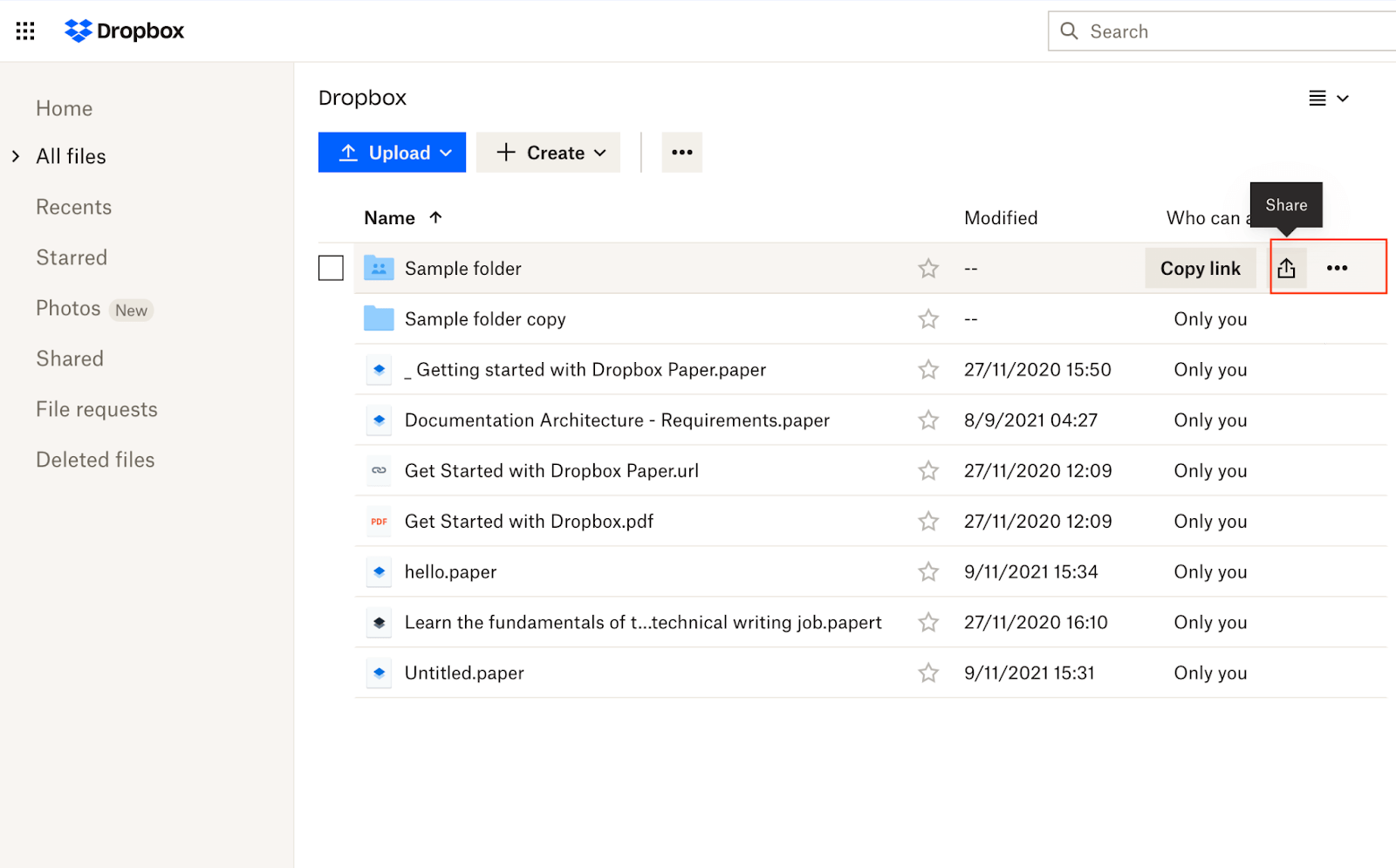
- Type the Email, name, or group of the person (or people) you’d like to share with, and click to select them from the results.
- Select Can edit or Can view. (If you give "Can edit" access the recipient can modify files in the shared folder. If you give a "Can view" access then the recipient can view and comment on files in the shared folder, but can not modify files in the shared folder)
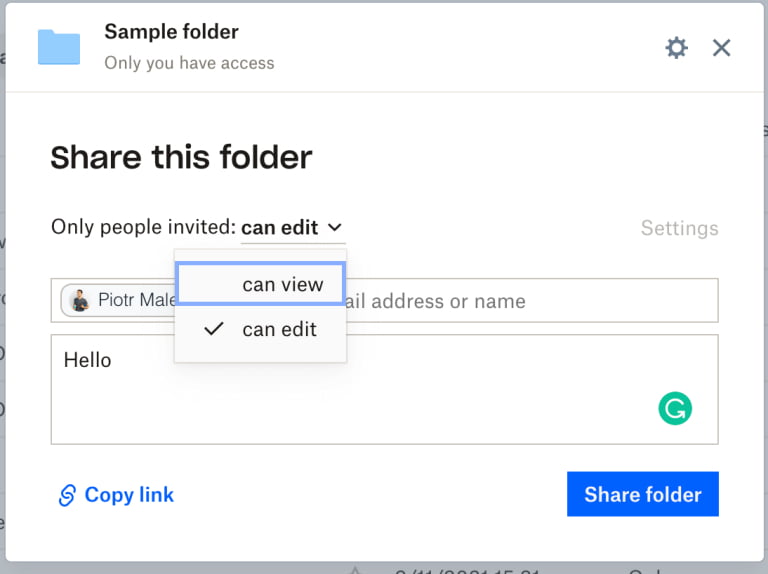
- Add a message if you’d like.
- Click Share file.
- The person or group will receive an email with a link to the file or folder.
Share Music on Dropbox Mobile App
You are able to resort to the Dropbox mobile app to share Dropbox folder with your friends. Here is how can you share music on Dropbox using your phone.
- Open the Dropbox mobile app and then head to the specific file to share. Select the file chosen.
- From the navigation bar at the top, find the Share button and click it.
- Tap Invite to file.
- Select the sharing option that you wish to use the most. You can choose using email for example.
- Tap to select Can edit (view, comment, and edit), Can view (view and comment but not edit), or View-only (view only — they can’t see comments).
- Tap Message (optional) to add a message if you’d like.
- Tap Share.
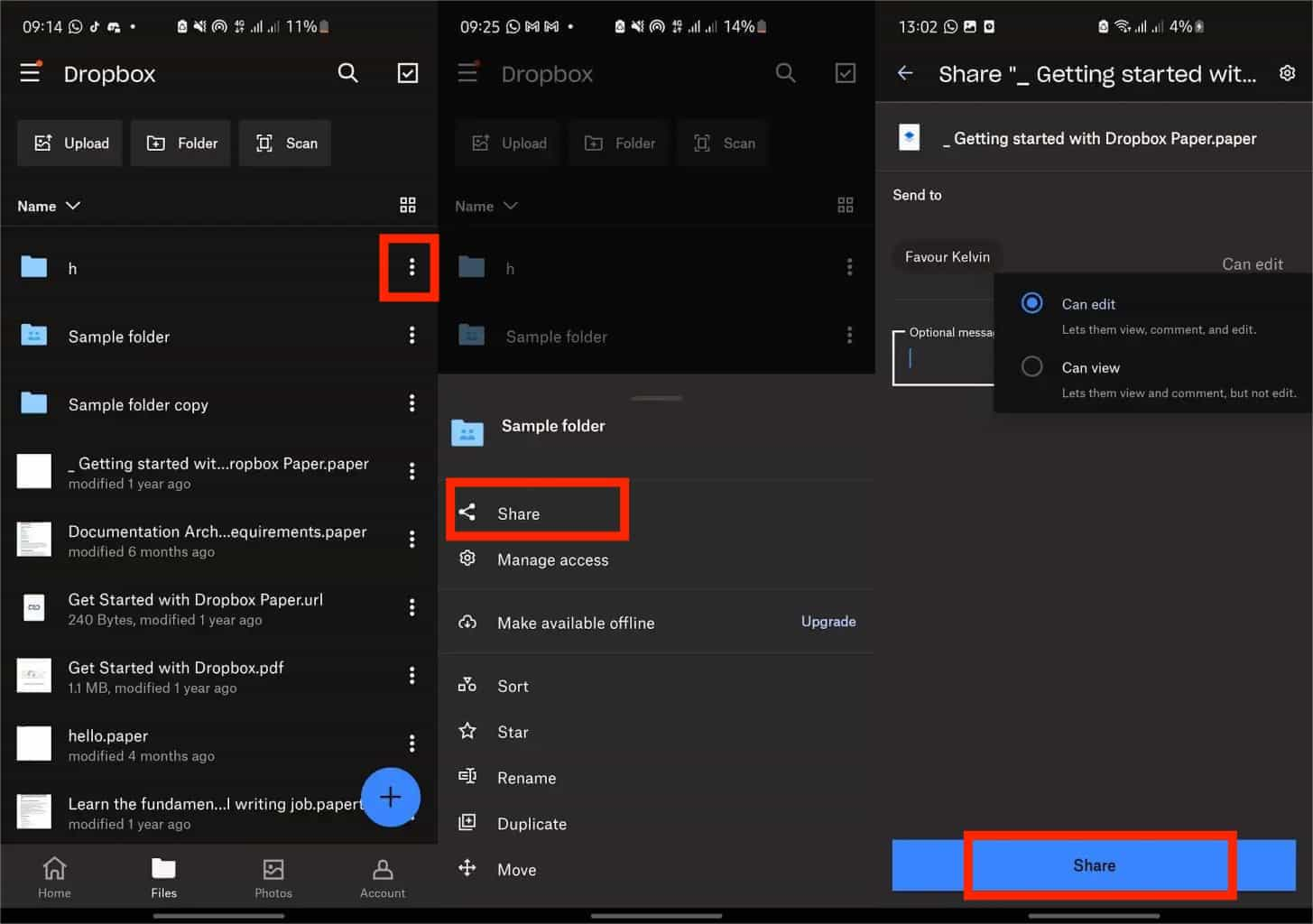
- The recipient will see a notification about the folder shared. They will need to click Add to Dropbox in order to use the folder.
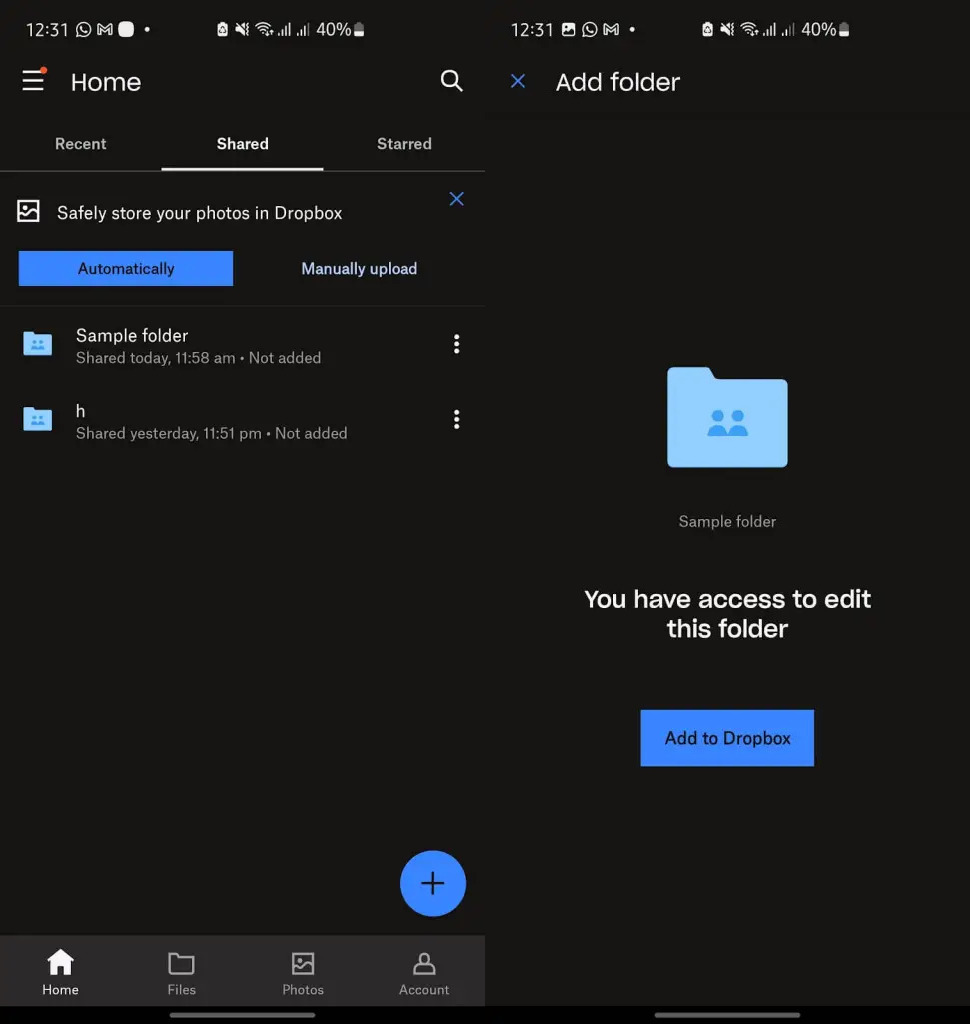
Part 5. Bottomline
As you can see, Dropbox is very useful in many different ways. It can serve as a backup tool to secure copies of your files and it can even support sharing of files from one device and one user to another. But as I said, it is always important to know the basic rules of all the parties involved in order to succeed with the procedure of can you share music on Dropbox the best way possible. We’ve learned a while ago that in order to upload the music, it must be DRM free and must be converted into a format that is supported by Dropbox. In that case, just use AMusicSoft Apple Music Converter and get the copies encoded in any supported format available.
People Also Read
- Why Apple Music Deleted Songs And How To Recover?
- FULL GUIDE: How To Download iTunes Library To New Computer
- Best 4 Ways To Transfer Music To Pixel [2024 Update]
- What If Cannot Delete Songs From iPhone? SOLVED!
- [Fixed] iTunes Application Unable To Start Correctly
- Easy Methods: How To Get All Your Music Back On Apple Music
- Why Is My Apple CarPlay Glitching And How To Fix It
- How To Organize And Rename Albums In iTunes
Robert Fabry is an ardent blogger, and an enthusiast who is keen about technology, and maybe he can contaminate you by sharing some tips. He also has a passion for music and has written for AMusicSoft on these subjects.