How To Fix Cellular Data Not Working On iPhone Or iPad
Apart from Wi-Fi, you can use cellular data to access the internet on your iPhone or any other smartphone. Sometimes, cellular data will not work on your device, this is a big problem for many iPhone users. All platforms have iPhone users asking how to resolve cellular data not working even when the cellular data button is on.
Sit back and relax because part one of this blog post explains why cellular data no service on your device. The part two will explain how to resolve when you cannot run apps like Apple Music with cellular data on your iPhone. Part three is the ultimate solution with info on how you can play Apple Music offline, including devices that do not support the Apple Music application.
Contents Guide Part 1. Why Is Cellular Data No Service on iPhone and iPad?Part 2. How to Fix iPhone and iPad Cellular Data No Service?Part 3. Bonus: How to Download Apple Music for Listening OfflinePart 4. Conclusion
Part 1. Why Is Cellular Data No Service on iPhone and iPad?
Cellular data, aka mobile data, allows you to get online when you are not close to a Wi-Fi connection. All smartphones, including iPhones, have a cellular data option to access the internet. Tablets with mobile data, like Apple's cellular iPad, let you merge a laptop's power with a smartphone's connectivity.
However, cellular data is somehow expensive. Although 5G on phones can be mind-blowingly fast, sometimes cellular data not work on your iPhone or iPad. In this case, you might feel annoyed because some online services on your iPhone or iPad will be interrupted. For example, your device will experience buffering while streaming music. The Music app won’t play a song despite you pressing the Play button or selecting the song. Or you can not send your email.
Why you would see No Service on your iPhone or iPad? Here some possible reasons.
1. Out of Data or Expired Data Plan
The first possible reason your cellular data not working is that your subscribed data is over. The activities you perform on the internet, the more mobile data you consume is the thumb rule with cellular data. Moreover, your data plan might have expired because you forgot to renew it. All cellular data plans have a time frame and ensure you continue the plan before the time is out.
2. Airplane Mode Is On
Airplane mode was invented to control signal interference during flights. Consequently, this feature affects your iPhone's Bluetooth, cellular network, and Wi-Fi. As a result, your cellular data may not be working because the airplane mode is on.
3. Outdated Operating System
All iPhones use the iOS operating system from Apple. This operating system gets updates after some time for the smooth operation of your smartphone. An old operating system will make some network connections lag behind, including cellular network and data.
4. SIM card has come out of place
Part 2. How to Fix iPhone and iPad Cellular Data No Service?
After identifying all possible reasons why cellular data not working on iPhone/iPad, now we should solve the problem. Here are the 4 ways to solve your problem.
Method 1. Turn on Mobile Data on Your iPhone/iPad
The first thing you should do when your cellular data stops working is make sure the ability to receive mobile data is turned on. This option is found in the Settings > Cellular or Mobile Data in iPhone. If you're using an iPad, you might see Settings > Cellular Data.
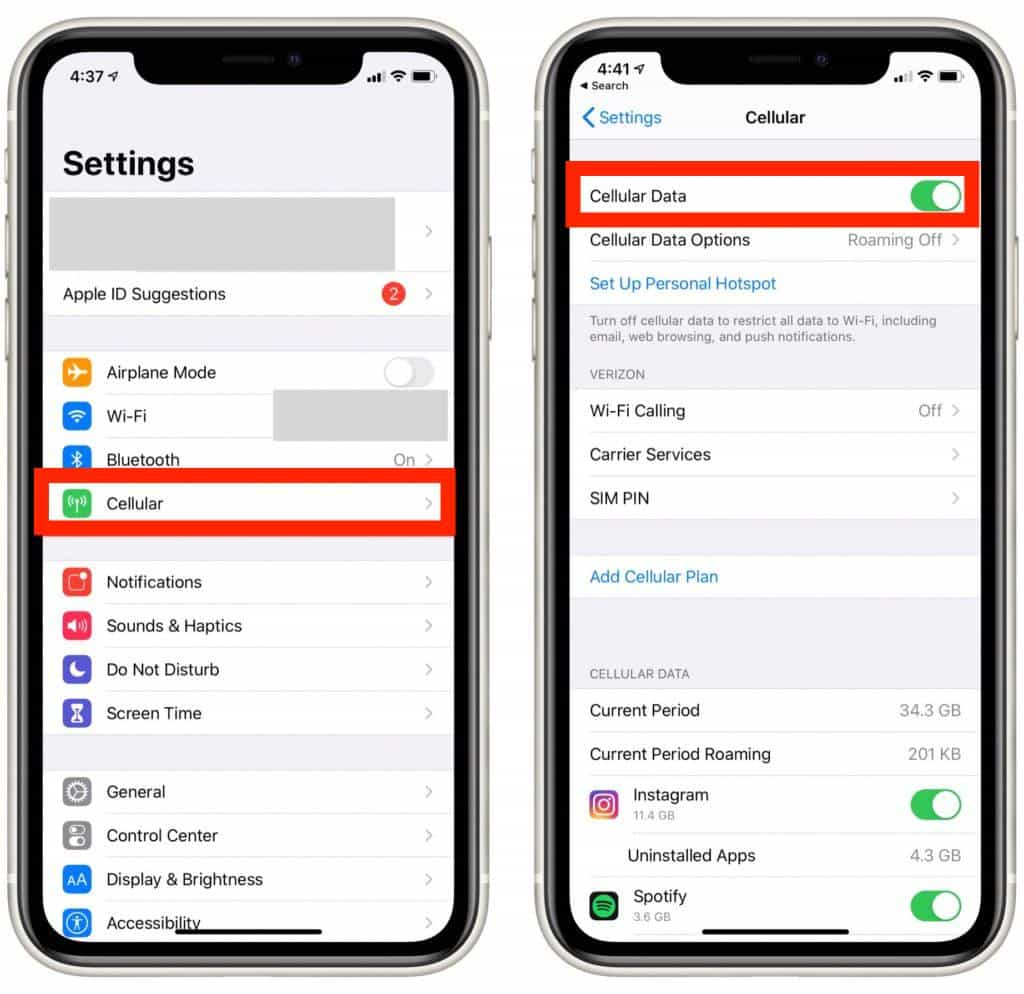
Method 2. Turn on Mobile Data for Some Apps
If cellular data not working when you’re using some apps like Apple Music, App Store or TikTok, you might want some tips to turn on mobile data for the app. In this brief tutorial, we’ll show you how to toggle your mobile data setting for apps.
- Navigate and click on “Settings” on your iPhone or iPad.
- Scroll down on the settings interface and click on the app that can not be accessed via cellular data.
- Here, we choose the “Music” and click on it. Then turn on the Cellular Data.

Method 3. Turn off Airplane Mode
You can also check when your iPhone/iPad won't connect to Cellular is Airplane Mode. When Airplane Mode is on, your iPhone disconnects from cellular networks. Swipe down from the upper right-hand corner of the screen to open Control Center and look for the Airplane Mode icon. From here, you can turn Airplane Mode on and off in Control Center. You'll know Airplane Mode is off when the button isn't orange and illuminated.
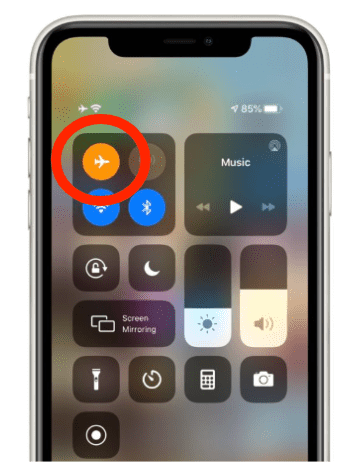
Method 4. Reseat Your SIM Card
Your SIM card connects your iPhone to your carrier's network and stores important information like your phone number. Sometimes ejecting and reinserting the SIM card can fix cellular issues by allowing your iPhone to reestablish its connection to your carrier's network. It's also possible the SIM card has come out of place and just needs to be reseated.
Part 3. Bonus: How to Download Apple Music for Listening Offline
Apple Music is a online music streaming platform, but it has a feature that allows users to download Apple Music songs and listen offline. This feature has earned Apple Music space above its competitors. Once cellular data not working on your iPhone or iPad, you can still access your music library offline.
Although, you can only play the download music file on the Apple Music app. This is so because of the DRM encryption on the songs. The copyright encryption does not allow you to save downloaded files on other devices. And you have to pay for Apple Music every month.
Fortunately, there is also another way how you can achieve the best music streaming experience without an Apple Music plan and in order to enjoy that, let me help by sharing with you the tool that can give you the said experience. AMusicSoft Apple Music Converter is a very powerful tool that will enable you to do a lot of procedures. To name them, you will be able to do conversion, download, and Apple Music DRM removal processes.
The software will save converted files on your hard drive as local music. You can listen to Apple Music offline and play them using any media player. You can install this application on a Mac or Windows computer. The following is a procedure for downloading Apple Music for offline listening with the help of AMusicSoft.
Step #1. Get the program on a supported computer, then open it. Wait a few seconds for the program to import downloaded Apple Music files.

Step #2. From the main interface, select the music files you want to download. Next, select the output format from the output icon. Click on the “Output” folder icon and choose the folder for output files.

Step #3. Navigate to the bottom of the window and click on the “Convert” button. And the program will start the process.

Part 4. Conclusion
What if cellular data not working on iPhone/iPad? It is a common problem. We have share the methods you can try. When cellular data is not working with Apple Music, AMusicSoft Apple Music Converter will help you listen to Apple Music songs offline on any device.
People Also Read
Robert Fabry is an ardent blogger, and an enthusiast who is keen about technology, and maybe he can contaminate you by sharing some tips. He also has a passion for music and has written for AMusicSoft on these subjects.