Various Ways on How to Get AppleTV Music
You can now expand your listening experience by utilizing an AppleTV. Yes, you can use it to play some music. This feature of AppleTV comes in very handy especially if you’re signed up with Apple Music.
This article will show you how to get AppleTV Music. That way you can centralize all your media files in just one convenient place.
Contents Guide Part 1. Why You Need an AppleTV?Part 2. Use the AMusicSoft Apple Music Converter to Get AppleTV MusicPart 3. Access Using iCloudPart 4. Use Sidify Apple Music ConverterPart 5. Conclusion
Part 1. Why You Need an AppleTV?
An AppleTV is very useful. You can use it to stream media services such as Netflix, Amazon, HBO, and YouTube. You can also use it to listen to music. There is so much that you can access with an AppleTV. Anybody who loves technology should have an AppleTV.
Despite the fact that it’s a tad bit expensive, an AppleTV is what you need especially if you’re in the Apple ecosystem. You can use it access content from your iCloud account. An AppleTV can provide you a better experience by centralizing everything all your files in just one place. You can access your videos, photos, and music on an AppleTV.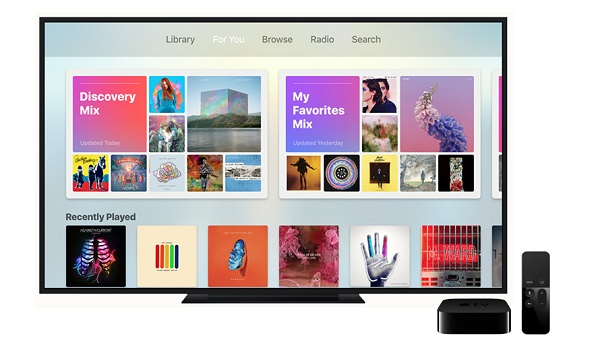
Part 2. Use the AMusicSoft Apple Music Converter to Get AppleTV Music
There are various ways to get AppleTV Music. You will find three options listed below. For easy Apple music download, use the AMusicSoft Apple Music Converter. This is a one-window program that can do a lot to enhance the quality of your output.
By converting and downloading songs with the AMusicSoft Apple Music Converter, you will be able to keep all the tracks from the said music streaming service, DRM free. That will make it easy for you to play the songs on any device, aside from your AppleTV.
This option is highly recommended. It does not choose if you’re on a free trial or paid version. As long as you’re signed up with Apple Music, you use the AMusicSoft Apple Music Converter. Hence, using this particular Apple Music converter is the best way to learn how to get AppleTV music. The how-to steps of the AMusicSoft Apple Music Converter are listed below.
- Access the AMusicSoft Apple Music Converter
- Import Apple Music Songs
- Customize Output Settings and Download
- Sync Via Home Sharing or Transfer to AppleTV
Take a look at the detailed steps below. They will give you a clearer picture of the usage of this particular program.
Step 1. Access the AMusicSoft Apple Music Converter
The AMusicSoft Apple Music Converter is only available on its website. Once you get there, make sure to click on the Download tab. It will automatically install. When it’s done, launch it.
Step 2. Import Apple Music Songs
Once the AMusicSoft program is launched on your screen, you’re all set to import your favorite tracks. You can do this by clicking on Music on the left part of the screen. Your tracks will show up on the main screen without you having to launch the Apple Music app. Choose the songs you want to add and click on each one to import it to the AMusicSoft Apple Music Converter.
Step 3. Customize Output Settings and Download
On the same window, you can also customize the output settings. Choose a file format for your output and adjust other settings. Select a destination for your download and then proceed to download it.
Step 4. Sync Via Home Sharing or Transfer to AppleTV
Now that the Apple Music tracks have been downloaded on your Mac, you can choose to turn on the Home Sharing feature on your Mac by launching iTunes and going to the top menu and clicking on File. A drop-down list will appear. Scroll down the drop-down list and click on Home Sharing. Another menu will show up. Click on Turn On Home Sharing. You will be prompted to sign in with your Apple ID.
Part 3. Access Using iCloud
You can use iCloud to access Apple Music on your AppleTV. That is if you’re an Apple Music subscriber. Given that you are, you can sync across all your devices automatically. The only caveat to using this option is that your devices should be logged on to the same internet connection. Take a look at the steps below to see how you can enable iCloud on your devices to share Apple Music across authorized devices.
Step 1. Enable iCloud on AppleTV
To enable iCloud on AppleTV, launch the home screen, and click on Settings. When the Settings window appears, scroll down and look for iCloud. Then click on it and sign in.
Step 2. Enable iCloud on iPhone or iPad
The ubiquity of Apple Music makes it easy to use for sharing between devices. If you want to access Apple Music on AppleTV, you can enable iCloud using your iPhone or iPad by clicking on Settings to launch the window. Then scroll down the page and click on Music. That will enable your iCloud Music Library.
Step 3. Enable iCloud on Mac
If you want to share your Apple Music on your AppleTV from your Mac, launch iTunes. Then navigate to the top menu and click on iTunes. Select Preferences from the drop-down list. A new window will appear. Click on iCloud to enable it.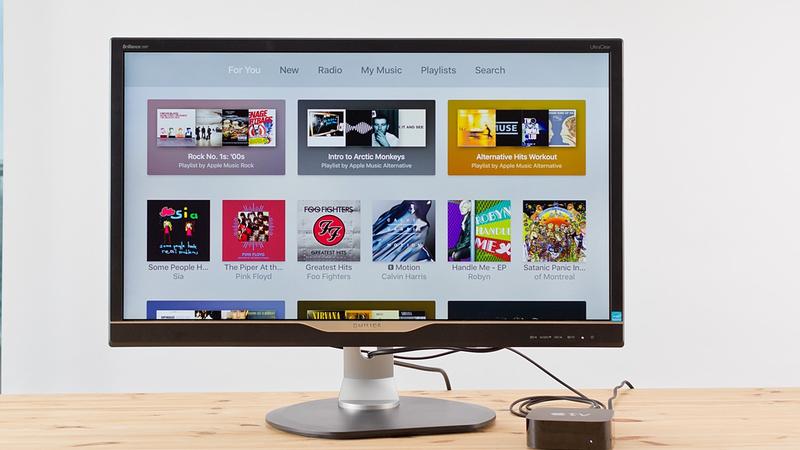
Part 4. Use Sidify Apple Music Converter
This is another option that you can look into as well. The steps below will show you how you can use it.
- Download the program. Launch it on your screen to start importing an Apple Music track. An Add tab is available for you to click on.
- The list of songs will appear on your screen. Go over the list and select a song you want to add.
- Launch the Settings window to adjust your output. Then click on the Convert tab.
- Once the song has been downloaded, turn on the Home Sharing feature on your Mac to access the songs from AppleTV.
Part 5. Conclusion
There is no need for you to have second thoughts on getting an AppleTV. As you can see, it has many uses. With the AMusicSoft Apple Music Converter, you can even listen to some music. Do you own an AppleTV? If yes, do you listen to some music on it? Our readers would love to hear from you.
People Also Read
- How to Play iTunes Music on Chromecast Audio
- [Free Apple Music] How to Get Apple Music Free Forever
- Why Apple Music Deleted Songs And How To Recover?
- The Ultimate Paid And Free Apple Music Converter List
- Amazon Music Vs. Apple Music: Side by Side Comparison
- Top iTunes DRM Removal Tools (Mac/ Windows)
Robert Fabry is an ardent blogger, and an enthusiast who is keen about technology, and maybe he can contaminate you by sharing some tips. He also has a passion for music and has written for AMusicSoft on these subjects.