How To Get Rid Of iPhone Not Playing: Things To Know
iOS had a new update, and here, users have experienced seeing the iPhone Music Player lock screen widget even when they have not played any music at all. This is why most people look for ways how to get rid of iPhone not playing, since a lot of trials have been made in order to push it away, but nothing has been perfectly fit to correct the dilemma. So, what do we have to do?
In this article, we are going to talk about the possible reasons why this iPhone Music Player lock screen widget has been disturbing your iPhone, and we are also going to know more things about getting rid of iPhone not playing music to finally remove it from our lock screen, and enjoy the image that we have set to see. We will learn a lot of things here, so let us start to know all these essential learning.
Contents Guide Part 1. Why Does the Lock Screen Music Widget Doesn’t Work on iPhone?Part 2. Learn How To Fix iPhone Not Playing Music On the Lock ScreenPart 3. Bonus: Stream Apple Music Limitlessly!Part 4. To Summarized It All
Part 1. Why Does the Lock Screen Music Widget Doesn’t Work on iPhone?
In order to have a full grasp of the situation, we have to know the primary reasons why the Music Widget is permanently stuck on our phone’s lock screen. This is one of the necessary things to figure out so that procedures on how to get rid of iPhone not playing would be easier to deal with. Most people have experienced this dilemma when they have updated the iOS of their iPhones. But then, we should be flexible, and think of other possible ways why we kept seeing it, even though we have not hit it or set it up to play a certain song.
- The Music Player Widget has been activated by Siri Suggestion since it can trigger the activation even when there is no music that is playing.
- It can simply be because there is an error in the Music Player Widget itself.
- The user had uninstalled the Apple Music App.
- You have connected the Bluetooth Handsfree Car Kit before, this triggers the appearance of the Music Player Widget.
- If the App Notification is turned on, Apple Music, YouTube App, and even Spotify can also be the cause of the said problem.
- The Airpods or your Bluetooth Headset, or your audio device is connected to your iPhone.
These items can also be the cause of why you kept on seeing the Music Player Widget on your lock screen even if you have not played anything. Now that we have additional ideas on the error, let us proceed on how to get rid of iPhone not playing in the next part of this writing.
Part 2. Learn How To Fix iPhone Not Playing Music On the Lock Screen
It is now given that we have ideas on the reasons why the iPhone not playing, it is now time to finally address and identify the procedures for how to get rid of iPhone not playing.
Turn off Siri Suggestions
Have you noticed that when you have an active Apple Music subscription, you can see the Music widget on the Lock screen, even if nothing is playing? When you allow it, Siri learns from apps on your iPhone to suggest content to you. Sometimes, it does so by triggering banners for the app as well. Therefore, deactivating Siri’s suggestion for the streaming app featured in the widget might help remove it from the locked screen.
To do that, go to iPhone Settings > Siri & Search and turn off the toggles you don’t need, like Show When Listening. Next, scroll down and tap Music, and turn off the toggles you see on the next screen.
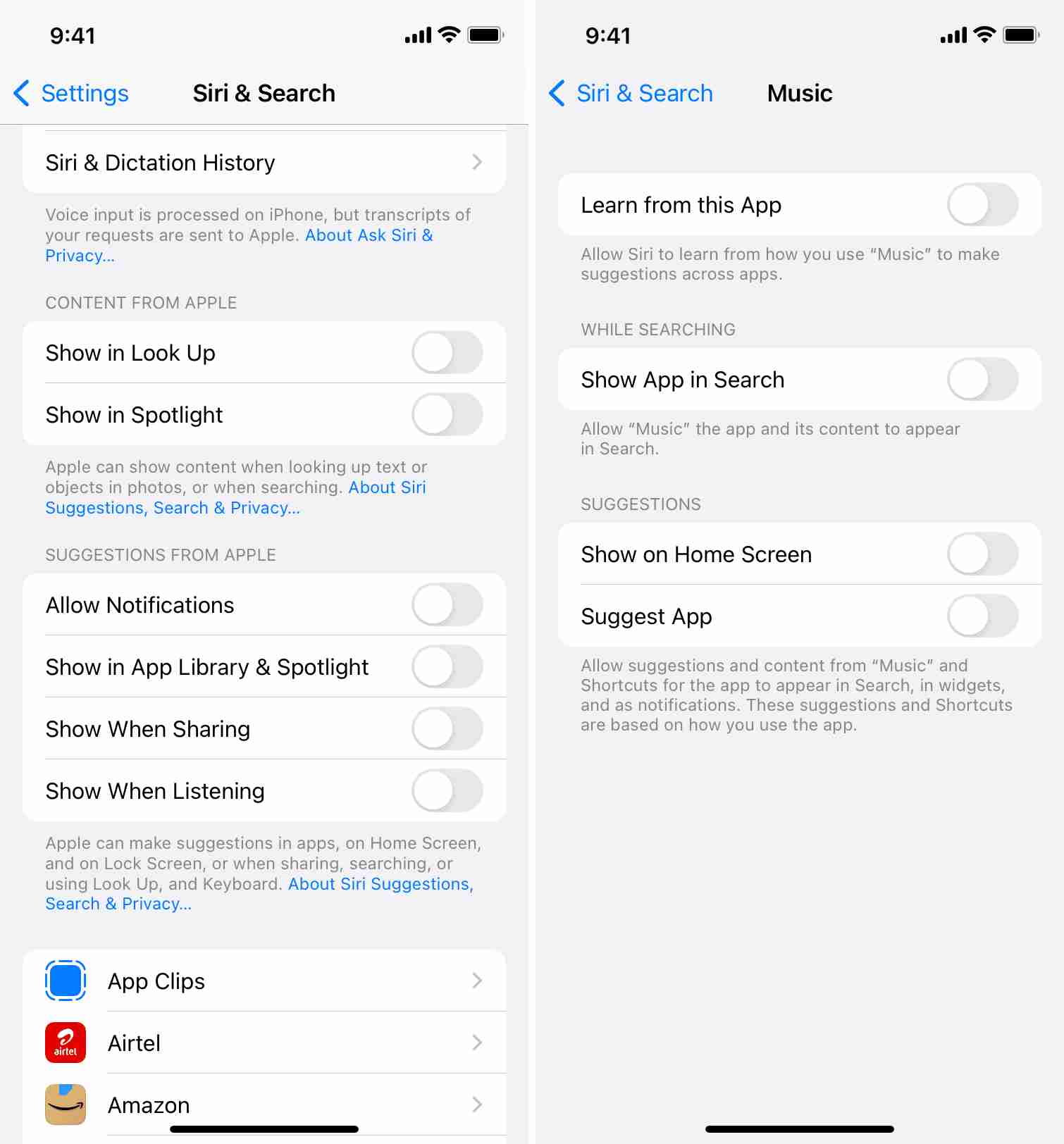
isable and Re-Enable Lock Screen Widgets
f you’re facing similar issues while interacting with other widgets as well, you can disable and re-enable the lock screen widgets on your iPhone. To do this, open "Settings" on the device and tap on "Touch ID & Passcode". Enter the passcode and toggle off the "Lock Screen Widgets". Wait for a few seconds and then turn it back on. Then, check to see if the issue is still there.
Restart Your iPhone or Try to Hard Reset Your iPhone
Although this can be a temporary solution, let us still have the steps on how to do this fix.
- Firstly, start holding down the power + or the volume up key. You can then slide to the “Off” option (for iPhone X, 11, 12, 13, or later). For iPhone 6, 7, 8, or SE (2nd or 3rd generation), press and hold the side button until the power-off slider appears.
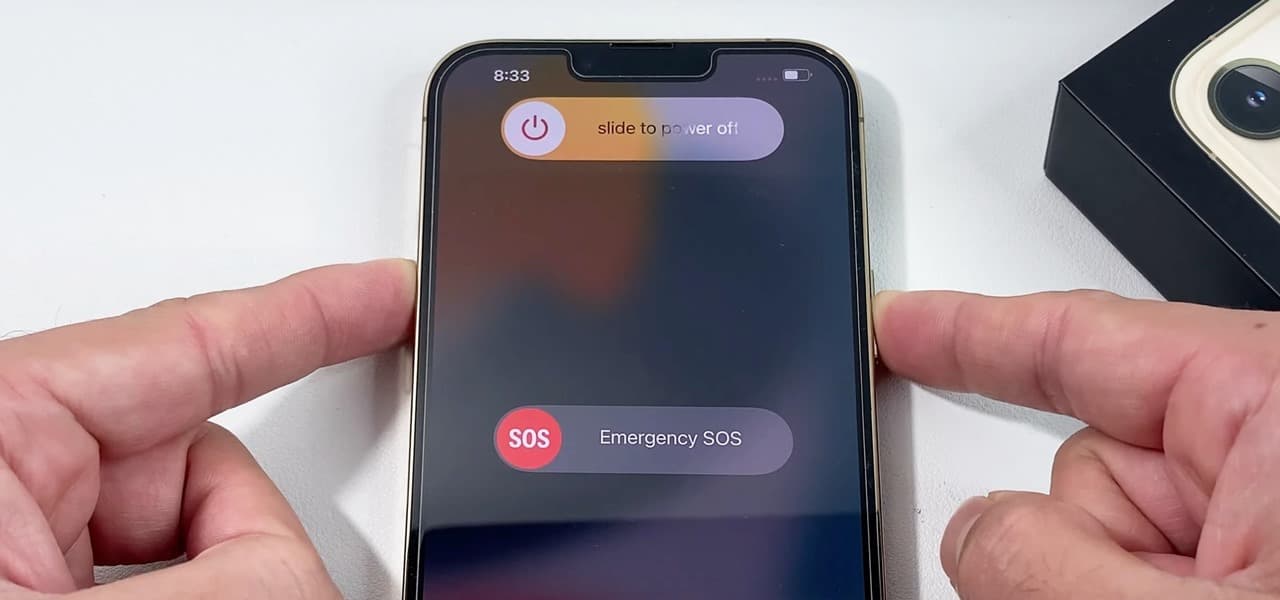
- Once the iPhone has been turned off, you can start holding the power key in order to turn the device to “On”.
Then you can now start checking the “iPhone not playing” widget if it is still present on the phone’s lock screen or not. In case you still see it, you can try other solutions that we are going to share below.
Try to Play and Pause the Music and Then Force Quit the App
- To start, you have to launch the Music App. And then start playing a song.
- Then you have to lock your phone while the song is currently playing and then try to check the music player widget if you can already see a title of a song on it.
- Then try to open the Music App once more and then start pausing the song.
- And now, you can force quit the app, and that is how to get rid of iPhone not playing on your iPhone’s lock screen.

These are only some of the solutions that you can try to do in case you are looking for ways how to get rid of the issue like the iPhone not working with the music widget.
Part 3. Bonus: Stream Apple Music Limitlessly!
There can really be issues on any type of device, whatever we do to prevent it, it is inevitable. The best way that you can do this is to urgently look for solutions to immediately address the problem. One of the not-so-common dilemmas which were said to be brought about by the recent updates in iOS is how to get rid of iPhone not playing. If you do not have enough knowledge and resources to fix it, you might be suffering, until now.
It is a great thing that we have discussed solutions that might be of huge help. On the other hand, we are glad to share with you that we have a tool that can help you enjoy listening to Apple Music songs offline at your own convenience. This tool is known as the AMusicSoft Apple Music Converter.
If you are looking for the most efficient, most reliable, and most productive way to convert your songs to file formats that are flexible enough to be transferred from an Apple-authorized device to any type of device. This is given that songs from Apple Music are protected by DRM encryption that hinders the accessibility of Apple songs unless you are using an Apple-authorized device or you are subscribed to the Premium version of the platform. In order to help you figure out how useful and good this professional converter can be.
- The AMusicSoft Apple Music Converter can help you remove DRM encryption from Apple Music along the process of conversion. Given that you are going to use the files for personal use only, with the help of this tool you can be able to easily access the files or transfer them to devices that you have.
- Convert your files to any file format you wanted or needed to use as it offers various output formats like MP3, MP4, FLAC, WAV, and a lot more.
- Save your time and energy with the help of AMusicSoft Apple Music Converter! This professional converter can convert your files 16 times faster than basic converters. Imagine choosing all the files that you wanted to convert and having them in an instant after a few minutes.
- Even though the process of conversion is fast, the tool can make sure that no quality is compromised. You can still enjoy a hundred percent same as the original quality of the files and that's for sure! You also get to keep original information like ID tags and metadata.
- This professional converter is easy to use and a beginner-friendly tool as well. In order to prove it, let us take a look at the steps on how can we use this AMusicSoft Apple Music Converter in the conversion of our Apple Music tracks.
Step 1. Begin the process of conversion by making sure that you have downloaded and installed the AMusicSoft Apple Music Converter on your computer. Open the tool once installed and then look for the option wherein you can finally add the music tracks that you wanted to convert.

Step 2. Choose the format of the files that you wanted to have. You can choose any format from what the tool offers. You also need to create a folder so that you will have a place to save all the music files that have been converted.

Step 3. Hit the Convert button and wait for a few minutes until the process of conversion is fully finished. You can see the progress of the process at the main interface of the AMusicSoft Apple Music Converter.

You can now enjoy all the music files that you love which are now DRM-free and flexible enough to be accessed on any device that you own!
Part 4. To Summarized It All
There is always a reason for anything that happens especially to our device. In case we have encountered the Music Player Widget on the lock screen of our iPhones without enabling it, we are now aware of the things that we must do since we had a discussion about how to get rid of iPhone not playing. On the other hand, it is also great timing that we get to know AMusicSoft Apple Music Converter which can help us listen to any type of song that we desire without worrying about any compatibility issues that are file format and device type related.
People Also Read
- How To Find The Top Played Apple Music Songs
- How Do I Check My Apple Music Subscription?
- Best CD Ripping Software To Copy CD Music To PC
- Top 4 Methods To Enjoy Music On Samsung Galaxy
- How To Purchase Songs From iTunes Store
- Easy Way Of Adding Music To Slideshow
- Detailed Guide On How To Add Music To Premiere Pro
- Can I Play Apple Music On Windows Phone?
Robert Fabry is an ardent blogger, and an enthusiast who is keen about technology, and maybe he can contaminate you by sharing some tips. He also has a passion for music and has written for AMusicSoft on these subjects.