Top 4 Methods To Enjoy Music On Samsung Galaxy
Music can be our partner in our everyday activities. You may play some music while you are walking to work, exercising, while cooking and more. This is one of the reasons why some users cannot actually leave their playlists and albums behind. Unfortunately, in their new device, which is the Samsung Galaxy phone, the built-in music player is not capable of downloading music online. So, how can users enjoy music on Samsung Galaxy using the old library?
The good news here is that even though online downloading is not supported, users are allowed to transfer copies of music into their Samsung Galaxy from computers and via a professional music converter. All you have to note is that the audio format of the songs transferred must be supported by the Samsung music player in order to play them. Let us know more about music on your Samsung Galaxy by discussing about how to download them on your device.
Contents Guide Part 1. Things to Know when Downloading Music to Samsung Galaxy?Part 2. How to Download Music for Free On Your Samsung Galaxy?Part 3. How to Transfer Downloaded Music to Your Samsung Galaxy Phone?Part 4. Conclusion
Part 1. Things to Know when Downloading Music to Samsung Galaxy?
The Samsung Music app is the default music player for all Samsung Android devices. To enjoy music on Samsung Galaxy to the fullest, here are the top three things you must remember before getting music copies.
No. 1: The Audio Format Must Be Supported on Samsung Galaxy Music Player
As mentioned before, before you tap on the Download button, you have to be sure that they are encoded in the same format your Samsung player supports. Since the music format from multiple sources varies, you must make an extra effort to check the audio format of the selected songs. With Samsung Music, you can play audio tracks in MP3, WMA, AAC, and FLAC formats.
No. 2: If Added Songs Are Not Recognized, Move Them to the Music Folder
There are some cases when the added songs are not recognized by the Samsung player. If this happens, consider changing the location of the files by moving the added tracks into the Music folder.
No. 3: Get Songs Online
Since the Samsung music player is not capable of downloading songs online, you may use an online downloader to get some songs from multiple platforms. All the music files online were allowed as long as the format is supported.
The good thing after transferring a copy of the music on your Samsung Galaxy is that they will automatically be absorbed by the music player. All of these copies will then be added on your official playlist and will be available for streaming right away.
Part 2. How to Download Music for Free On Your Samsung Galaxy?
How to download free music on Samsung Galaxy? One way to download music is by using a professional music converter and downloader. Since getting music from streaming platforms is allowed, you may download tracks and albums from Apple Music by using AMusicSoft Apple Music Converter. AMusicSoft Apple Music Converter is the best downloader and converter of Apple Music files. It comes with the following features.
- Apple Music and iTunes DRM removal.
- Download and conversion of songs into the formats of FLAC, WAV, MP3, AAC, M4A and AC3. So you can play Apple Music on Garmin Watch, Xbox One, Alexa, PS4, and more media devices.
- The good audio quality of converted tracks.
- 16x faster working speed.
- Keeps ID tags and Metadata details.
- Supports playing of files on multiple devices.
- Simple interface and user guide.
Follow the steps below to download Apple Music songs on your computer using AMusicSoft Apple Music Converter.
- After connecting your computer to the internet, launch any browser you have and head to the website of AMusicSoft. Go to the Products section and choose the Apple Music Converter. Click the Download button next to it and install it once download is finished.
- Open the music converter and select the songs to convert from your music library. Mark the selection box of each chosen song.

- Choose the format to use as well as the output folder.

- At the bottom right corner of the screen, click the Convert button.

- Finally, go to the Converted menu above to save the resulting songs.
Part 3. How to Transfer Downloaded Music to Your Samsung Galaxy Phone?
Below are the available methods to use to stream music on Samsung Galaxy.
Method 1: Use A USB Cable
- Connect your device to your computer using the supplied USB cable. Please note: if you can't use the original cable make sure to use a cable that supports an MTP connection.
- If you're prompted to allow your computer to access your phone data, tap Allow.
- Access the Notification section on your phone, Hit the Tap for other USB options.
- Tap the option that allows for Transferring files.
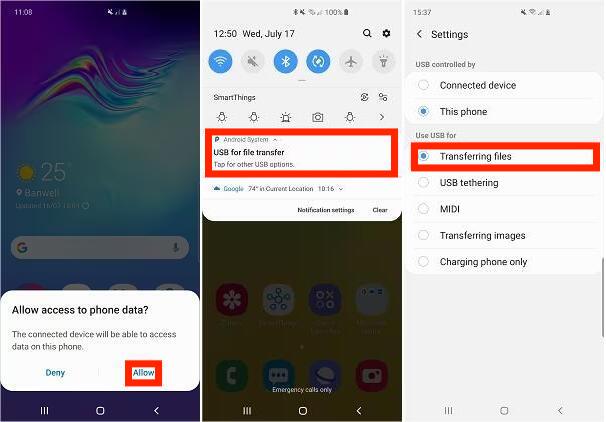
- Open the file explorer on your PC and select your Samsung device to open it.
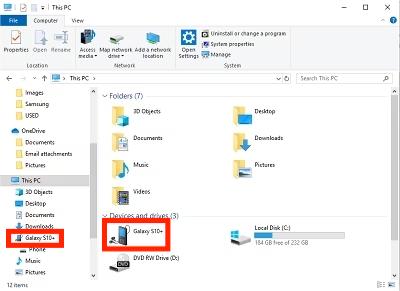
- Click on the Music folder.
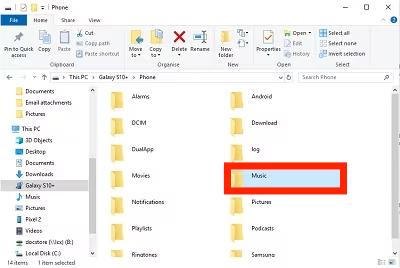
- Drag and drop or copy and paste any audio files you want to listen to on your device into the music folder. Depending on how many files you are moving, it may take some time to transfer.
Method 2: Sync iTunes Music on Your Samsung Galaxy
Apart from using the downloaded songs via a third-party application to enjoy music on Samsung Galaxy, syncing of iTunes Music to your Samsung Galaxy is also supported. The iTunes app allows the storage and sharing of downloaded music files across devices.
Method 3: Transfer Songs from Another Android Device Via Google Play Music
The last method that may be utilized to experience music on Samsung Galaxy is to get the songs from another Android device. To make this work, you may use the Google Play Music app. Here is how to do it.
- Get the Google Play Music app on your computer and launch it afterwards.
- Provide your Google account details to proceed logging in.
- From the left side of the screen, tap the option for uploading of files.
- Now, login your Google account on both devices.
- Go to your music library and then save all the tracks that you wish to transfer.
Method 4: Use the Bluetooth Function
This might not be available on some devices anymore, but in some, transferring of files from one device to another using the Bluetooth function still works. Using Bluetooth is one of the easiest methods to transfer files. All you have to do is to enable the function on involved devices, pair them and do the transfer process.
Part 4. Conclusion
The shared discussion above has discussed four methods to enjoy music on Samsung Galaxy to the fullest. Citing them again, you may consider using a USB cable, syncing music via iTunes app, use Google Play Music and utilize the Bluetooth function. All of these methods are valid, so it depends on you now which to use and not. For the music downloading process, using AMusicSoft Apple Music Converter will definitely give you the best results. Just follow the user guide tackled to quickly get the converted songs.
People Also Read
- Why Can’t I Download Songs On Apple Music? How To Fix It?
- How To Make Song Available Offline In Apple Music?
- How To Connect iPhone To Echo Using Alexa And Bluetooth
- Why Does My Music Stop When I Open Facebook (Explained)
- The Best Way To Play Audible On Apple Watch
- Know About “Do You Have To Pay For Apple Music”
- Importing Songs To GarageBand -The Proper Way To Do
- How To Fix iCloud Music Library Won’t Turn On Problem
Robert Fabry is an ardent blogger, and an enthusiast who is keen about technology, and maybe he can contaminate you by sharing some tips. He also has a passion for music and has written for AMusicSoft on these subjects.