How Do I Check My Apple Music Subscription? (2025)
Apple Music is a popular music streaming service that provides users with access to a vast library of songs, albums, and playlists. Whether you're using an iPhone, iPad, Mac, or Android device, it's easy to subscribe to Apple Music and enjoy your favorite tunes on the go. However, it's essential to make sure your subscription is active and up-to-date, so you don't miss out on any new releases or features. In this article, we'll show you how do I check my Apple Music subscription on all devices, so you can stay in control of your music experience.
Contents Guide Part 1. How Much is Apple Music?Part 2. How to Check Your Apple Music Subscription?Part 3. Common Apple Music Problems and How to Fix ThemPart 4. Bonus Tip: How to Get Apple Music Songs Without Subscription?Part 5. Conclusion
Part 1. How Much is Apple Music?
Before we answer the question of how do I check my Apple Music subscription, let’s talk about the different pricing packages offered by Apple Music. Unlike Spotify, Apple Music doesn’t offer a free entry-level subscription. But it offers a free trial of about 1 or 3 months. Apple Music offers different subscription packages to meet the needs of different users. Here are the current subscription options for Apple Music:
1. Individual Plan
This plan allows one person to access Apple Music on all of their devices for a monthly fee of $10.99. Subscribers of Apple Music can use the app, download songs, see the fun Lyrics View, or access Apple's full Lossless audio and Dolby Atmos catalog. This plan also grants ad-free music listening, ad-free video watching, offline listening, and access to Apple Music radio.
2. Family Plan
This plan allows up to six people to access Apple Music on their devices for a monthly fee of $16.99. Every member of this plan can enjoy the same inclusions as the Individual plan. This plan is a great option for families or groups of friends who want to share a subscription.
3. Student Plan
This plan is available to currently enrolled college or university students, and it offers Apple Music at a discounted rate of $5.99 per month. They can get the Same inclusions as the Individual plan. The student plan also comes with a limited-time offer of free access to Apple TV+. Students will need to verify their student status through UNiDAYS to be eligible for this plan.
4. Apple Vocie
In 2021, Apple Music launched a new Voice plan. It’s the platform’s most budget-friendly plan and gives subscribers access to Apple Music’s entire catalog, including radio stations. For $4.99 per month, you can enjoy Apple Music's expansive 100 million-song catalog on any Siri-supported device. but you won’t be able to watch any music videos or look up lyrics on the service. It also won’t support Apple’s higher-tier audio formats, like spatial audio (which renders the latest AirPods less effective) or lossless audio. However, Apple no longer offers its Apple Music Voice Plan since November 2023.
5. Apple One
Apple Music offers alternative ways to subscribe to its plan. If you are accessing multiple Apple services, you can choose the Apple One subscription bundle to save money. Apple One bundles up to six Apple services into one monthly subscription: Apple Music, Apple TV+, Apple Arcade, iCloud Storage, Apple News+, and Apple Fitness+. Apple One offers three different tiers: Individual ($19.95/month), Family ($25.95/month) and Premier ($37.95/month). You can cancel it at any time.
It's worth noting that some carriers and companies also offer special Apple Music subscription deals, so it's always a good idea to check if you're eligible for any discounts.
Part 2. How to Check Your Apple Music Subscription?
If you want to manage your Apple Music subscription, there are a number of ways to do it. Here's how to view using an iPhone, iPad, Android device, PC, or Mac.
Check the Apple Music Subscription on iPhone or iPad
- Open the Settings app on your iOS device.
- Tap on your profile picture, then tap Subscriptions.
- Tap on Apple Music.
- Here you can view your the details about your Apple Music subscription, including the renewal date and price. You can also switch or cancel your subscription plan.

Check the Apple Music Subscription on Mac
How do I check my apple music subscription on Mac? Follow these steps:
- Open the App Store on your Mac and click your account name and image in the lower-left corner.
- Click Account Settings at the top of the window. You might be asked to sign in.
- On the page that appears, scroll to Subscriptions, then click Manage.
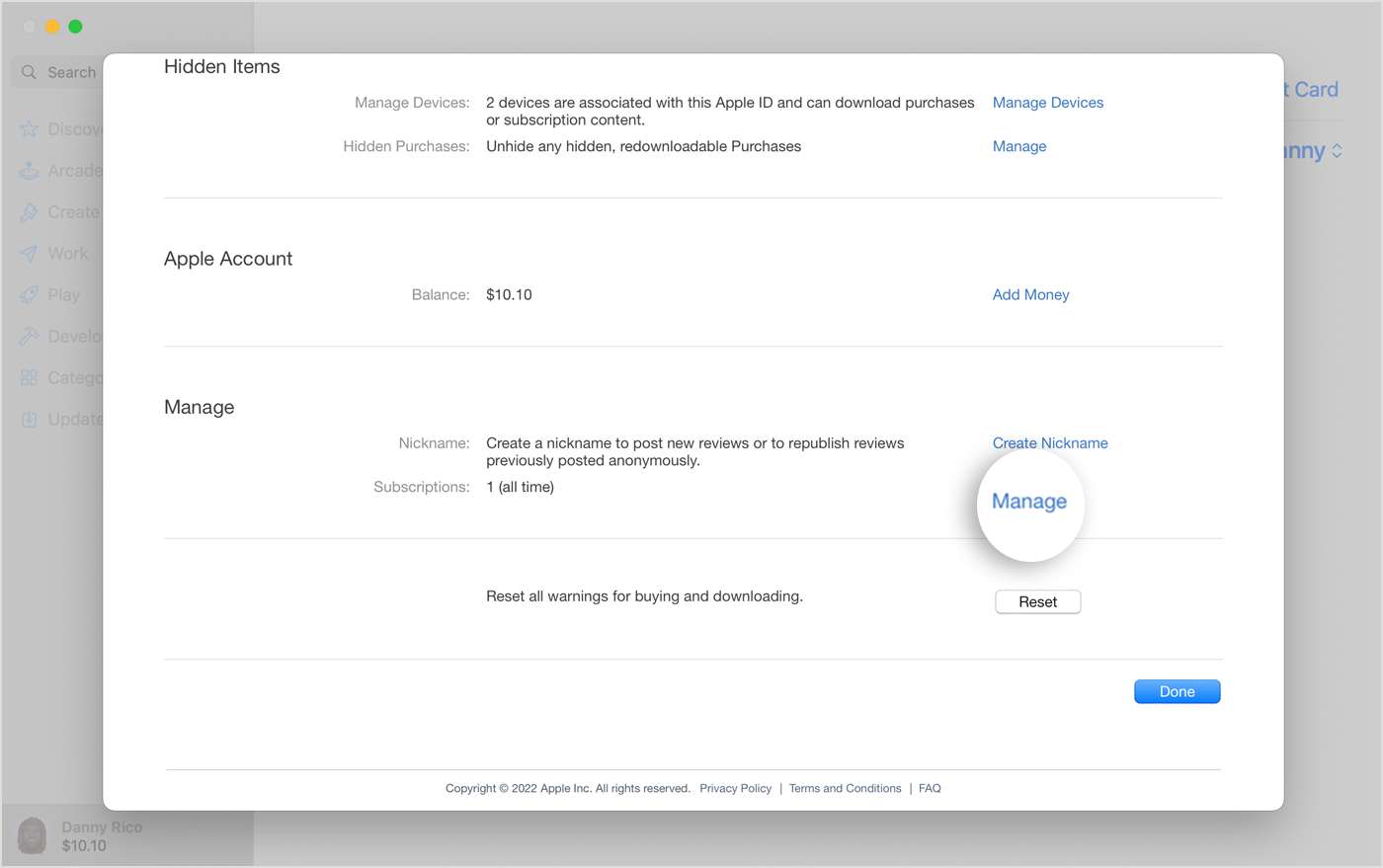
- Click on Edit next to the Apple Music Subscription. You may check your active Apple Music subscriptions.

- You can choose a different plan by clicking on it and confirming the change. Or to cancel, click Cancel Subscription and confirm that you wish to cancel.
Check the Apple Music Subscription on Android
Android users subscribed to Apple Music can also manage their subscriptions easily. How do I check my apple music subscription if I am an Android user? Follow these steps:
- Launch the Apple Music app on your Android device.
- Tap the three horizontal lines in the upper left corner of the screen.
- Choose "Account."
- It may be necessary to sign in to your Apple ID account.
- Choose "Manage Subscription."
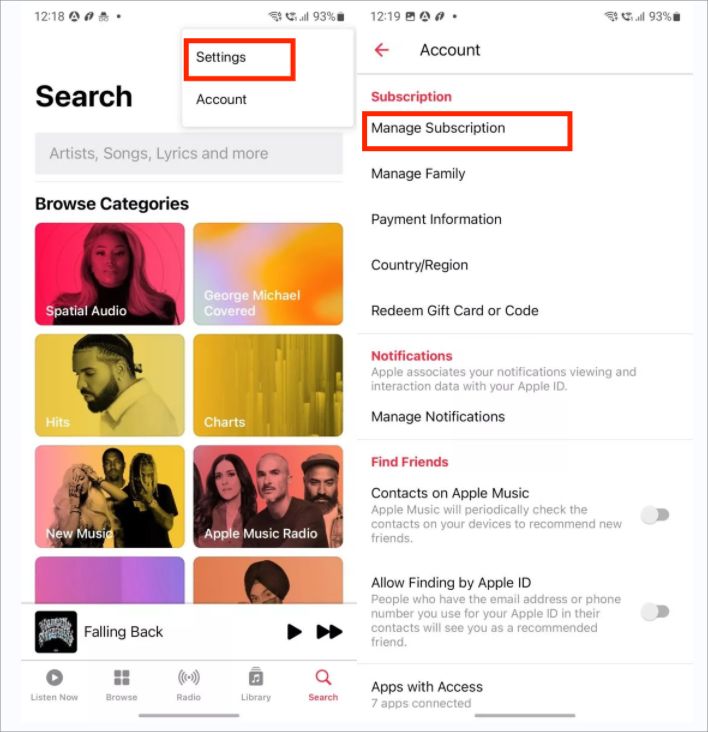
- In this area, you may view your active subscriptions, including your Apple Music membership.
- Tap on it to view the details of your Apple Music membership, including the renewal date and price.
- If your subscription expires, you may renew it by clicking the "Renew" button.
Part 3. Common Apple Music Problems and How to Fix Them
Now that you have learned how do I check my Apple Music subscription. Let’s get on some basic troubleshooting guides. f you're having trouble with your Apple Music subscription, there are several troubleshooting steps you can try:
- Check your subscription status: Make sure your subscription is still active by checking your account settings on the device where you originally subscribed to Apple Music.
- Update your payment method: If your payment method has changed, make sure to update it in your Apple ID account. If your payment method is declined, your subscription will be suspended.
- Check your internet connection: Apple Music requires an active internet connection to stream music. Make sure you have a strong and stable connection.
- Restart the app or device: Sometimes, restarting the Apple Music app or device can resolve issues. Try closing the app or restarting your device, then reopen the app and see if the problem is resolved.
- Update the Apple Music app: Make sure you have the latest version of the Apple Music app installed on your device. If not, update the app through the App Store or Google Play Store.
- Contact Apple Support: If you’ve tried the above steps and are still experiencing issues, contact Apple Support for further assistance. They can help troubleshoot and resolve any issues with your Apple Music subscription.
By following these troubleshooting tips, you can hopefully resolve any issues you may be experiencing with your Apple Music subscription and get back to enjoying your favorite tunes.
Part 4. Bonus Tip: How to Get Apple Music Songs Without Subscription?
To get the best Apple Music service, getting a subscription above is strongly recommended. Now that you have learned how do I check my Apple Music subscription. And you can change or cancel your subscription. But if you are too worried about the price, then let me share with you the best trick to solve your problem. Instead of subscribing to Apple Music yearly subscription or monthly plan, you may download Apple Music songs using AMusicSoft Apple Music Converter.
AMusicSoft Apple Music Converter is a software program designed to help users convert Apple Music songs, audiobooks, and other audio files into various formats. This software is particularly useful for people who want to enjoy their Apple Music tracks on devices that do not support the Apple Music app, or for those who want to listen to their music offline.
One of the key features of AMusicSoft Apple Music Converter is its ability to convert Apple Music songs to MP3 and others different formats, including FLAC, AAC, and WAV. This makes it easy for users to listen to their music on a wide range of devices and platforms, from smartphones and tablets to computers and home audio systems.
Here are the basic steps for using AMusicSoft Apple Music Converter to convert Apple Music tracks for free:
- Download and install AMusicSoft Apple Music Converter on your computer.
- Launch the software and click on the “Add” button to import the Apple Music songs you want to convert. You can add individual songs or entire playlists.

- Choose the output format for your converted files. AMusicSoft Apple Music Converter supports a variety of formats, including MP3, FLAC, and WAV. Set the output quality and other parameters as needed. Then, choose a destination folder where the files will be saved.

- Click on the “Convert” button to start the conversion process. The software will convert your Apple Music tracks into the selected format, and save them to your computer.

- Once the conversion is complete, you can transfer the converted files to your desired device or platform, and enjoy your Apple Music tracks offline or on non-Apple devices.
Another important feature of AMusicSoft Apple Music Converter is its speed and reliability. The software is designed to convert Apple Music tracks at a high speed, while maintaining the original audio quality. This means users can quickly and easily convert their music files without sacrificing sound quality.
Part 5. Conclusion
The article provides a comprehensive guide on how do I check my Apple Music subscription on various devices, including iOS, Mac, and Android. It also offers troubleshooting tips for common subscription issues.
In addition, the article introduces AMusicSoft Apple Music Converter, a software program designed to help users convert their Apple Music tracks into different formats. The article highlights the key features of the software, including its ability to convert Apple Music songs at high speeds, its support for various output formats, and its user-friendly interface.
Overall, the article recommends AMusicSoft Apple Music Converter as a powerful and reliable tool for anyone who wants more control over their Apple Music tracks. By using this software, users can easily convert their music files into different formats, and enjoy their Apple Music tracks offline or on non-Apple devices.
People Also Read
- Learn The Detailed Guide On How To Cut iTunes Songs
- Detailed Guide On How To Add Music To Premiere Pro
- How To Set A Song As Alarm On iPhone? [2024 Updated]
- How To Download Whole Library On Apple Music?[2024 Guide]
- Easy Guide To Solve Family Sharing Album Not Showing Issue
- How To Send Ringtone To iPhone Via Email, AirDrop And iTunes
- Knowing All The Things We Need To Learn About M4P Drm Removal
- Top 3 Ways On How To Enjoy Apple Music Android TV
Robert Fabry is an ardent blogger, and an enthusiast who is keen about technology, and maybe he can contaminate you by sharing some tips. He also has a passion for music and has written for AMusicSoft on these subjects.