Top 7 YouTube To Apple Music Converter Online Free
YouTube Music is a robust streaming service with music videos, podcasts, and other entertaining features. However, compared to rival services like Apple Music, YouTube Music misses some notable features. For example, the listening experience of Apple Music completely trumps YouTube Music because Apple offers lossless audio for free. Therefore, many YouTube Music users want to switch to Apple Music to get a better music experience.
Unfortunately, YouTube Music usually doesn’t offer features for converting playlists and songs to another app, no matter with a free or premium subscription. To keep your YouTube Music library on the new service, the most effective approach is to download YouTube Music playlists and tracks to Apple Music-supported audio format. This is where a YouTube to Apple Music converter becomes an indispensable tool. If you want to know how to transfer YouTube Music to Apple Music, read on and this guide will help you.
Contents Guide 4 Ways to Convert YouTube Music to Apple Music Online3 Ways to Transfer YouTube Music to Apple Music OnlineBonus: How to Transfer Apple Music to YouTube Music?Conclusion4 Ways to Convert YouTube Music to Apple Music Online
How to transfer YouTube songs and playlists to Apple Music? In the first part, I will share the way to download music from YouTube Music, so you can upload it to Apple Music. Here you need a music downloader to convert music to an Apple-supported format. Check out our list here to pick one you like.
1. X2Download YouTube MP3 Downloader (Online)
If you’re looking for a powerful yet simple YouTube to Apple Music converter, try X2Download! It’s an online media downloader that allows you to download YouTube videos and music quickly, which works well on all web browsers such as Chrome, Firefox, Opera, and Safari. If you convert video from YouTube, you can get high-quality video at 720p, 1080p, 1440p, and 2160p. For music, you can choose 64kbps, 128kbps, 192kbps, 256kbps, and 320kbps. It is free to use. How to use X2Download to convert YouTube Music to Apple Music-supported audio format? Follow these step:
Step 1. Sign in to your YouTube Music account, find the song you want to play on Apple Music. Copy its URL.
Step 2. Head to https://x2download.app/, choose YouTube to MP3 at the top. Then paste the song URL to the search box. Now you can choose the audio quality you like. To convert to Apple Music, you can choose 256kbps. Click Get link.
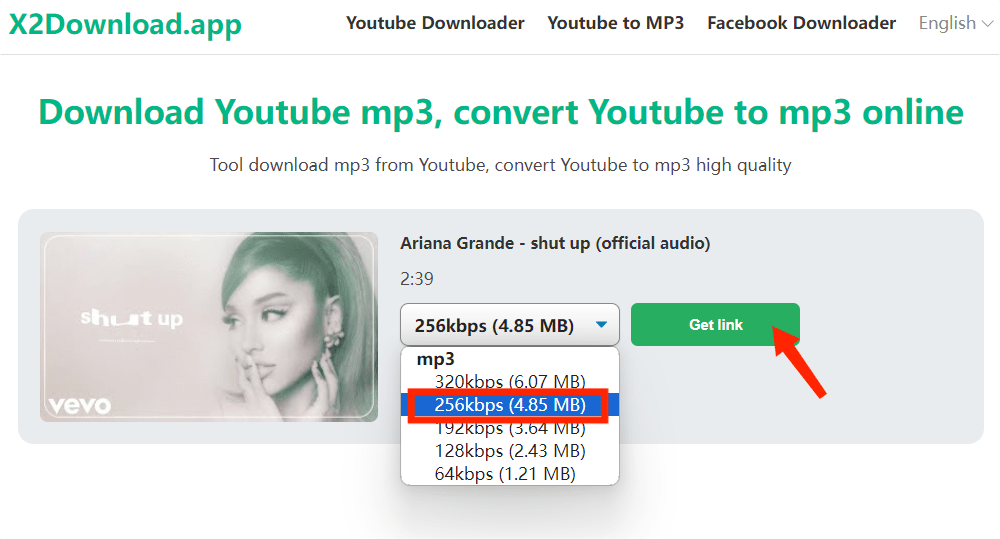
Step 3. It will start converting music to MP3. Once done, click the Download button to save music your computer. Check the "Downloads" folder on your computer and get the MP3 music. Now you can add it to your Apple Music account.
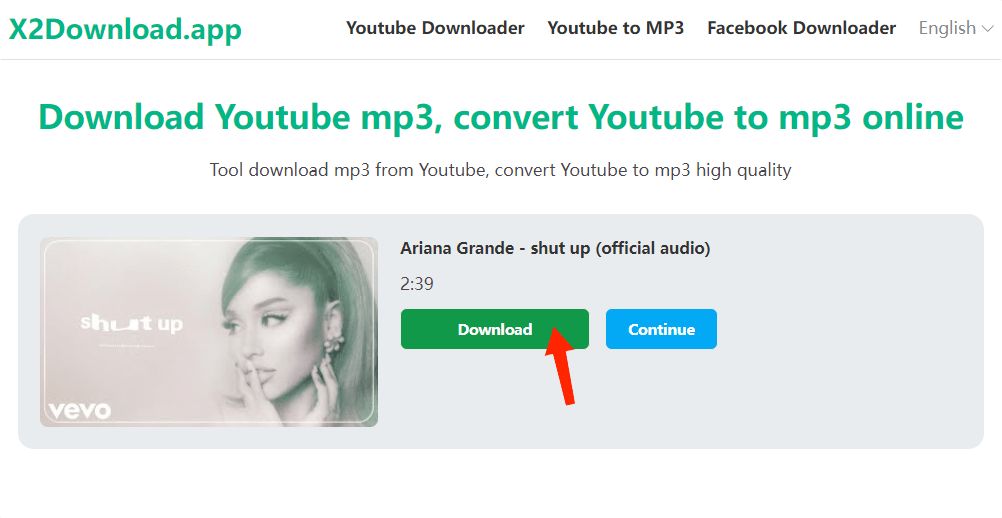
X2Download can only convert one file at a time, if you have a lot of music collection, it must need more time. Also, you will see many ads that pop up on the website when you convert YouTube Music tracks.
2. Y2mate
Y2mate is another online YouTube to MP3 converter option that allows you the freedom to download tracks and videos from YouTube. It also supports other streaming services like Facebook, Dailymotion, Youku, etc. This conversion tool works on all modern web browsers. Y2mate supports downloading all video formats such as: MP4, M4V, 3GP, WMV, FLV, MO, MP3, WEBM, etc. You can easily download for free thousands of videos from YouTube and other websites. It is easy and free to use Y2mate.
Step 1. Copy a song URL from YouTube Music. Head to https://www.y2mate.com/en915 and paste it into the search box.
Step 2. Choose Audio, and click the Download button. Now you can get MP3 music and transfer it to Apple Music.
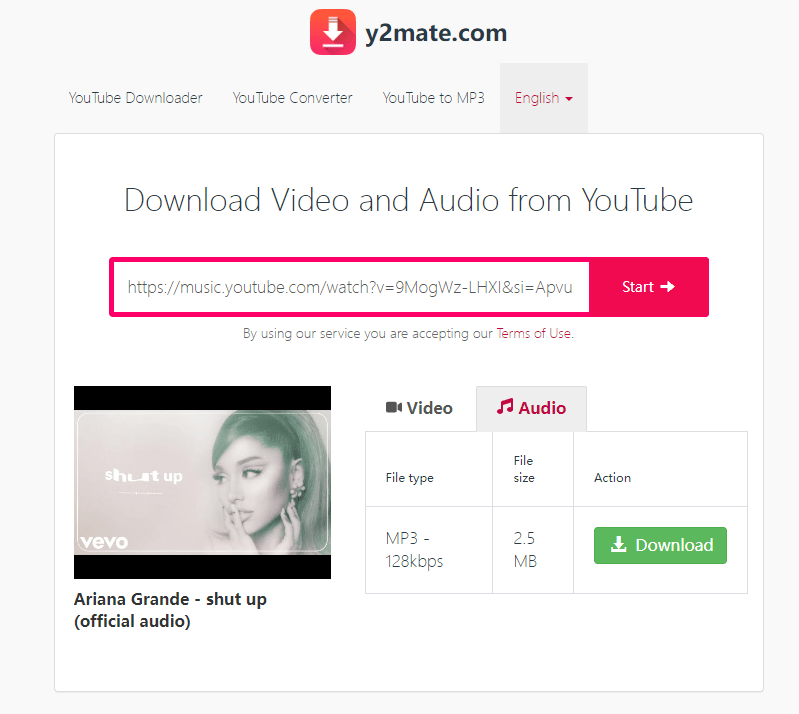
Y2mate only offers a standard listening at 128kbps experience that should be sufficient for most. If you need a high level of audio quality, change to another one.
3. YT5s YouTube Music Downloader (Online)
YT5s is a completely free high-speed YouTube to Apple Music converter site that allows you to copy and paste the URL of the music or video you're looking to convert. Plus, the converted and downloaded files are kept the same quality and content as YouTube's. YT5s is 100% free and always will be.
However, no additional features are offered beyond file conversion. It also requires an Internet connection to function.
4. KeepVid Downloader (Online)
KeepVid Downloader is an excellent free music downloader that can download MP3 music from YouTube, TikTok, Amazon, Apple Music, and Spotify. It can also download videos from YouTube and TikTok. The online tool is very simple to use and no additional app or installation is required. You can use this web-based tool on any computer like Mac, and Windows. Just paste the YouTube Music track URL into the search bar and click “Start”. After that, click “Download”. Then you can transfer YouTube Music to Apple Music.
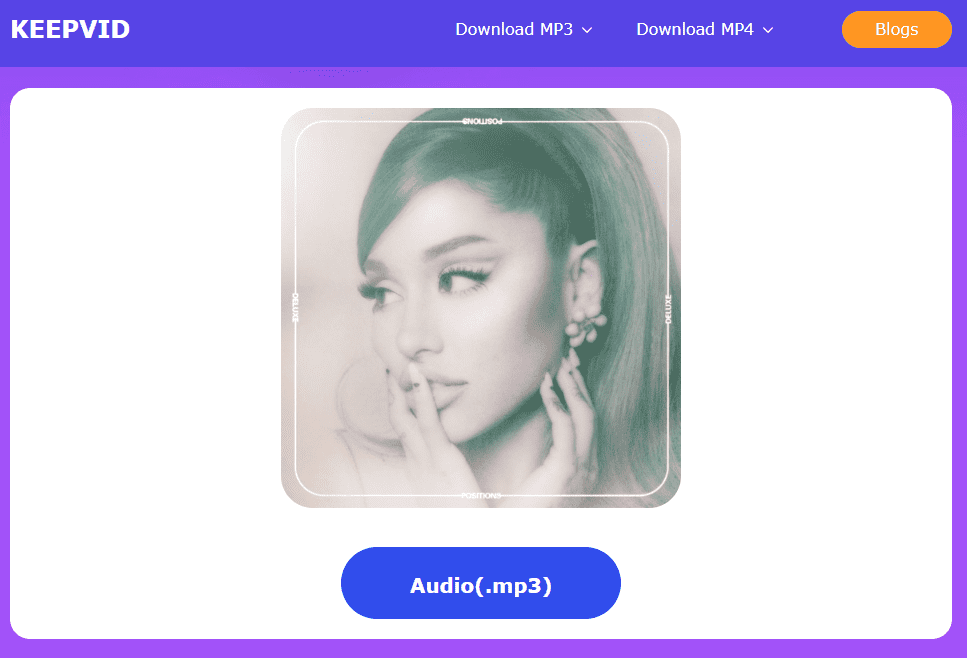
Like X2Download, you can't download songs in bulk on KeepVid.
3 Ways to Transfer YouTube Music to Apple Music Online
It is too hard to transfer YouTube songs and playlists to Apple Music manually. Most of the YouTube to Apple Music converters mentioned above don't offer batch processing, so you need a lot of time to convert the whole playlist one by one. In this part, we share another way to move your library from YouTube Music to Apple Music.
1. Soundiiz
Soundiiz is an online music transfer service that allows you to import playlists across different music streaming services, including Spotify, Apple Music, TIDAL, Amazon Music, YouTube Music, Deezer, Qobuz, YouTube, SoundCloud, etc. With the help of Soundiiz, all of your favorite playlists, albums, and artists could be transferred from one place to another, without losing the quality of the audio.
Once your music files are transferred, Soundiiz makes sure to have these items synced in the best and fastest way it can. It can also help you with the organization of your music files because it can organize them by album, by genre, by year or by the artist. the catch is that it will enable you to transfer merely one playlist at a time. So, if you have a single playlist with up to 200 tracks or 2-3 small playlists.
2. TuneMyMusic
Another YouTube to Apple Music converter that must be tried is Tune My Music, which is an application that would let you convert your entire YouTube Music account collection to Apple Music. When we say collection, this includes not only your saved playlists, but also your liked items and even those random playlists you see while browsing.
In addition to that, Tune My Music has the capability to produce a perfect synchronization between two streaming platforms such as YouTube and Apple Music. This will allow you as well to share the music you love with your friends and family who are using other applications in playing the songs. Lastly, it will allow you to have a backup copy of the music files you saved in your music library.
With Tune My Music's free plan, you can only convert up to 500 tracks. No automatic syncs on Tune My Music. What's more, if you want to export music files to your computer, TXT and CSV are the choices provided by Tune My Music. To break these limitations, you should pay $4.5 per month.

3. FreeYourMusic
While the two services mentioned previously can help you transfer playlists from YouTube Music, FreeYourMusic lets you do so from the YouTube app. So, if you didn’t have a YouTube Music subscription and instead created a playlist of your favorite tracks on YouTube, you can migrate them to Apple Music using the FreeYourMusic app.
Bonus: How to Transfer Apple Music to YouTube Music?
We shared above how to use YouTube to Apple Music converters to convert tracks from YouTube Music to Apple Music. So for Apple Music users, if they want to switch from Apple Music to YouTube Music, how to transfer your playlists? The music on Apple Music has DRM protection. With such encryption, you cannot transfer them to other media players to play. In this case, how to move DRM music from Apple Music to YouTube Music? The most recommended one is the AMusicSoft Apple Music Converter.
AMusicSoft Apple Music Converter has the tools and power to remove DRM from Apple Music in batches while preserving the original audio quality. AMusicSoft Apple Music Converter is also an all-in-one music converter to convert protected AAC music files to MP3, MP4, FLAC, M4A, WAV, and other common audio formats at up to 5x speed. The high speed goes hand in hand with extraordinary output quality.
AMusicSoft software will also keep all the music metadata and ID3 tags for the downloads, including the title, artists, Track ID, and album artwork after the conversion is finished. With this information, you can easily manage your collection of music downloads. Just like iTunes, this converter can run on Windows and Mac. Any beginner wants software that is easy to use, and AMusicSoft is one of them. It automatically syncs your library to its main interface.
Step 1. Run the AMusicSoft Apple Music Converter on your Windows or Mac. The built-in Apple Music web player will load your music library automatically. You can now choose any song that you want to transfer to YouTube Music.

Step 2. Click on the Output Format dropdown to select MP3 or other formats as your output format, as well as the folder according to your requirements.

Step 3. Once you are done with the setup, you can allow AMusicSoft Apple Music Converter to start the conversion process by clicking the “Convert” button. Simultaneously, you should expect that the DRM removal will also happen.

Step 4. Once you finally finished converting your Apple Music song files, you can now freely upload these audios to YouTube Music. On your computer, open Google Chrome. Head to music.youtube.com and click your profile picture. Then Upload music.
Step 5. Your Finder or Windows Explorer will open up. Choose a track or tracks you want to upload and hit Open. That’s it! Your music will start uploading to YouTube Music.

Conclusion
Playlists are created on your YouTube Music account over time with hundreds, if not thousands, of your favorite tracks. Before switching platforms from YouTube Music to Apple Music, you need to transfer playlists from YouTube Music to Apple Music because recreating playlists would take a lot of patience and effort. This guide has shared with you how to use YouTube to Apple Music converters and online music transfer platforms to transfer playlists from YouTube Music to Apple Music. You can pick the one best suited to your needs.
If you’ve switched to an iPhone or have recently made a move to the Apple Music fam, your playlists on YouTube Music aren’t going in vain. You can try AMusicSoft Apple Music Converter to transfer playlists to YouTube Music in no time.
People Also Read
- How to Transfer Music from iTunes to SanDisk Sansa Clip
- Youtube Music Vs Apple Music: Which Is The Best For You?
- How to Transfer iTunes Backup to iCloud?
- Best 4 Ways To Transfer Music To Pixel
- Best Ways To Transfer An iTunes Playlist To Another Computer
- How To Fix Apple Music Not Available In Your Region (8 Ways)
Robert Fabry is an ardent blogger, and an enthusiast who is keen about technology, and maybe he can contaminate you by sharing some tips. He also has a passion for music and has written for AMusicSoft on these subjects.