Best Way To Burn Audible To CD Without iTunes In 2025
Audible has made its collection DRM protected, making users bothered by the restrictions it has resulted in. This has made it impossible as well to enjoy unlimited streaming of Audible books. So, the most perfect thing to do is to save the music files into another storage such as CD and play them in media players supporting such a method. With that being said, you must be able to learn how to burn Audible to CD without iTunes.
As you search the internet, you are most likely to find a lot of CD-burning applications. However, to enjoy Audible the best, you must select the perfect tool that can help you in obtaining that. In this post, let us learn how to burn Audible to CD without iTunes through the best third-party application to utilize.
Contents Guide Part 1. Best Way to Burn Audible Audiobooks to CD Without iTunesPart 2. How to Burn Audible Books to CD Via iTunesPart 3. Conclusion
Part 1. Best Way to Burn Audible Audiobooks to CD without iTunes
The very reason behind any restrictions concerning Audible items is the DRM protection encrypted into the files. This could be solved by using a tool that is capable of DRM removal processes. For that, I would recommend using the application of AMusicSoft Audible Converter. This tool is very capable of both download and conversion processes. It will help you a lot as well in doing the process to burn Audible to CD without iTunes. You can easily share Audible audiobooks without limits.
Advantages of Using AMusicSoft Audible Converter
- AMusicSoft can make the book titles DRM free making them open for any procedure to do with them.
- The output formats it supports including MP3, WAV, M4A and FLAC, are all supported in most media players.
- Its working speed is a lot faster compared to other converters making sure that your waiting time for the process to finish will be shortened.
- It supports the production of high-quality results.
- All the significant details of the books including the title, chapters and cover photos of the audiobooks are preserved even after the processes are done.
Step by Step Guide on How to Burn CD Via AMusicSoft Audible Converter
Step 1: Your first step must be the download and installation of AMusicSoft Audible Converter. This could be done by navigating to AMusicSoft official page and then hitting the download button below Audible Converter.
Step 2: Once done, you may now start uploading the audiobooks into AMusicSoft. Click the area suggested by the converter and then select the books that you wish to be burned on CD.

Step 3: Choose output format and a destination folder to save the converted audiobook files.

Step 4: Click the Convert button and wait for a while until the conversion process is finished. To check the progress of the process, go to Converted section to check if all the books have been converted already.

After doing all the steps above in converting and downloading the unprotected Audible books on your local computer, you may now be able to proceed with the process to burn Audible to CD without iTunes. For that, you may use any burning application available on your device except iTunes, such as Windows Media Player, to put the book titles on CD.
Part 2. How to Burn Audible Books to CD Via iTunes
We have discussed in the first part the tool that you may use as an alternative in doing the process on how to burn Audible to CD without iTunes. In this part, let us tackle how to burn CDs through the use of the iTunes application itself. This method is very beneficial and convenient to use because all you need to get done is the iTunes application without the need for any extra software for CD burning. But before you start with the process, there are things that you must prepare and these include the following:
- A blank CD with enough storage space to save the audiobooks that you are planning to burn.
- An updated version of iTunes application is compatible with your computer.
- Audible audiobooks to burn must already be saved on your device and are ready for the proceeding processes.
Follow the steps below in burning Audible to CD with iTunes.
- On your computer, tap the icon of iTunes application to launch it.
- Hit the File tab above to see the submenu and choose “Add File to Library” option in order to add the books into “My Books” location.
- Take a look at your left pane and then click the Audiobooks section to display all of your saved and purchased audiobooks. Select the audiobooks you want to burn and then do a right click on them.
- After doing so, choose “Add to Playlist” option in the new menu that will show up. Second menu will pop-up and you have to click the “New Playlist” option from it.
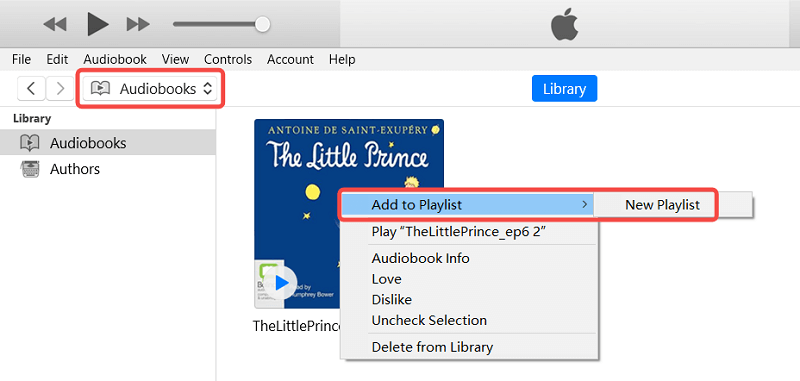
- Proceed to get the blank CD you prepared and then put it inside the CD disc of your computer.
- Next is to navigate to your newly created playlist of audiobooks and right-click on it once again. Among the options shown, select the “Burn Playlist to Disc” button to get started with the process.
- Make sure to adjust the burning settings according to your preference. A speed of 8x faster is suggested for this procedure. Check as well if you have set the disc format into Audio type.
- Lastly, hit the Burn button to start burning.
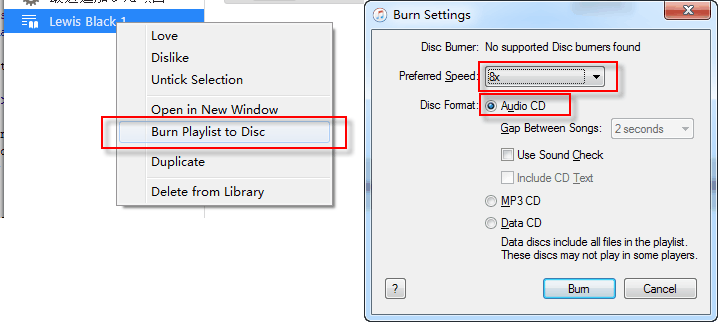
Audiobooks normally last for more than half an hour. If your books have a total duration of 80 minutes or longer, you will be needing another CD to finish burning them. So, before you start the process on both how to burn Audible to CD without iTunes and with the help of one, make sure that you have a lot of spare blank CDs in case of situations like this.
Part 3. Conclusion
There are some music players such as car stereos that support playing audios through CDs alone. This is why learning the procedure on how to burn Audible to CD without iTunes is very much useful. This goes the same with learning the process with the help of iTunes application itself. To make it possible for you to do the process on Audible files, you should use AMusicSoft Audible Converter. This tool has all the features needed to get the best quality audiobook streaming.
People Also Read
- Best Way and Alternative to “Can You Lend Audible Books”
- Why Is Audible Not Playing Through Bluetooth and How to Fix
- The Reasons Why You Can’t Download Audible Books to iPhone
- Easy Guide to Download Audible Books on Windows 10
- How to Download Audible Books to Android [Simplest Methods]
- Can I Download My Audible Books After Canceling Subscription
- The best Audible Converter
Robert Fabry is an ardent blogger, and an enthusiast who is keen about technology, and maybe he can contaminate you by sharing some tips. He also has a passion for music and has written for AMusicSoft on these subjects.