How To Keep Spotify Music On Smartwatch For Offline Playing
Streaming music through the use of a smartwatch is not only beneficial if you are exercising. This device is also pretty handy when you are working or doing some activities at work or at home. This is because smartwatches provide functions that allow the users to control music by just accessing the monitor of the watch, itself. But still, aside from that, there are more options available that you can try to enjoy your favorites. You can also have them managed via the connected phone.
In the market, there were a lot of versions of smartwatches from multiple brands. You can decide about which to use depending on the features that each model can give you. In this post, we will focus on Wear OS smartwatches and I will show you how to keep Spotify music on smartwatch and how to control the music playback.
Contents Guide Part 1. Things That You Can/Cannot Do on Spotify Smartwatch AppPart 2. How to Save Spotify Playlists on Smartwatch with Spotify Premium?Part 3. Enjoy Spotify on Smartwatch Without Spotify PremiumPart 4. Conclusion
Part 1. Things That You Can/Cannot Do on Spotify Smartwatch App
Before we discuss the process on how to keep Spotify music on smartwatch, you should be oriented first about the things that you can and you cannot do on the Spotify app of your smartwatch.
Things That You Can Do
Download Tracks On Library
Saving of tracks on library for offline playback is supported. You can also delete those items that you do not need to store anymore.
Manage Music Playback
Basic functions can be done such as pausing, playing and skipping of songs.
Stream Music On Connected Devices
Playing playlists on linked players is possible because of the Spotify Connect feature.
Things That You Cannot Do
LTE Streaming
Unfortunately, data streaming is not supported yet, especially when Bluetooth earphones are used.
Offline Playback
Offline streaming is not allowed in some versions of Wear OS smartwatch. So far, you can only do this on Samsung Gear, Mighty and Garmin.
Part 2. How to Save Spotify Playlists on Smartwatch with Spotify Premium?
Take a look at your smartwatch and notice that the Spotify application is already installed on it in advance. However, in some models, the app doesn’t show. For such cases, you need to download the application in order to proceed with streaming. Also, make sure that your smartwatch is running the latest OS version to avoid errors when downloading and playing the songs.
After checking if your smartwatch is connected to the internet, follow the steps below about how to keep Spotify music on smartwatch. In this part we use Samsung smart watch as an example.
Download and Install Spotify App
- Download and install Spotify onto your watch using the Galaxy Store or the Play Store, depending on your watch's model.
- Search the Spotify Music app and hit the Install button. Wait for a few seconds until the application is completely downloaded on your watch.
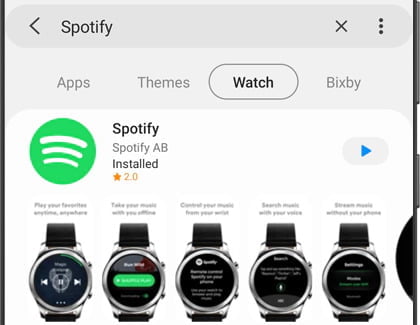
Connect Spotify to Your Watch
- Right after installation, run the Spotify app on your smartwatch.
- A few seconds after, a new page will be displayed where you can pair your smartwatch and phone. You may choose between providing your account credentials or typing the code that was being shown on the screen.
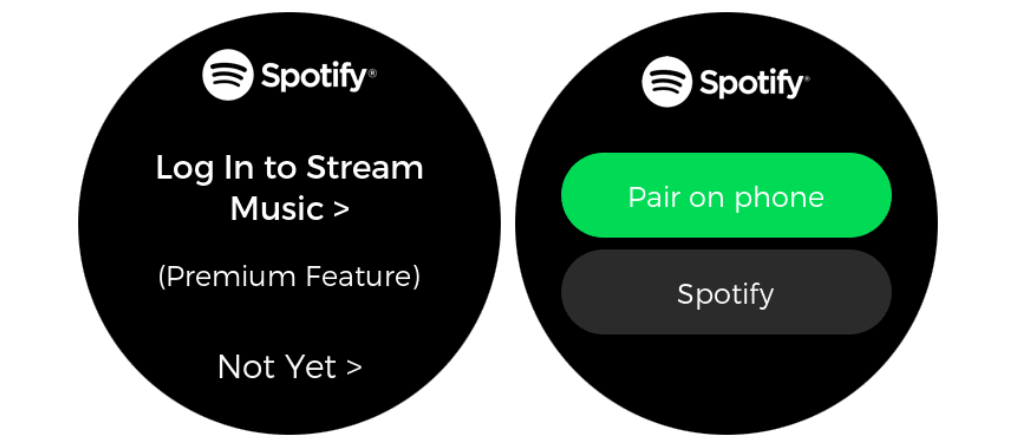
- Once done, a Spotify page will open for you to log in.
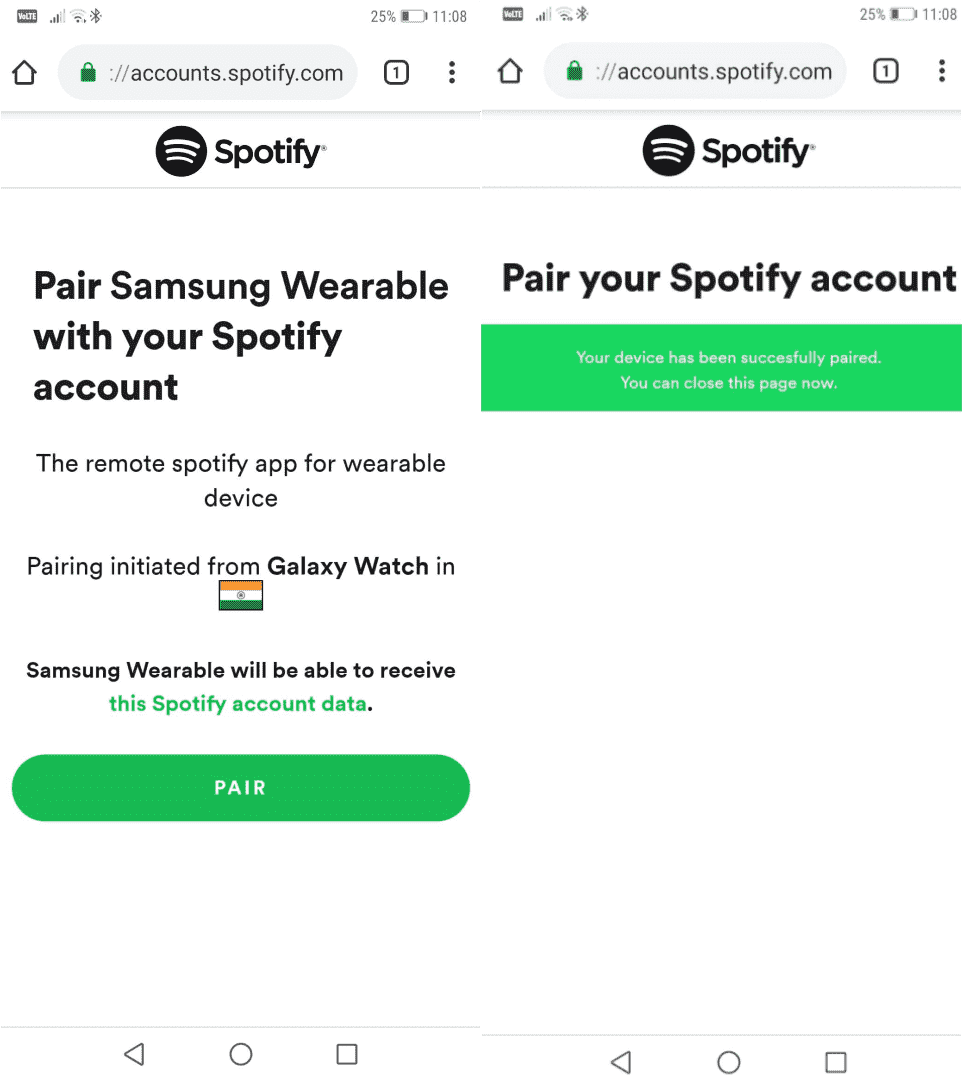
- Once your username and password are validated, you’ll be able to access Spotify for Galaxy Watch.
Download Spotify Songs for Offline Playback
Learning about how to keep Spotify music on smartwatch is very helpful especially if you always go to places where the signal is not stable and network is hard to access. By storing the tracks on your playlists, you can play them on any situation.
- After the successful pairing of the two devices, fire the Spotify app on your watch.
- Swipe left to see the available tracks to download.
- Choose from the list and tap the Download icon. Right beside the icon, you’ll see Download to Watch.
- Just wait until download is finished.
Locate Downloaded Tracks on Smartwatch
Knowing how to keep Spotify music on smartwatch wouldn’t be complete if you do not know where the downloads are located. To find them, see the guide to follow.
- Go to the playing screen and swipe right on it.
- The Home page will be shown next on your screen where you can see both your Library and the Downloads section.
- Click the Downloads section to see the saved items.
In relation with how to keep songs on smartwatch, you can have them stored on your watch for as long as you want. But if you wish not to keep them anymore, just tap on the item and select the Remove from Watch option. If you are using Apple products, you can refer to our guide here to learn how to listen to Spotify offline on Apple Watch.
Part 3. Enjoy Spotify on Smartwatch Without Spotify Premium
Streaming Spotify offline is possible depending on the type of smartwatch that you have. In some cases, this is not allowed due to model restrictions. But this is nothing to worry about if you have AMusicSoft Spotify Music Converter on the move.
To play the music on your smartwatch, you have to download Spotify as MP3 files. The best way to get done with this is through the use of AMusicSoft Spotify Music Converter, which is very capable of producing the output formats of MP3, FLAC, WAV, AC3, M4A and AAC. Since it can convert and download the files, it can really contribute a lot on how to keep Spotify music on smartwatch. To use this tool, you just have to download it from its website and install it on your device. The guide to do is just simple, so, you can surely follow quickly.
Adding more, AMusicSoft can guarantee a hundred percent original quality of the converted tracks. It is designed as well with a 5x faster conversion speed. Lastly, it can retain all the important details associated with the tracks downloaded including ID tags and Metadata info.
As we have said before, the tool is also easy to use, let us get to know how to use the AMusicSoft Spotify Music Converter to download songs from Spotify that you love, see the step-by-step procedures that we have below.
- You have to install the AMusicSoft Spotify Music Converter on your computer.
- Once installed you have to open the tool and then look for the option to add the songs that you wanted to convert. It is also the time that you have to preselect the songs you love.

- For the next step you have to create a folder that will be the home of the songs that you have already converted using the professional converter. You have the freedom to name the folder based on your own liking. You also have the option to use the default names of the albums or titles of the songs just in case.

- And the third one is to finally choose the Convert button, the professional converter will then start to convert all the songs that you have chosen to be converted as soon as possible since the tool converts really fast.

Now that you already have the songs downloaded on your device, to listen to Spotify offline on your smartwatch, you have to sync them to your watch.
Part 4. Conclusion
For all Premium users of Spotify, you can directly download songs on your smartwatch to stream offline. Just follow the detailed guide above about how to keep Spotify music on smartwatch. If you do not have Premium and if you wish to access your music on more devices, consider utilizing AMusicSoft Spotify Music Converter. This will help entirely in the conversion of Spotify into local files that can be accessed with ease on any device you want.
People Also Read
- How To Download Linkin Park Albums: The Easiest Way
- Spotify Songs Disappeared Error: Why It Happens and How To Fix It
- Is Bruno Mars Music Download Possible?
- CodePlex Spotify Recorder And Its Best Alternatives
- How To Create Your Spotify Scan Codes And How To Use
- How To Make Spotify Playlist Private On Computer And Mobile
- How To Use Google Play Music For Alarm To Wake Up Morning?
- Learning The Easy Way To Download And Play Hindi Songs
Robert Fabry is an ardent blogger, and an enthusiast who is keen about technology, and maybe he can contaminate you by sharing some tips. He also has a passion for music and has written for AMusicSoft on these subjects.